Adobe Illustrator is an extremely versatile tool that allows you to create graphic designs in a professional manner. Whether you are just starting out or looking to expand your skills, the shape-tools are essential. In this tutorial, you will learn everything about the different tools that help you create precise and creative shapes.
Key Insights
- The rectangle tool allows you to create rectangles and squares.
- With the ellipse tool, you can not only create ellipses but also circles.
- The polygon tool helps you to create and design polygons from the center outwards.
- The star tool allows you to create creative star shapes with individual settings.
- The gradient mesh tool offers the possibility to generate special graphic effects.
Step-by-Step Guide
Using the Rectangle Tool
The rectangle tool is one of the most fundamental tools in Illustrator and is easy to handle. You can find it in the toolbar on the side. You can simply create rectangles by drag-and-drop. If you want to create a square, hold down the Shift key while dragging.
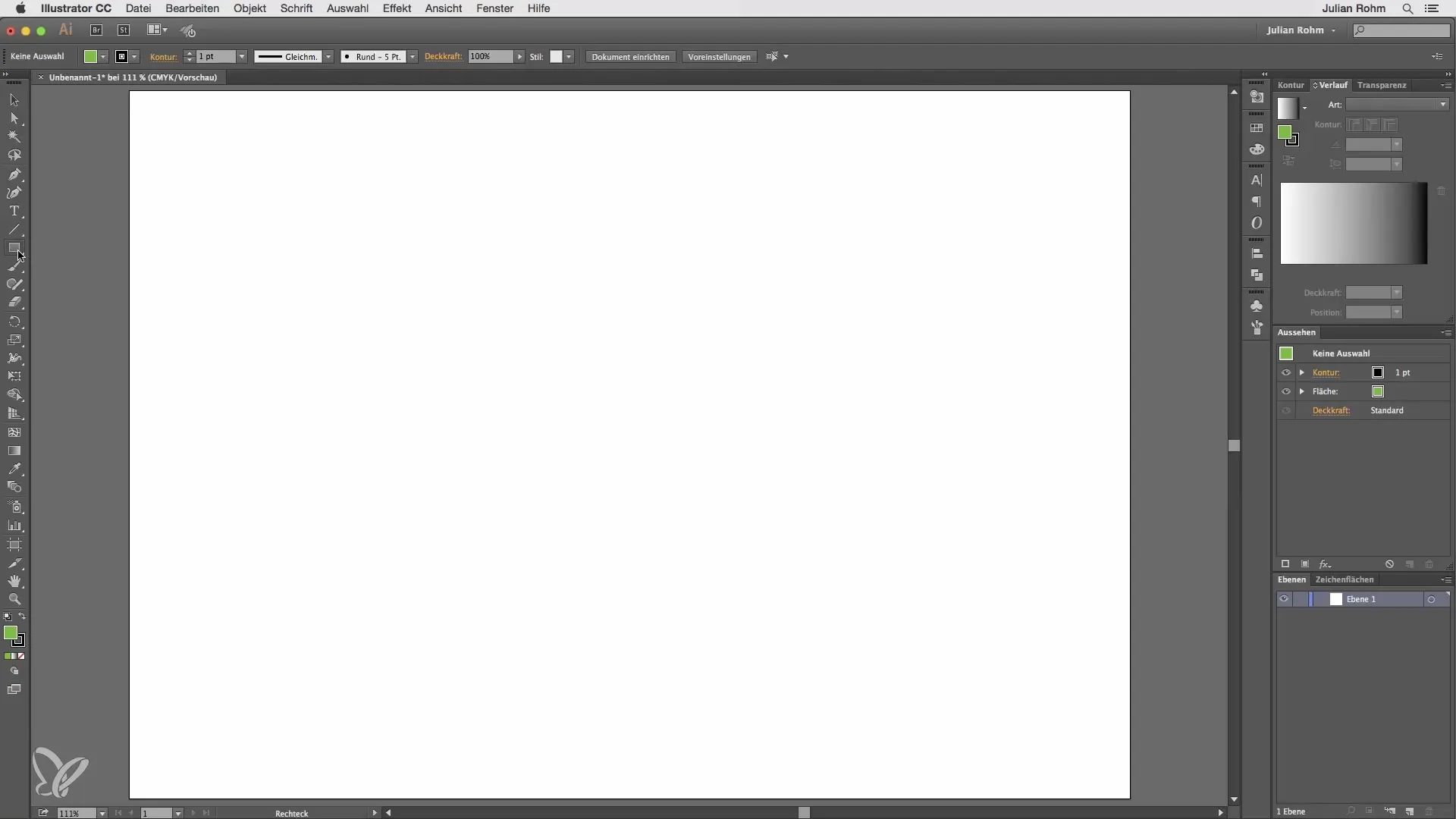
If you need precise measurements, click once on the workspace. A window will appear where you can enter exact values. For example, enter 100 x 50 and press OK. Make sure the rectangle is created from the magenta point to the right.
To create a rectangle from the center, hold down the Alt key while clicking. This will change your cursor, and the rectangle will be created symmetrically.
A little trick: Hold down the small arrow next to the rectangle tool to open a palette with more variant tools. This saves you the hassle of holding down the mouse button for a long time.
Creating Rounded Corners
The rectangle tool often has additional functions, and one of them is creating rounded corners. Here too, you can work with drag-and-drop or click on the workspace as before. This opens the settings window, where you can specify the corner radius along with width and height.
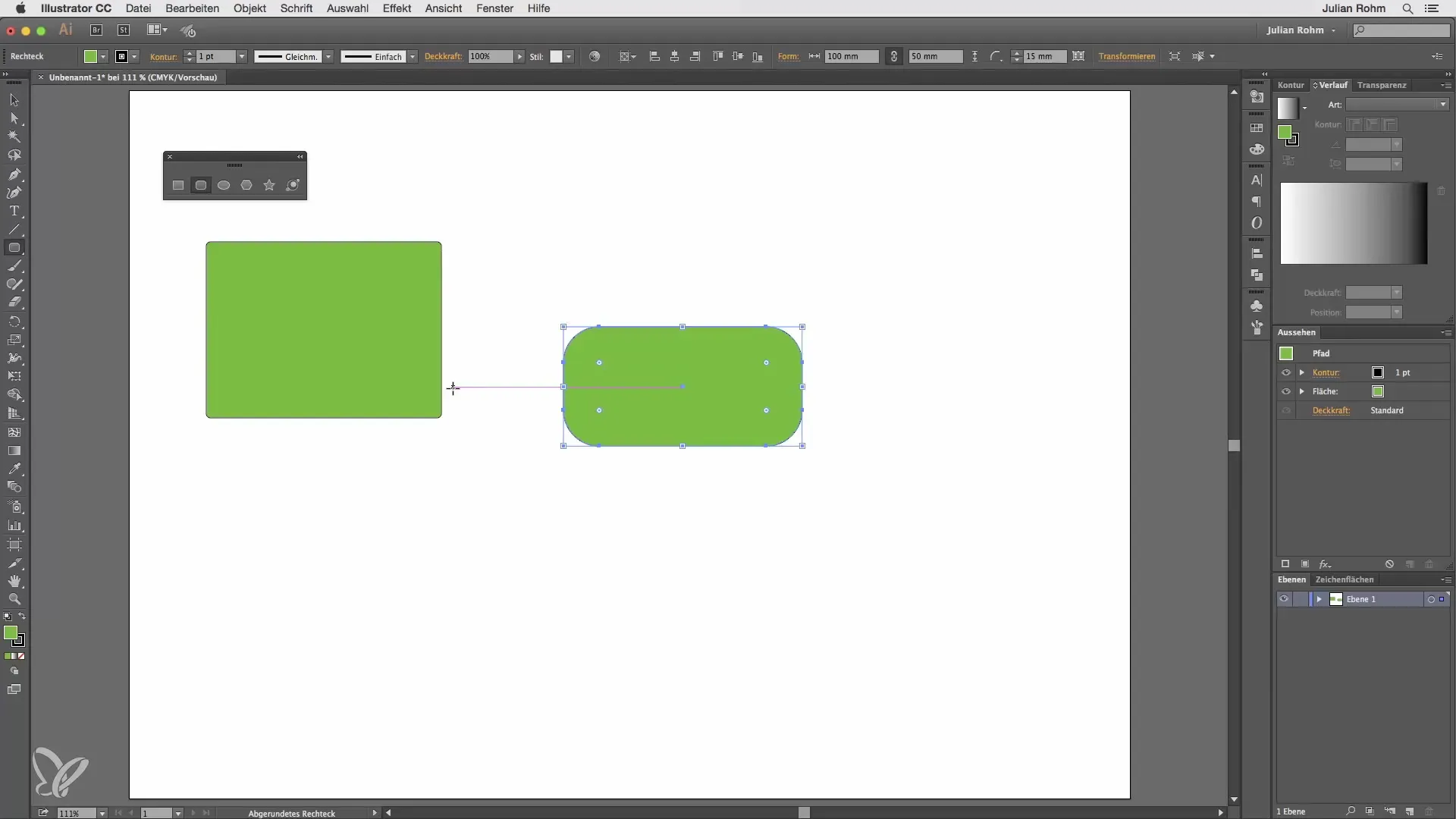
After creating, you can use the round handles to adjust the corners afterward.
Using the Ellipse Tool
The ellipse tool allows you to draw ellipses. Hold down the Shift key to create a proportional circle instead. This makes it easy to integrate circular designs.
Using the Polygon Tool
The polygon tool is also very useful. Unlike other shapes, a polygon is always created from the center. You can also draw it freehand. To set the number of corners, click on the workspace and enter, for example, 10 for a 10-sided polygon.
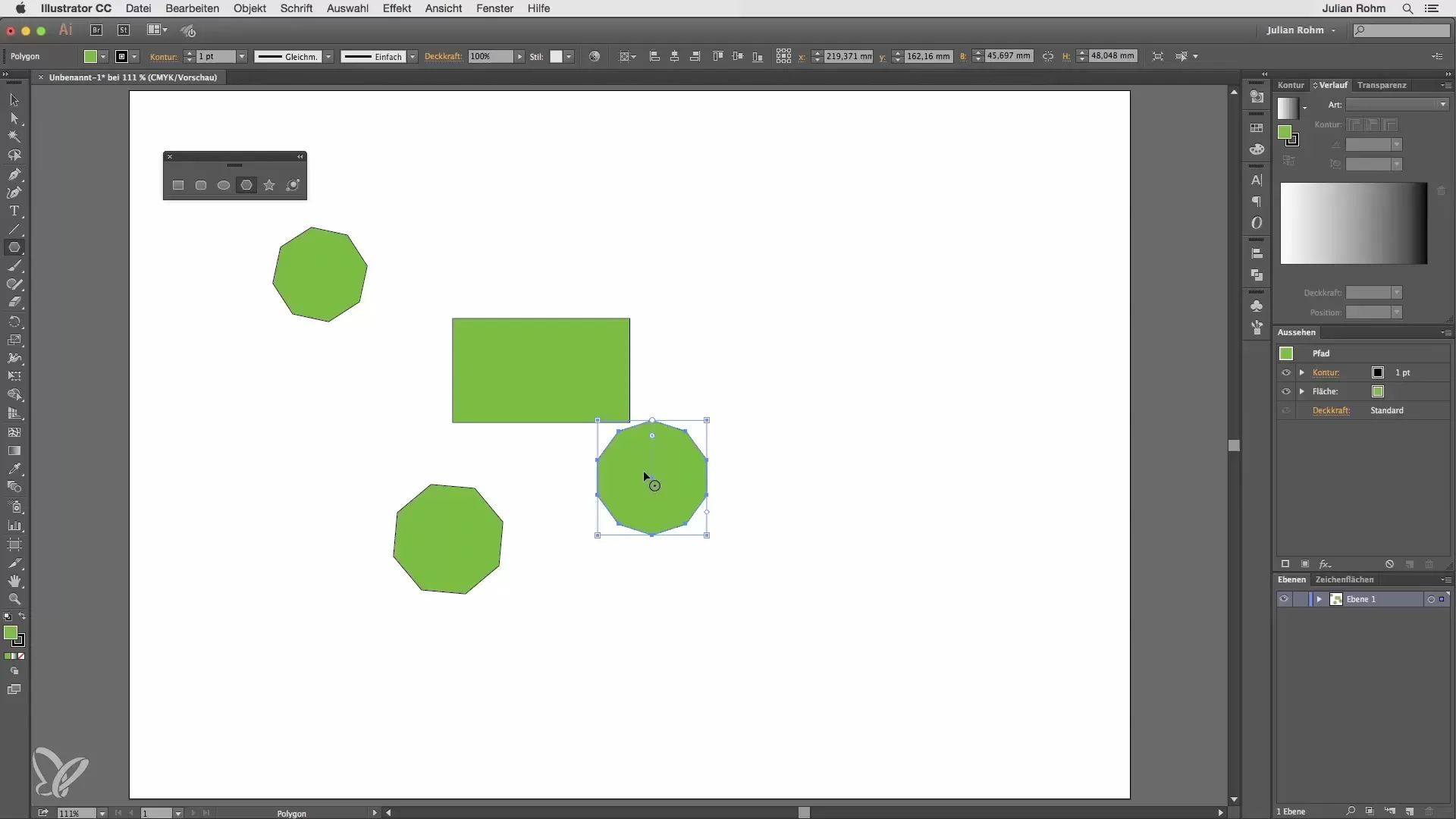
Using the Star Tool
With the star tool, you can create creative star shapes. Here, you can also work freehand or click on the workspace to open the options box, where you can specifically set the outer radius, inner radius, and the number of points.
Exploring the Gradient Mesh Tool
The gradient mesh tool offers the opportunity to create special graphic effects. You can also create freehand shapes here or double-click the tool to influence various options such as center and light halo.
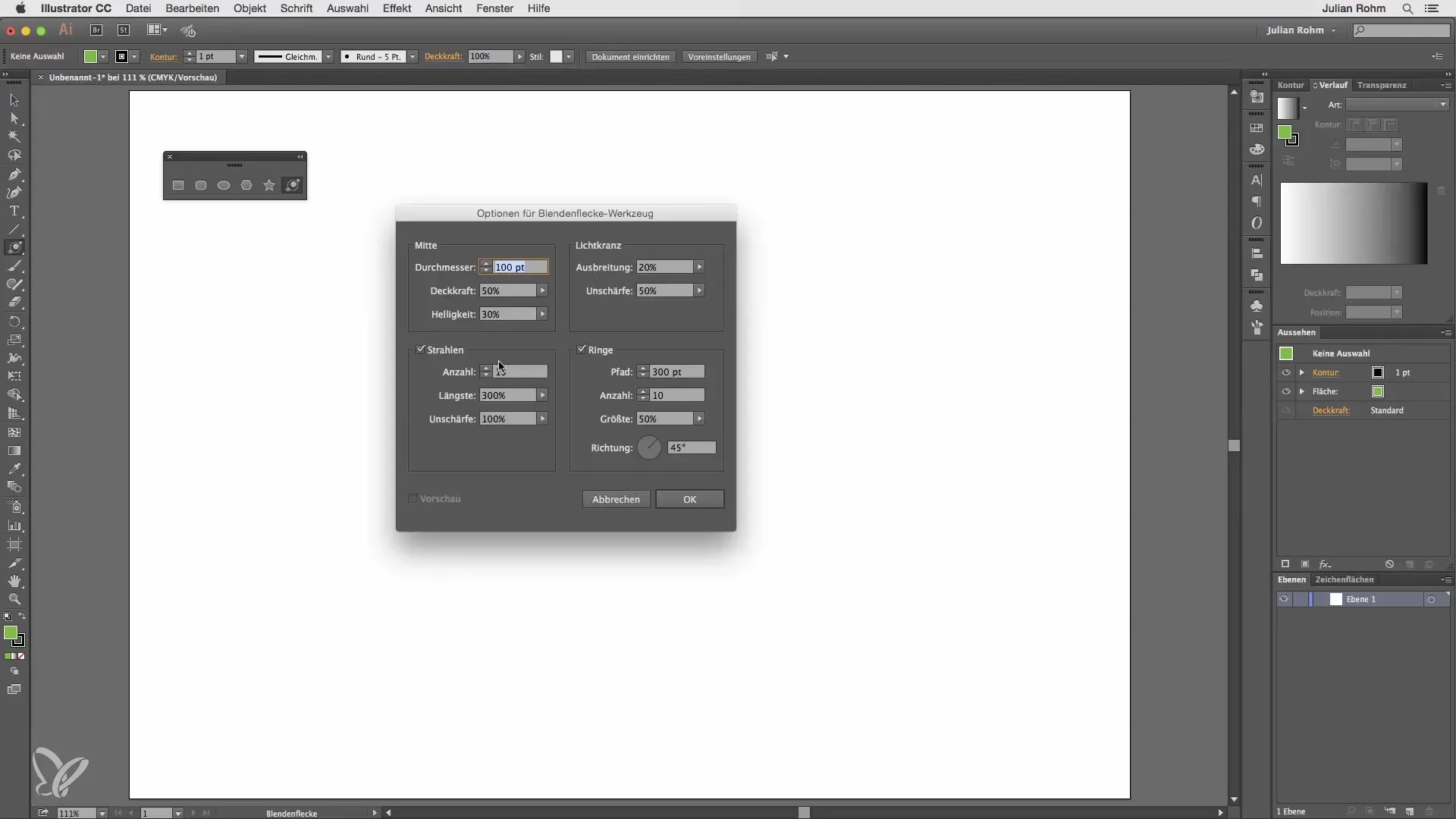
Summary – Illustrator for Beginners & Advancers – Focus on Shape Tools
In this guide, you have learned how to use the various shape tools in Adobe Illustrator effectively. From rectangle to ellipse to gradient mesh tool – you now possess the necessary knowledge to visually express your creative ideas. Experiment with the different tools and develop your own style.
Frequently Asked Questions
How do I create a precise rectangle?Click once on the workspace and enter the exact measurements in the window.
Can I create geometric shapes from the center?Yes, hold down the Alt key to work from the center.
How do I change the corners of a rectangle after creating it?Use the round handles to alter the corners afterward.
What distinguishes the polygon tool from the rectangle tool?The polygon tool always creates shapes from the center, while the rectangle tool starts from a corner point.
How can I determine the number of points of a star?Use the options window to set the number of points.


