If you are working with Adobe Illustrator, you will quickly notice that there are some very useful functions that may seem unremarkable at first glance. One of these functions is the rulers and the origin. They play a crucial role in working precisely and effectively. In this guide, you will learn how to activate the rulers, use the different units of measurement, and set the origin so that your designs appear perfectly aligned.
Key Insights
- The rulers help with visual orientation and measuring distances.
- The origin allows you to control the precise positioning of your objects.
- Using keyboard shortcuts makes work easier and improves efficiency.
Step-by-Step Guide
Activating the Rulers To display the rulers in Illustrator, you first need to open the program and create a new document. The double lines “Rulers” and “View” give you the option to show the rulers. To do this, go to “View” and click on “Rulers.” You can also activate them more quickly by using the shortcut Command + R (Mac) or Ctrl + R (Windows). This way, you can access the rulers in no time.
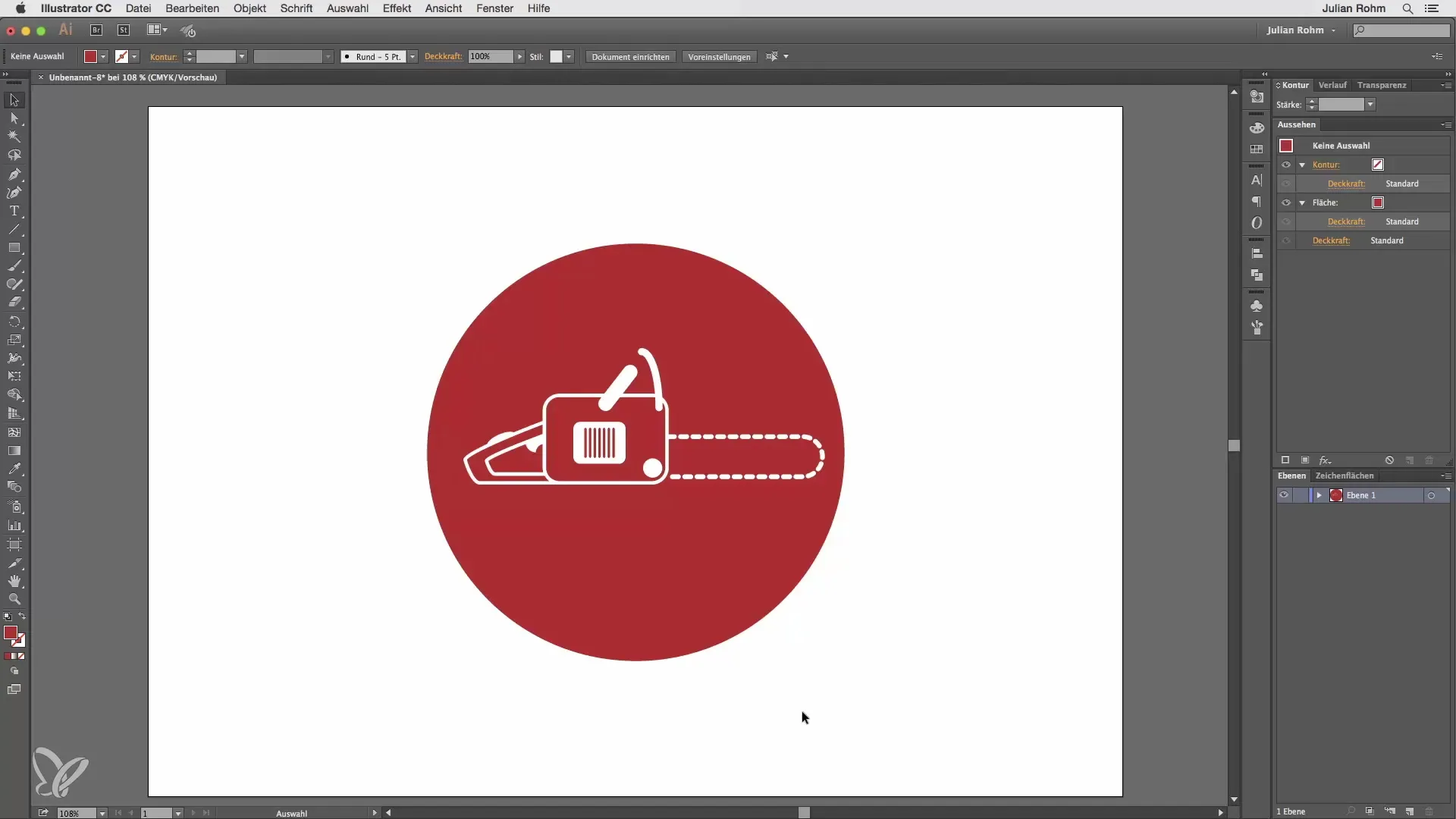
The rulers appear both horizontally at the top of the screen and vertically on the left side. Now you have clear visual assistance to recognize units of measurement and positions on your workspace.
Setting the Units of Measurement By default, Illustrator shows your measurements in tenths. If you need more precise units of measurement, you can refine the display using the zoom tool. To do this, hold down the Command key and press L for the zoom tool. When you zoom in closer now, you will notice that the subdivisions of the rulers become much finer and you can work with millimeter accuracy.
If you feel you are zooming in too close, you can reset your view with Command + 0 so that everything fits perfectly on your screen.
Coordinates and Origin When you select an object, coordinates for the x and y axes appear at the top of the screen. You can also adjust the position of these axes by drag & drop. The origin is located in the upper left corner by default. This is especially useful if you are aiming for a more precise placement of your objects.
If you need the coordinates for an object, select the object and set the x and y values to 0. This will place the object exactly in the center of your origin.
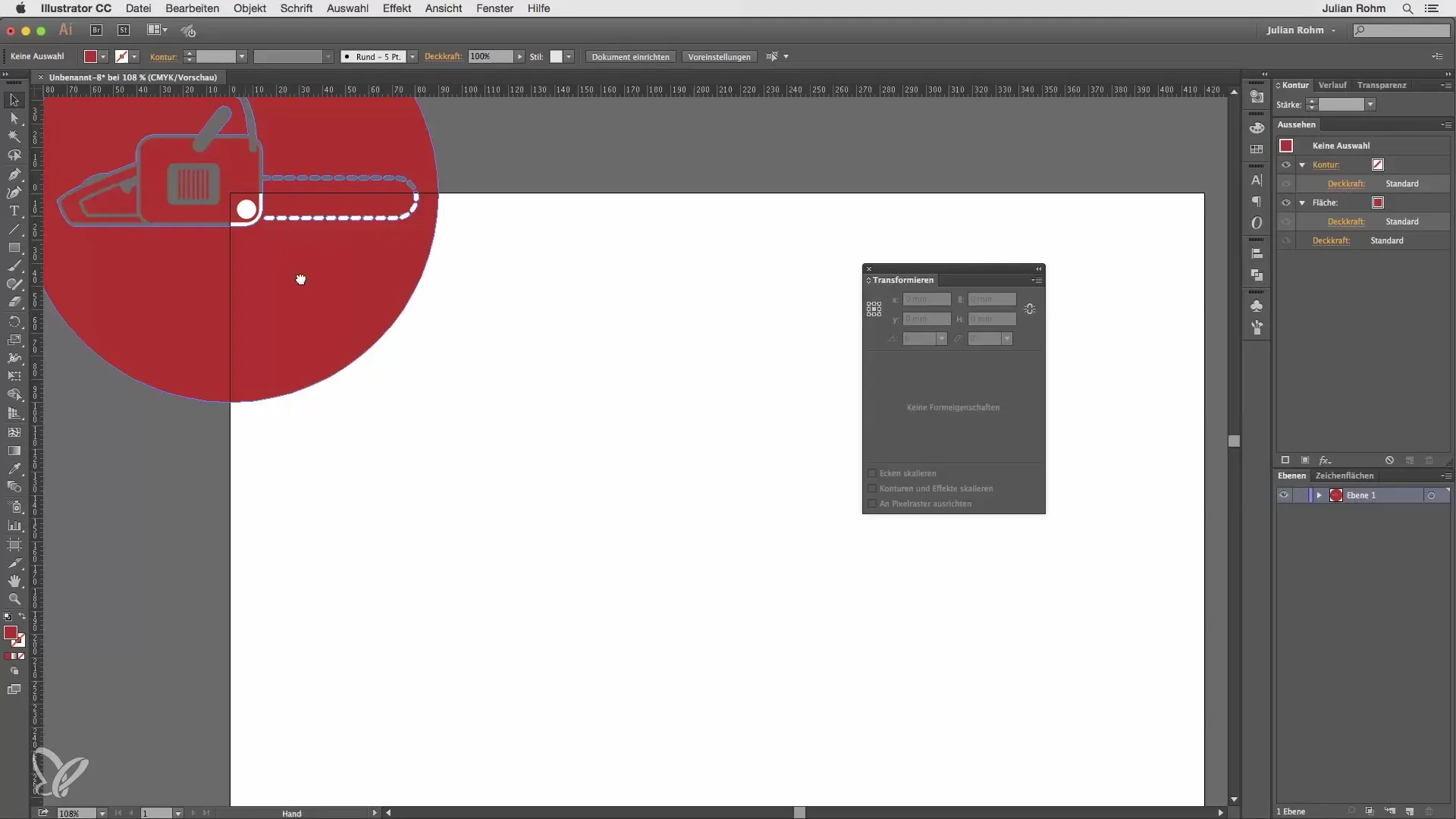
Moving the Origin A remarkable advantage of Illustrator is the ability to flexibly move the origin. To do this, simply hold down the mouse button over the ruler, drag a new line, and release the mouse button to fix the origin at a new location. This allows you to reset the coordinates to zero and optimally position your object.

After moving the origin, you can control your objects to be placed exactly according to your specifications. This is especially helpful if you want to align multiple objects precisely.
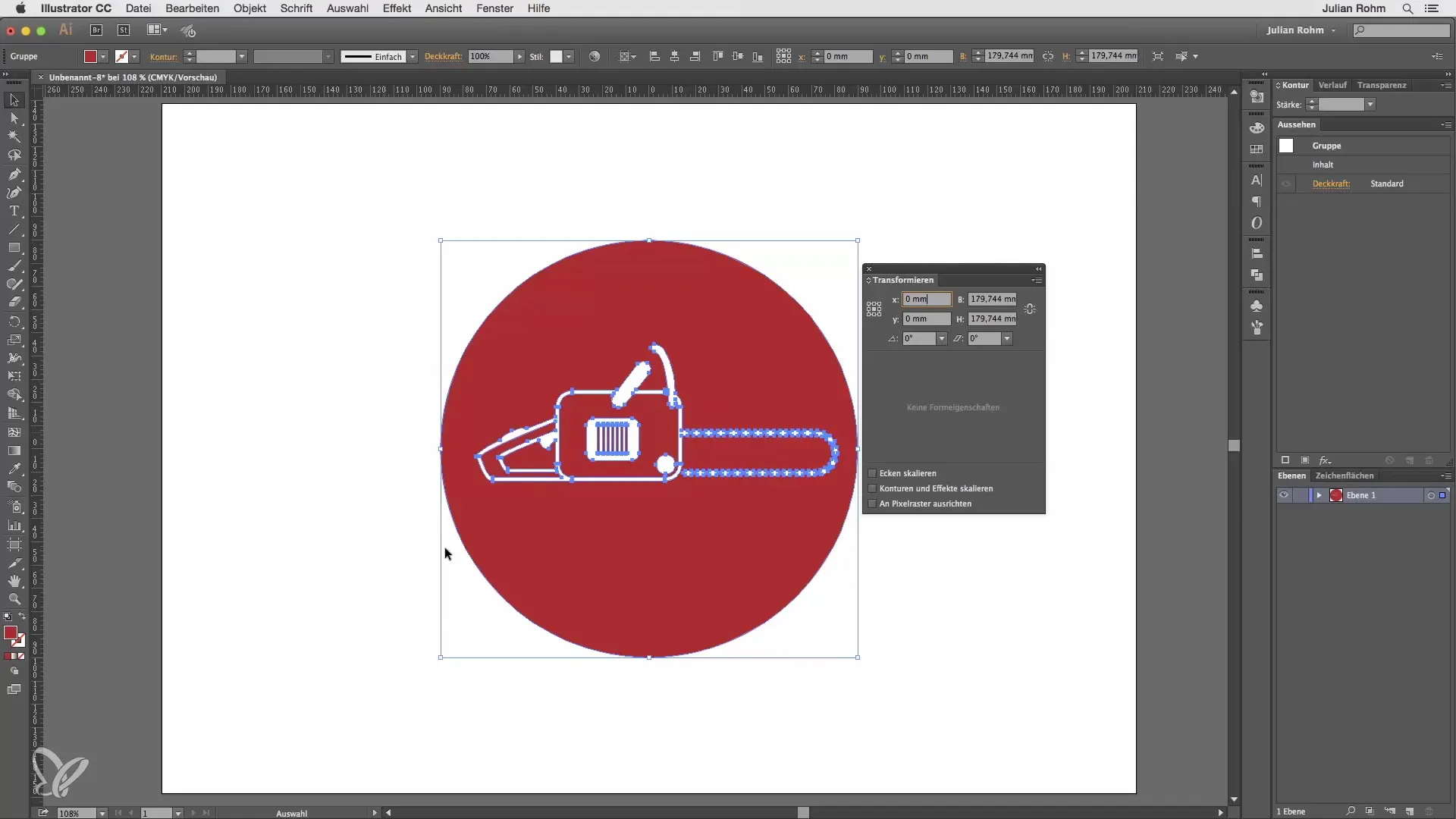
Summary – Illustrator for Beginners & Advanced Users: Rulers and Origin in Detail
In this guide, you have learned how to activate the rulers in Illustrator, display the different units of measurement, and adjust the origin. These functions are essential for effective design and positioning of your graphics.
Frequently Asked Questions
How do I activate the rulers in Illustrator?To activate the rulers, go to “View” and click on “Rulers” or use the shortcut Command + R.
What can I do if the units of measurement are not accurate enough?You can zoom in closer with the zoom tool L to see millimeter-accurate distances.
How do I move the origin in Illustrator?Click on the ruler, hold the mouse button down, and drag the origin to the desired location.
How do I set the coordinates of an object to zero?Select the object and set the x and y values in the top display bar to 0.
What should I do if the coordinates are not visible?Go to “Window” and select “Transform” to display the coordinates.


