Do you want to learn how to create an appealing 3D-wine glass from a simple 2D vector graphic in Adobe Illustrator? Here you will find a detailed guide that takes you step by step through the process. Whether you are new to the graphic design world or want to expand your knowledge, this guide will help you take your skills to the next level.
Key takeaways
- Start with a 2D graphic of your wine glass and split it into two halves.
- Use the 3D rotation effect in Illustrator for a realistic 3D representation.
- Experiment with settings such as light and shading for an appealing result.
- Don’t forget to open the top of the glass so it’s ready to be filled.
Step-by-step guide
To effectively create a 3D wine glass in Illustrator, follow these steps:
First, you should have your icon of a wine glass that you created earlier. Select it and split it into two halves. For this, add path points that you place in the middle of the glass. To do this, press the path tool and place a point in the center. Do the same at the bottom end of the glass.
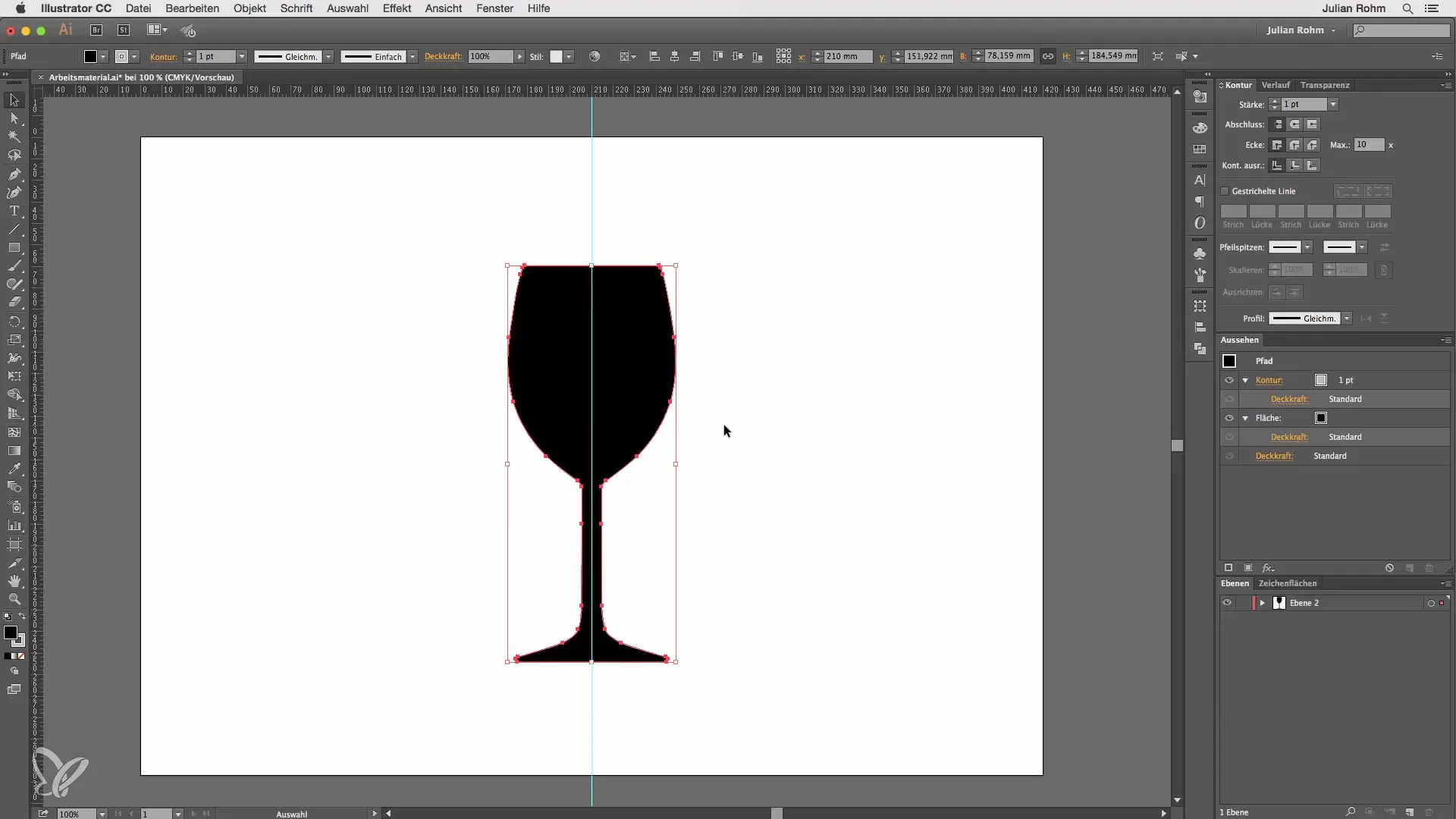
After you have split your icon into two halves, select the direct selection tool and mark the left side of your glass. Delete this side using the delete key. Don’t forget to remove the fill color. Set the stroke color to a medium to light gray to have a good start.
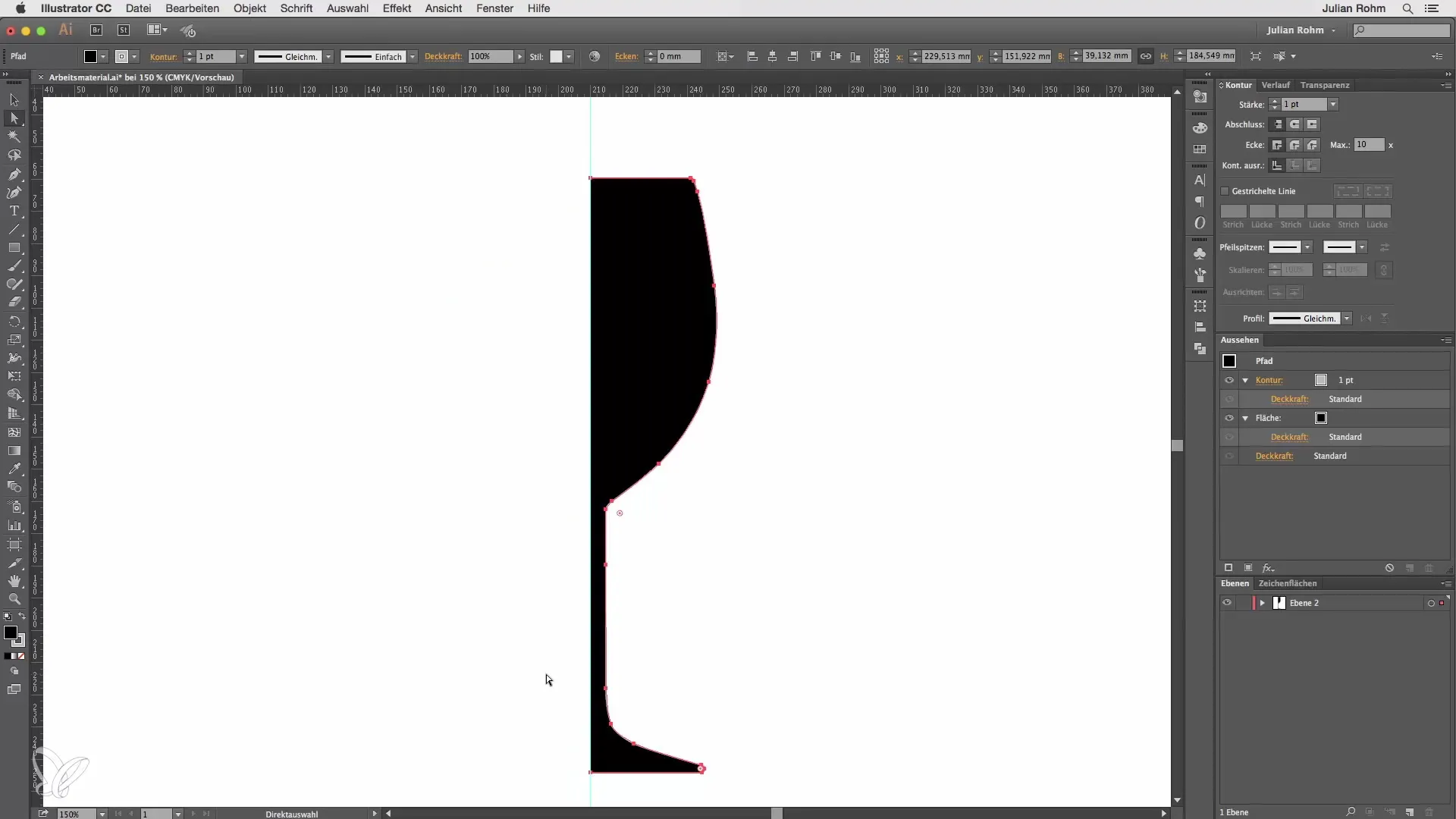
Now you only have the right path left. Imagine that this object is being rotated around a mirror axis to form a 3D object. Navigate to “Effect,” select “3D,” and then the “Revolve” effect. Check the preview box in the dialog to see what happens once you apply the effect. You should immediately see a 3D object.
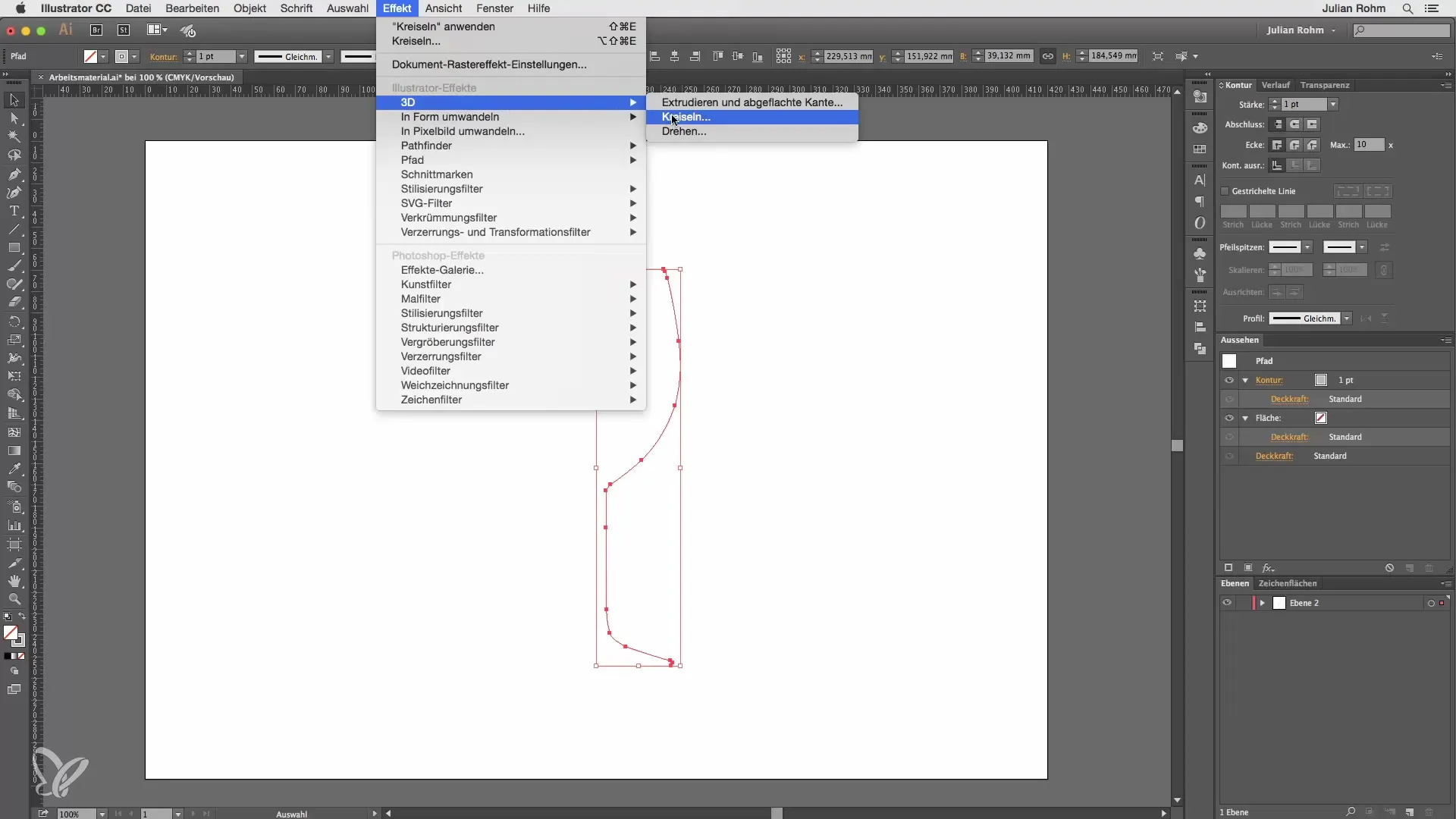
Change the rotation angles in the dialog to set exact angles. For example, you can only rotate 180°, but that results in only half a wine glass. Set the angle back to 360° to get the full glass.
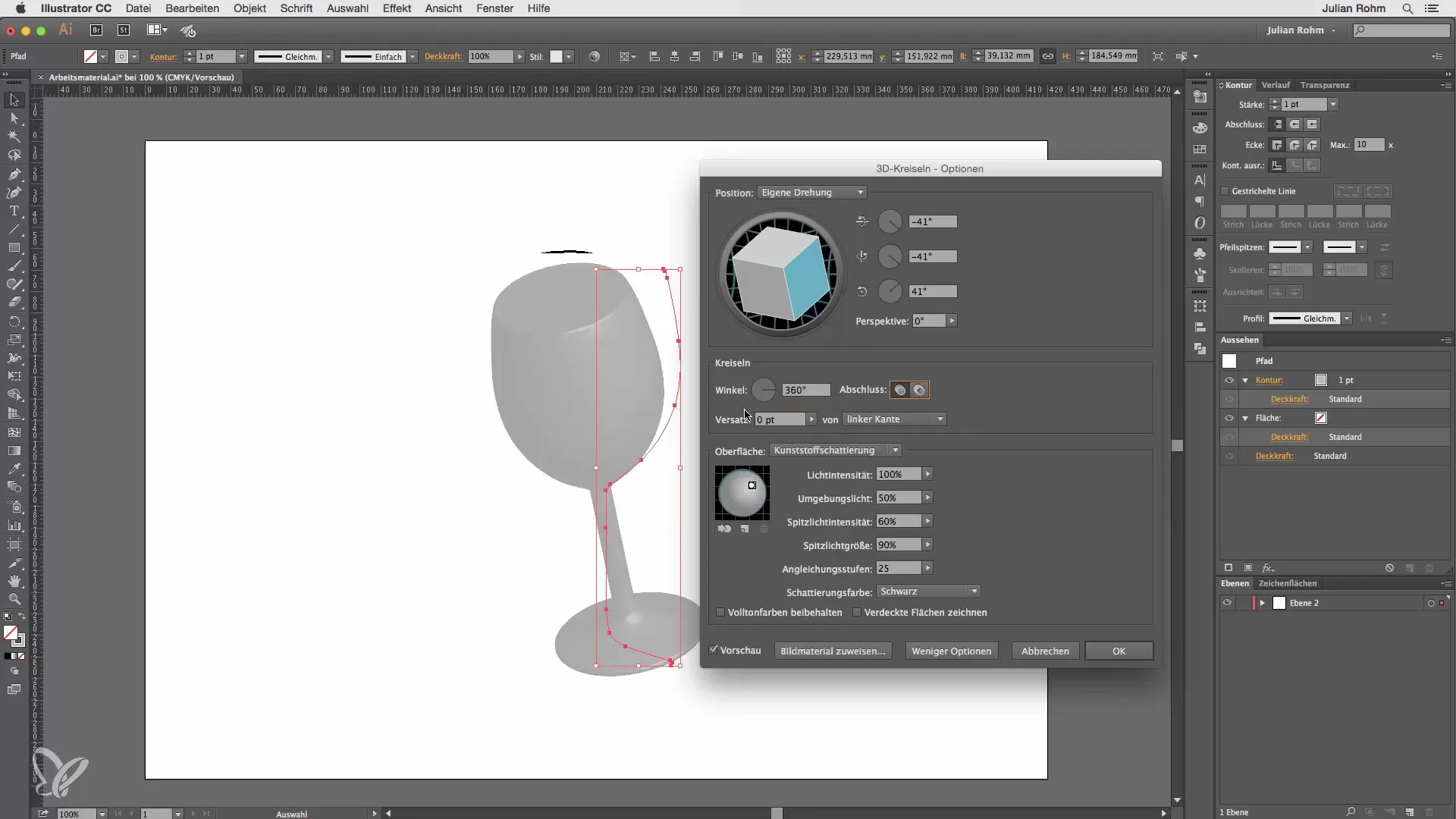
There are various settings you can adjust to change the appearance of your glass. Choose a wireframe view to see the structure, or enable a diffuse shading for more depth. Alternatively, you can use the standard plastic shading which adds highlights to make the glass look more realistic.
To influence the direction of the light, you can adjust the various settings in the dialog box. This includes ambient brightness and highlight settings to better showcase the light. Note that a higher number of shading levels means a more precise calculation but also requires more computing time.
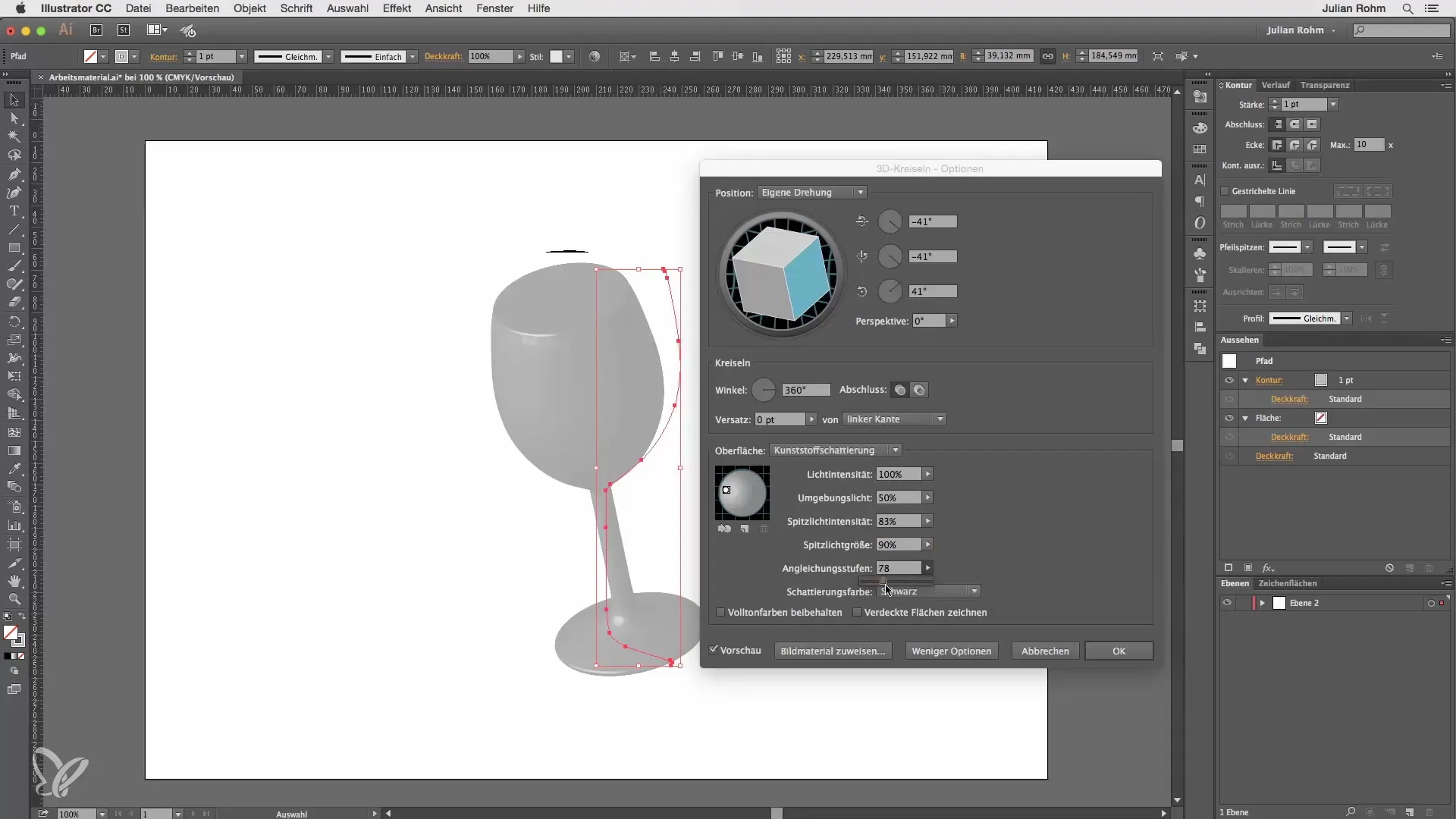
When you are satisfied with your 3D object, click “OK.” You still have the option to change the stroke color of your glass at any time to achieve the desired effect.
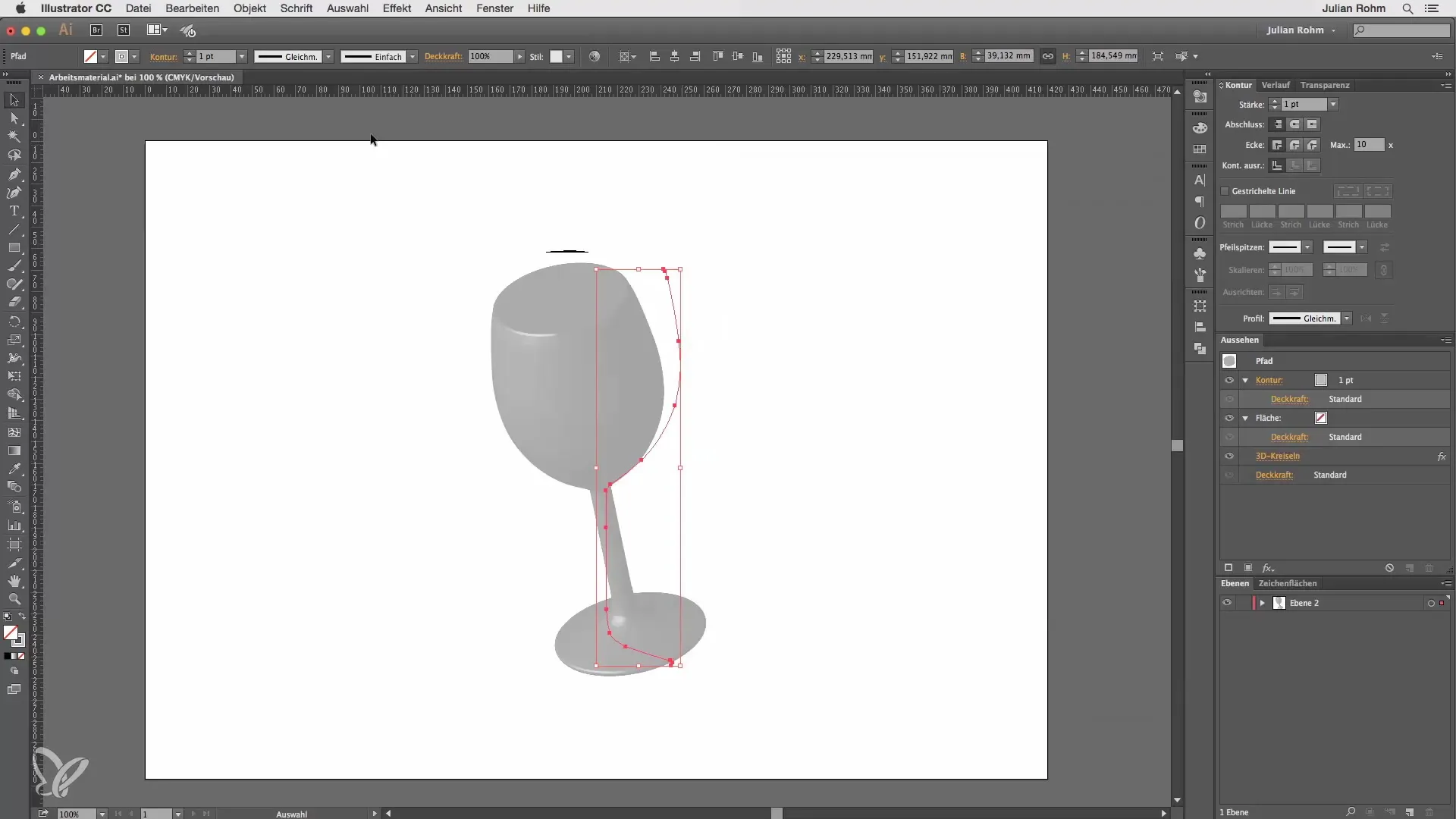
If you want to make adjustments later, go to the Appearance panel to re-edit the 3D revolve effect. This allows you to return to the dialog box anytime and change your settings as needed.
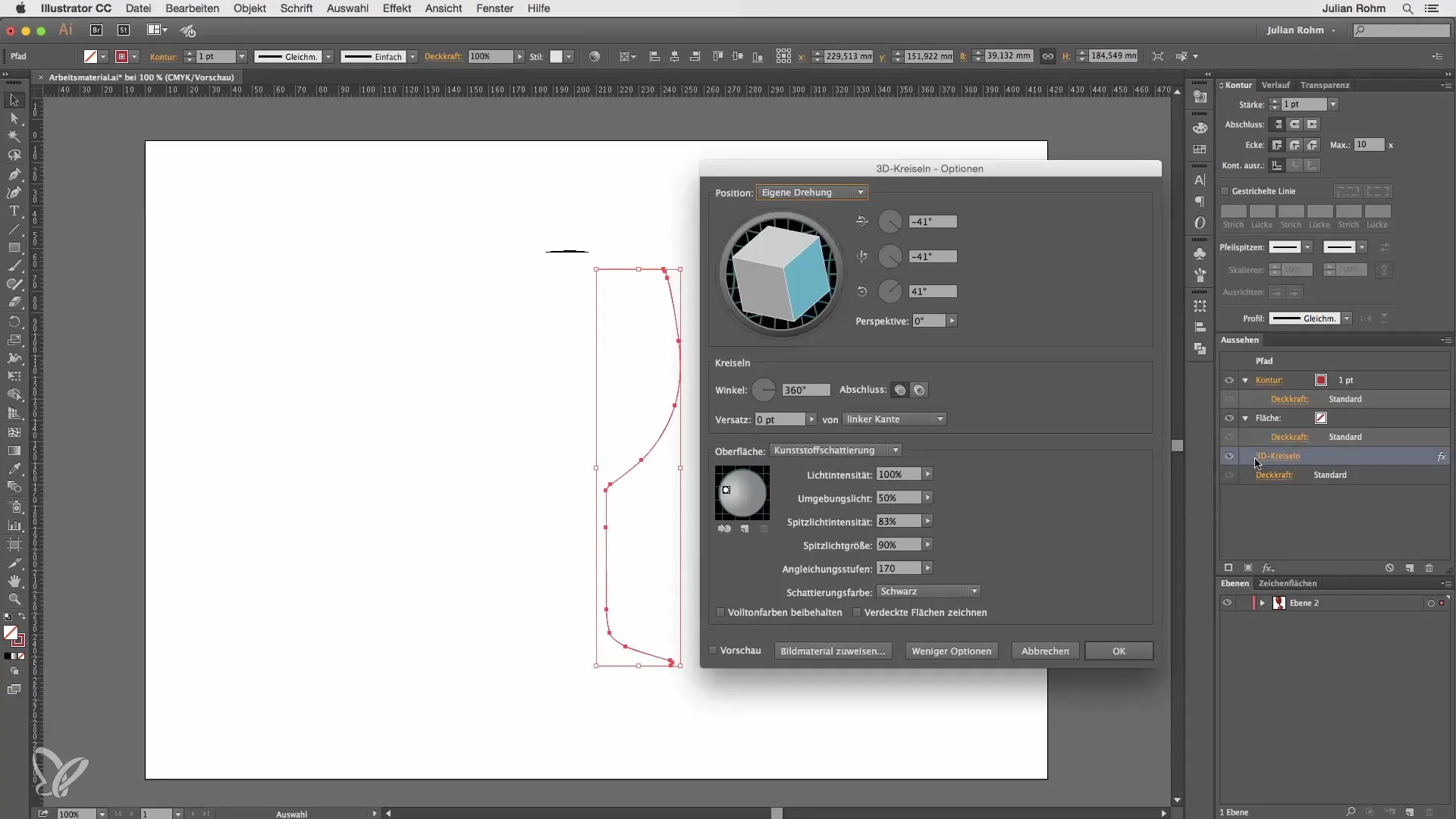
Now you have created a beautiful 3D wine glass. Note that your glass cannot hold any liquid yet because the top edge is closed. To fix this, first lower the shading levels for faster editing and disable the 3D effect. Now you can delete the topmost path point. Re-enable the 3D revolve effect and rotate the glass so you can look inside from above.
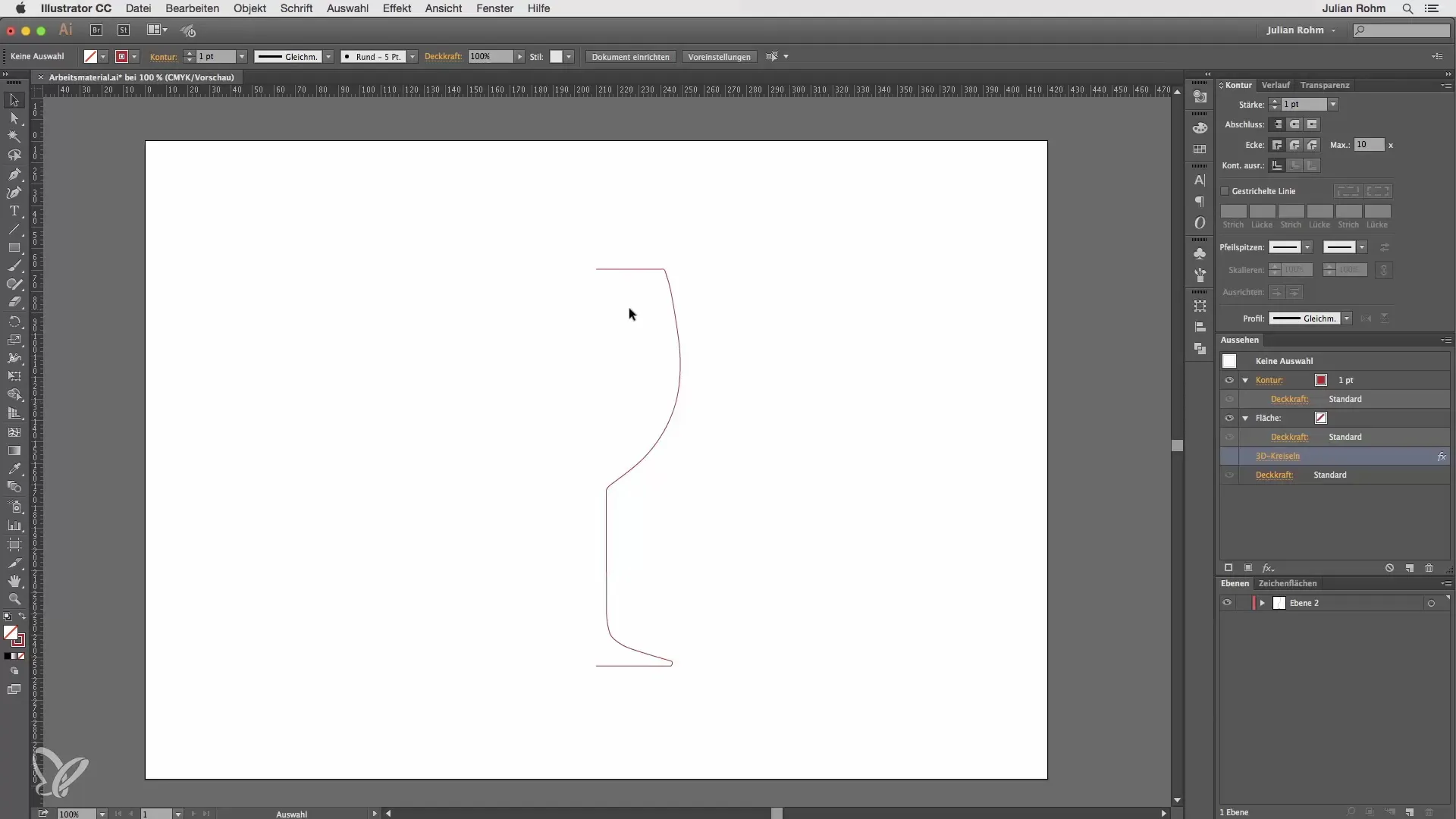
The wine glass now has a curvature at the top and is ready to be filled.
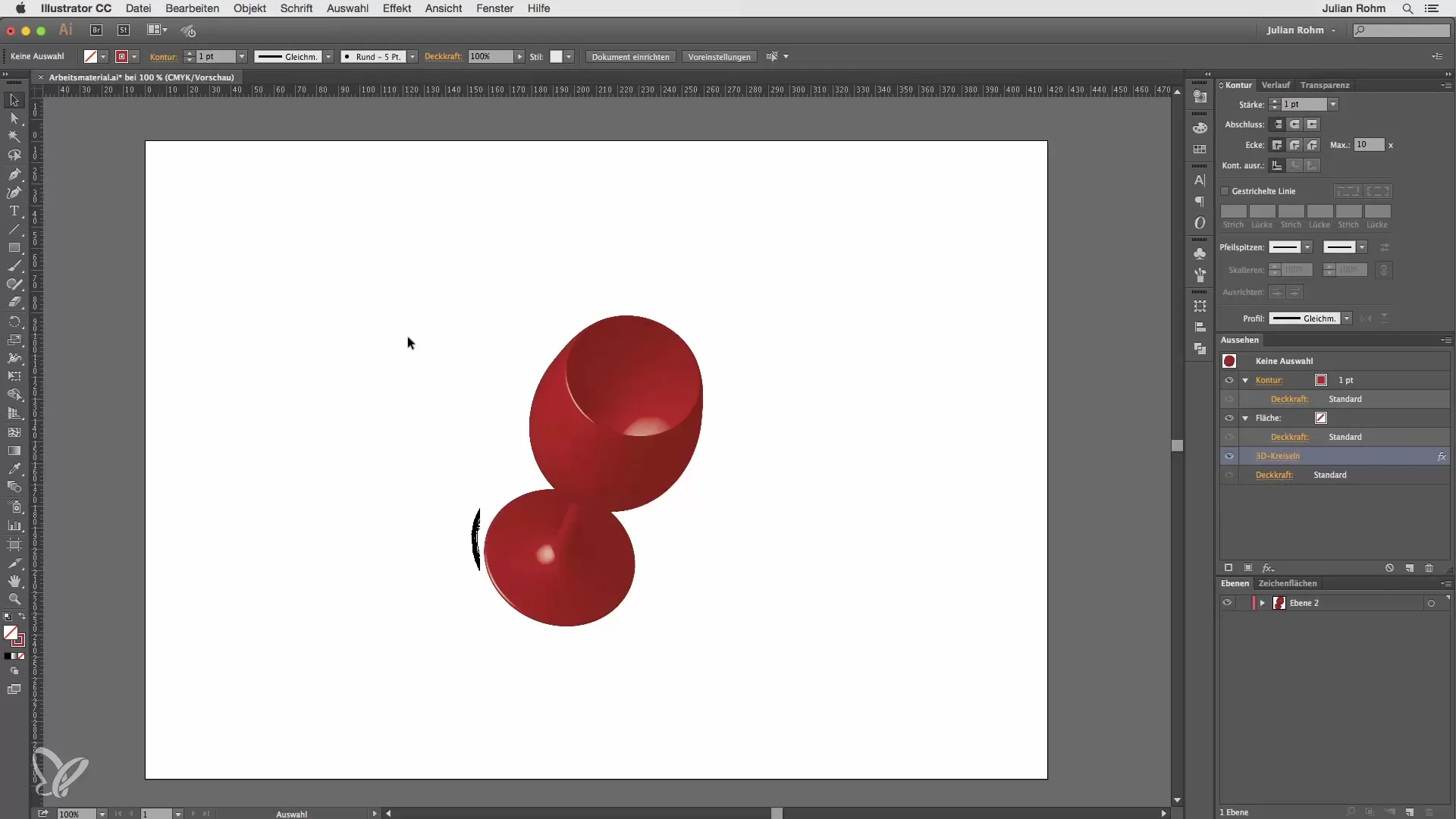
Summary – Create a 3D wine glass in Illustrator
With the steps above, you have successfully created a 3D wine glass from a 2D graphic. Using Adobe Illustrator not only opens up new design possibilities but also gives you the flexibility to enhance your designs with realistic effects.
Frequently Asked Questions
How do I split my icon into two halves?Use the path tool to add path points and delete one of the halves.
Can I change the settings afterwards?Yes, just go to the Appearance panel and select the 3D revolve effect.
Why is the shading level important?A higher shading level provides a realistic appearance but requires more computing time.
How do I open the top of the glass?Disable the 3D effect, remove the top path point, and enable the effect again.
Can I change the color of the glass?Yes, the stroke color can be adjusted at any time.


