Adobe Illustrator offers you numerous options to customize your workspace. The preferences are the key to increasing your productivity and optimizing your workflow. In this guide, you will learn which settings are particularly important and how they affect your daily work.
Main Insights
- Adjusting the steps per keyboard for precise placement of objects
- Changing the unit of measurement for better clarity
- Customizing the guides and user interface for optimized design
Step-by-Step Guide
Accessing the Preferences
To access the preferences in Adobe Illustrator, there are several ways to do so. You can open the “Illustrator” menu and then click on “Preferences.” Another option is to use the shortcut “Command/Ctrl + K.” Once you press this combination, the preferences window will open. Here you have access to the various subcategories.
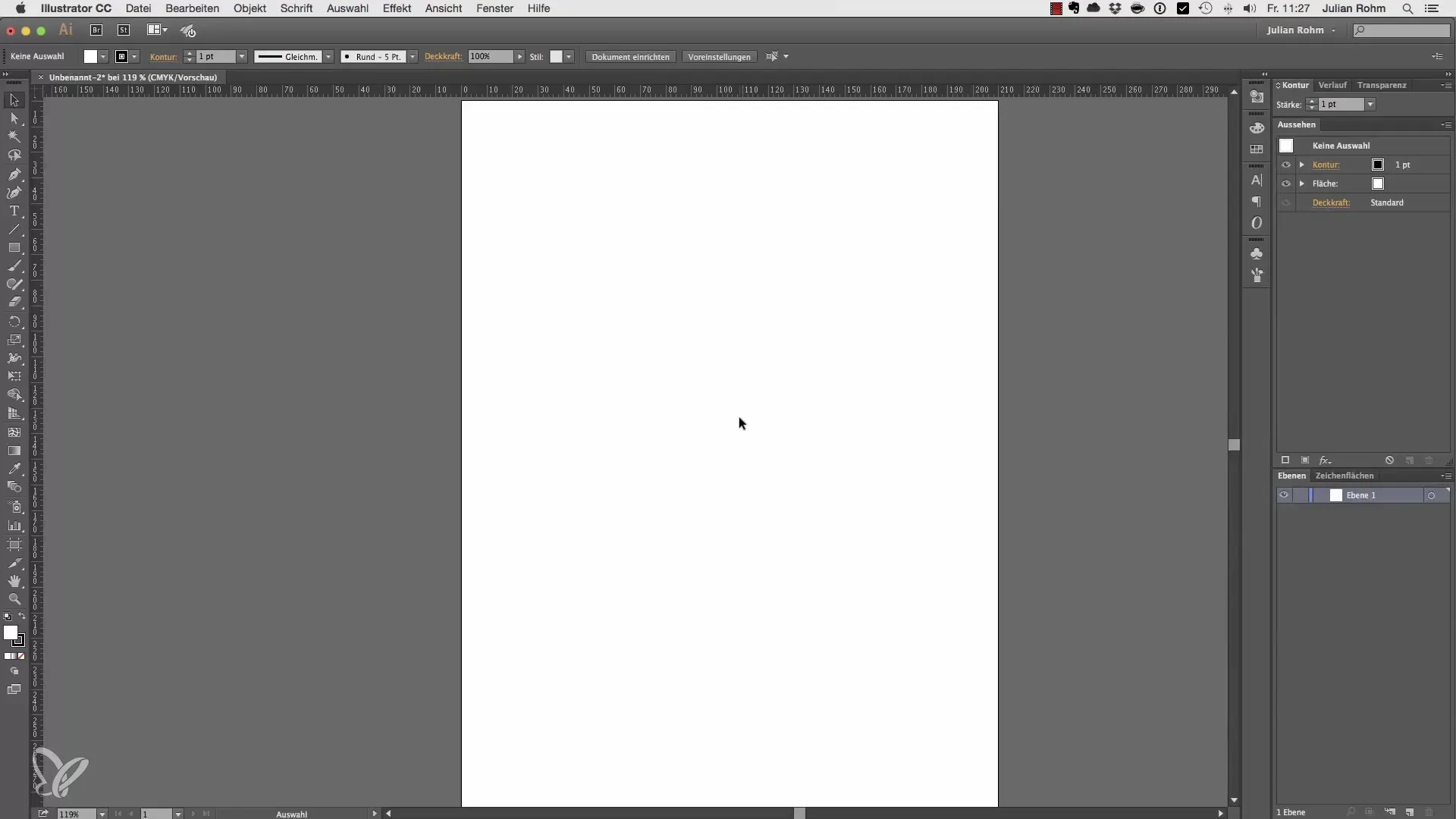
Adjusting Steps per Keyboard
One of the first settings you should check is the steps per keyboard. By default, they are often set to 0.3 mm. This means that each time you press the arrow key, the currently selected object moves by 0.3 mm. You can adjust this setting to allow for more precise or coarser movements. Set the steps to 5 mm for quicker adjustments.
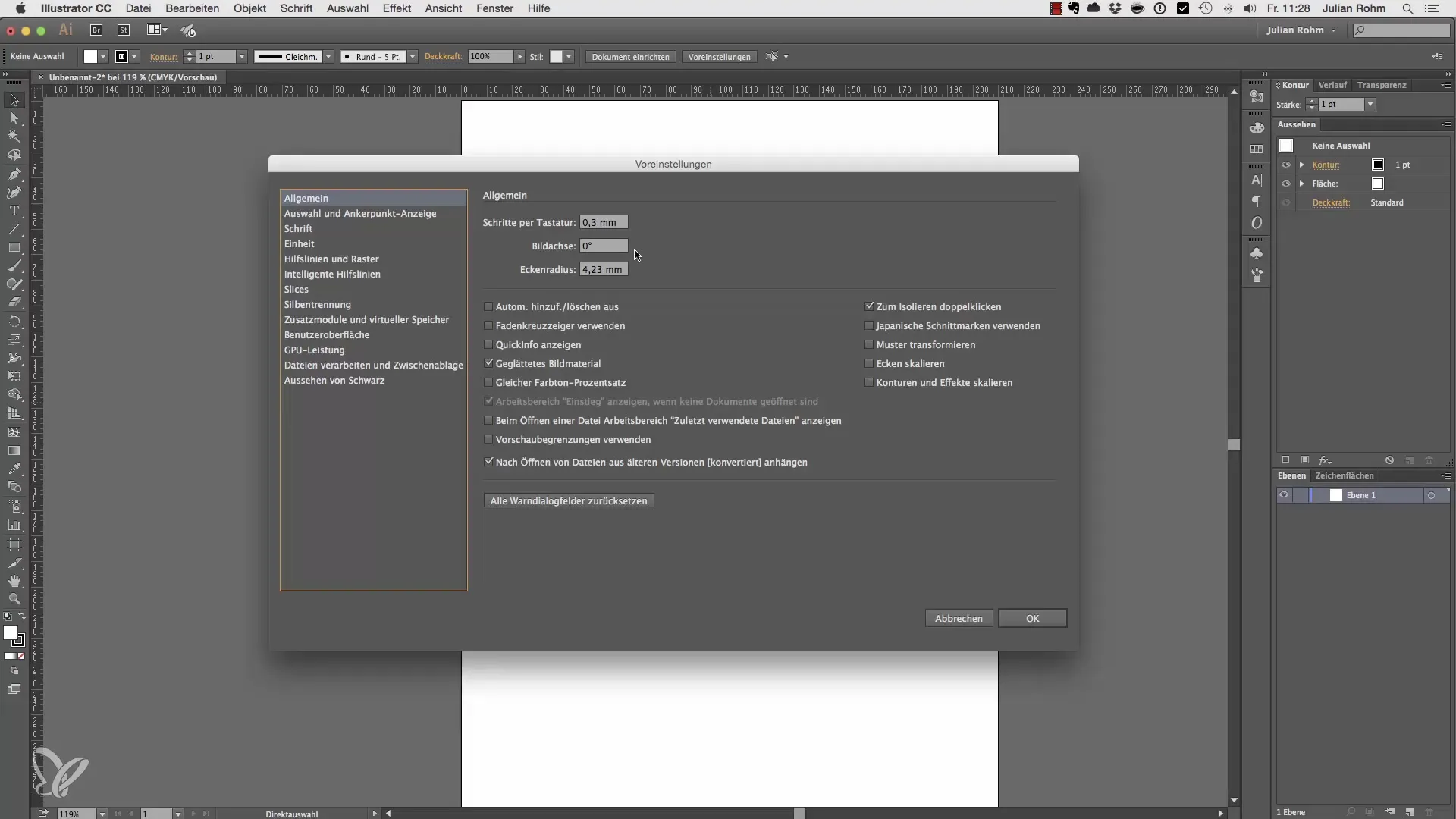
Changing the Unit of Measurement
Another important point is found under the “Units” tab. Here, you can change the unit of measurement from millimeters to centimeters, inches, or pixels. Changing the unit of measurement directly impacts the display of all measurements in the program. For example, if you switch from millimeters to pixels, the measurements above your workspace will update accordingly. This is particularly useful when working on projects that require a specific unit of measurement.
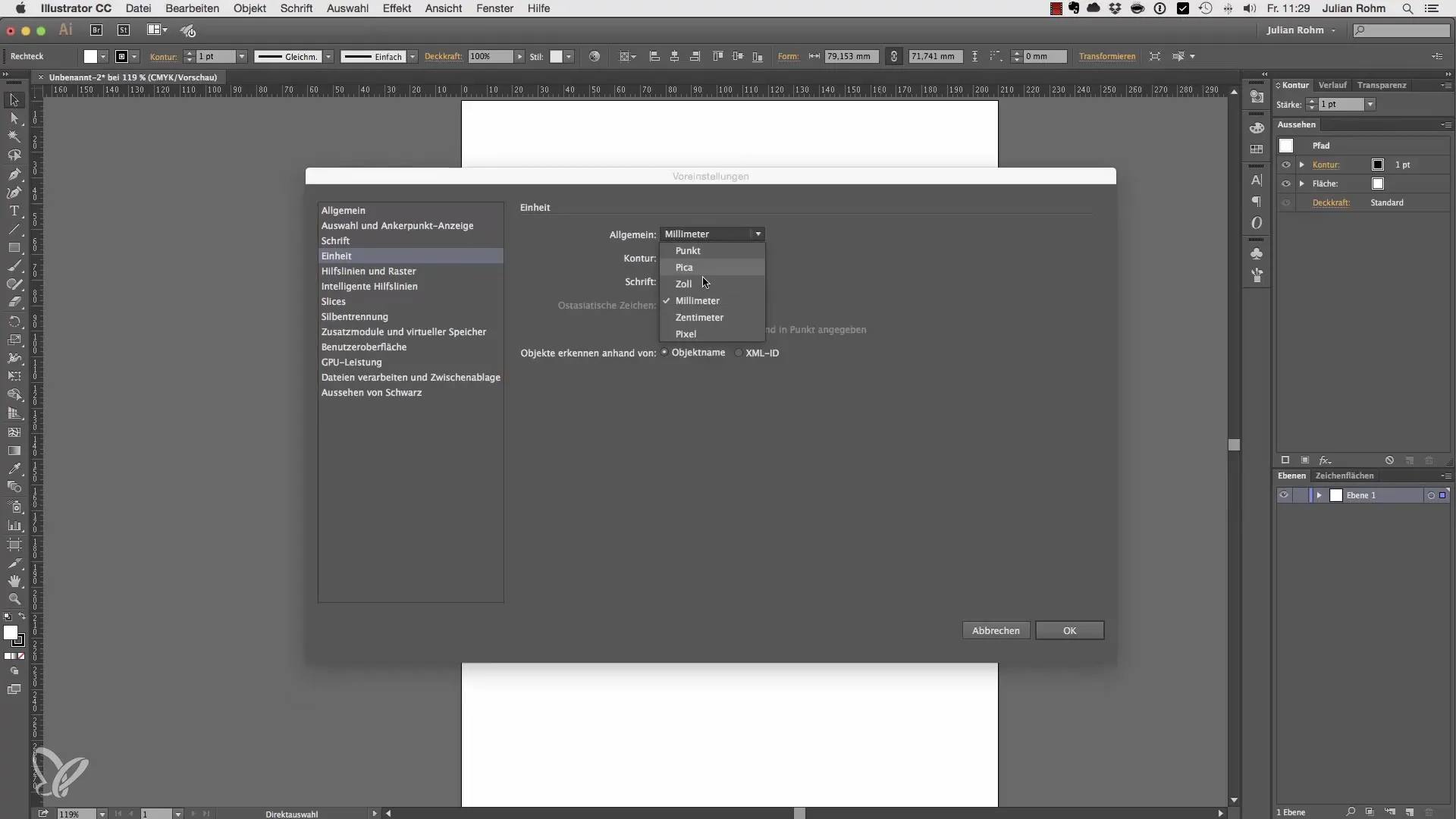
Adjusting Guides
The guides can also be customized, and this can help you with visual design. You can change the color of your guides to make them more visible. Try different colors, such as cyan or green, and see how the visual representation changes. To do this, go to the guides and grids section, select the desired color, and confirm your choice.
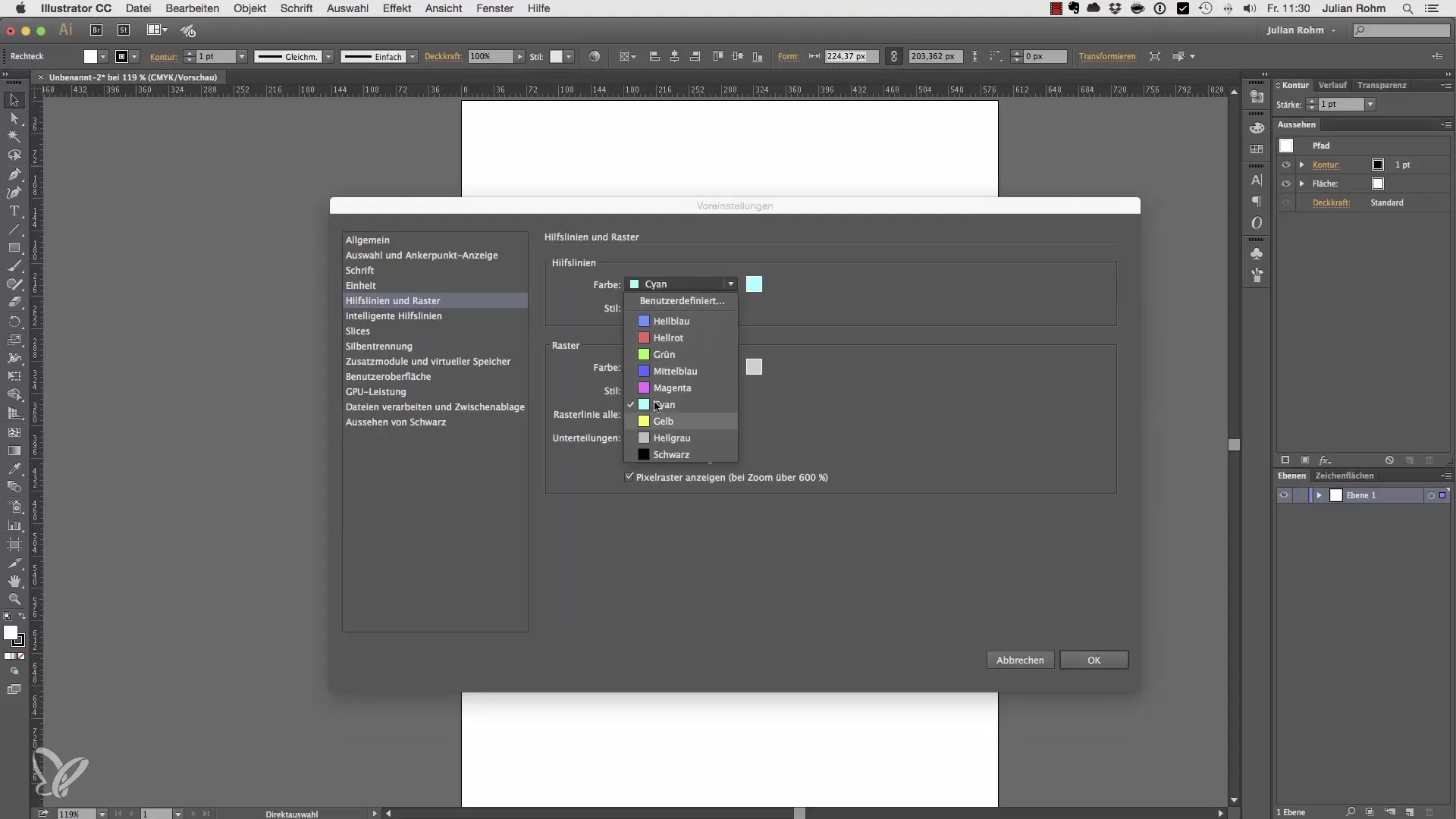
Smart Guides
Smart guides are particularly helpful when you want to arrange multiple objects. They help you know exactly when one object is aligned with another object. You can also adjust the color of these smart guides so they become more noticeable or better match your design style.
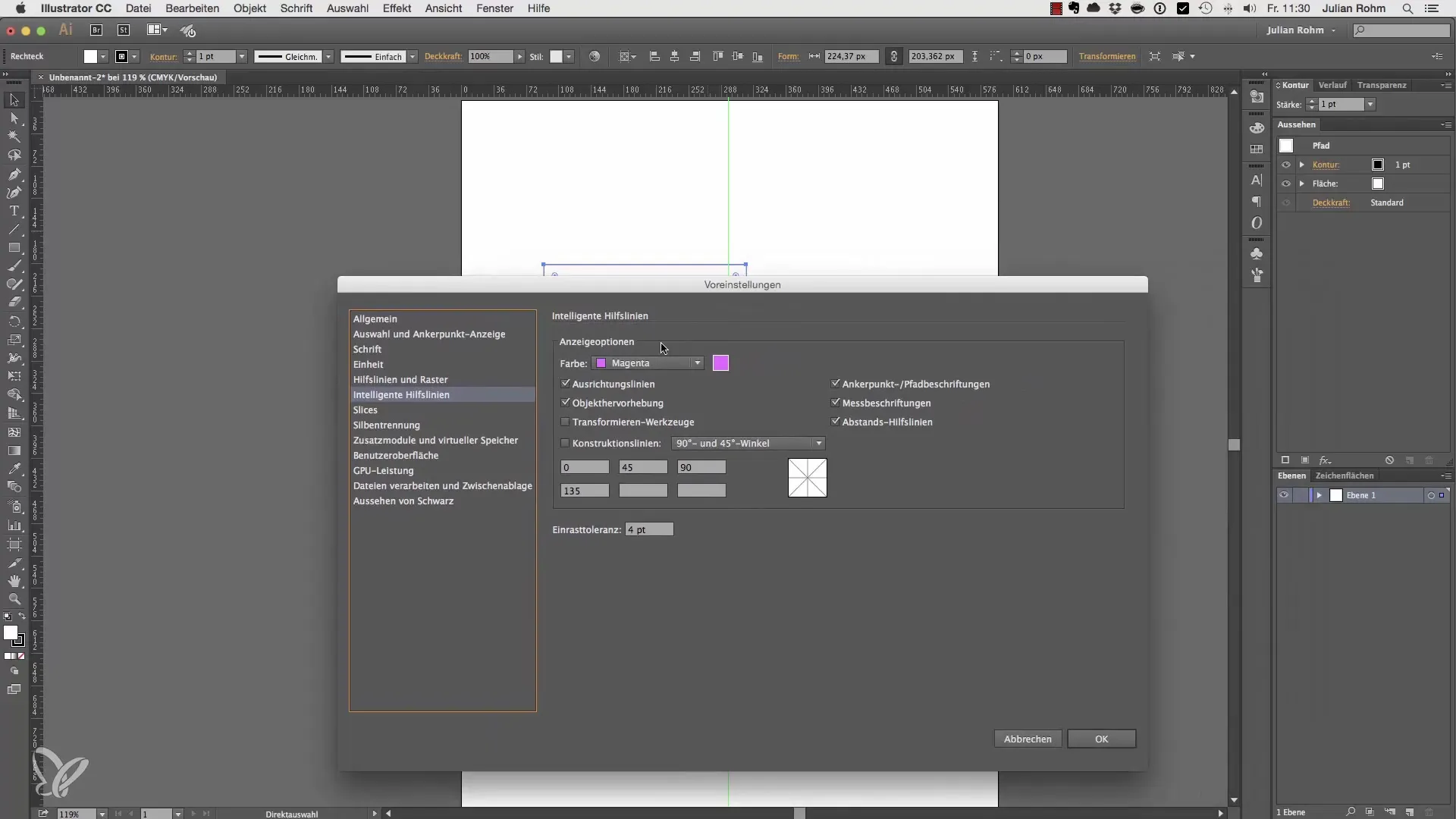
Customizing the User Interface
Finally, you can customize the user interface of Adobe Illustrator. You can choose between a light, dark, or mixed user interface. A light user interface may be more comfortable for some users, while others prefer a dark interface. This can significantly contribute to making you feel more comfortable in your workspace.
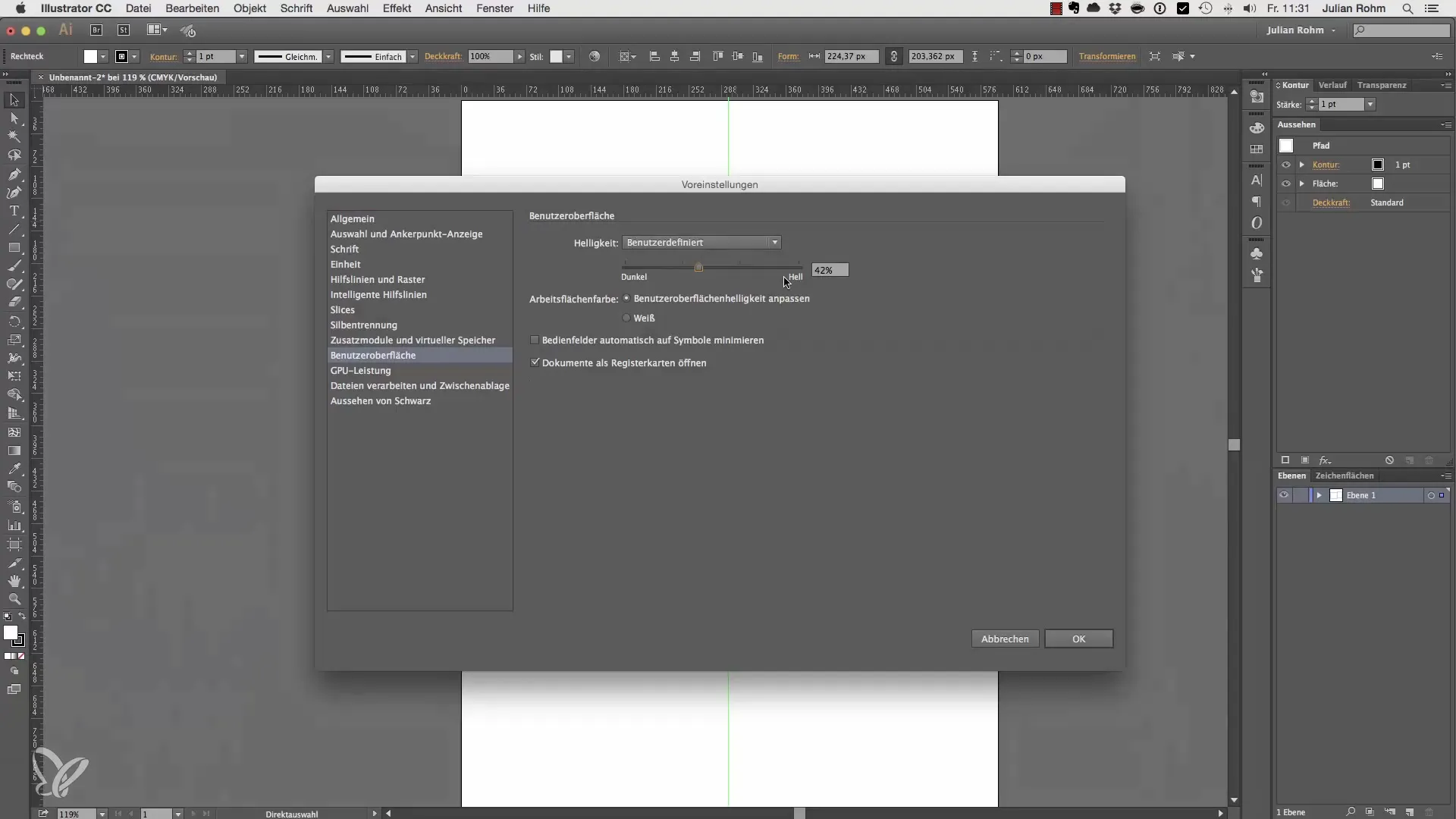
Additional Settings
You can explore and adjust the remaining preferences as needed. Many of them are already optimally set by default, and you may not need to tweak them. However, take the time to look at them, as there might be an option that could improve your workflow.
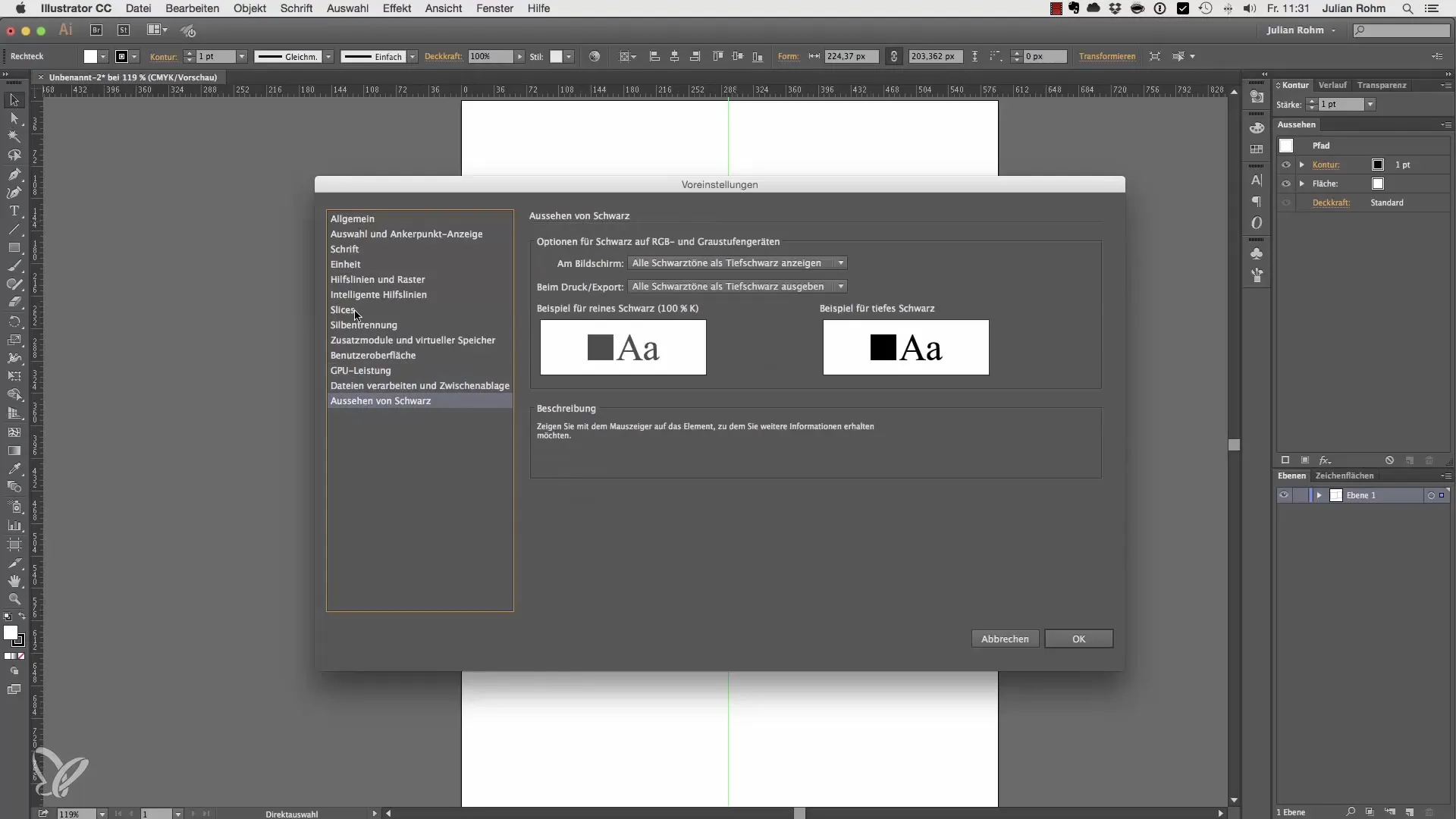
Summary – Optimally Adjusting Preferences in Adobe Illustrator
In this guide, you have learned how to adjust the preferences in Adobe Illustrator to your advantage. You now know how to correctly set the steps per keyboard, change units of measurement, customize guides, and adapt your user interface. Use these tips to optimize your workflow and work more precisely.
Frequently Asked Questions
How do I open the preferences in Illustrator?You can open the preferences via the “Illustrator” menu or by pressing Command/Ctrl + K.
How do I change the steps per keyboard?Go to preferences, then to the “General” category, and adjust the steps per keyboard.
How can I change the unit of measurement?In the “Units” tab in preferences, you can adjust the unit of measurement as you wish.
Can I customize the color of guides?Yes, you can change the colors of the guides in preferences to make them more visible.
How can I change the user interface?In preferences, you can choose between a light, dark, or mixed user interface.


