Working with objects in Adobe Illustrator can sometimes be challenging, especially when it comes to transforming them repeatedly and evenly. You may want to move, rotate, or scale an object, all at regular intervals. This is where this guide comes in, as I will show you how to implement your transformations efficiently. Whether you are working with a single object or multiple objects – with the right methods, transforming becomes a breeze.
Key Insights
- The transformation of objects can be effectively accomplished through dialogs such as Move, Rotate, and Scale.
- By using shortcuts like Command + D, you can automate repetitions of transformations.
- Settings such as Preview are helpful for making precise adjustments.
Step-by-Step Guide
First, we start with moving objects.
Select the object you want to transform. You can either choose “Object” from the top menu, then select “Transform” and finally “Move.” Alternatively, a quicker way is to use the selection tool and simply press the Enter key. This opens the Move dialog. In this dialog, you can set the horizontal and vertical displacement. I will move the object here by 80 mm. Enable the preview to see the changes in real-time and confirm with “OK.” Now you have kept the original object and created a moved copy.
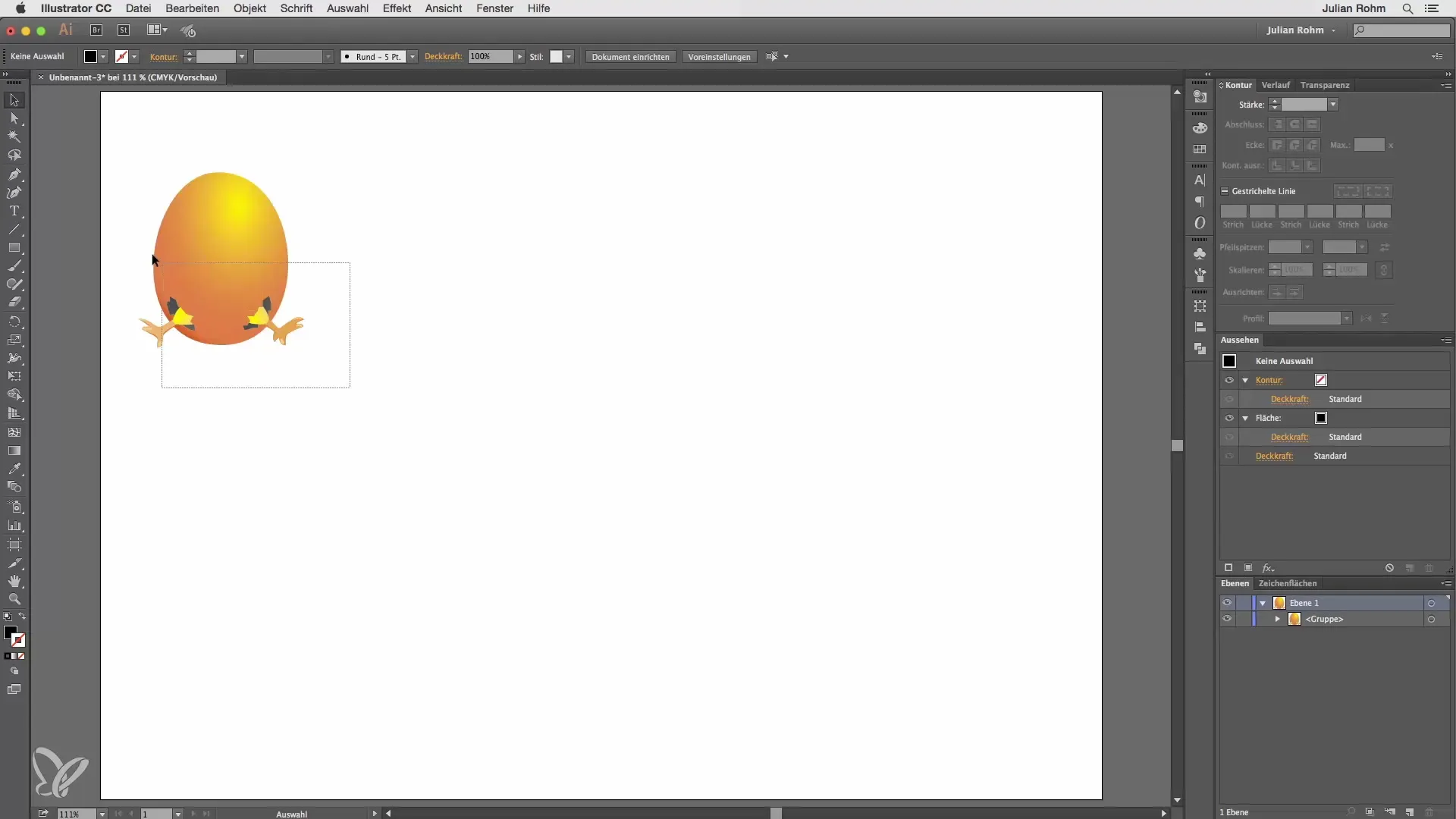
If you want to move the copied version further, simply press Command + D. Illustrator automatically repeats the last step and keeps the distance constant. This method is particularly useful when you want to place multiple objects in a row. You can now continue to create equally spaced copies with this command.
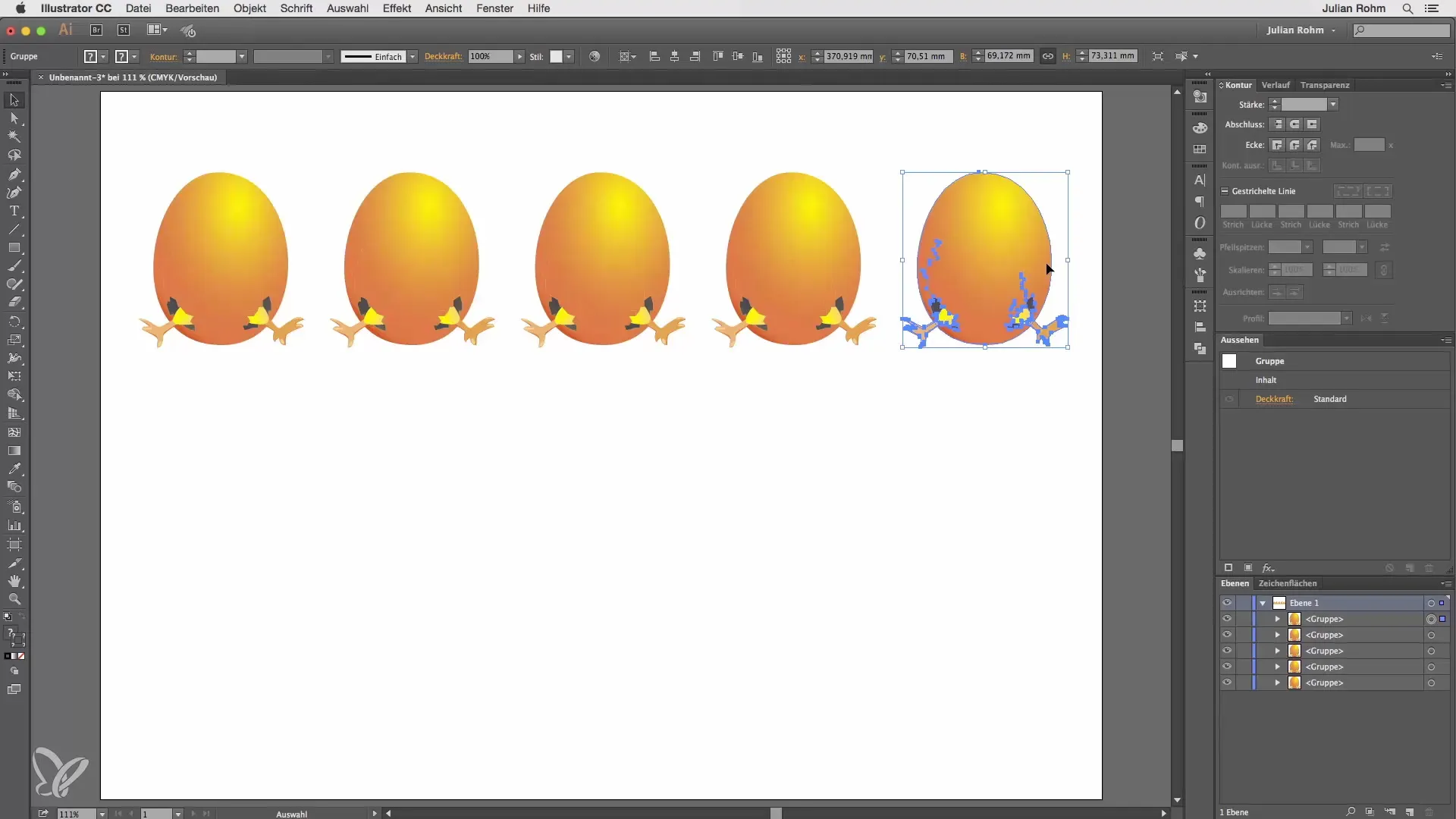
Another lesson is the rotation of objects. Suppose you have a central object shaped like an egg that you want to rotate at a certain angle. Select the Rotate tool and hold down the Alt key until three small dots appear next to your cursor. Click on the central object and enter in the rotation dialog that you want a total of six objects. For this, you divide 360 degrees by 6 and click “Copy.” This creates six evenly distributed, rotated copies. After the first copy, you can use Command + D again to create the other copies, keeping the distance and angle constant.
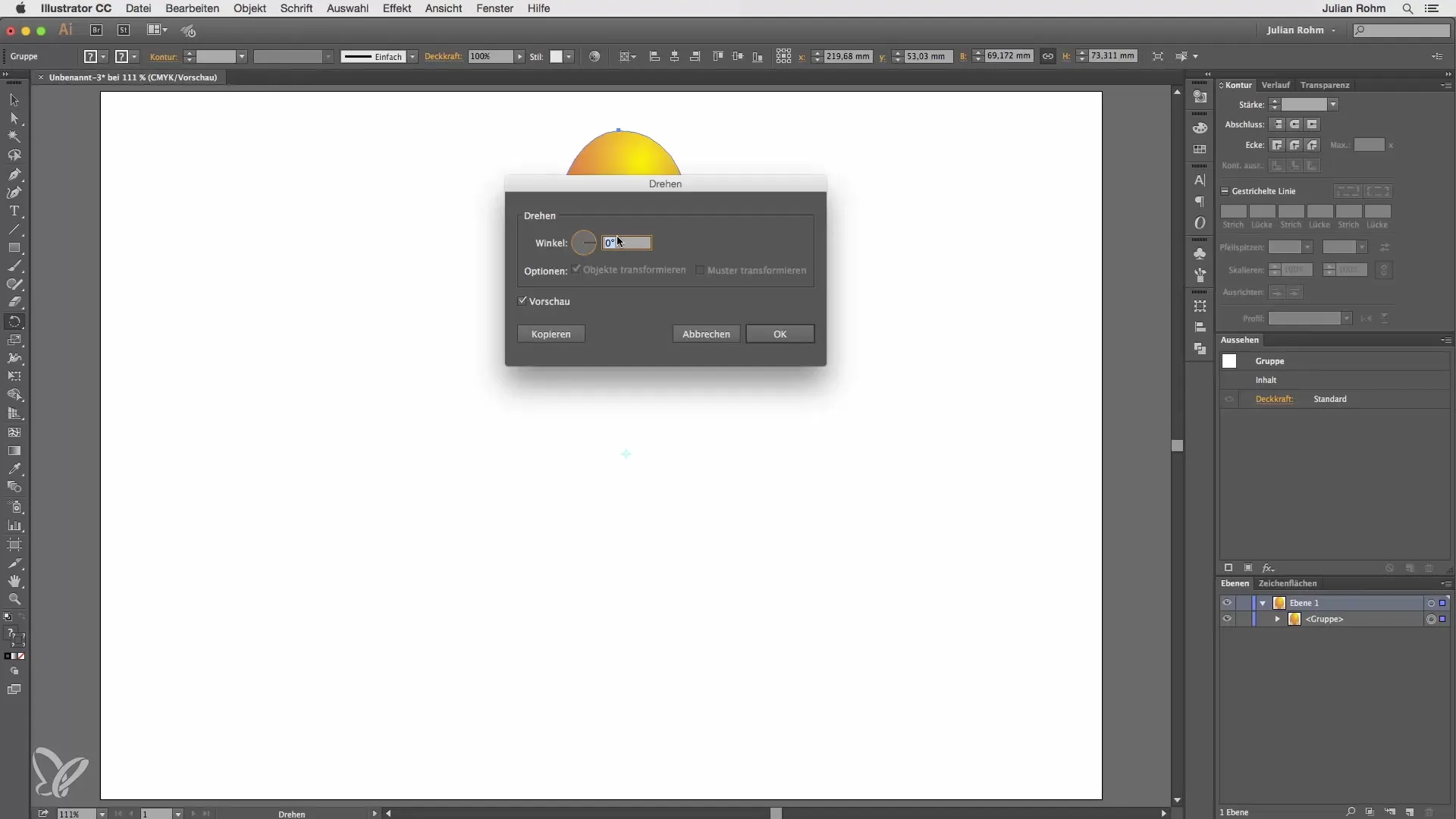
Now delete these objects, as there is also the option to scale light or dark objects. Create a circle with black outlines and no fill. Select “Object,” then “Transform,” and finally “Scale.” Here you can enter a scale size, for example, 120%. Confirm the dialog with “Copy.” Now you can again use Command + D to repeat the process as many times as you like. With each step, the object is enlarged by 120%, and again the distance remains constant.
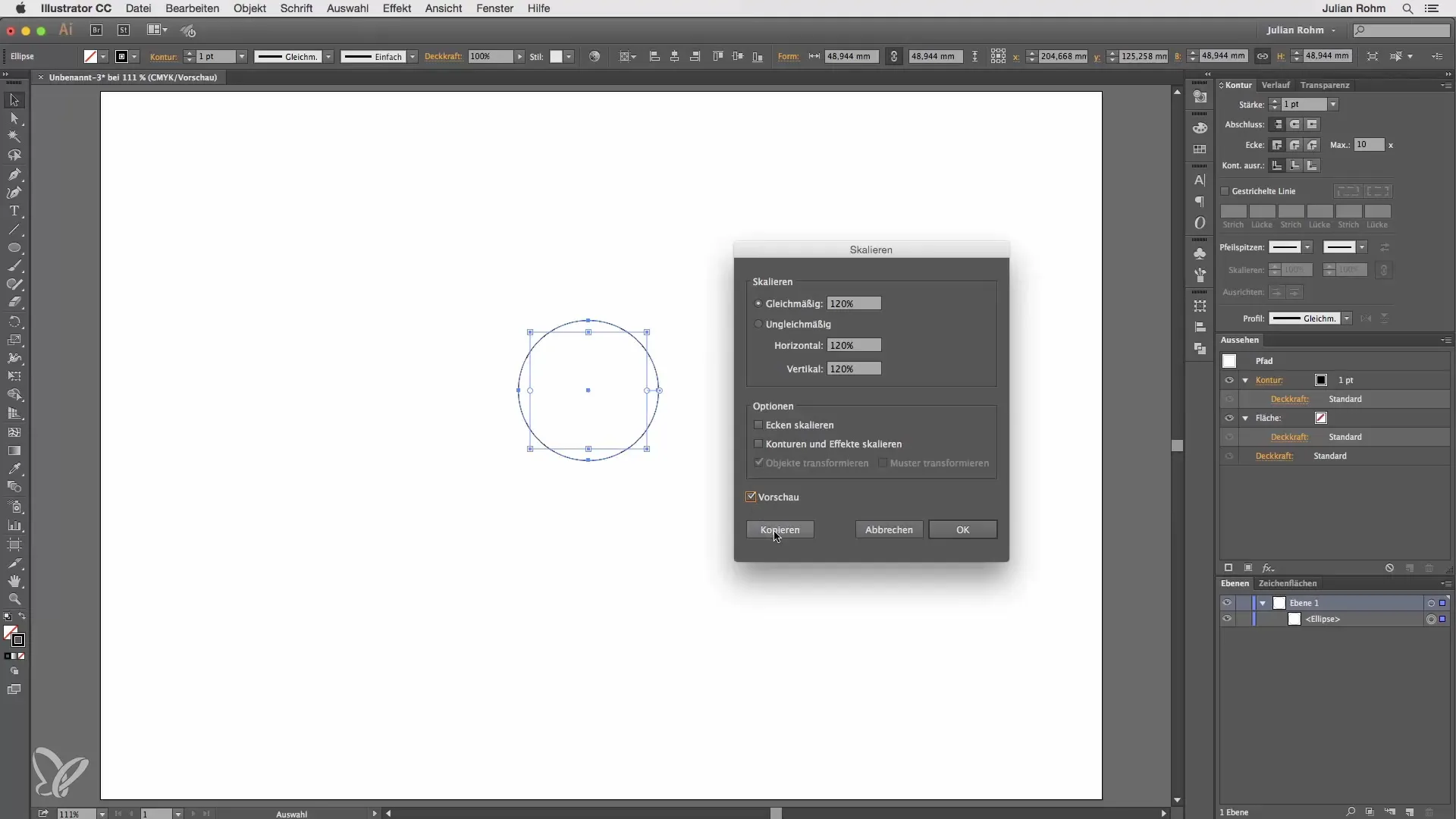
Summary – Effective Transforming in Illustrator: Step-by-Step Guide
In this tutorial, you learned how to efficiently transform objects in Adobe Illustrator. Moving, rotating, and scaling objects is supported by simple steps and useful shortcuts. These methods allow you to work faster and more precisely, optimizing your design process overall.
Frequently Asked Questions
How can I best move objects in Illustrator?You can either move objects through the “Object” menu and then “Transform” and “Move,” or simply press the Enter key after activating the selection tool.
Is there a way to keep the distance between objects equal?Yes, by pressing Command + D, you can repeat the last transformation action, keeping the distance constant.
How do I rotate multiple objects at once?Use the Rotate tool, hold down the Alt key, and specify the number of desired objects and the rotation angle. Confirm with “Copy” to create the objects.
What scaling options do I have in Illustrator?You can adjust the scale size through the “Scale” dialog and repeat the process with Command + D to scale objects multiple times.


