Affinity Photo is an extremely powerful pixel-based photo editing program that offers you a variety of tools for adjusting and manipulating images. In this tutorial, you will learn how Affinity Photo differs from vector-based programs, such as Affinity Designer, and which fundamental concepts you should understand as a beginner in photo editing. You will learn how to work with pixels as well as shapes and what advantages the software offers.
Main Insights
- Affinity Photo is a pixel-based photo editing program, ideal for editing photos.
- The difference between pixel and vector objects is essential for using the software.
- Affinity Photo and Affinity Designer complement each other well, but allow for different types of editing.
Pixel vs. Vector: The Basics
Affinity Photo works with pixels – the small, colorful boxes that fill up digital images. Each image consists of a multitude of these individual pixels. When you look at an image from a distance, the details appear clear and sharp. But when you zoom in, the individual pixels become visible. Example images show that each square in the image has its own color and that there are no color gradients up close.
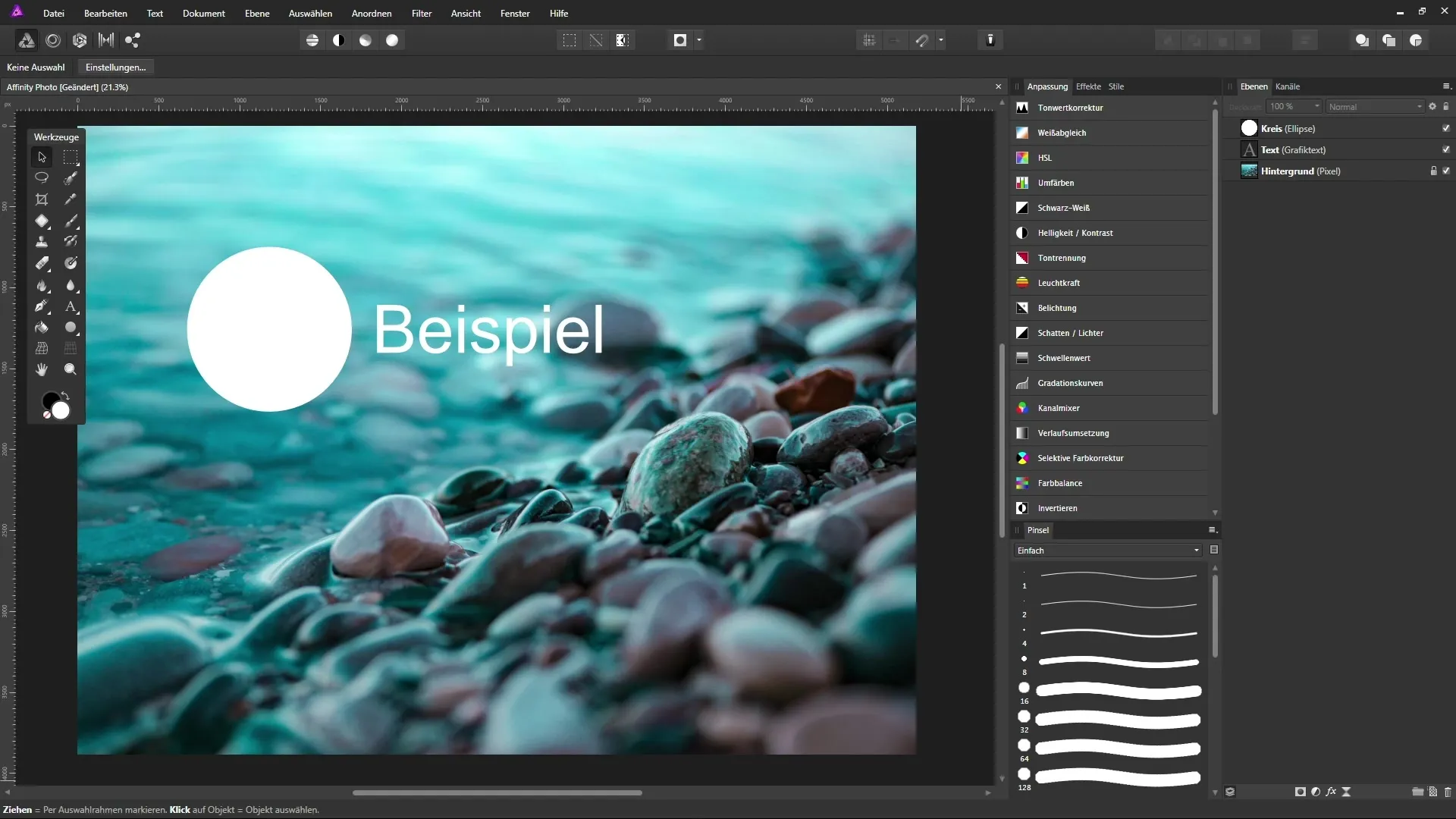
The core of Affinity Photo is the ability to manipulate these pixels individually. For example, when you edit a portion of an image, you can see how the colors and quality of the image change directly.
In contrast, there are also vector objects in digital graphics, which are based on mathematical formulas. These objects are not made up of pixels, but of lines and curves that can be scaled without losing quality. In Affinity Photo, you can create vector objects using shape tools.
These vector shapes can be enlarged or reduced without losing sharpness. If you zoom into the end of a vector line, you will see no pixels – everything remains clear and precise. This is one of the reasons why vector graphics are particularly suitable for logos and similar designs.
On the other hand, with Affinity Designer, you have the specialization in vector editing. The software is designed to customize shapes and paths, making it ideal for creating logos that can be used both small on business cards and large on posters.
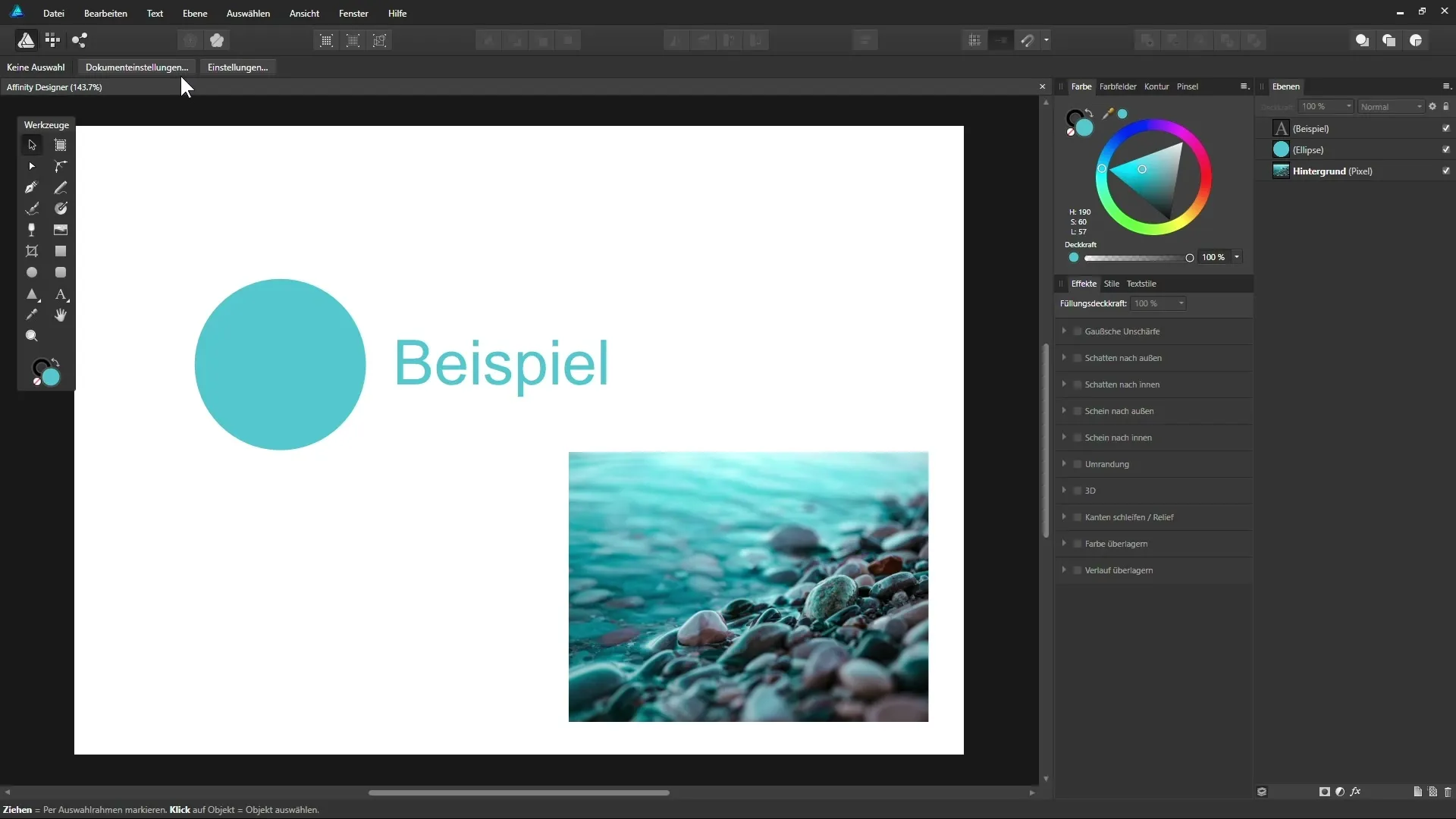
While you work with vectors in Affinity Designer, you can still import photos. But here too, the foundation on pixels remains intact. This means that the tools of these two programs are focused on different tasks.
Affinity Photo and Designer in Harmony
One of the greatest strengths of Affinity Photo and Affinity Designer is the seamless integration between the two programs. You can edit an image in Affinity Photo and then directly use it in Affinity Designer to further work on your vectors. Conversely, the same applies: Vector graphics from Affinity Designer can be imported and further adjusted in Affinity Photo.
If you are familiar with both programs, you can benefit from the respective strengths, significantly expanding your creative possibilities. For example, you can perform detailed photo edits in Affinity Photo and then convert those into a vectorized layout in Affinity Designer.
An additional advantage of Affinity Photo is the pricing structure. Unlike Adobe Photoshop, which requires technical subscriptions, Affinity Photo is available for a one-time, fair price. This makes the program particularly attractive for beginners in photo editing who do not want to invest in high monthly costs.
Summary – Affinity Photo: Introduction to Pixel-Based Photo Editing
Affinity Photo is a versatile option for pixel-based photo editing and offers a cost-effective alternative to other programs such as Adobe Photoshop. You can work with both pixels and vector objects, enabling you to create complex designs. As you have learned, it is important to understand the differences between these two types of graphics to get the most out of your projects.
Frequently Asked Questions
How does editing pixel objects in Affinity Photo work?Affinity Photo allows the adjustment and manipulation of individual pixels, which is ideal for photo editing.
What are the main differences between Affinity Photo and Affinity Designer?Affinity Photo is optimized for pixel-based images, while Affinity Designer specializes in vector graphics and creating paths.
Can I insert vector patterns in Affinity Photo?Yes, you can import vector objects from Affinity Designer into Affinity Photo and edit them further there.
Is Affinity Photo cheaper than Adobe Photoshop?Yes, Affinity Photo is available for a one-time purchase, making it cost-effective compared to Photoshop's monthly subscriptions.
What are the benefits of collaboration between Affinity Photo and Designer?You benefit from the strengths of both programs and can create complex designs faster and more efficiently.

