Layers are one of the most important tools in Affinity Photo for image editing. They allow you to edit different image elements independently, without altering the original image. In this guide, I will show you what layers are, how they work, and how you can effectively use them in your image editing.
Main Insights
- Layers are like transparent sheets stacked on top of each other.
- Adjustment layers allow you to change the contrast or color look of the image without affecting the original image.
- With blend modes, you can achieve various effects and implement creative image designs.
- Transparent layers can be used for personal signatures or painting that does not affect the elements below.
What are Layers?
Layers can be seen as transparent sheets that are stacked on top of each other. Each layer can have different contents, whether it's an image, a color, or adjustments. Imagine working with several sheets: when you stack a sheet with an image on top of another with a color, you can see how the individual layers work together to create the overall image.
The Functionality of Layers
To understand how layers work, let's take a look at how they are structured in Affinity Photo. When you open a new project, you see a gray background that represents the empty, transparent layer. This layer has no content and is thus completely transparent.
When you stack multiple transparent layers on top of each other, the overall result remains unchanged, as all these sheets are transparent. However, in the realm of image editing, you can achieve very interesting effects with these layers.
The Basics of Image Editing with Layers
Let's take an example. You want to increase the contrast in an image. For this, you use an adjustment layer. To apply this, you simply place the adjustment layer over the image layer. By adjusting the parameters of the adjustment layer, you can enhance or reduce the contrast.
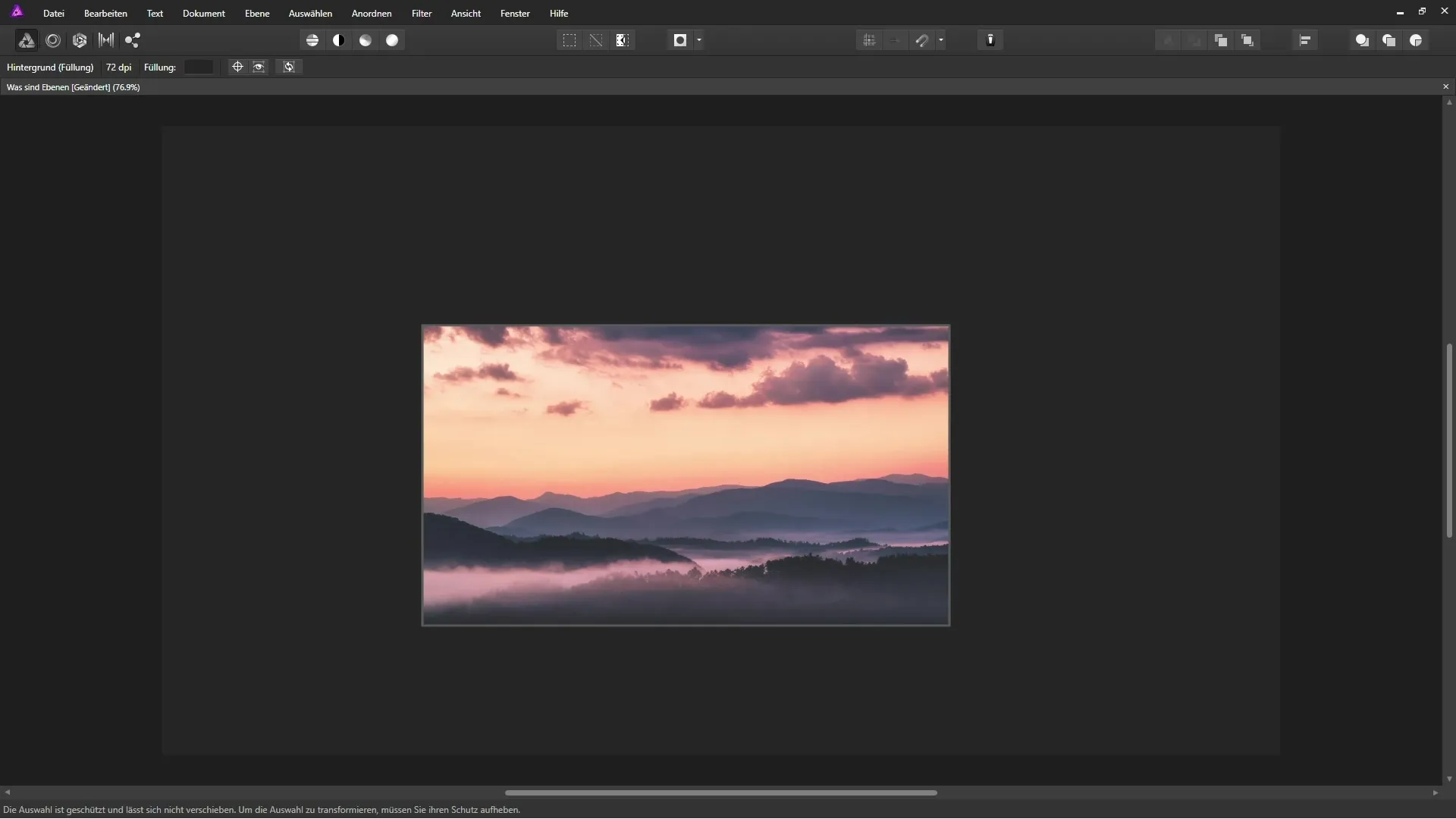
Here, the adjustment layer influences the underlying image layer. This way, you can see the original image while tracking the adjustments in real time.
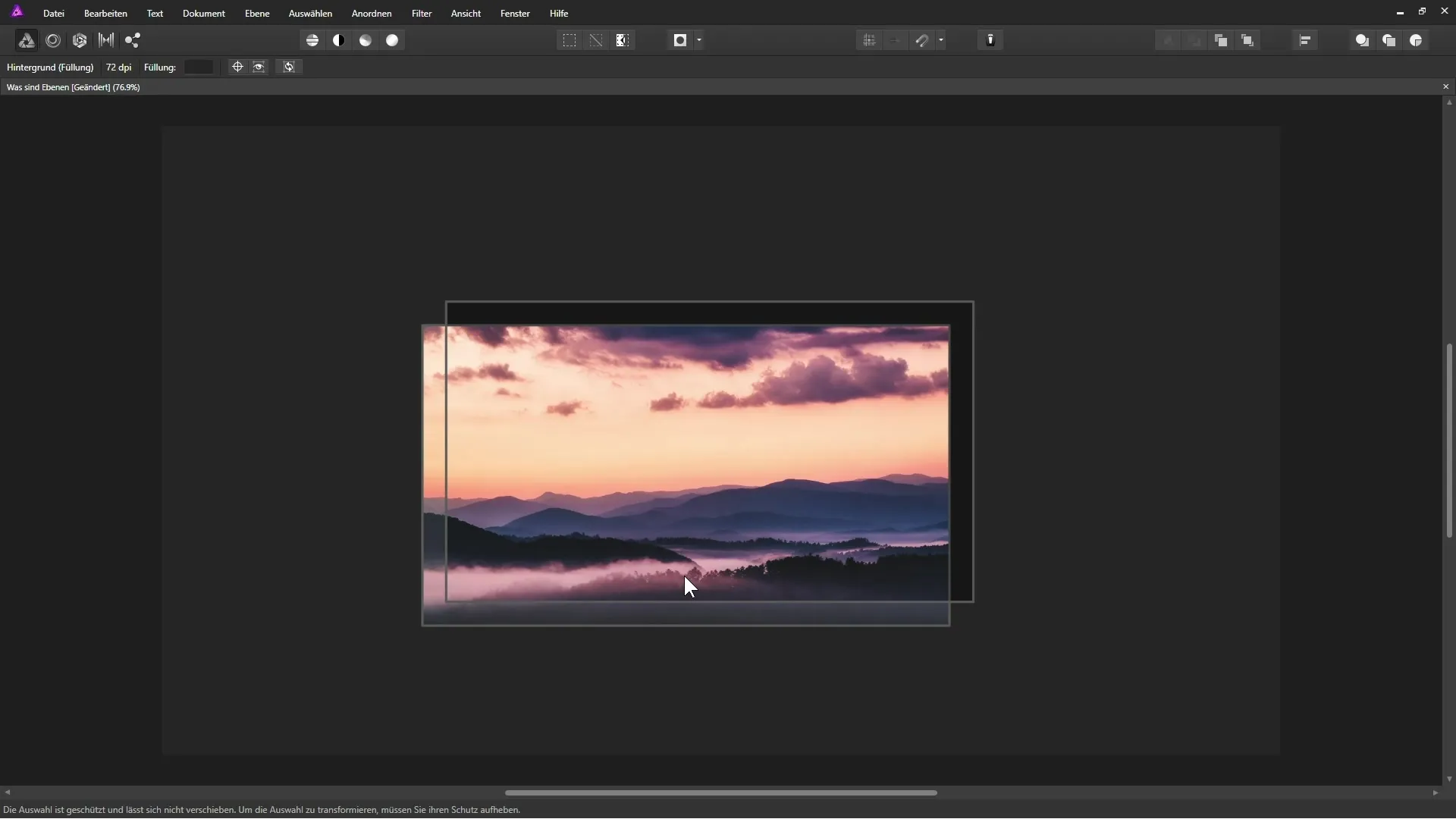
Applying Color Areas and Blend Modes
To make the image a bit warmer, you can add another layer filled with a color, for example, an orange tone. You can then blend this layer with the layers below it.
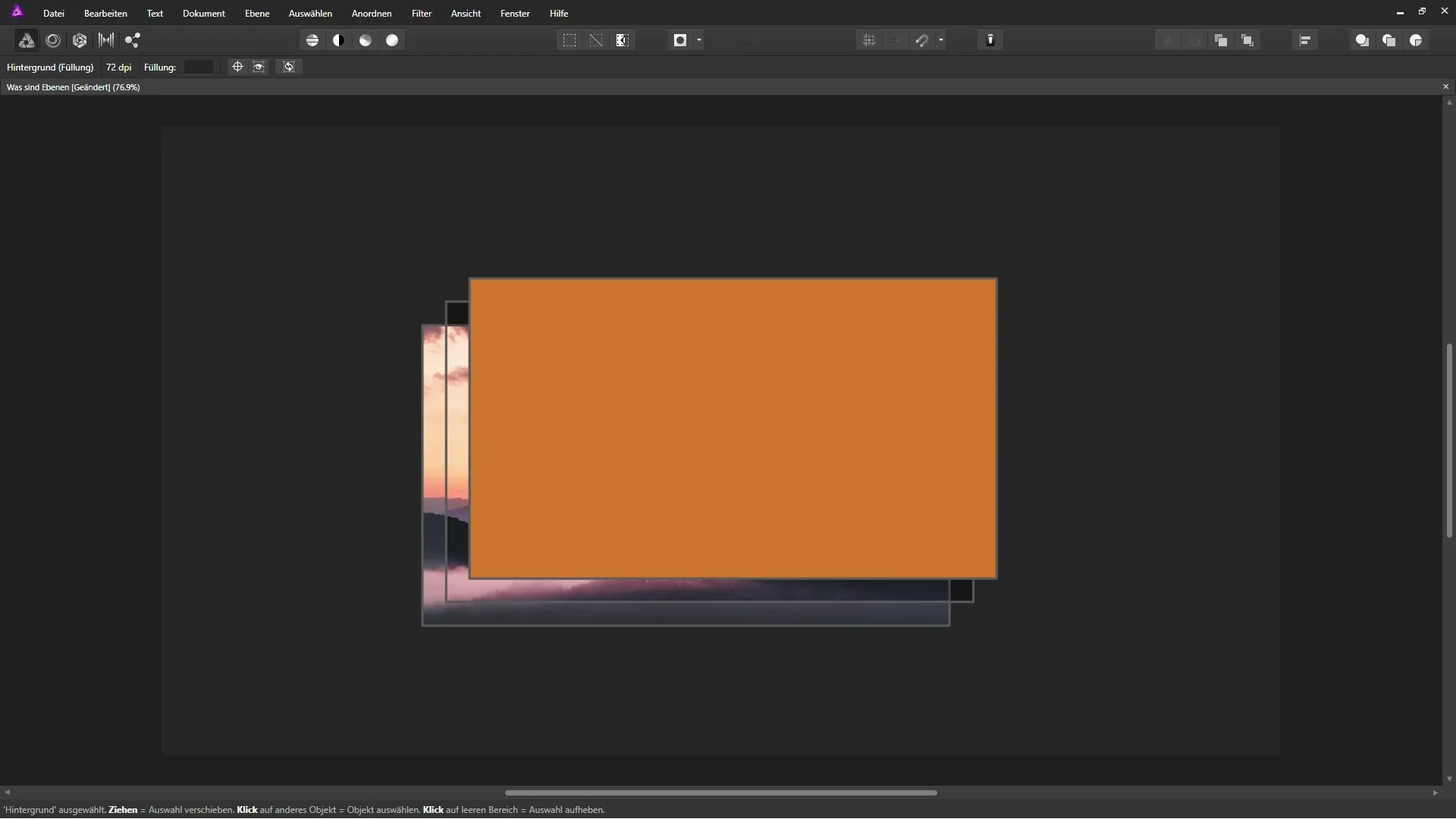
In Affinity Photo, you also have the option to change the blend modes to experiment with colors. When you set the mode to "Soft Light," the orange tone is applied to the layers beneath it.
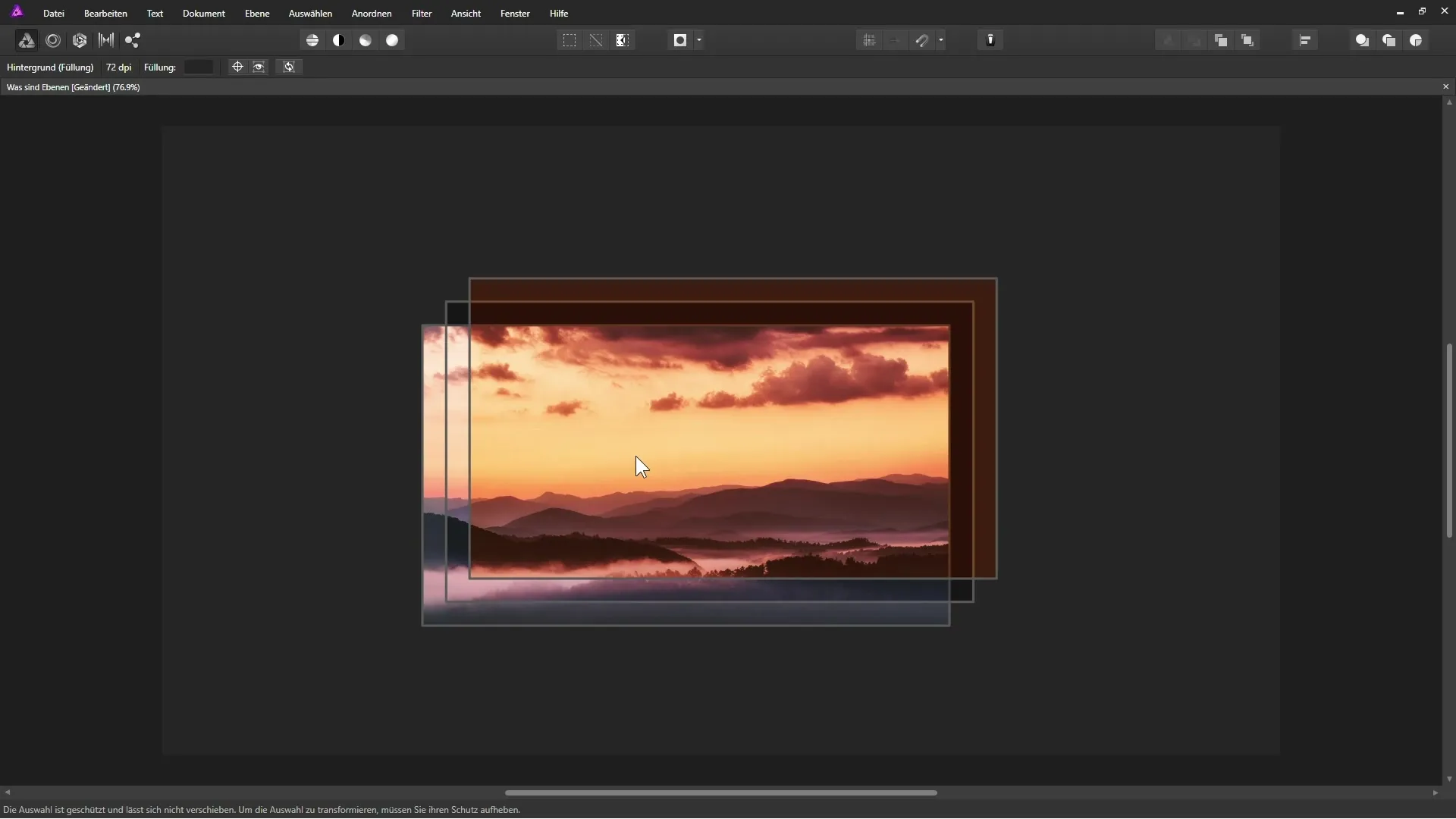
Signing Your Images
If you want to add a signature to your image, create a new transparent layer at the top. With your graphics tablet and pen, you can write or draw on this layer. This allows you to personalize the image without changing the underlying elements.
By placing your signature on a separate transparent layer, the original image remains unchanged, and you have the flexibility to make changes or remove the signature at any time.
Conclusion
With the basics of layers in Affinity Photo, you have now learned an essential part of image editing. By using different layers for adjustments, colors, and signatures, you work non-destructively and maintain your flexibility throughout the entire editing process.
Summary - Basics of Layers in Affinity Photo
By effectively utilizing layers, you can not only express your creativity but also ensure that the editing process remains safe and flexible. This applies to contrast adjustments, adding colors, and personalizing your images while keeping the original intact. Familiarize yourself with the importance of layers in your workflow and discover new creative possibilities within Affinity Photo.
Frequently Asked Questions
What are layers in Affinity Photo?Layers are transparent sheets stacked on top of each other to edit various image contents independently.
How can I increase the contrast of an image?By using an adjustment layer, you can increase the contrast without altering the original image.
What are blend modes and what are they used for?Blend modes allow you to combine layers in different ways to achieve creative effects.
How can I add a signature to my image?Create a new transparent layer and use your graphics tablet to write with a pen on this layer.


