Retouching a background can often make a decisive difference in the quality of a portrait. When editing a sports portrait, it is important to remove unwanted elements and distractions from the background to draw attention to the main subject. In this guide, you will learn how to effectively and efficiently retouch the background of your sports portrait in Photoshop.
Key insights
- Use the clone tool for precise retouching.
- Work with different brush sizes for accurate adjustments.
- Retouch on a separate layer for better control and flexibility.
Step 1: Complete RAW conversion and analyze background situation
First, you need to ensure that your RAW conversion in Photoshop is complete. These initial steps are crucial for getting a clear overview of the retouching tasks ahead. In your sports portrait, you may notice distracting wrinkles, lint, and other blemishes in the background. Look out for irregular textures that could draw attention away from the portrait.
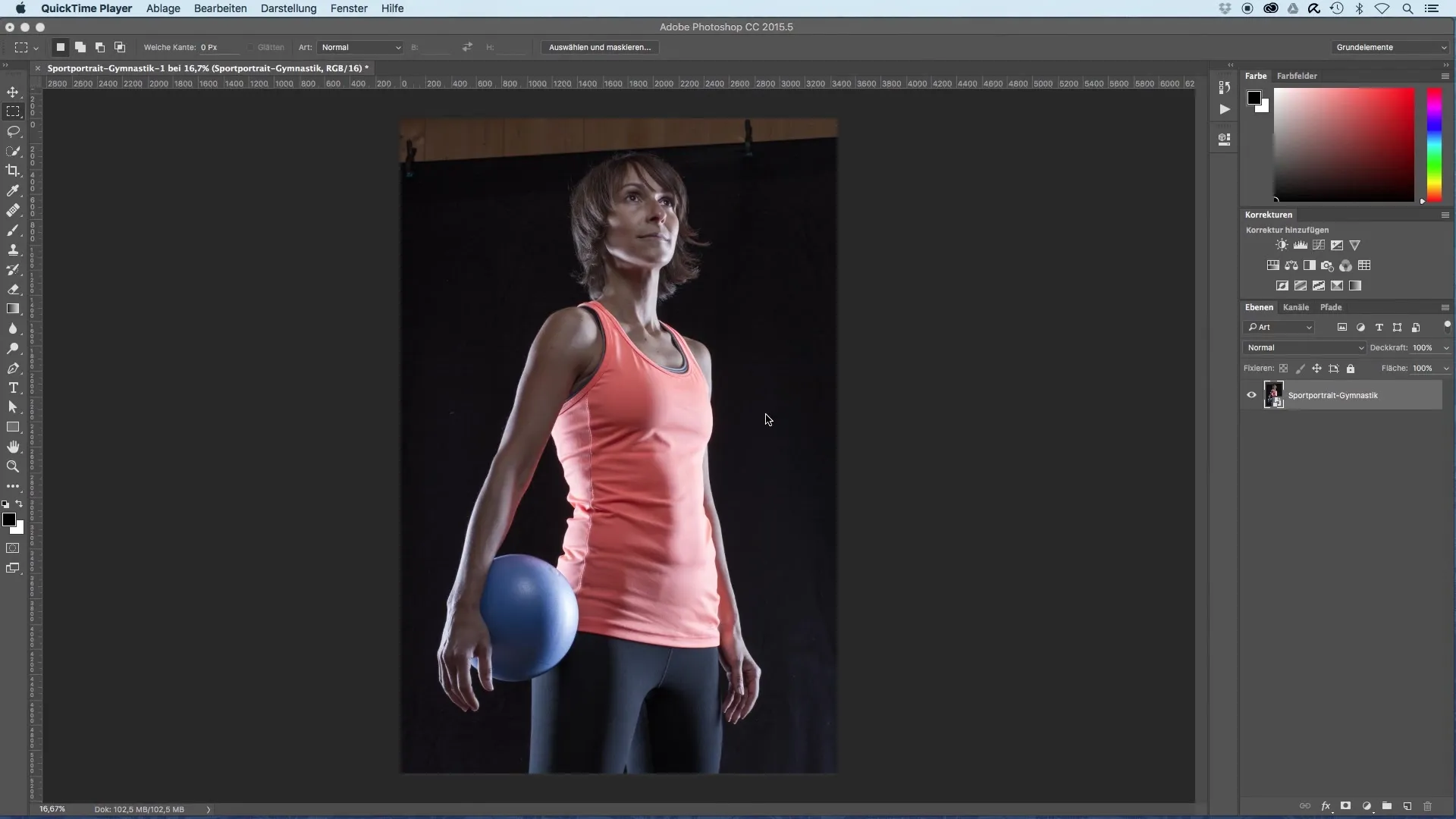
Step 2: Create a new layer
To work in a controlled manner, create a new layer where you will perform the retouching. Name this layer appropriately, such as "Retouch Background." This helps you to keep track of your work and makes editing easier.
Step 3: Select the clone tool
Select the clone tool (shortcut: S). It is essential to adjust the brush size to work precisely in different areas of your image. A medium brush size of around 100 pixels generally works well for most areas.
Step 4: Retouch from an appropriate area
While holding down the Alt key, select an area that has the desired texture and brightness, and click on it. Then, begin to wipe away the unwanted elements, such as the wooden wall in the background, by navigating to the target position and painting over it. Ensure that the source area is well chosen so that the transitions look natural.
Step 5: Use adjusted brush sizes
When focusing on finer details, such as the hair, switch to a smaller brush size. This way, you can avoid painting over adjacent areas and thus preserve the original contours of the hair.
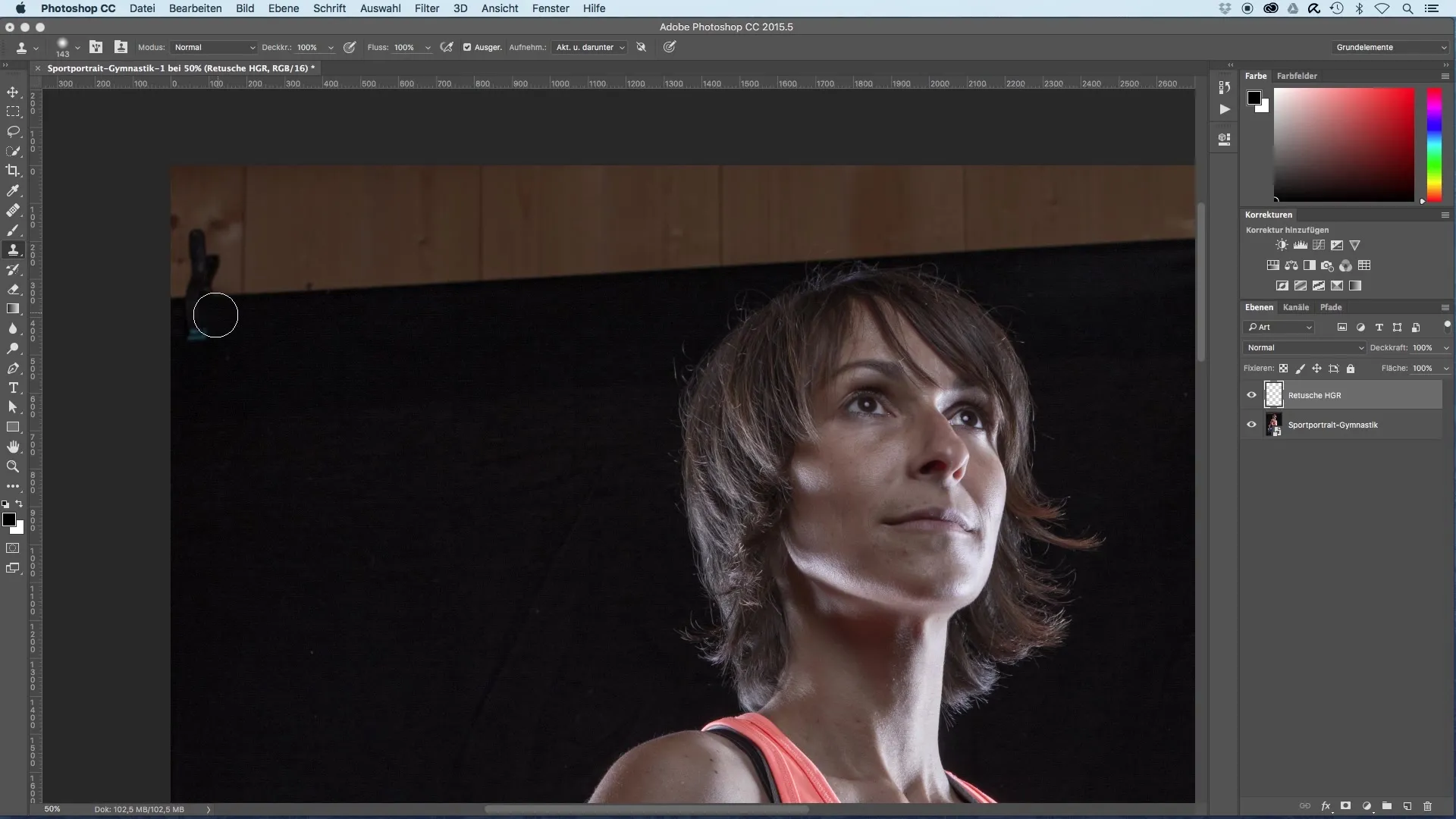
Step 6: Correct unevenness and smaller details
Take your time to remove the wrinkles and lint in the background. This process may require some patience, especially if you want to ensure that the image looks clean. Keep in mind that not everything has to be perfect; a certain naturalness in the studio area is acceptable.
Step 7: Review the retouching and make adjustments
Once you are satisfied with the retouching, take another look at the entire image. Check if the hair areas have been cleaned up properly and that no overly bright areas have appeared in the darker regions. Correct these if necessary with the clone tool and select a suitable area as the source again.
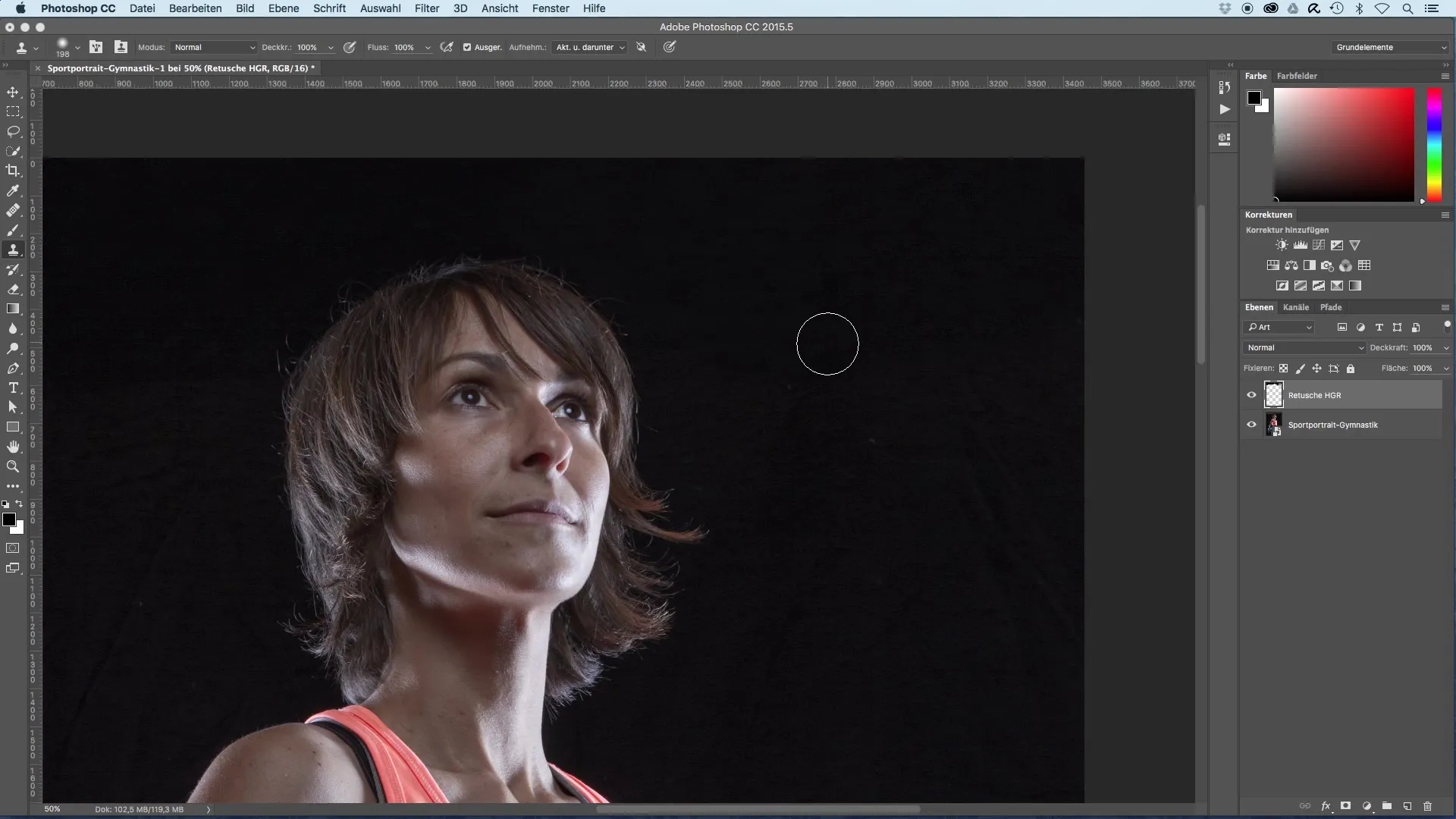
Step 8: Finalize the background retouching
Once all distracting elements are removed, review the entire composition again. You want the background to provide a harmonious overall image to refocus attention on the portrayed athletes. Ensure that the artistic intent and representation of the background are preserved.
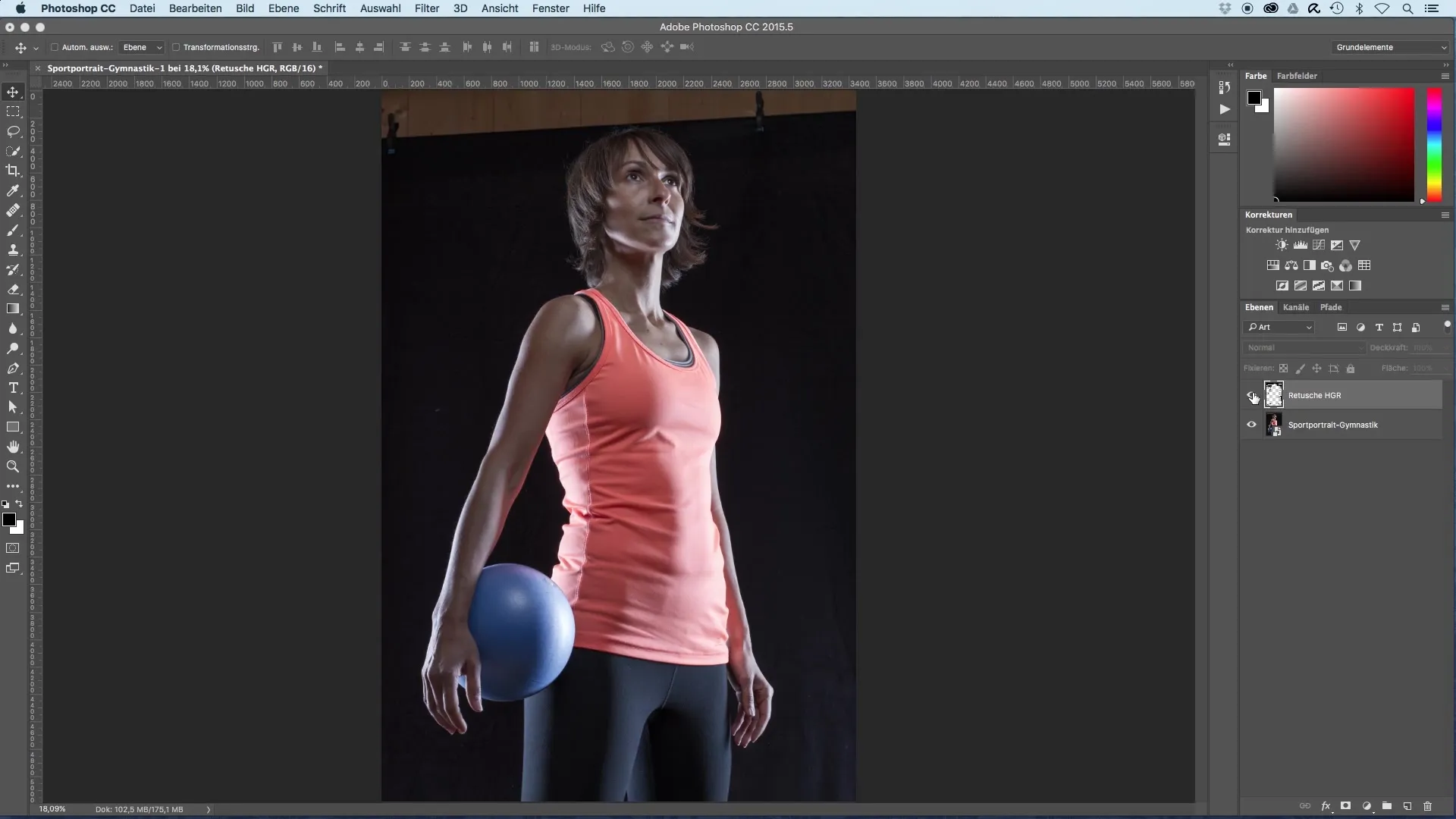
Summary - Background Retouching for Sports Portraits: Step-by-Step Guide
Retouching the background of a sports portrait is an essential step in removing distracting elements and enhancing the image aesthetics. With the clone tool, you can work precisely to achieve a clean and professional background that highlights the main subject.
Frequently Asked Questions
How does the clone tool work in Photoshop?The clone tool copies textures and colors from a selected area to another, allowing you to remove unwanted elements from the image.
Why is it important to work on a separate layer?Working on a separate layer gives you more control over the retouching and the ability to show or hide it at any time.
How do I select the best source area for the clone tool?Select an area that is similar in brightness and texture to the area you want to retouch to ensure a harmonious transition.
Are there any special tips for retouching hair?Yes, use a smaller brush size and work patiently to avoid painting over the contours of the hair.
In which areas can I use the clone tool?The clone tool can be used anywhere in the image to remove blemishes, wrinkles, and other distractions that may disturb the portrait.


