The retouching of facial features in sports portraits is a crucial step to create natural yet engaging images. Often, it is the small details that make the difference. In this guide, I will show you how to effectively use the software to get the best out of your images.
Key Findings
- Use the healing brush for targeted removal of small blemishes.
- Be careful not to make the retouching look exaggerated in order to preserve the naturalness of the face.
- Naming layers makes later editing significantly easier.
Step-by-Step Guide
First, create a new layer and rename it to "Retouch Model". It is important to label each new layer or folder distinctly to maintain clarity. When your work becomes more extensive, a clear structure will ease later editing.
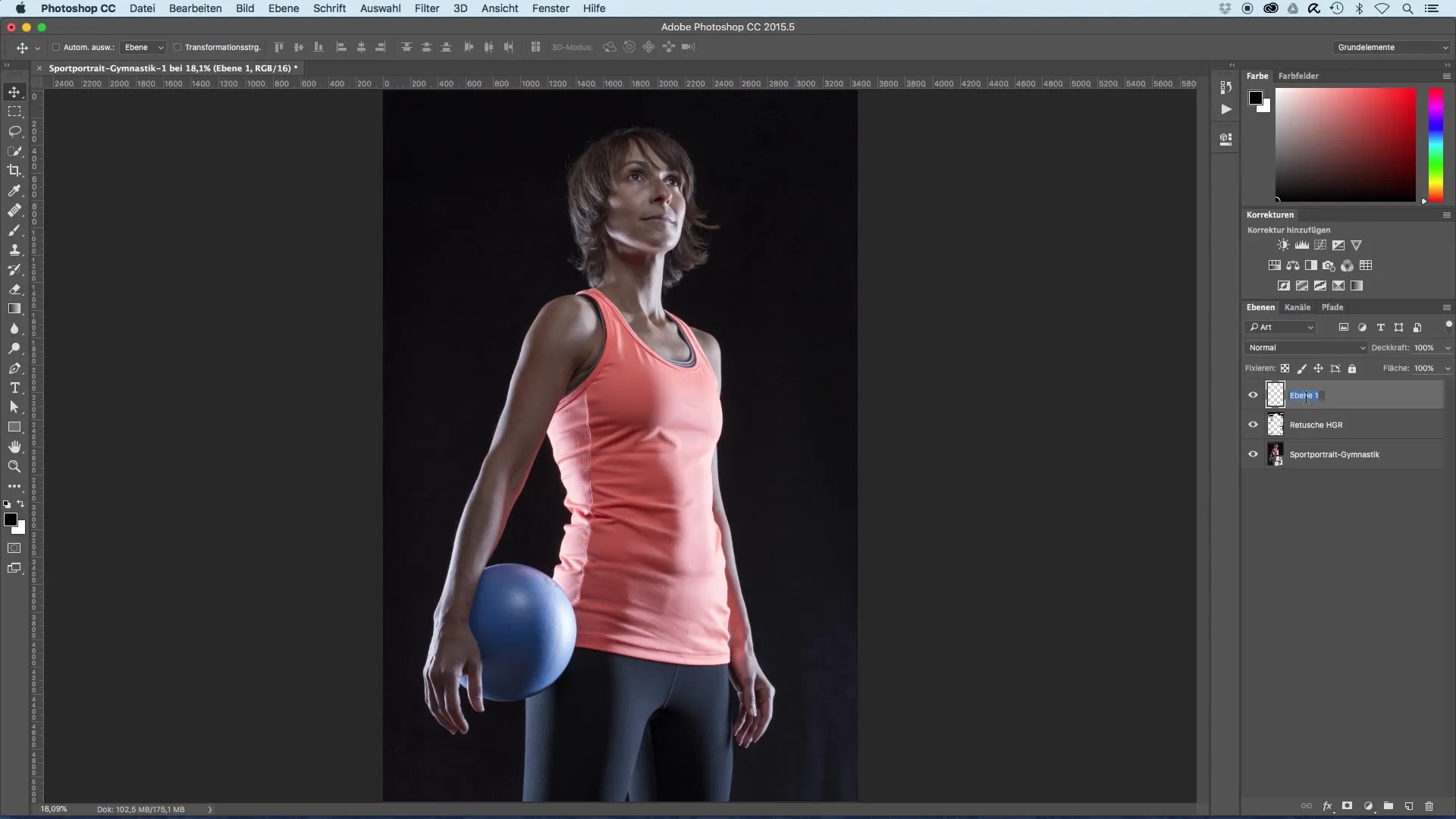
Once you have created the layer, you can start retouching the face. Check the skin and identify any blemishes or fine lines you wish to edit. Pay attention to distracting light effects such as eye reflections that you can address at the same time.
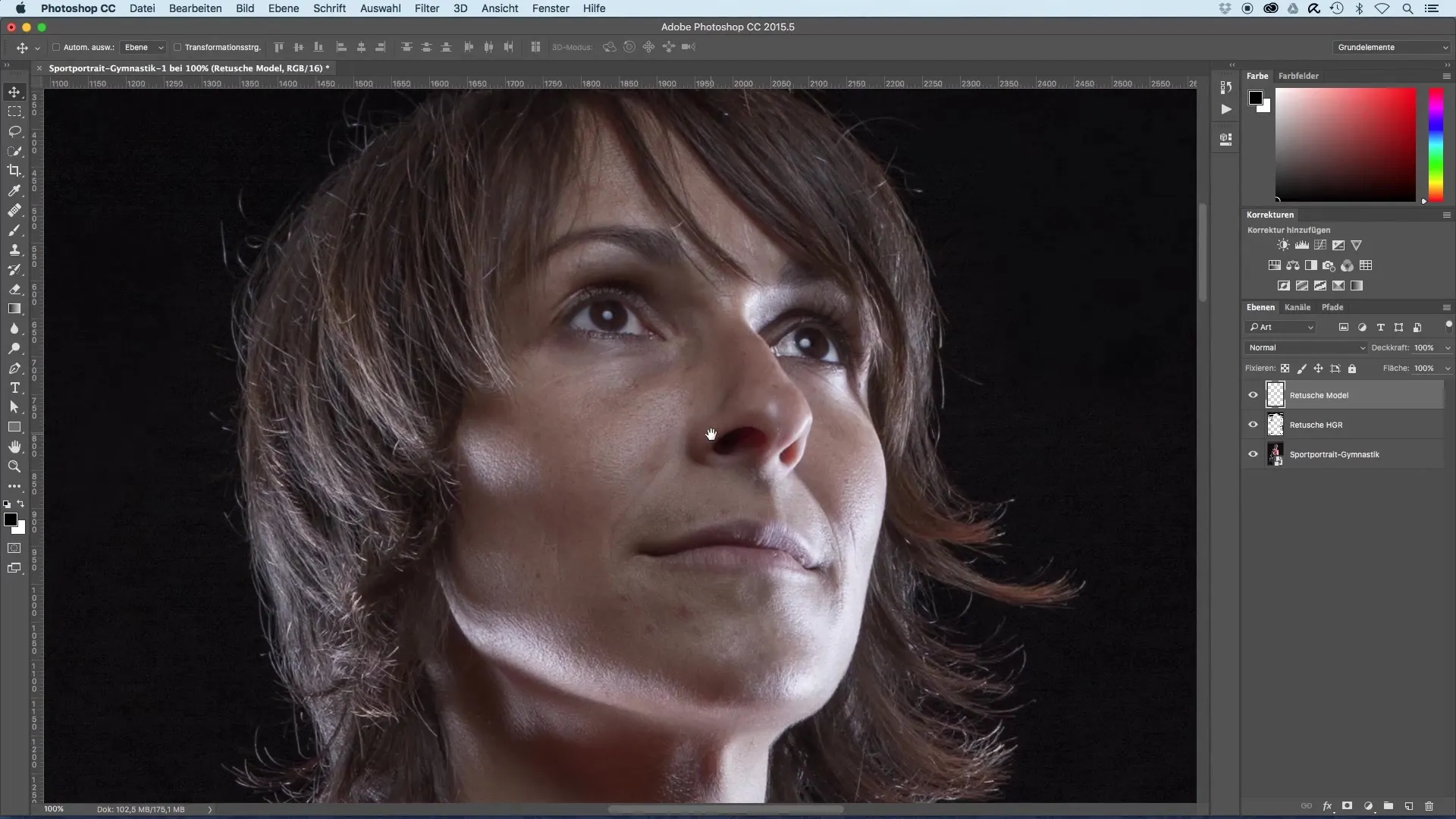
Use the healing brush to remove small dust particles or hairs. This spot healing brush is ideal as it not only blurs the blemishes to be removed but also adjusts the surrounding structure, color, and brightness. Choose a brush tip that is slightly larger than the spot you want to edit.

When using the brush, click directly on the affected area and let the software "copy" the surrounding area into the brush tip. This effectively covers the dust particle. You can also hover your mouse over the respective areas to remove multiple blemishes at once.
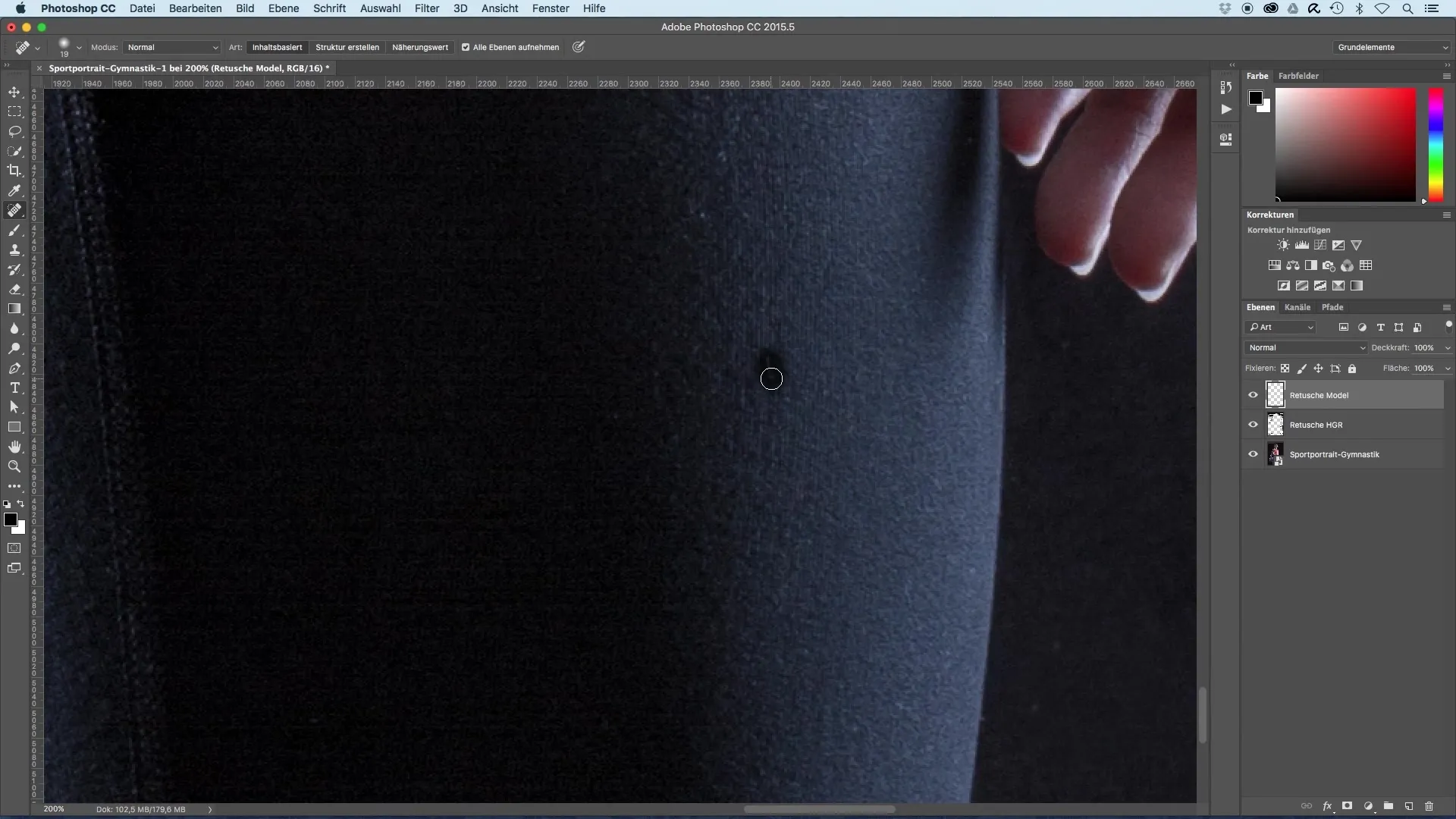
Make sure to only remove the coarsest areas to preserve the natural roughness of the face. Sometimes it can be useful to use a layer mask after editing. This way, you can soften critical areas and easily bring back the original features.
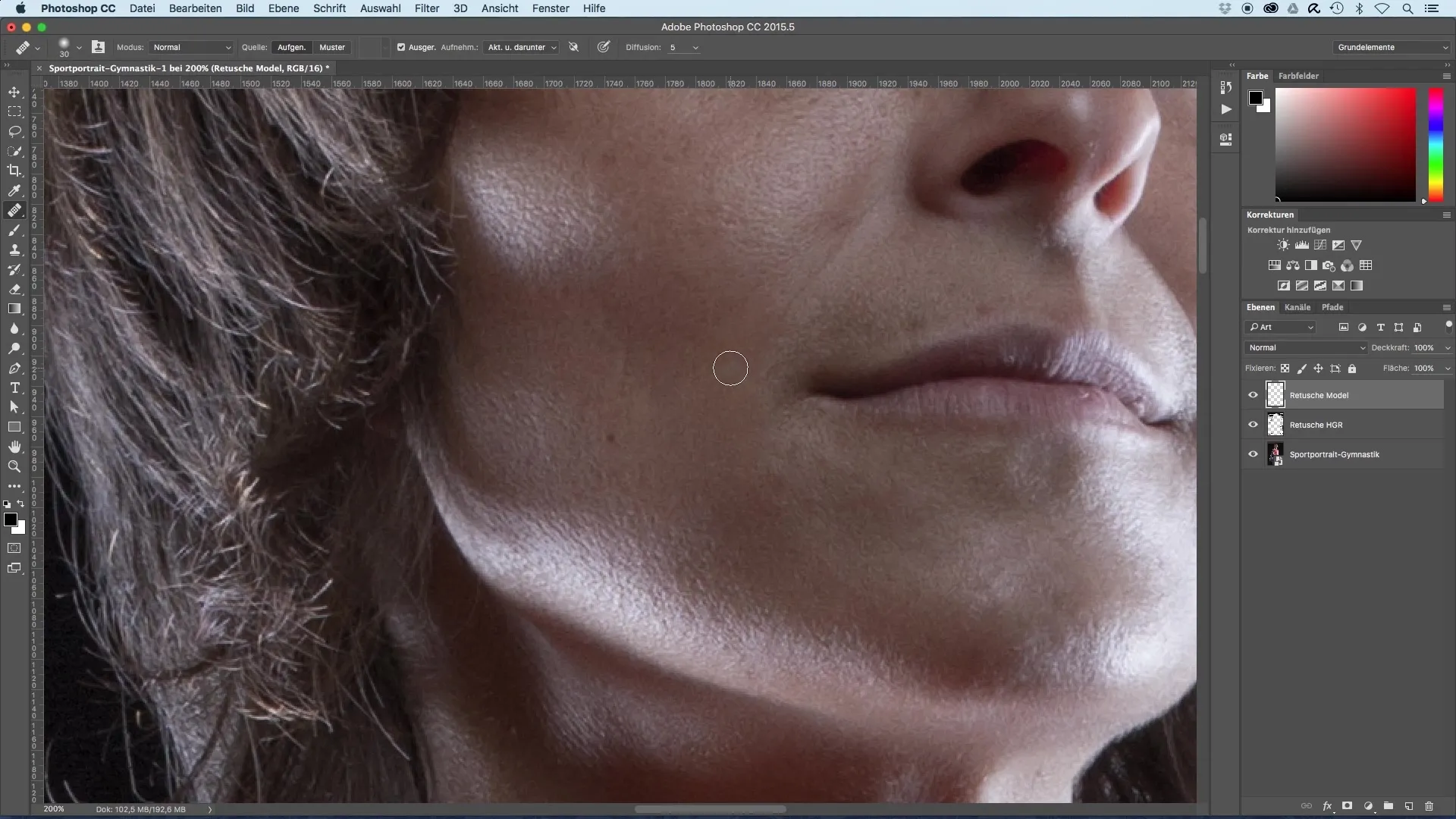
If you have retouched too much, you can use this brush technique to bring the original image back into view. A brush size of 30% opacity is ideal for creating soft transitions and maintaining a natural look.
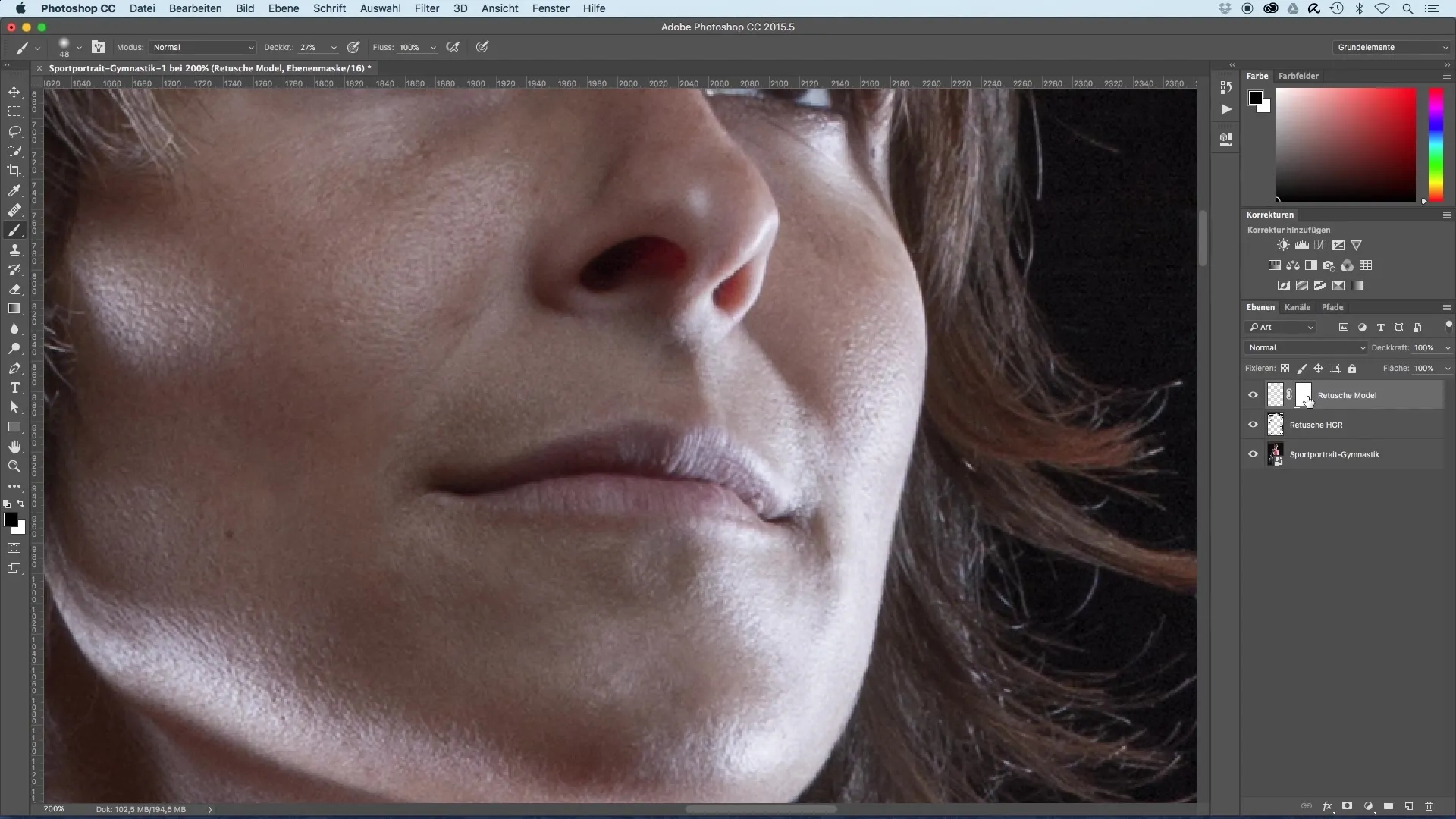
Now it's time to adjust the eye reflection. For this, select the brush again and adjust the brush tip so that it is approximately the size of the pupil. With a hardness of 80%, you can gently trace the reflection to preserve the natural look of the eyes.
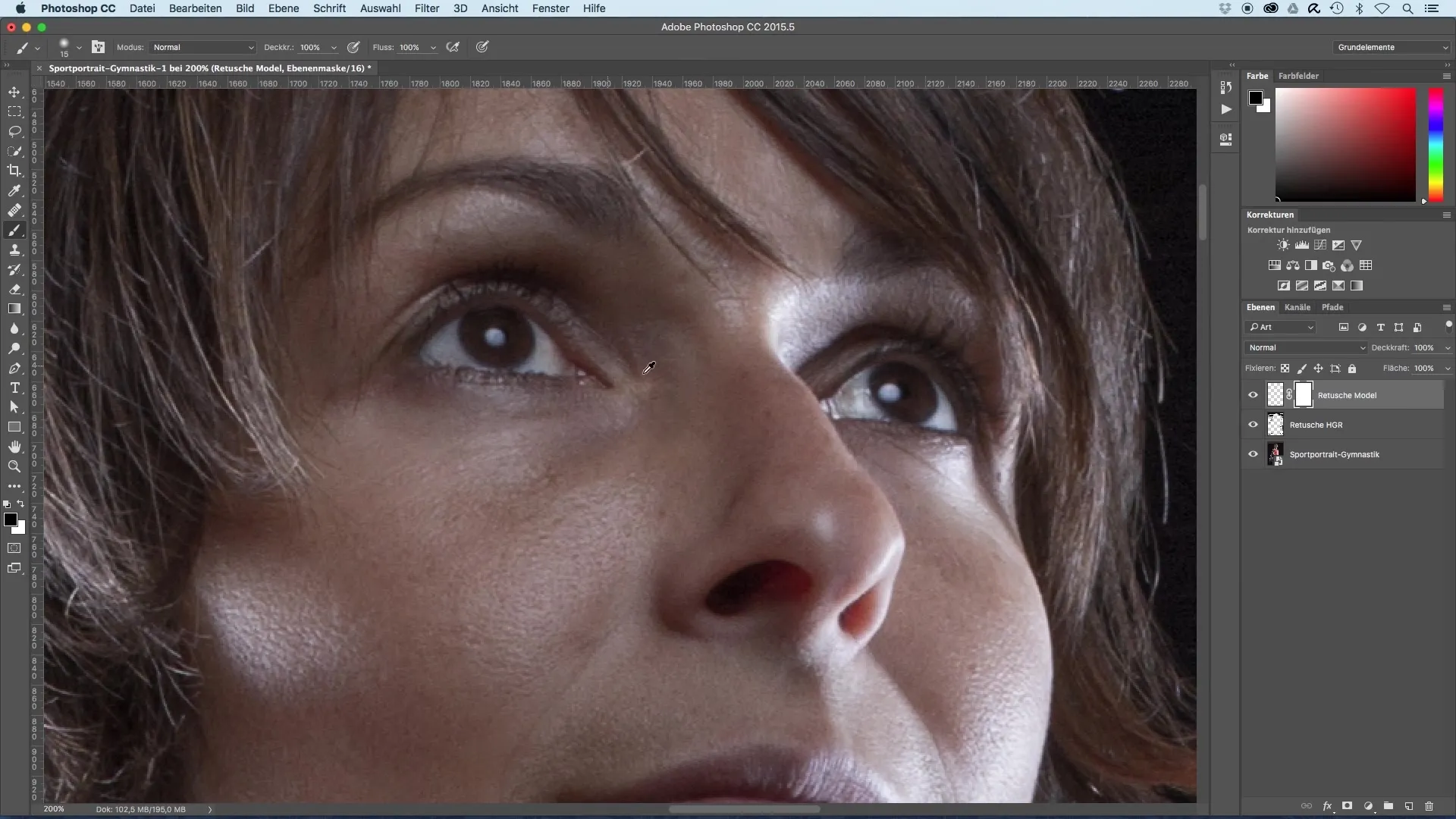
For the next step, use the stamp tool to transfer the reflection from one eye to the other. Make sure to hold down the Alt key to select the original value before placing the new light reflection.
Once you are satisfied with the result, you can edit excess areas with the eraser. Use a small radius to work precisely and refer back to the previous progression of the retouching.
Finally, compare the revised retouching with the original to ensure that the image shows a clear improvement without looking too unnatural. Also check if any remaining blemishes are acceptable, as they often contribute to the natural expression of a face.
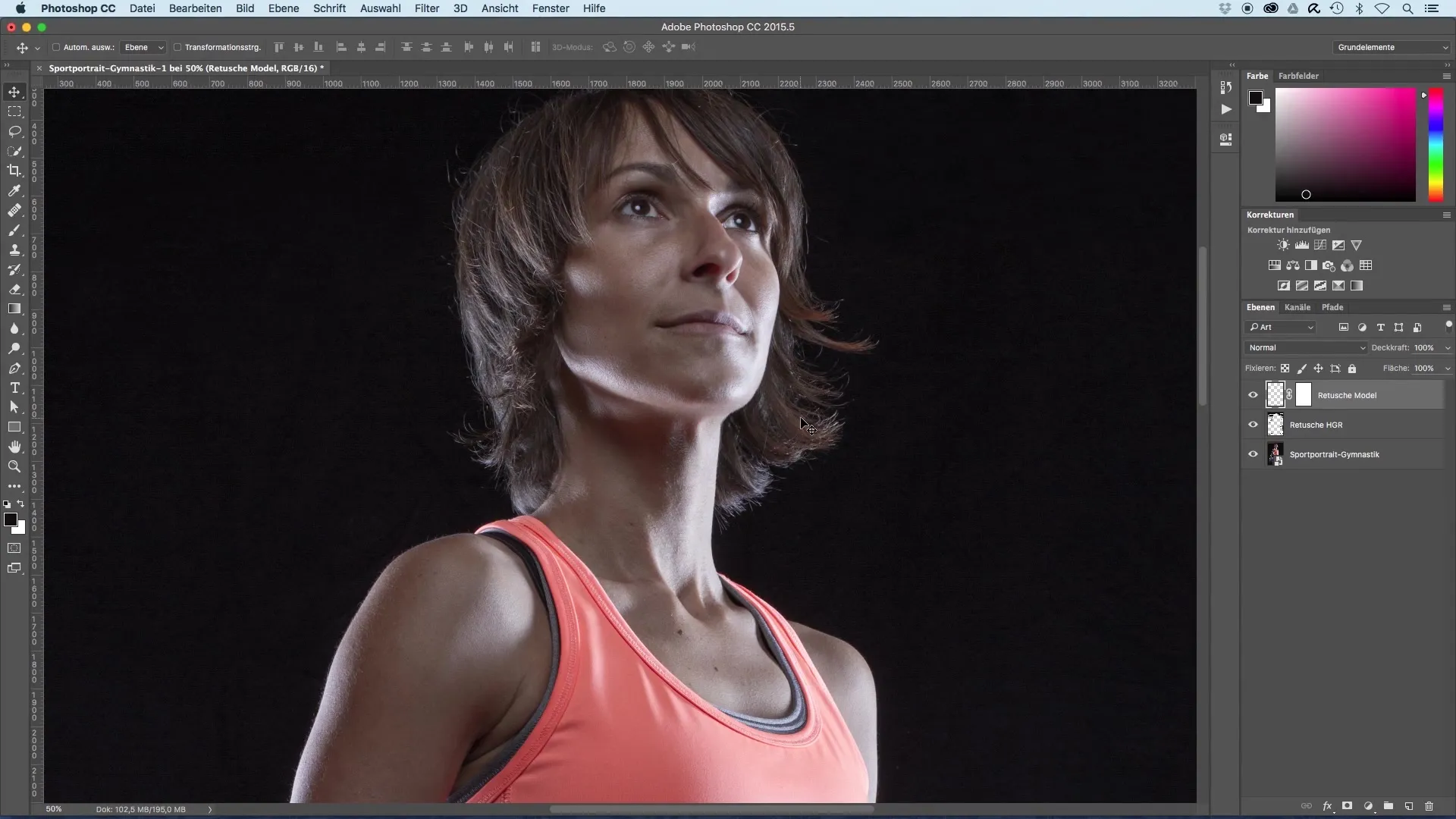
Summary - Image Optimization of Sports Portraits - Retouching Faces
In this guide, you have learned how to effectively retouch small blemishes on a model's face while simultaneously preserving the natural appearance. The proper use of tools such as the healing brush and stamp tool allows you to make subtle improvements without losing the authenticity of the portraits.
Frequently Asked Questions
How do I use the healing brush?The healing brush selects and adjusts the surrounding structure when you click on a blemish.
Why should I name layers?Named layers help you maintain clarity, especially with complex image editing.
How can I undo too much retouching?Use a layer mask to bring back original parts of the image.
When should I use the stamp tool?The stamp tool is ideal for editing larger or more defined blemishes.
How do I prevent the image from looking unnatural?Only remove the coarsest blemishes and retain the rough features of the face.


