A realistic shadow is essential to strengthen the connection between your subject and the background. In this guide, you will learn how to effectively integrate the shadow from the original shot into your photography process to create appealing sports portraits. These steps will help you use the shadow as an important component of your image design without needing to create complicated new shadows.
Key Insights
- The shadow adds realism and depth to the image.
- Use the layer mode “Multiply” for better adjustment of the shadow to the background.
- Be sure to adjust the brightness and saturation of the shadow to create a coherent overall image.
Step-by-Step Guide
Start by duplicating the layer of your isolated model. This can be done quickly by simply dragging the layer to the new layer icon. Rename the new layer to “Shadow” for clarity. Don't forget to disable the mask of the previous layer so you can see the shadow clearly.
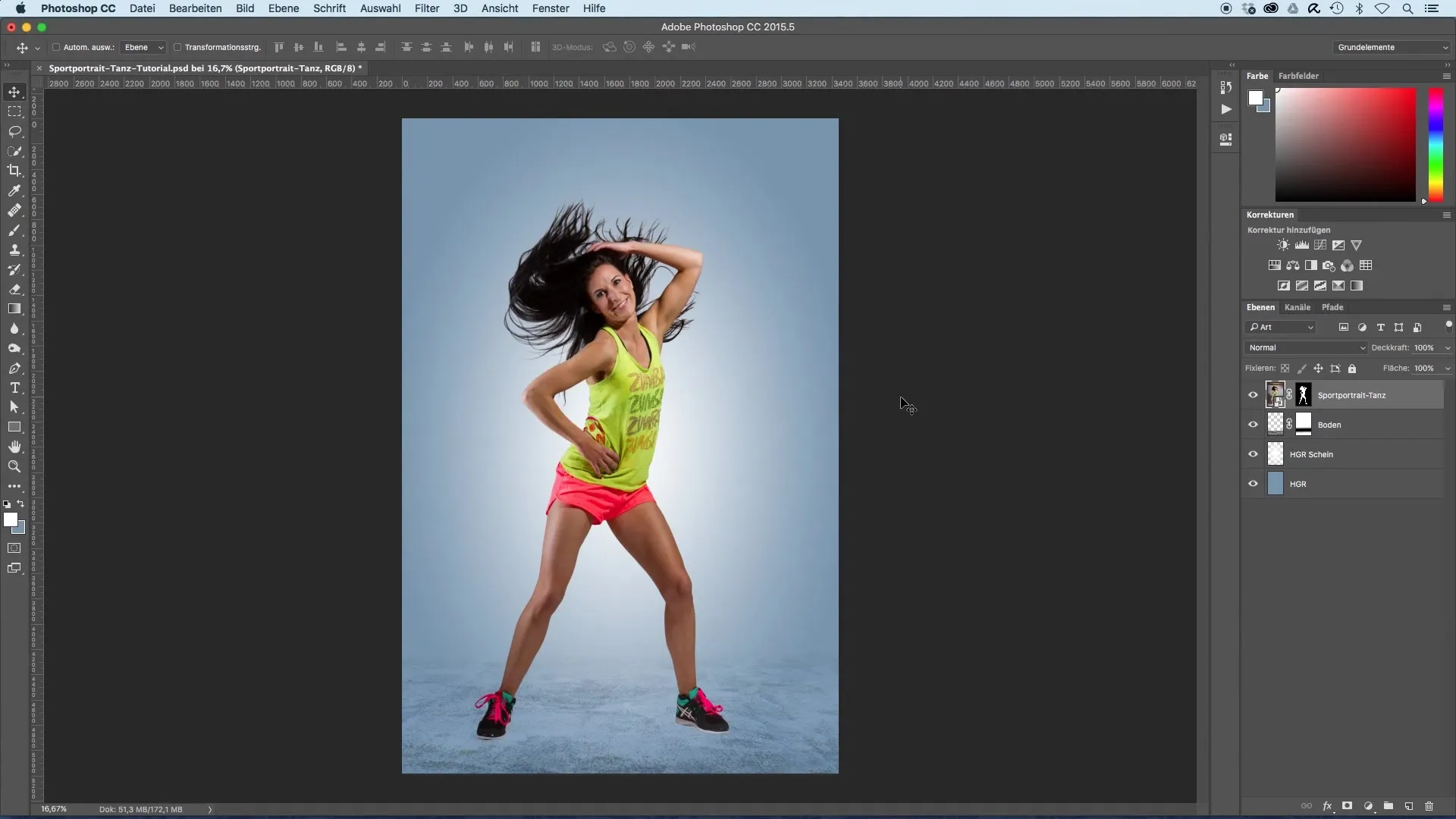
By disabling the layer mask, you can see that a shadow already exists in the background. We will now use this shadow to enhance the realism of the image. Now you will drag the new shadow layer under the isolated model.
Select the layer mode “Multiply.” This mode harmoniously blends the shadow with the background and makes the darker areas of the shadow interact with the lighter tones of the background. If the layer is currently showing as a Smart Object, rasterize the layer so it can be edited.
Now, add a mask and start covering everything outside the shadow by selecting the color black as the foreground color in the brush tool. Working with a rough brush makes it easier to cover the shadow area initially. You can still make finer adjustments later.
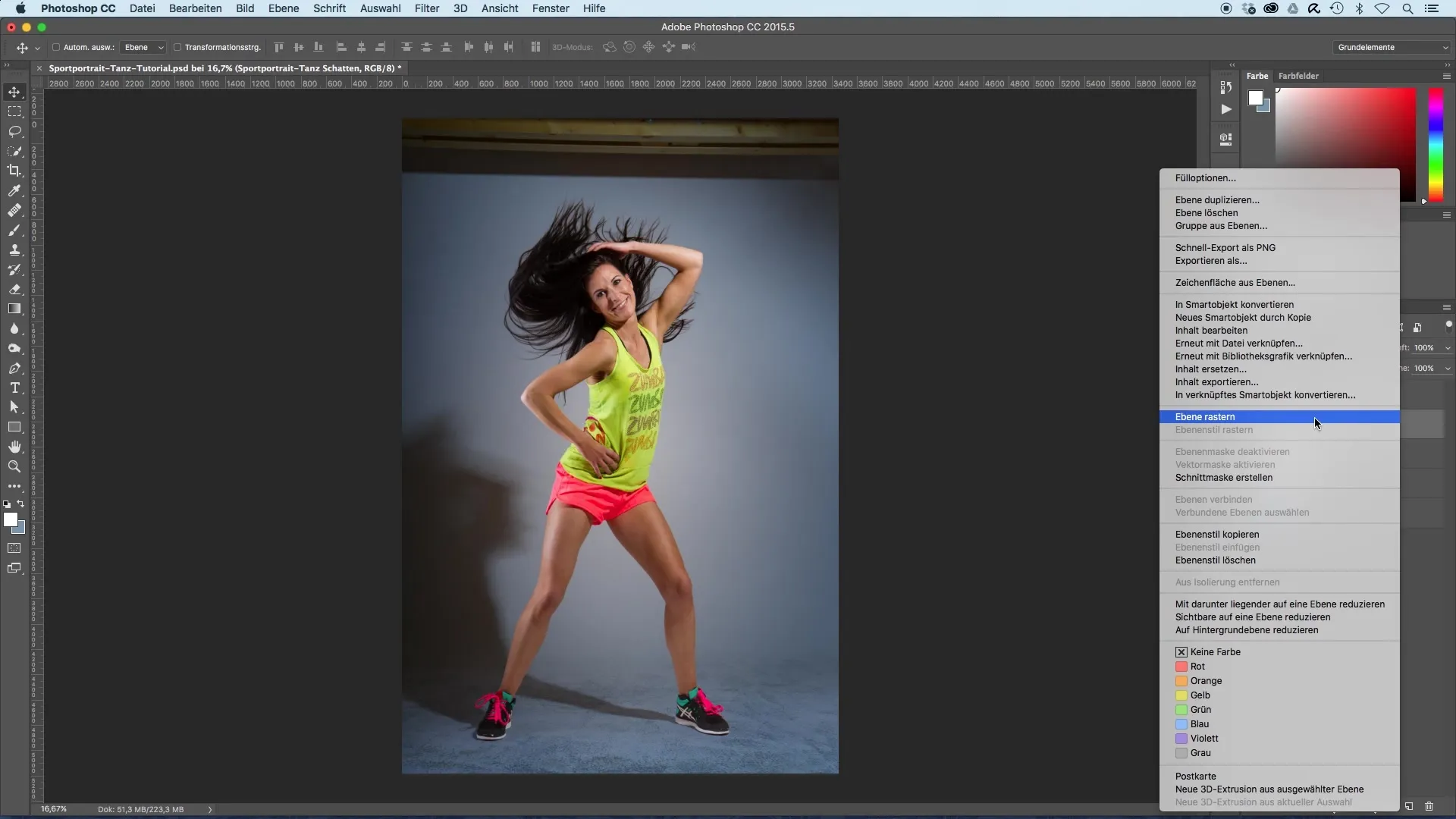
Consider where the shadow should end. Whether you want it to fade behind the model or solely use the position of the legs – you have the freedom to be creative. In your case, it may be sufficient to only use the lower shadow area of the legs.
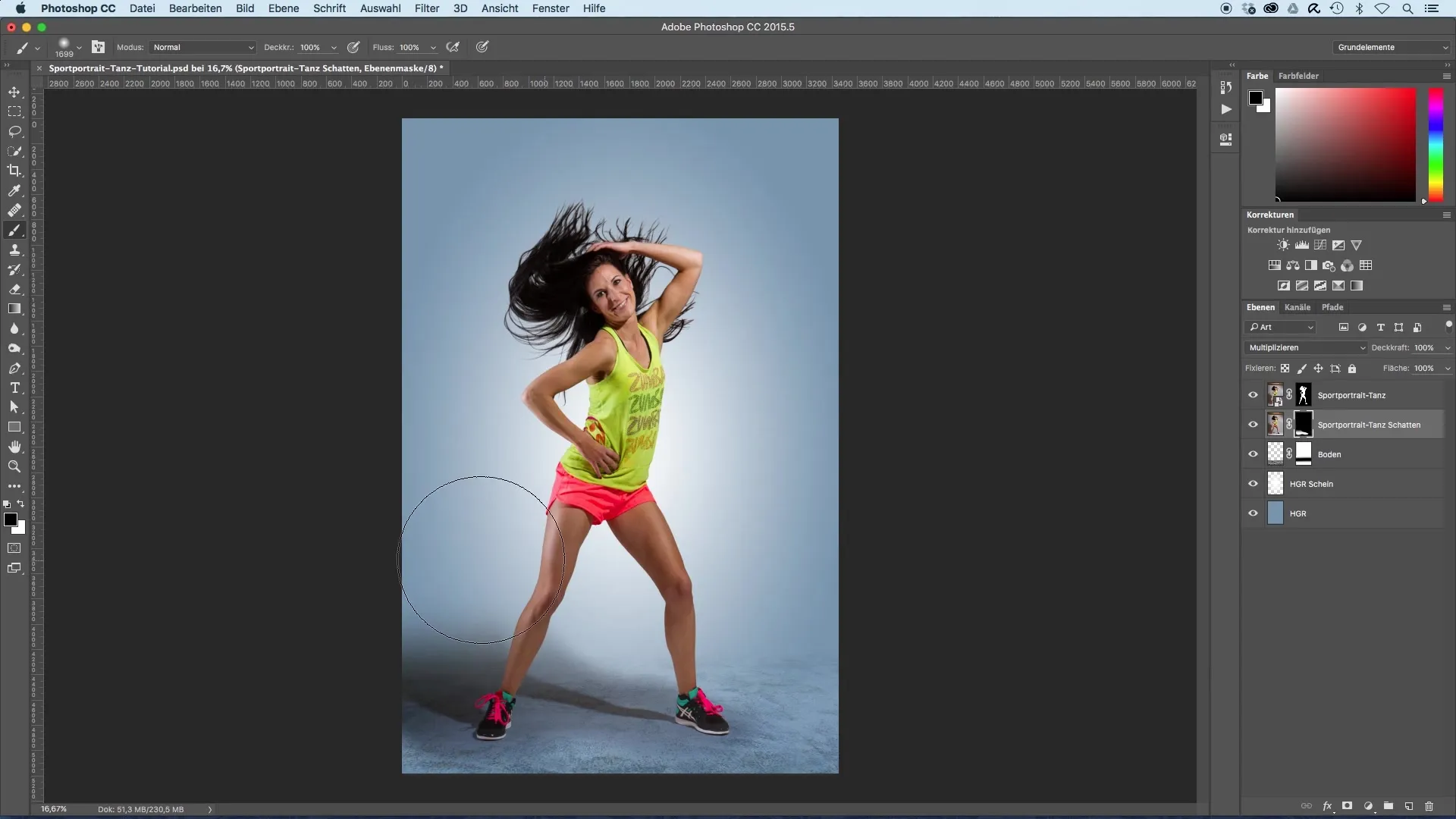
Now you should further adjust the shadow to achieve a harmonious blend with the background. A tonal correction can help to enhance the lighter areas of the shadow and optimize the transition to the white background.
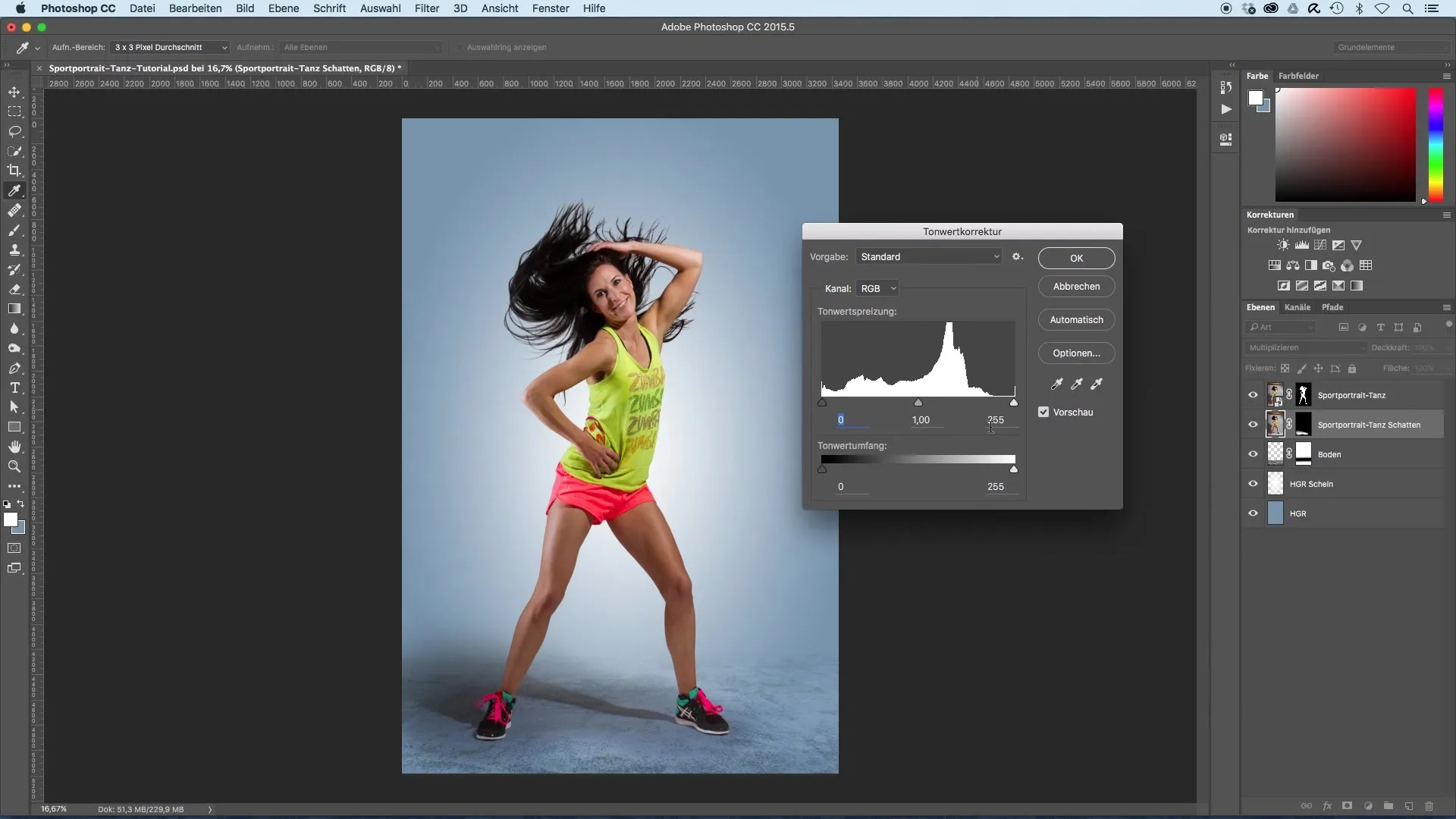
Pull the sliders for adjustments up so that the shadows blend softly into the background. Ideally, the shadow will then become invisible, leaving only the realistic representation.
A critical step is the color correction of the shadow. The shadow should not have its own hue that sets it apart from the background. To achieve this, use the Control and U or Command and U function and pull the saturation all the way down. Now the shadow has adopted the tones of the background.
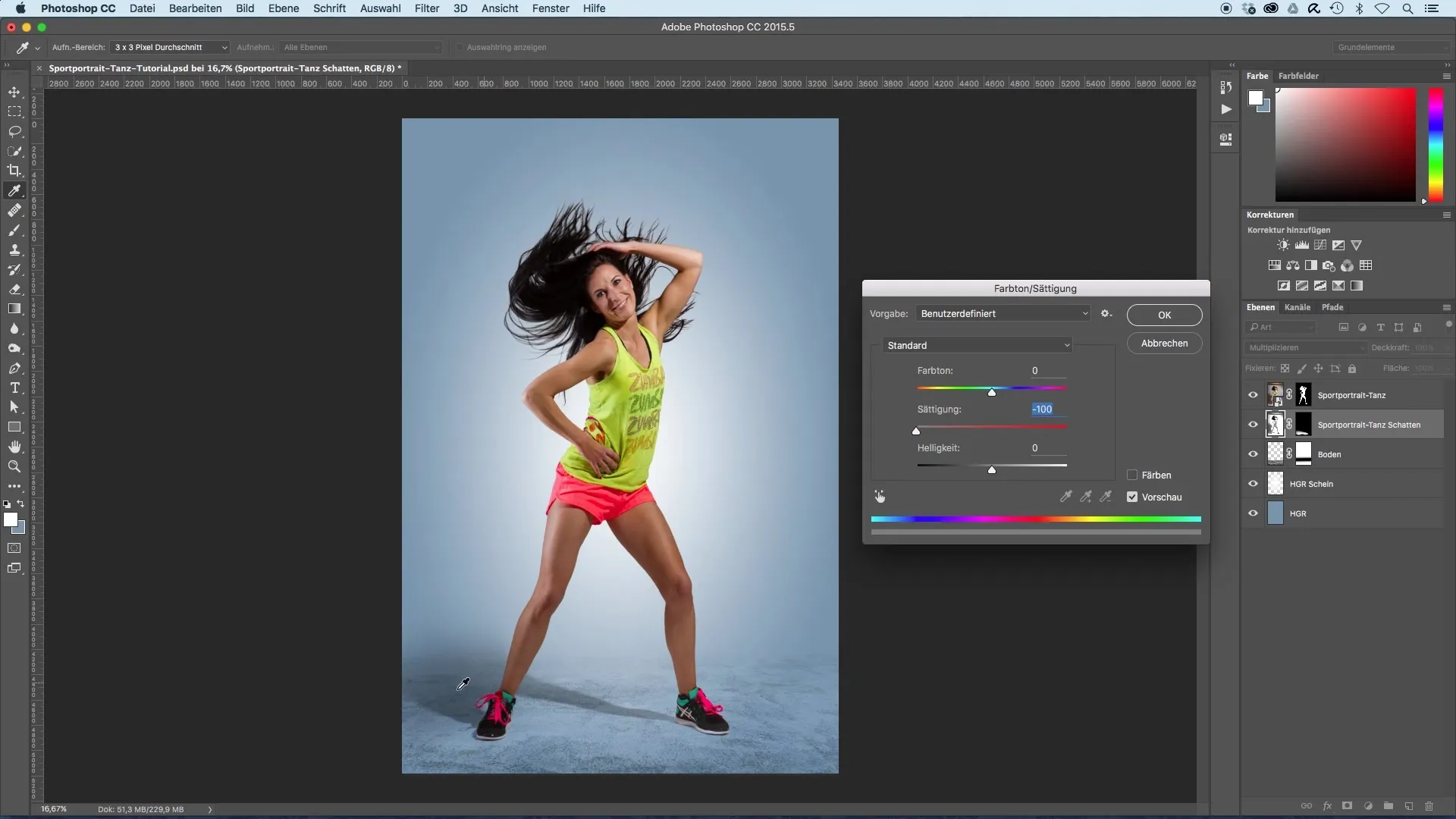
If the shadow stands out too much, you can click back on the mask and use the brush tool to refine the pronounced areas. Playing with the opacity of the brush allows you to work more precisely.
All adjustments can be reviewed again to fine-tune the final opacity of the shadow. In many cases, it can be beneficial to keep the shadow around 100%, especially when working with bright lighting conditions.
With these techniques, you can create a realistic shadow that enhances your sports portrait and gives it depth.
Summary - Guide to Image Optimization of Sports Portraits Through Shadows
This guide has shown you how important the shadow is for the visual impact of sports portraits. You have learned how to effectively work with existing shadows in your photo editing without needing to recreate everything.
Frequently Asked Questions
How do I create a shadow for my model?You duplicate your model's layer and select the layer mode “Multiply” to realistically incorporate the existing shadow.
Can I adjust the shadow color?Yes, you can set the shadow saturation to zero using the tonal correction to achieve a uniform color depth.
How do I prevent the shadow from looking too dominant?Use the masking feature and reduce visibility by adjusting the opacity to create a harmonious transition.


