An engaging sports portrait highlights the dynamics and emotions of the moment. To emphasize this intensity, contrast plays a crucial role. With the right techniques and tools, you can create appealing and impressive images. In this guide, you will learn how to effectively increase the contrast in your sports portraits using a black-and-white adjustment layer in "Soft Light" mode.
Key insights
- Use a Black-and-White adjustment layer in Photoshop to increase contrast.
- Apply "Soft Light" mode for harmonious and dynamic results.
- Adjust the sliders for targeted control over tones and contrasts.
Step-by-Step Guide
First, it's important to understand that contrast in an image affects the perception of depth and drama. The first step is to merge your layers to create a solid foundation for further editing.
To do this, press the key combination Alt + Shift + E. This will merge all visible layers into a new layer. This preserves all details and makes it easier to work with the settings we will use shortly. It is recommended to set the resulting layer to "Soft Light" mode for optimal contrast enhancement. Now see how you can implement this.
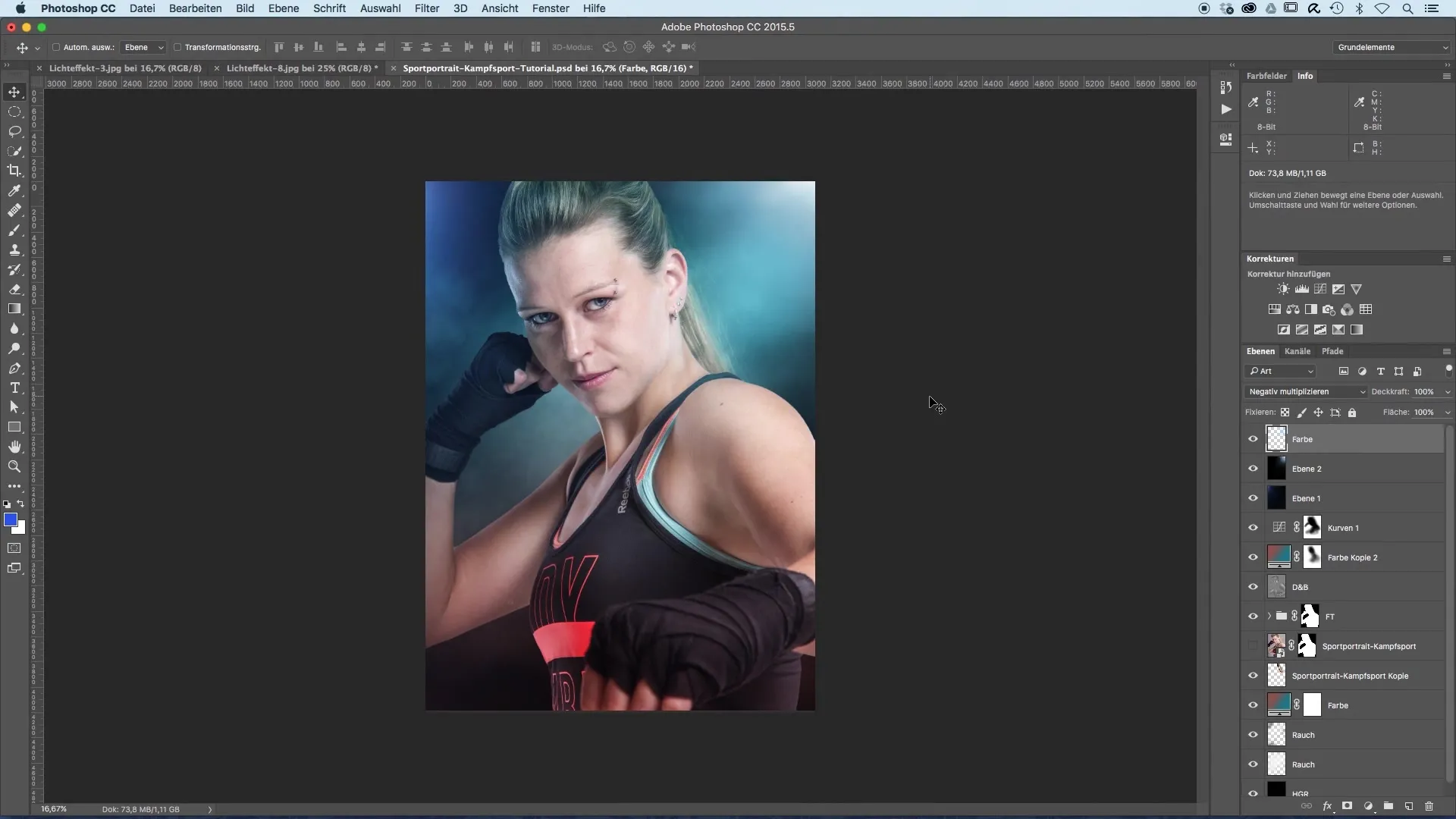
After merging the layers, the contrast is significantly increased, but you may have noticed that the colors are also more intense. To only influence the brightness, you can now desaturate the layer. However, there is a limitation here: you cannot specifically address individual colors. This leads us to the next method, which will be more effective.
Instead, delete the layer you just created and select a Black-and-White adjustment layer. Set this layer to "Soft Light" mode as well. This approach gives you the advantage of being able to specifically adjust the sliders for the various colors. These adjustments allow for finer tuning of brightness and shadows, which is particularly beneficial in sports portraits.
You can now reduce the opacity of the black-and-white adjustment layer to about 60%. Adjusting the opacity ensures that the contrasts do not appear too extreme and unnatural. Somewhere in this range lies the perfect balance that enhances the image's impact without losing its naturalness.
With the sliders available to you, it's time to further refine the image. You can adjust the greens to influence the background, thus affecting the image's depth. The blues allow you to specifically control how the backgrounds or the sky appear. The test results show you how much effect you can achieve with simple adjustments.
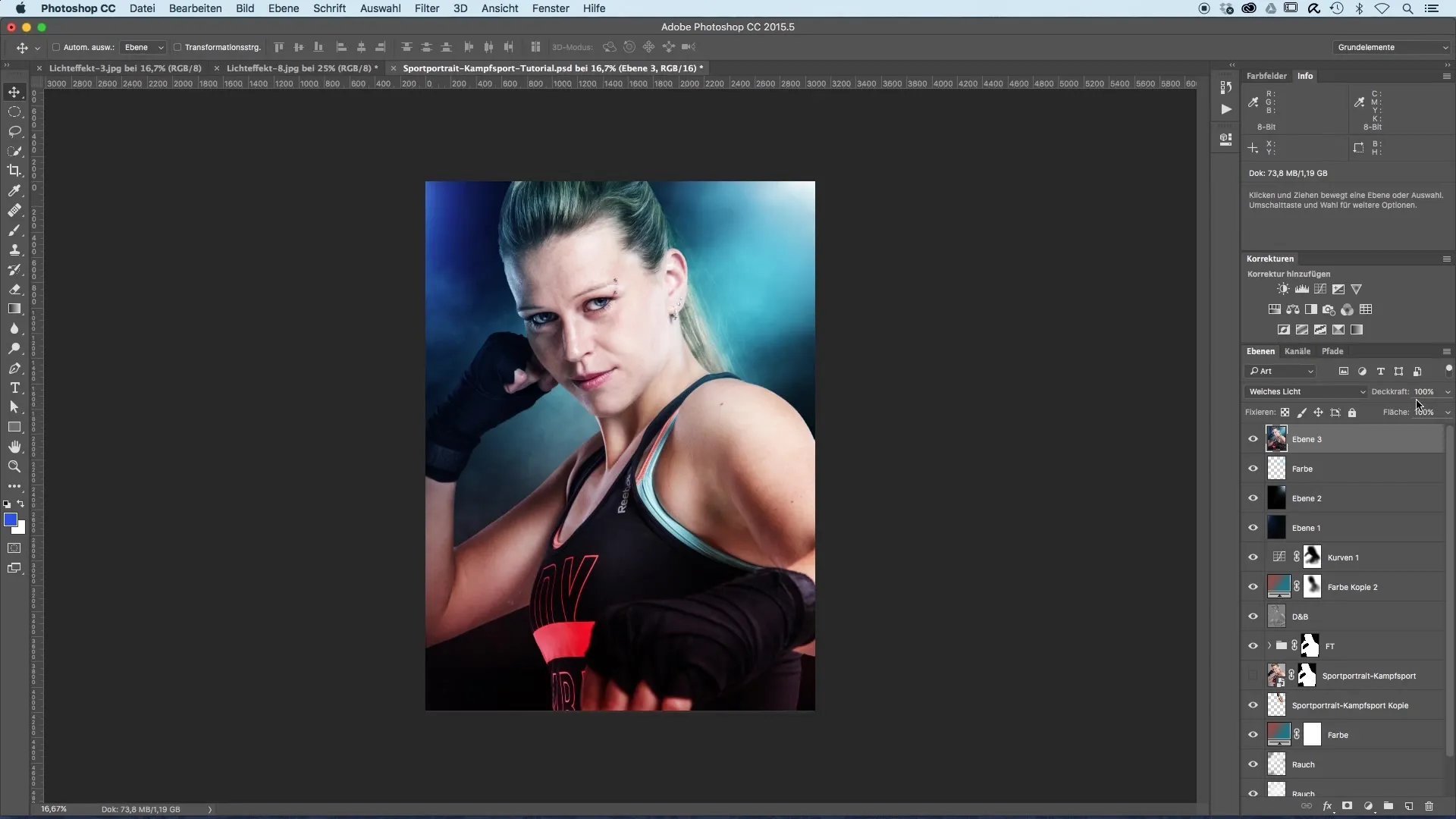
An interesting experience is the influence of yellow – a slight change may become visible in the hair or such areas. You can then use the red slider to further darken the lower areas, such as the ground or shadows. This way, you maintain full control over the contrast in your composition at all times.
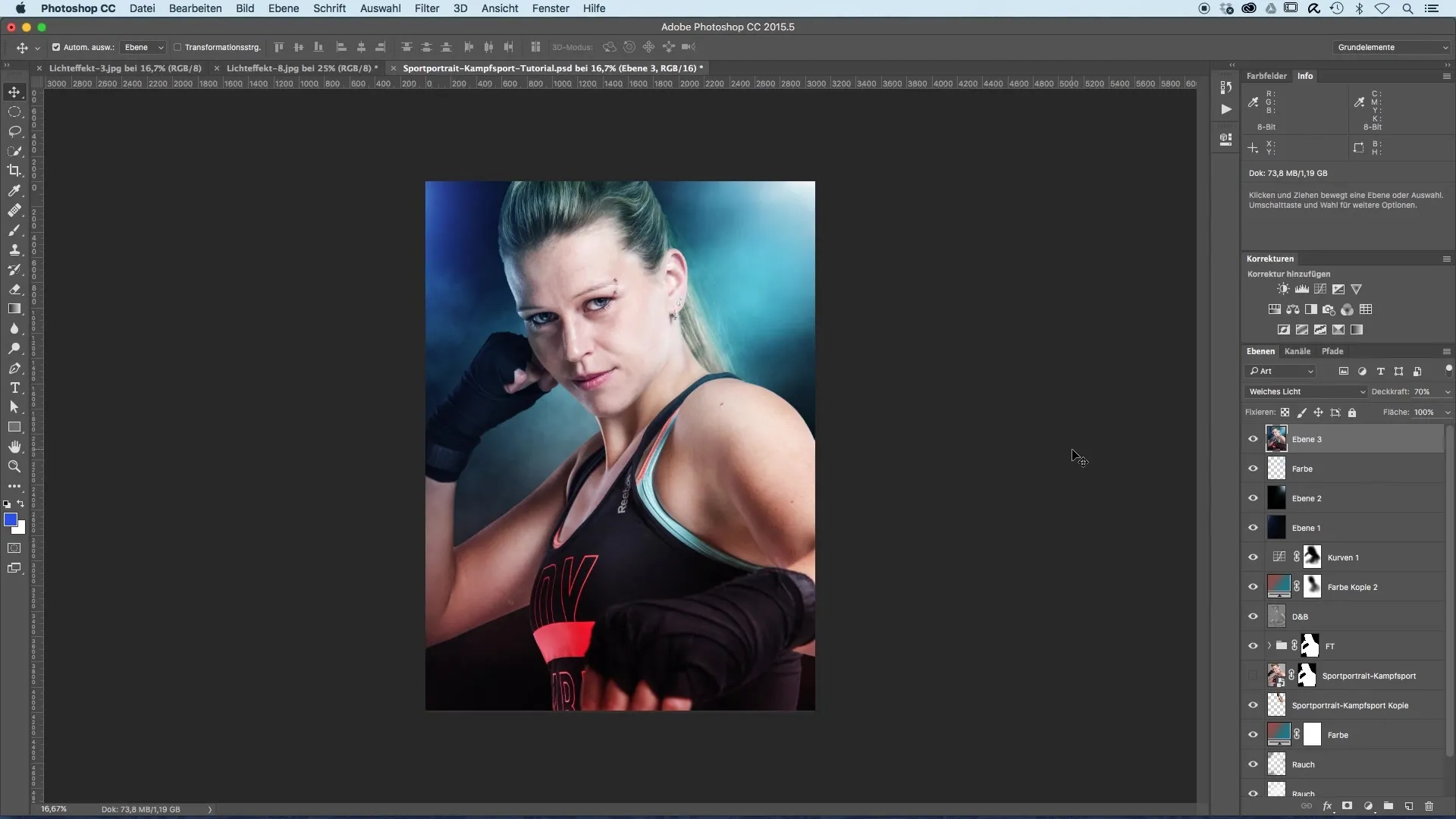
With these adjustments, the contrasts and the sharpness of the images appear clearer and visually more appealing, elevating your photography overall. It’s worth experimenting with these sliders and trying different combinations to achieve the best possible result for your sports portrait.
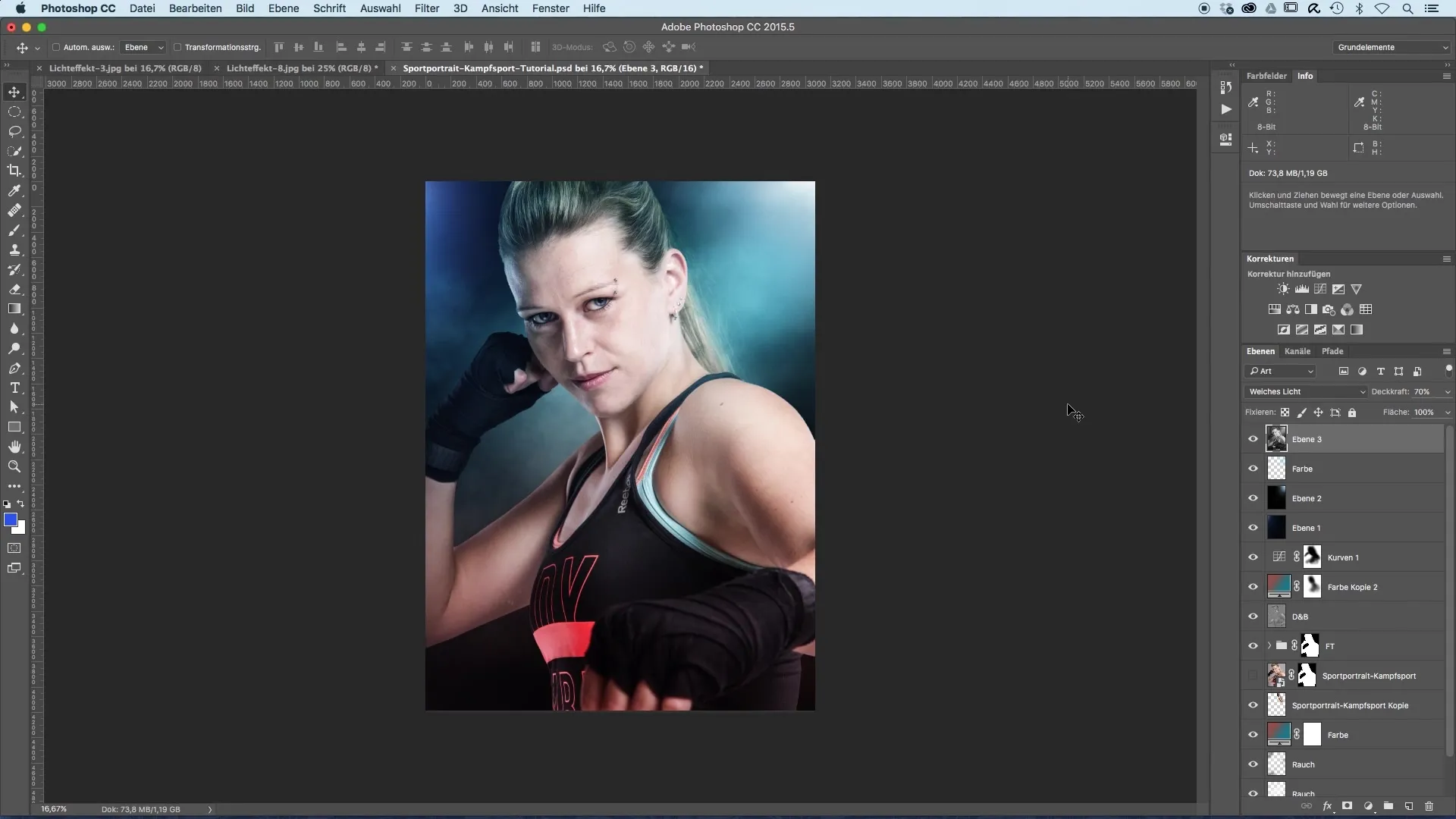
Try experimenting with these techniques to bring your own signature style to image editing. The result will show how much influence the right settings can have on the final product.
Summary – Image Optimization of Sports Portraits: Increasing Contrast with a Black-and-White Adjustment Layer
Refining the contrast in your sports portraits can be significantly supported by using a black-and-white adjustment layer in "Soft Light" mode. The targeted adjustment of the sliders allows you to enhance the impact of your images and create an expressive visual representation that optimally showcases the team or athlete.
Frequently Asked Questions
How do I increase the contrast in my images?To increase contrast, you can set a black-and-white adjustment layer to "Soft Light" and adjust the sliders.
What does "Soft Light" mode do?The "Soft Light" mode enhances contrasts without creating harsh transitions, resulting in a harmonious effect.
How can I target colors for adjustment?With the sliders of the black-and-white adjustment layer, you can specifically adjust the brightness of individual color channels.
Can I retain my original color details?When working with a black-and-white adjustment, you can control the colors without completely losing them.
How do I find the perfect balance for opacity?By experimenting, typically between 50-70%, you can find the optimal opacity that allows for contrast while still appearing natural.


