When you work on sports portraits, a well-coordinated background is crucial for the overall effect of the image. A background that is too bright can distract from your main subject and reduce the viewer's attention. In this guide, I will show you how to darken the background using a curves adjustment layer. This is done with an oval, blurred mask that allows you to hide the inner part of the image while keeping the model intact.
Key insights
- The use of a curves adjustment layer allows you to flexibly darken the background.
- By using a layer mask, you can specifically lighten the model and focus on what is most important.
- The adaptability of the curves gives you the opportunity to make changes at any time and adjust the final result.
Step-by-step guide
To effectively darken the background of your sports portrait, follow these steps:
Step 1: Add curves adjustment layer
Start by adding a new curves adjustment layer. To do this, click on the adjustment layer icon in the layers panel and select "Curves". This layer will be created automatically with a layer mask.
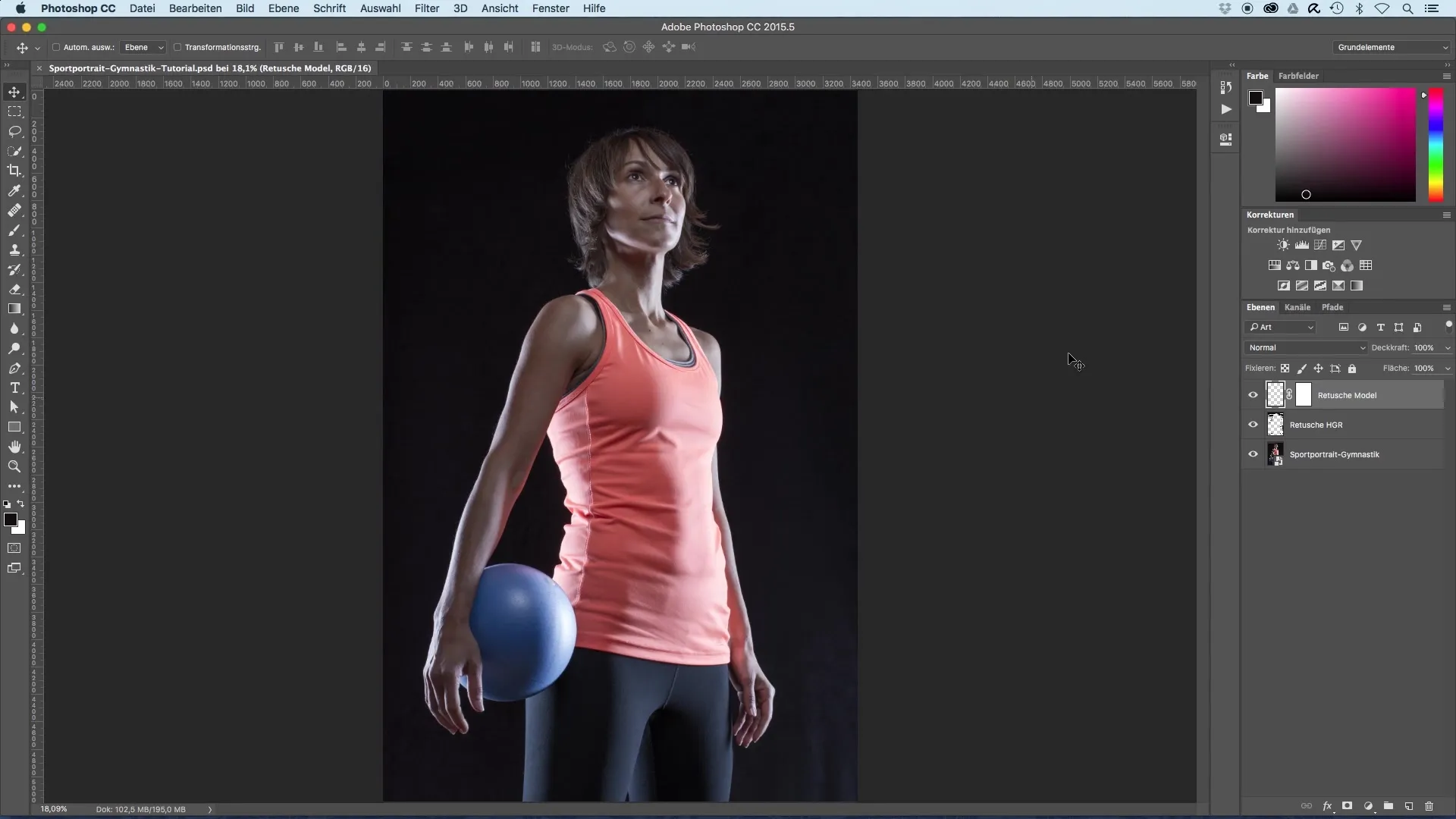
Step 2: Darken background
In the curves adjustment layer, pull the curve in the lower area to the right to darken the background. Make sure to focus only on the background and not on the model itself. The further you pull the curve down, the darker the background will become.
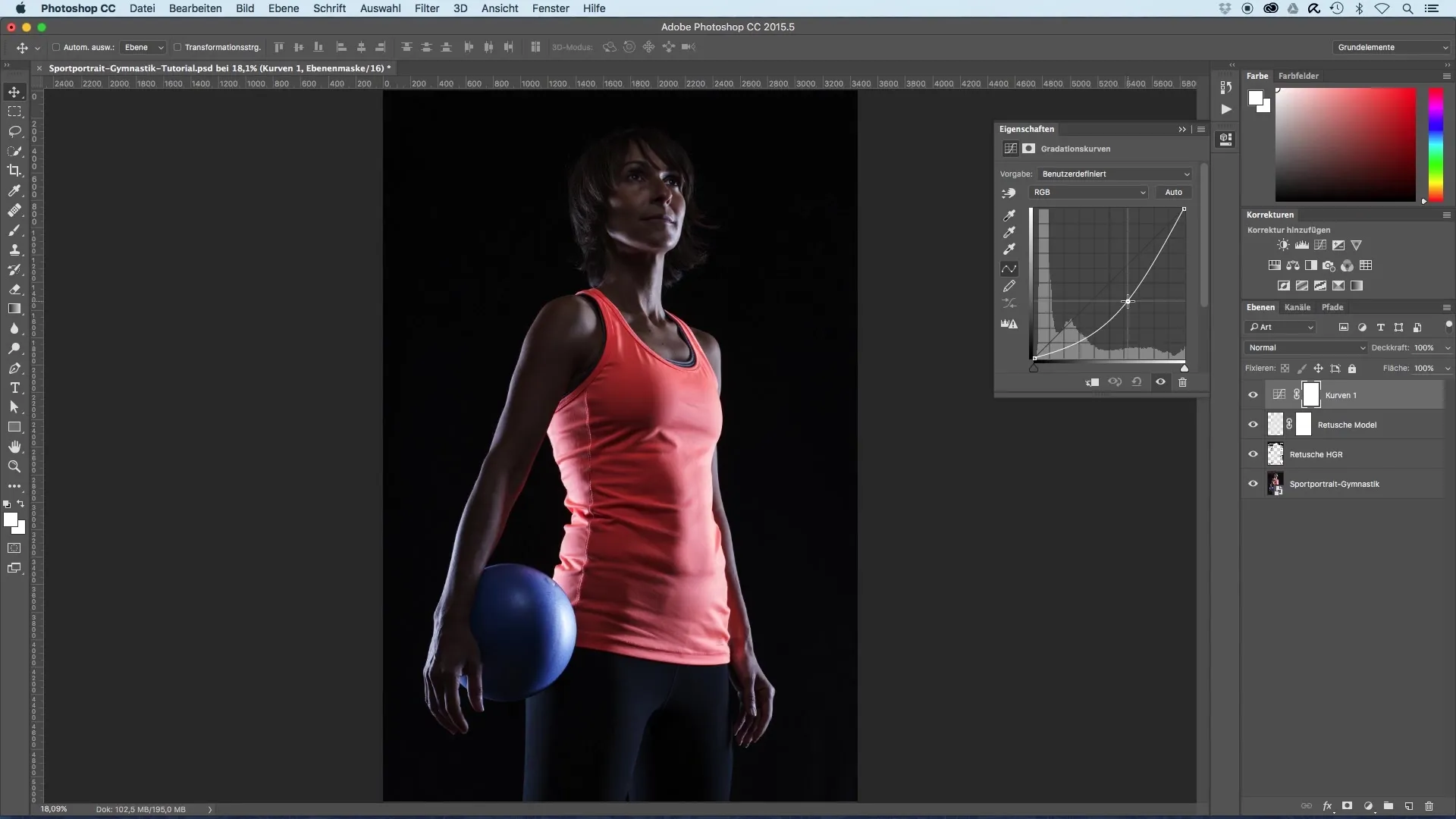
Step 3: Check darkness
The background should appear almost completely black, with hardly any structure recognizable. If necessary, you can make adjustments later through the curves adjustment layer to adjust the brightness of the background.
Step 4: Lighten model
Now switch to the layer mask and select the brush tool. Make sure the foreground color is set to black. You can adjust the brush size and opacity to about 50% to gently paint the model brighter again. Start at the face and then work your way over the upper body.
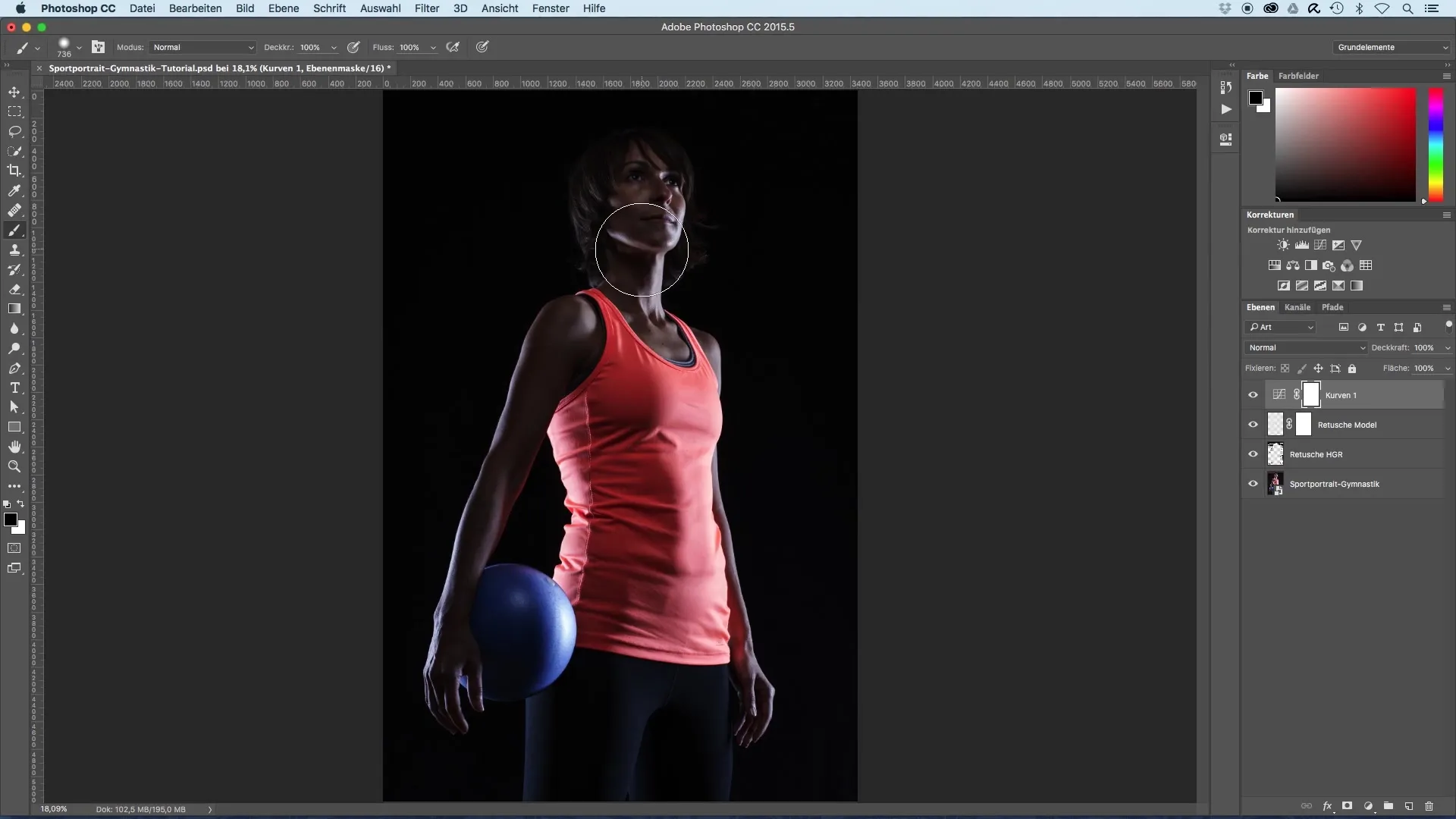
Step 5: Working area-specific
Be very careful when painting, especially on the face, as you do not want any darkening there. If you accidentally paint in an unwanted area, you can change the foreground color to white to neutralize the effect.
Step 6: Refinement of the model
Pay attention to light reflections in the areas where you want to retain brightness. You can additionally lighten the arm and the ball. Make sure to distribute the colors evenly to create a three-dimensional appearance.
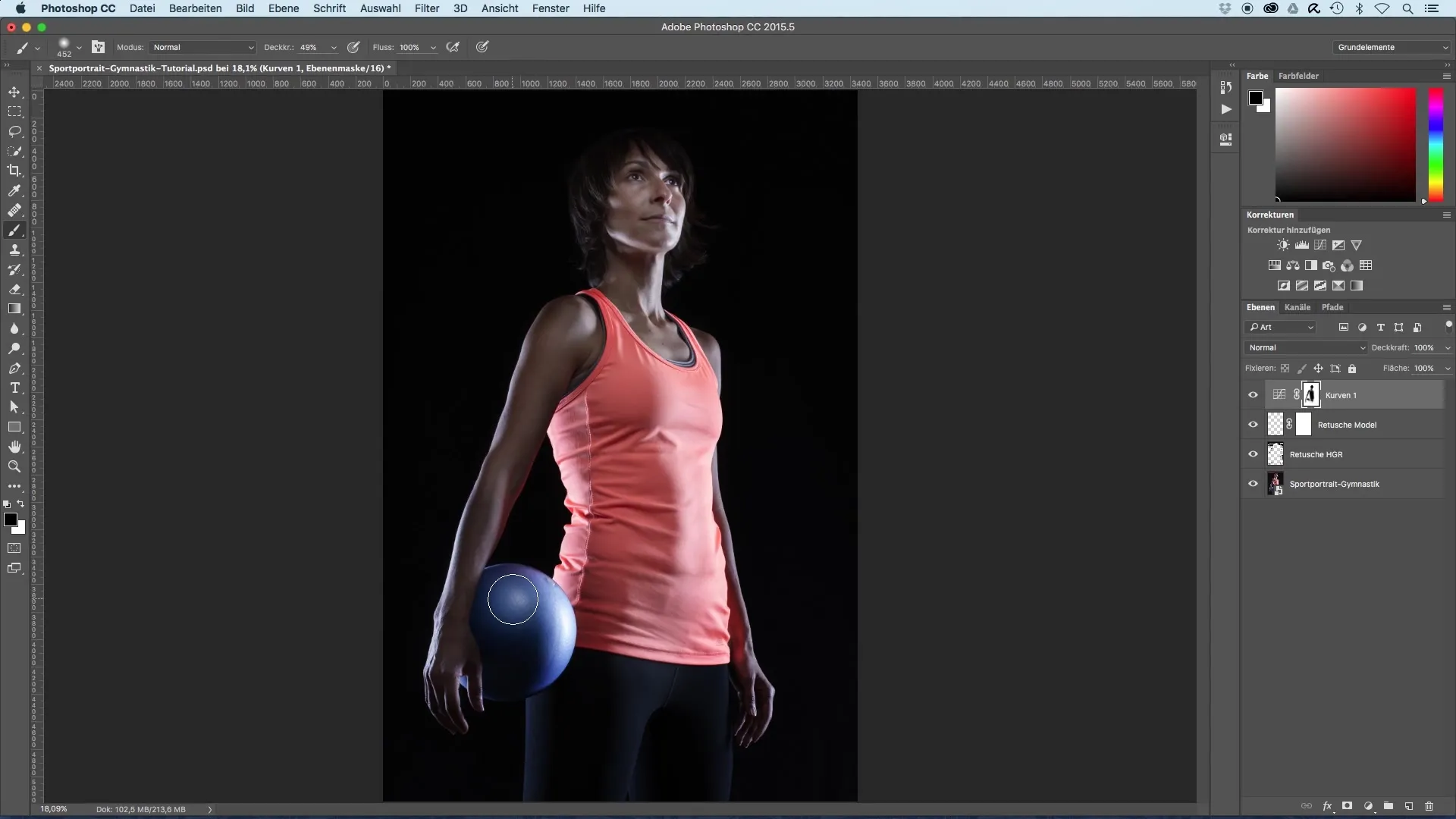
Step 7: Adjusting the mask
Press the Alt key and click on the layer mask to make visible the areas you have edited. This way, you clearly see where the model has been lightened and where the background has been darkened. You can return to the normal view with another click on the mask.
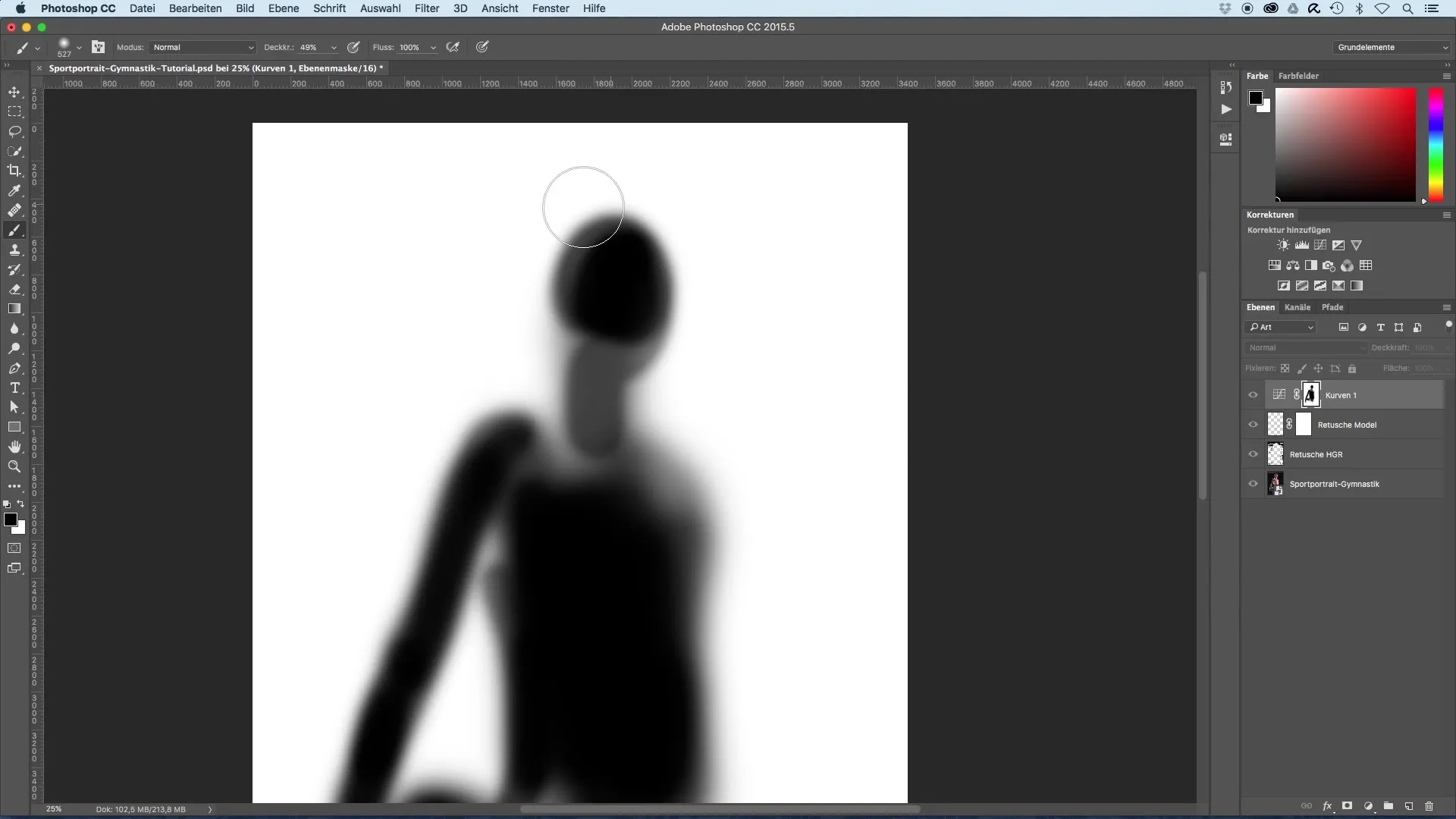
Step 8: Detailing hair and neck
You should choose the hair so that it almost merges with the background to create a harmonious overall image. Make sure that the neck area also becomes slightly darker to create a smooth transition.
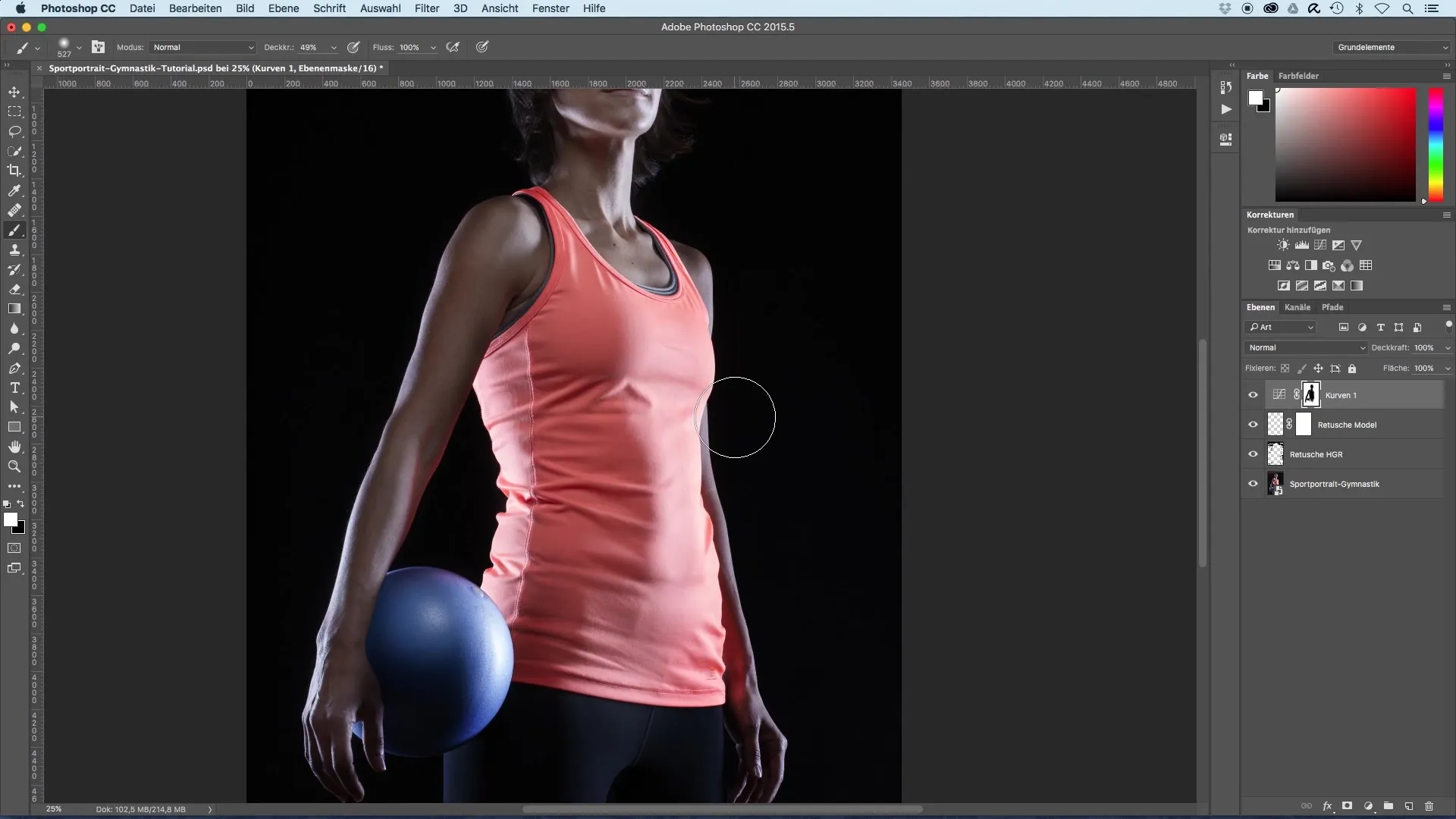
Step 9: Final adjustments and comparison
Look at the image and compare the previous version with the edited one. Consider whether certain areas like the hair need to be lightened further. If necessary, paint them with black to darken them again.
Summary – Image optimization for sports portraits
With this guide, you have learned how to effectively darken the background of your sports portrait. By applying a curves adjustment layer and purposefully using a layer mask, you can ensure that your main subject stands out. Adjustments can be made at any time, providing you with high flexibility.
Frequently Asked Questions
How do I add a curves adjustment layer?Click on the adjustment layer icon in the layers panel and select "Curves".
Can I adjust the changes to the curves adjustment layer later?Yes, you can adjust the curves layer settings at any time.
How can I lighten the model in the mask?Use the brush tool with a black foreground color to lighten the areas around the model.
What should I do if I paint too much?Change the foreground color to white to undo the darkening effect.
How do I make the background completely black?Pull the curve in the curves adjustment layer to the right in the lower area to maximize the darkness of the background.


