A dynamic sports portrait lives from its color design. With the right fills, you can not only enhance the image but also create an atmosphere that embodies the sport and the model. In this tutorial, you will learn how to give a sports portrait the ultimate color look with a fill layer and gradient fills.
Key insights To create a harmonious and appealing color look, it is essential to carefully consider your own color values and those of the model in the image. You will learn how to work with a gradient to make the most of the existing colors and create an appealing background.
Step-by-Step Guide
Preparing Color Selection
You begin by creating a new fill layer. For this, open your layers panel and select "New Fill Layer." A dialog box will appear. Here, first set the layer mode to "Soft Light." This gives you a preview of how the colors appear in the background without losing the original color values of the image. Confirm your selection with "OK."
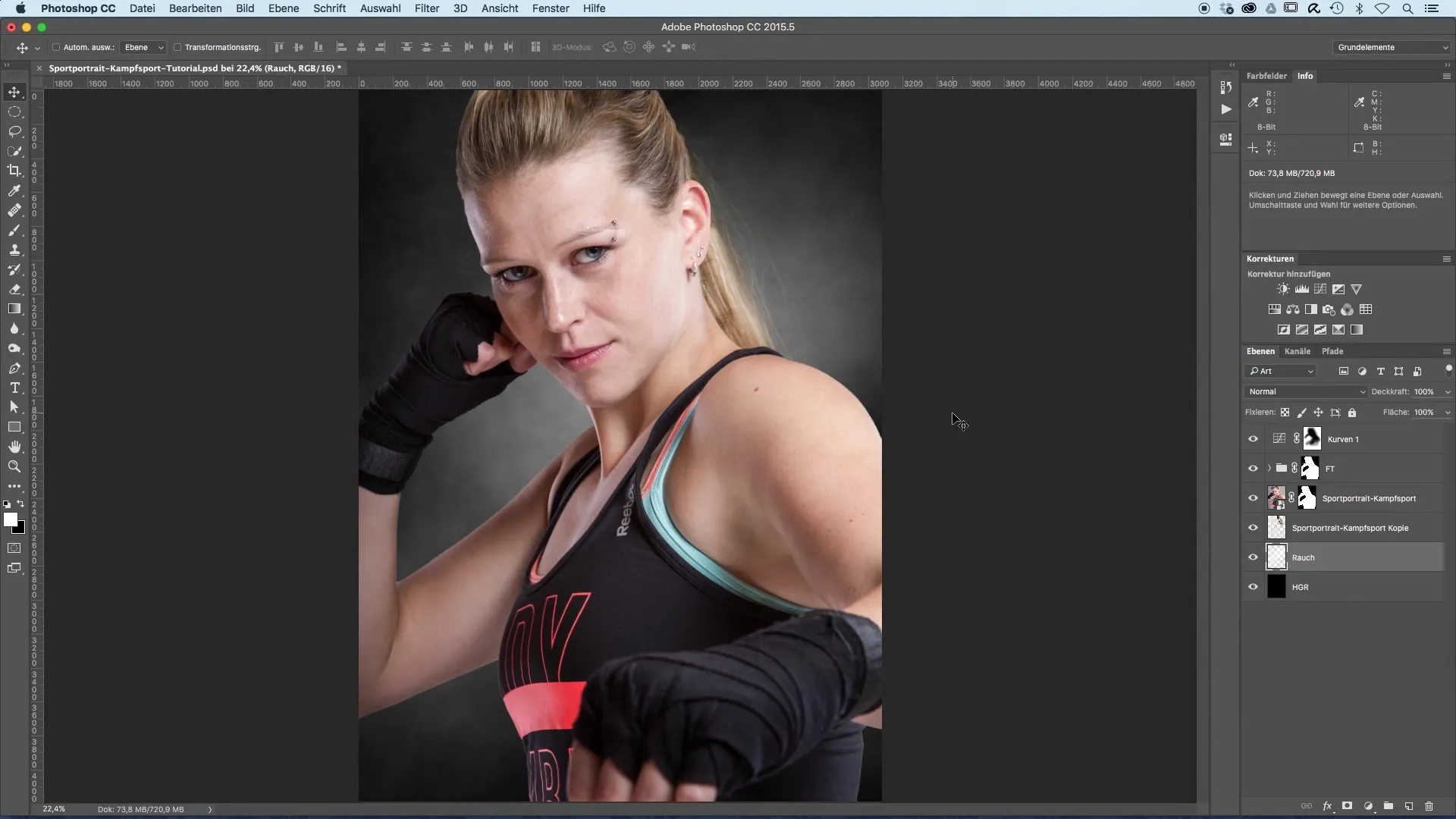
Adjusting Colors
Now it's time to define the colors. You can try out different gradients in the new gradient window to experience their effect on the background. To incorporate the colors of your model, select a light blue for the upper area that is already reflected in the model's eyes. For the lower area, add a warm red that is also present in the model's clothing.
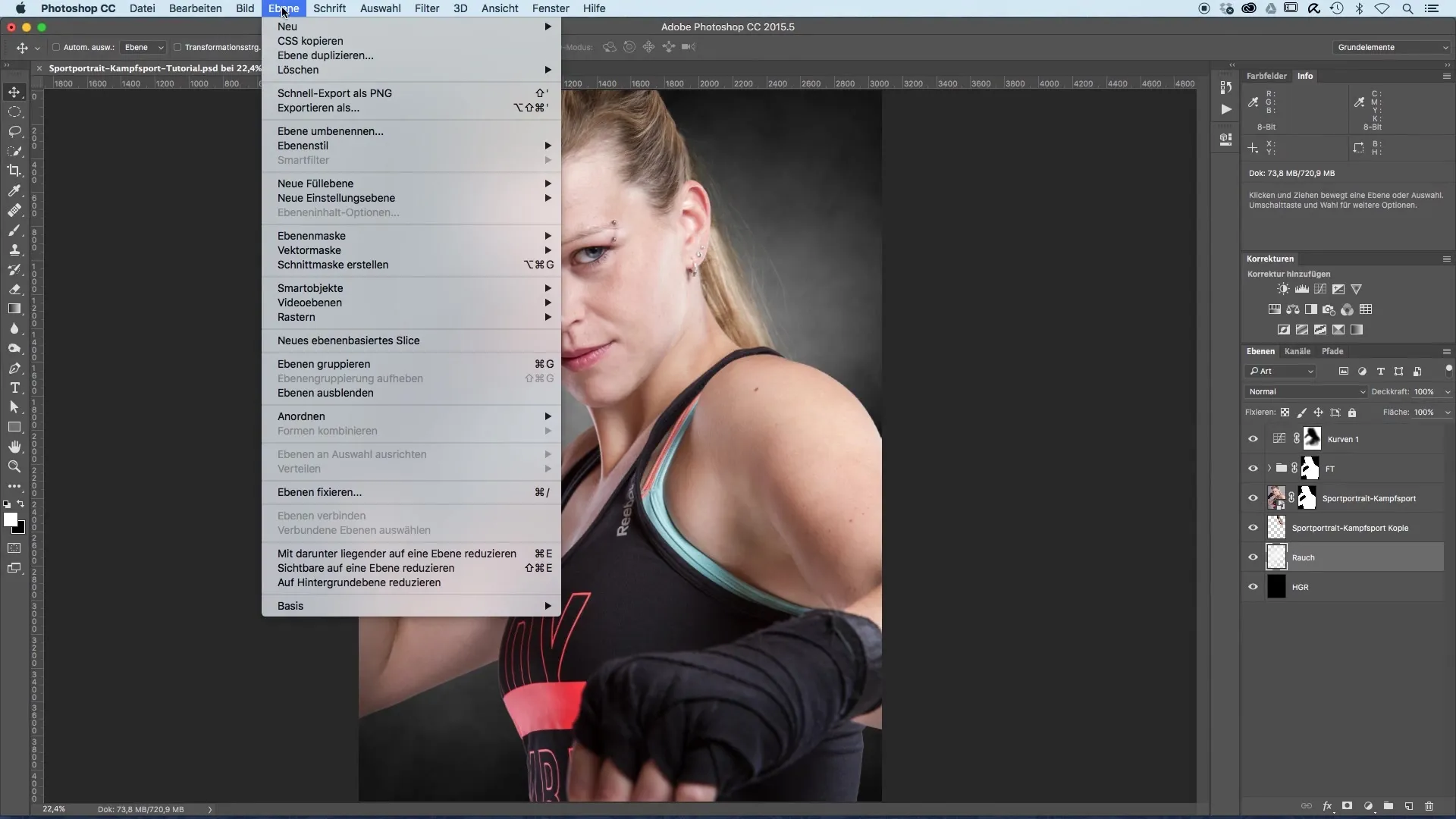
Choosing the Gradient
Click on the color slider in the gradient and open the color selection box. Choose a warm red with a slight yellow tint. Ensure that it is not too intense to maintain harmony in the image. Confirm your selection and then choose a cooler blue tone for the other color in the gradient. You now have a color palette that works well complementarily.
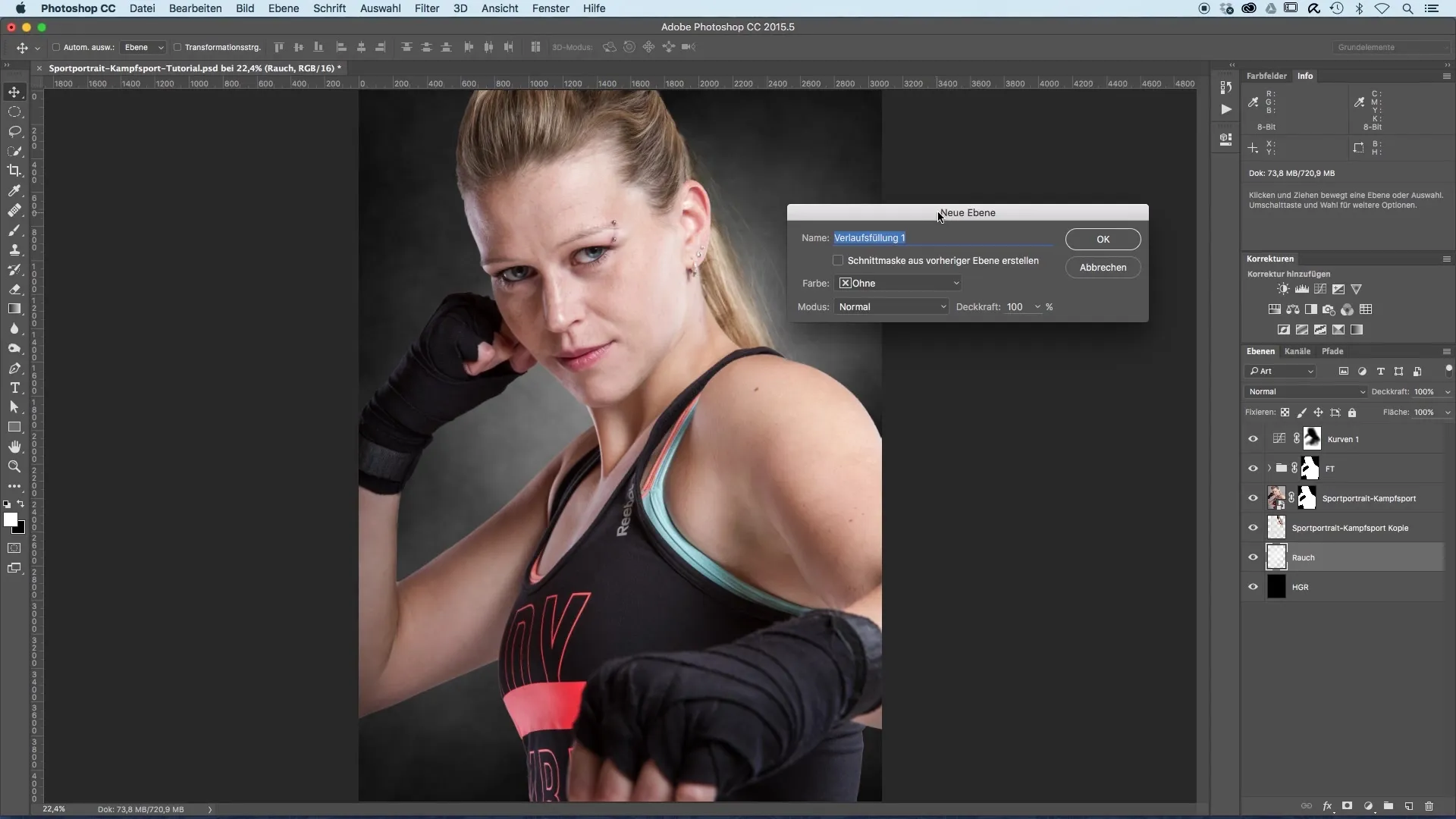
Adjusting the Gradient
To adjust the gradient, you need to determine the angle at which the gradient extends across the image. After selecting a horizontal gradient, choose an angle of about 30°. This gives the gradient a dynamic direction and enhances the visual impact. Confirm with "OK" and see how the gradient looks.
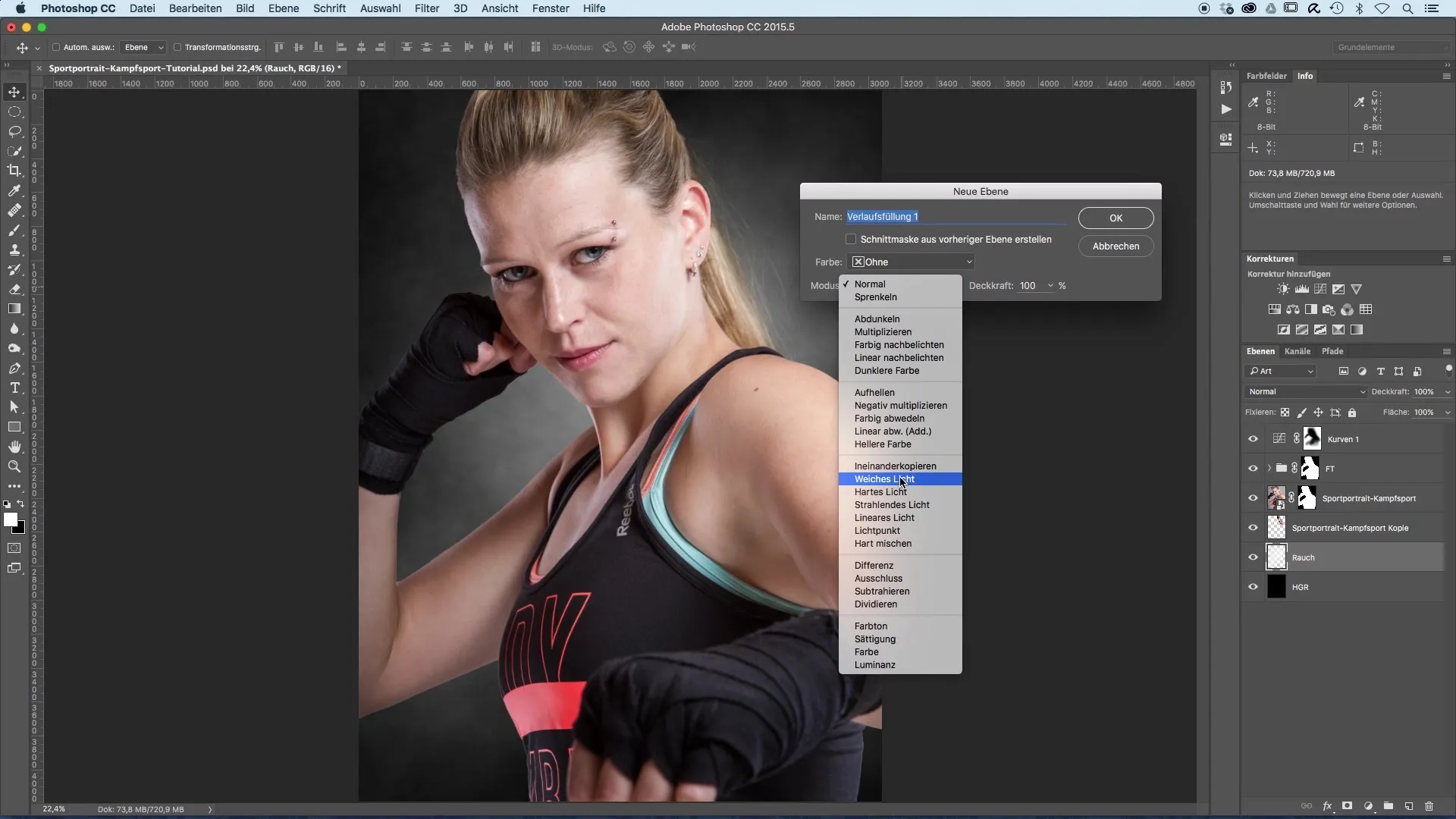
Smoothing Edges
You will notice that the gradient looks a bit harsh around the hair. To improve this, select the brush tools and reduce the opacity of your brush. This allows you to work carefully on the edges of the hair area to create a smooth transition into the background. Make sure the transitions are not too abrupt to maintain the naturalness of the image.
Duplicating the Fill Layer
After adjusting the colors and gradient, duplicate the color layer and place it above the frequency separation layer. It does not matter where exactly you place the layer; the important thing is that it influences the overall color design of the image. This technique ensures that the model blends harmoniously with the background.
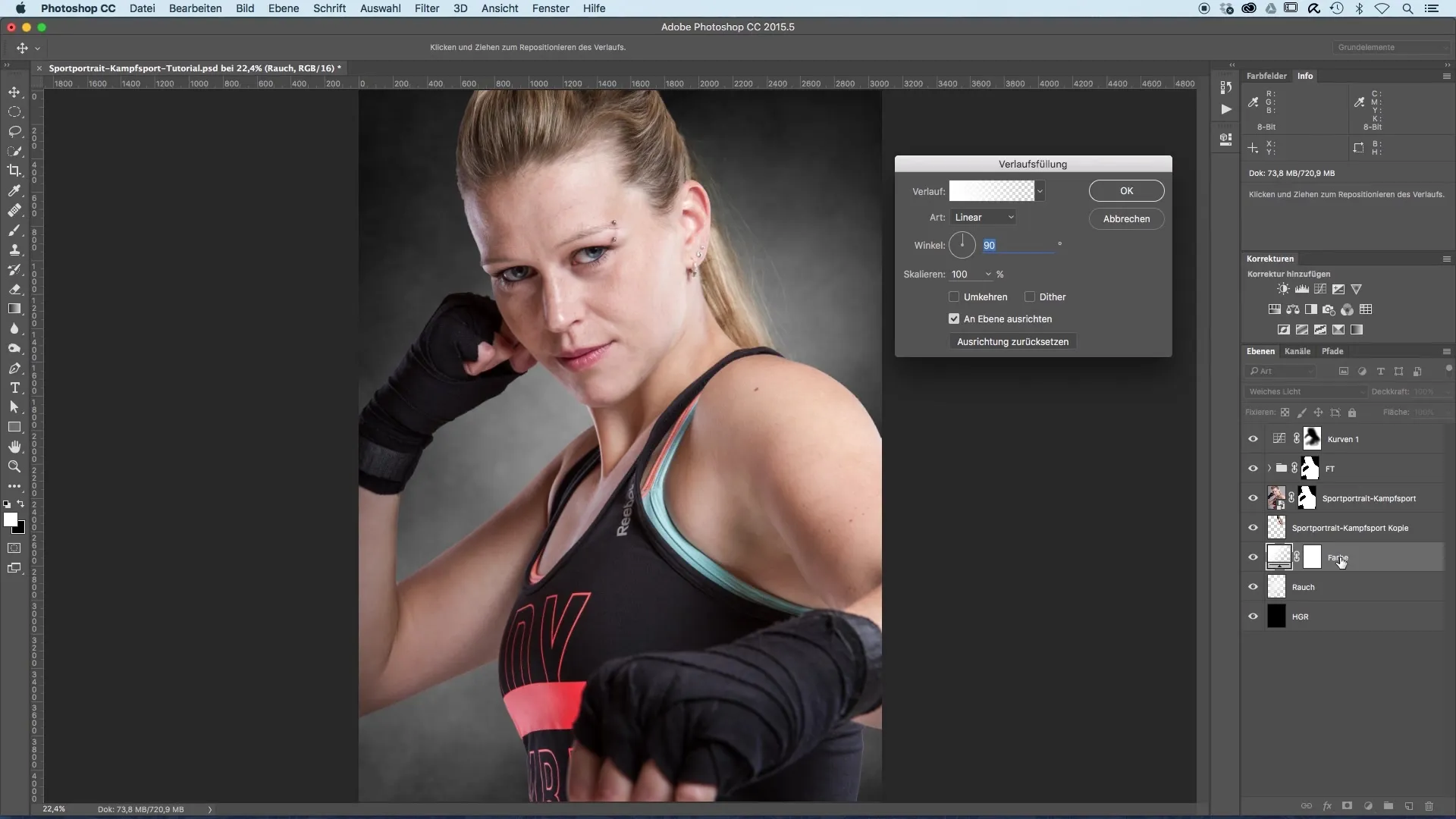
Fine-Tuning the Fill Layer
Now you need to adjust the strength of the color look on the model. Using a black brush and the opacity of the layer, you can reduce the coloration in certain areas. Focus on the face area to ensure that the colors do not appear overwhelming. The color intensity at the edges of the model can be more pronounced, while the face color remains subtler.
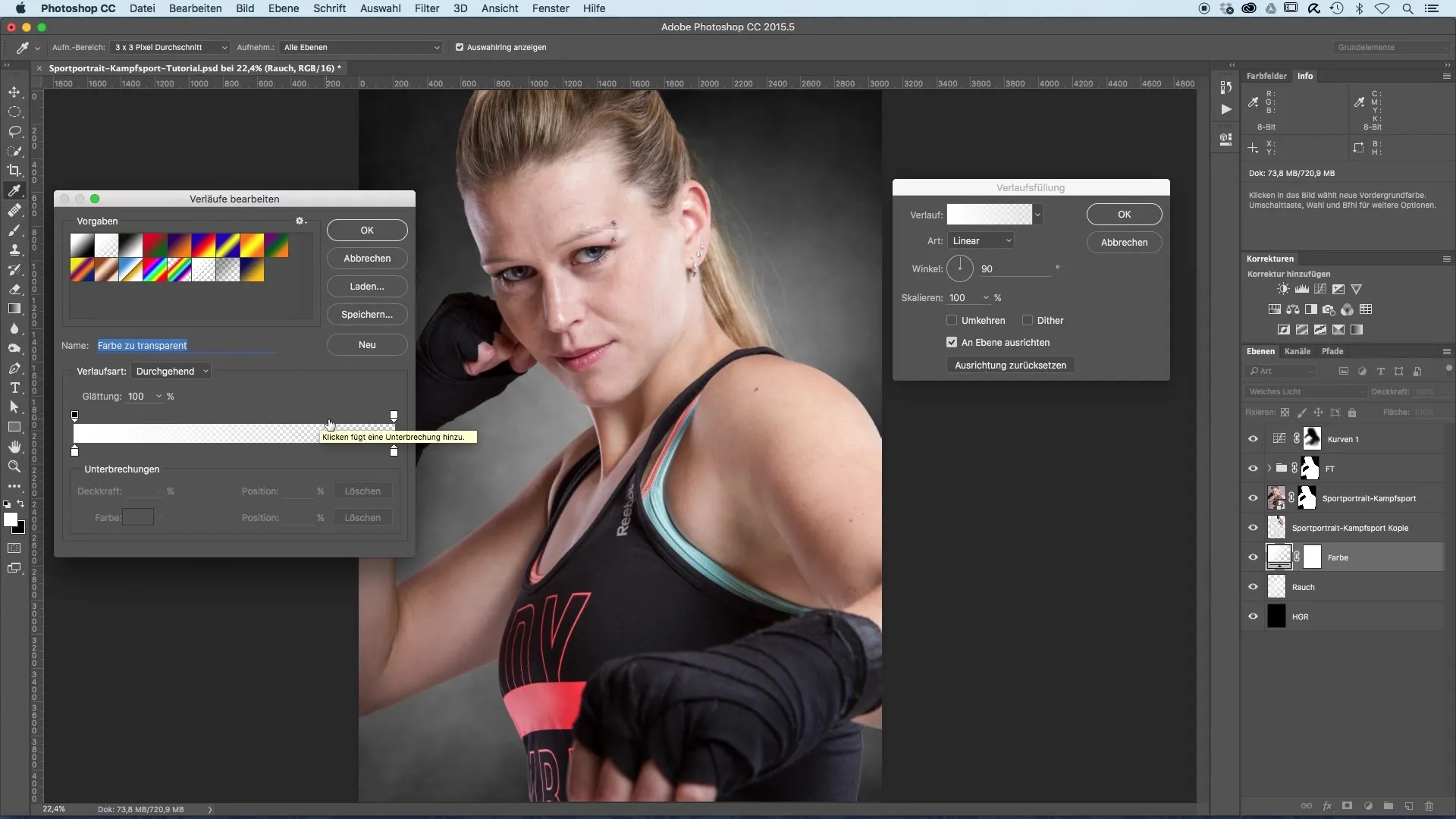
Summary – Image Optimization of Sports Portraits Through Skillful Color Looks
The correct application of gradients and the gentle blending of color tones can give your sports portraits an impressive artistic touch. Make sure to integrate the natural colors of your model and create soft transitions, as this enhances the visual impact of the overall image.
Frequently Asked Questions
What software do I need for color optimization?An image editing software like Photoshop is ideal.
How can I soften the edges?Use the brush tool with reduced opacity.
How do I define the colors in the gradient?Use the color slider in the gradient window to select your desired colors.
How can I adjust the color look later?You can adjust or duplicate the fill layer at any time.
How long does it take to edit an image?This depends on your level of expertise; on average, it can take 15-30 minutes.


