Elementor offers a variety of widgets to help you create an appealing and functional WordPress site. One very interesting module is the Reviews or Testimonials. In this guide, you will learn how to effectively use the Reviews widget to display customer feedback and showcase your products or services.
Key Insights
- The Reviews widget allows you to add images, descriptions, and ratings.
- You can integrate social media icons like Facebook and YouTube into the reviews.
- Reviews can be combined with testimonial carousels to ensure an engaging presentation.
Step-by-Step Guide
1. Accessing the Reviews Widget
To use the Reviews widget, first go to the Elementor editor and search for the "Reviews" widget in the Pro tab. You will find it in the list of available widgets.
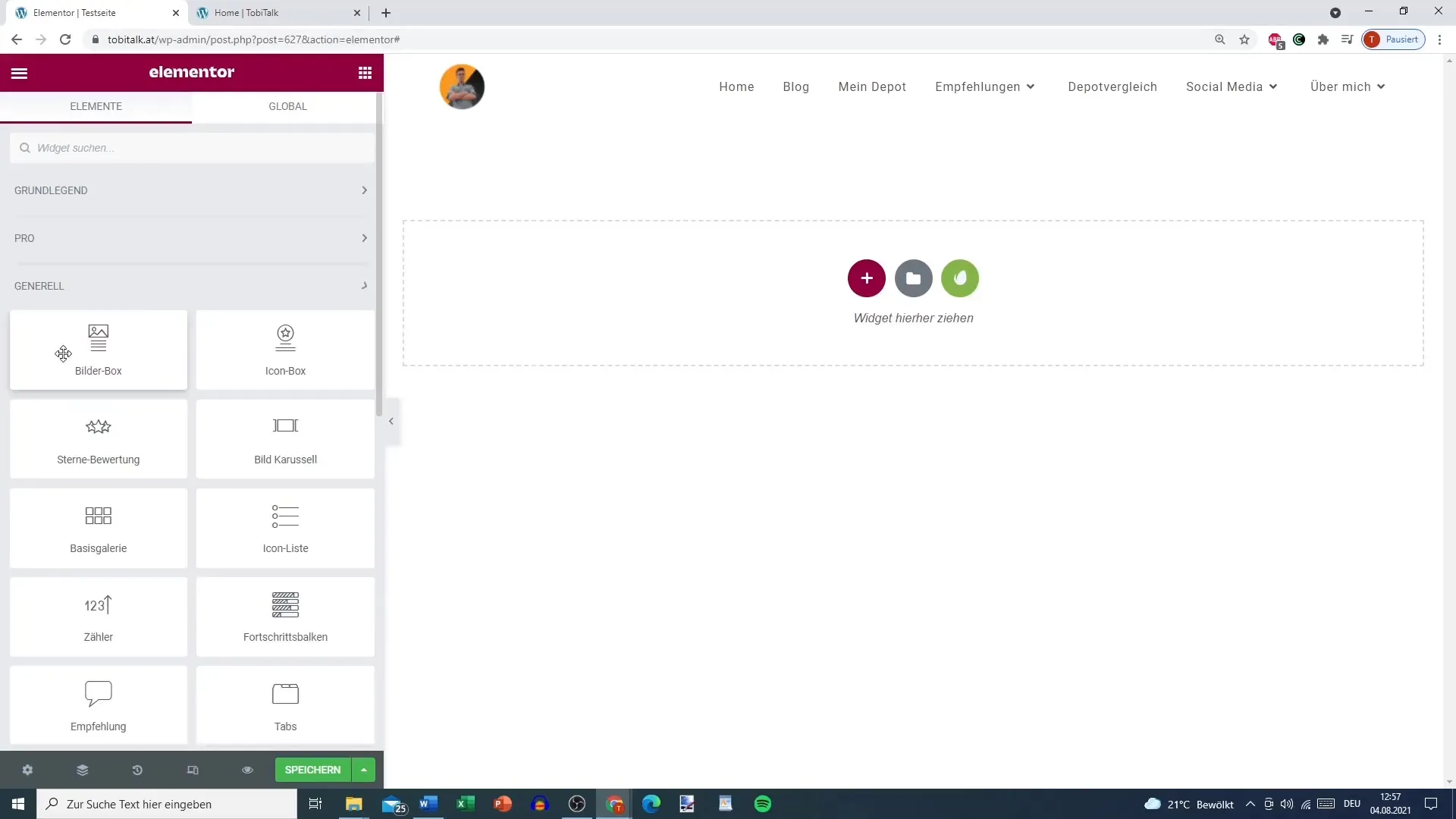
2. Basics of Reviews
The Reviews widget looks similar to the testimonial carousel at first glance, but it offers some significant advantages. Here, you have the option to display a variety of reviews on one page, which is valuable if you have numerous feedback entries.
3. Inserting the Image and Description
Each review can include an image corresponding to the customer or product. Additionally, you can add a description. This creates a clear context for the review and provides the reader with more information about the reviewer’s opinion.
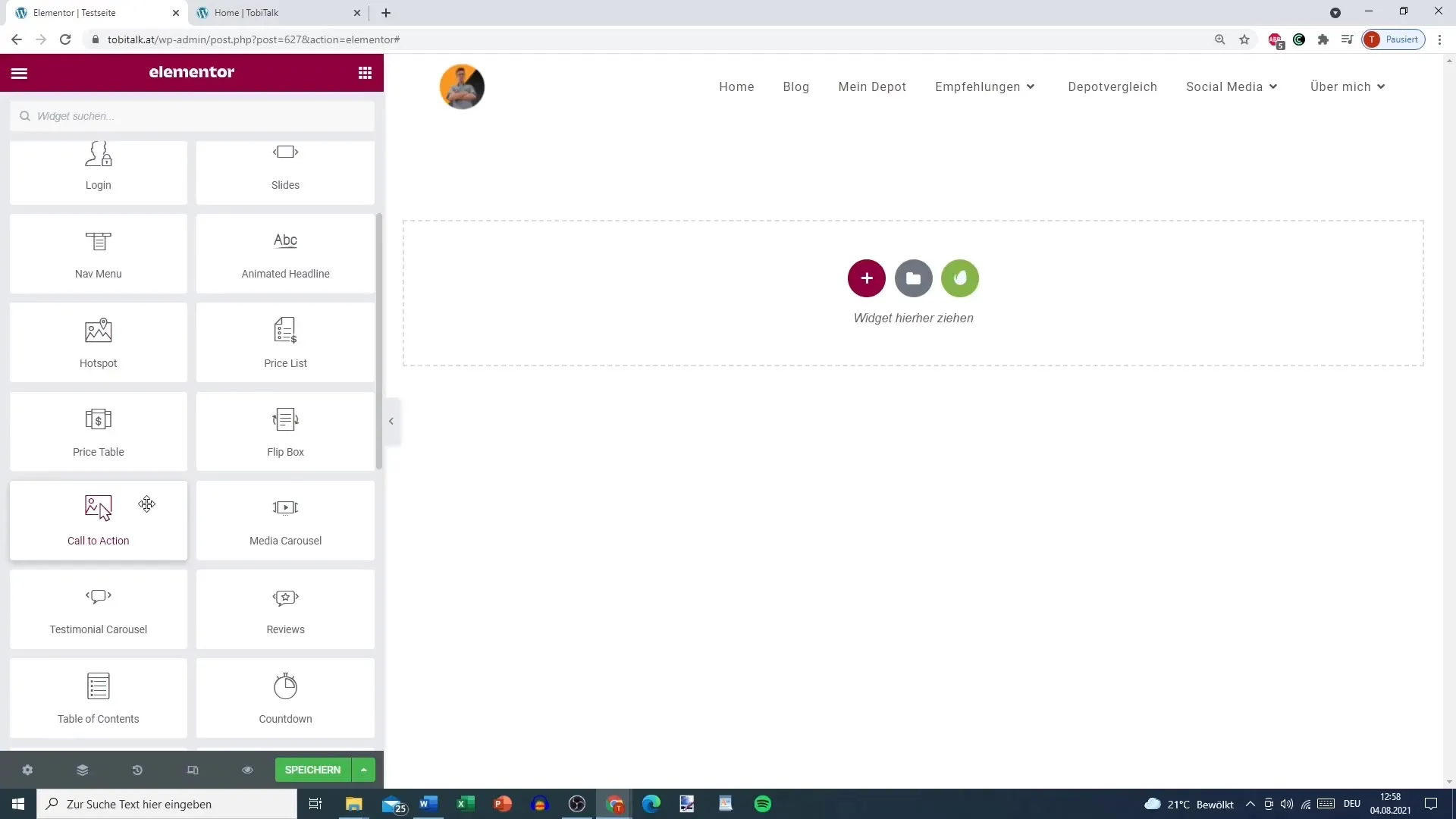
4. Linking Social Media
A special advantage of the Reviews widget is the ability to add social media icons. For example, if a review comes from Facebook, the corresponding icon will be displayed, which supports the authenticity of the review.
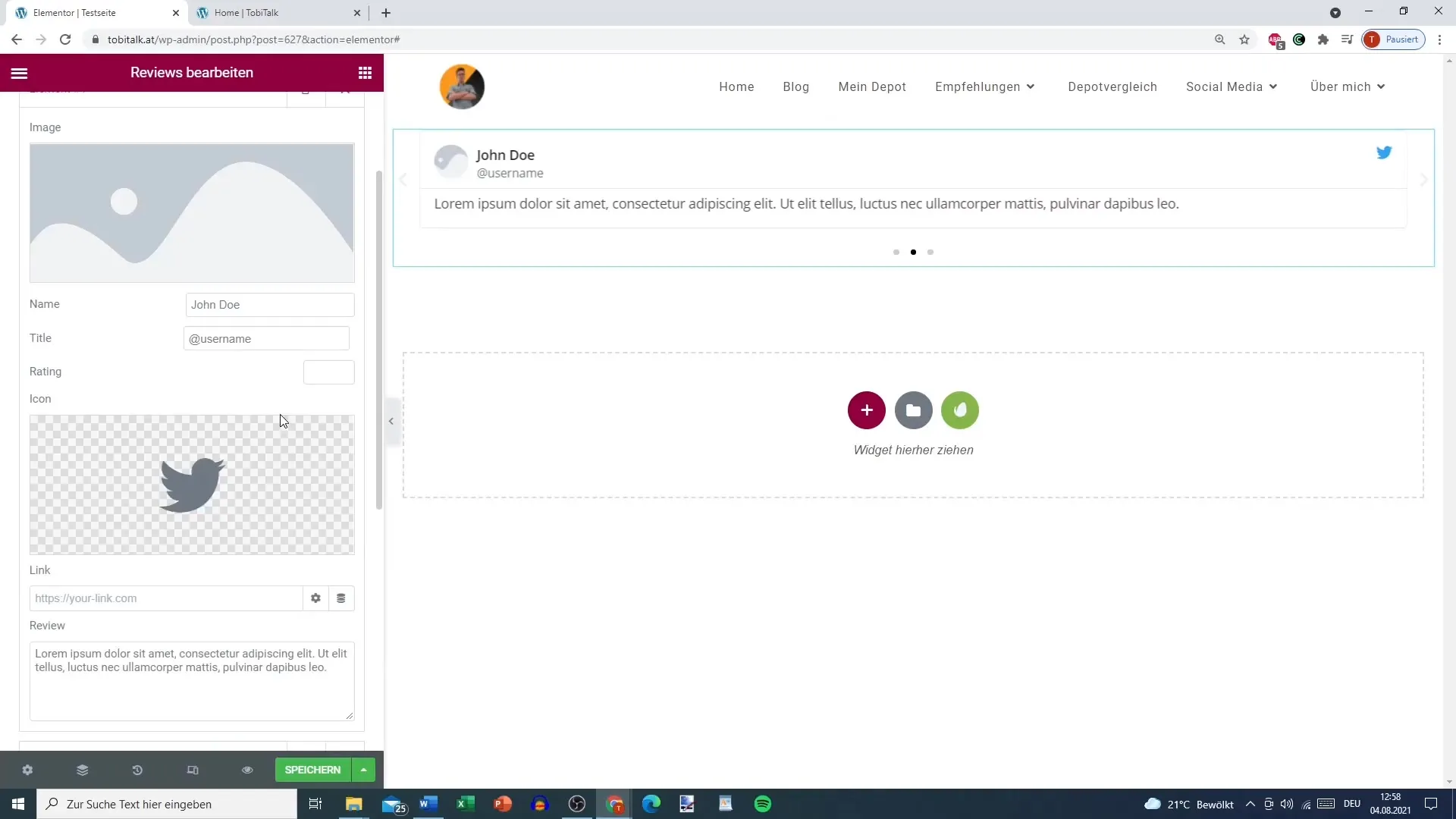
5. Adding Rating Options
Another useful feature is the ability to add ratings. You can easily integrate a star rating from 1 to 5 into the Reviews widget. This allows for a visual representation of customer satisfaction and helps new users quickly get an overview.
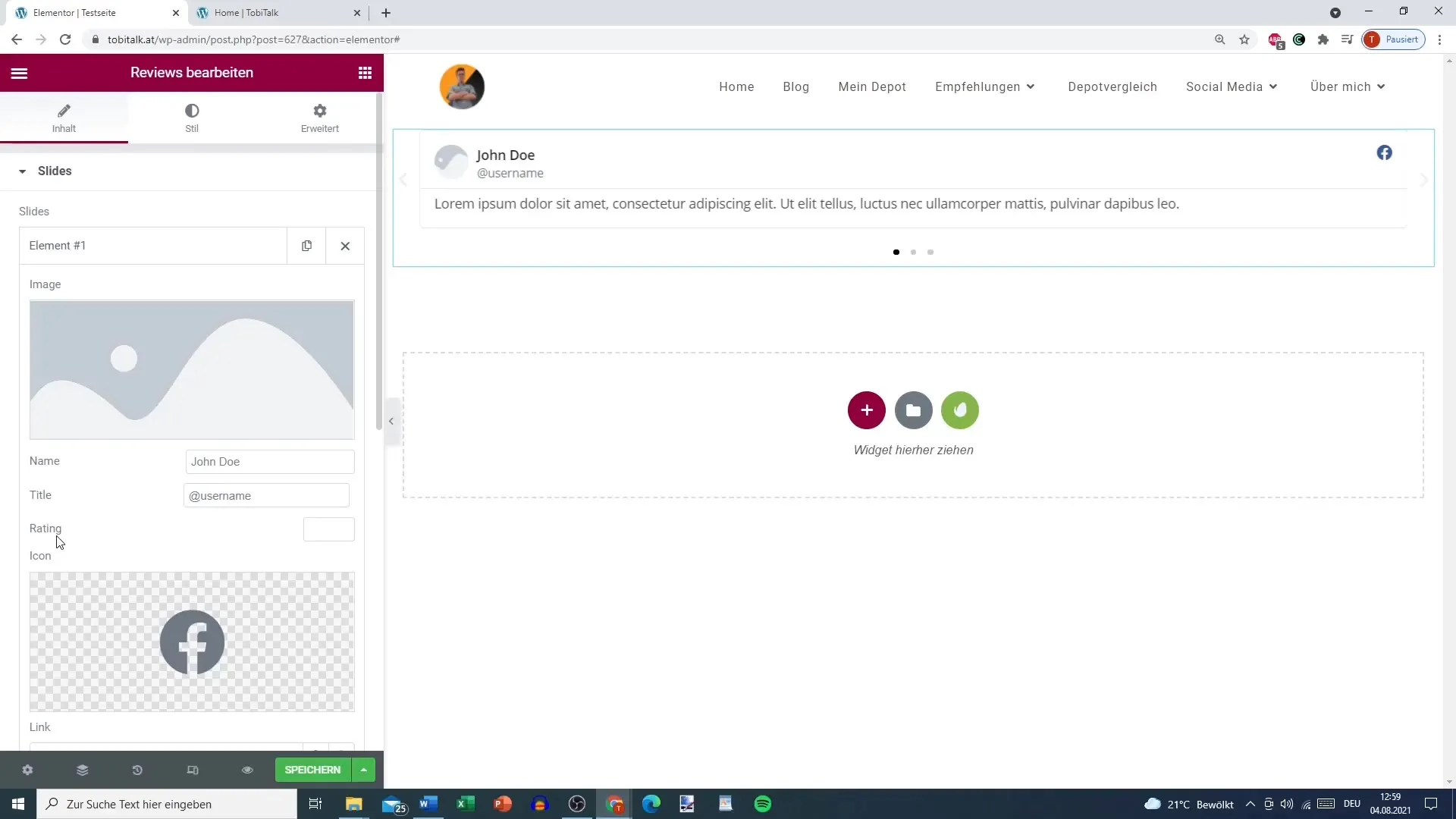
6. Detailed Star Rating
Go to the “General” tab to set the star rating. Here, you can directly specify how many stars the review should have, for example, 4.5 stars. This option is particularly good, as the star rating is directly associated with the username, providing a quick overview.
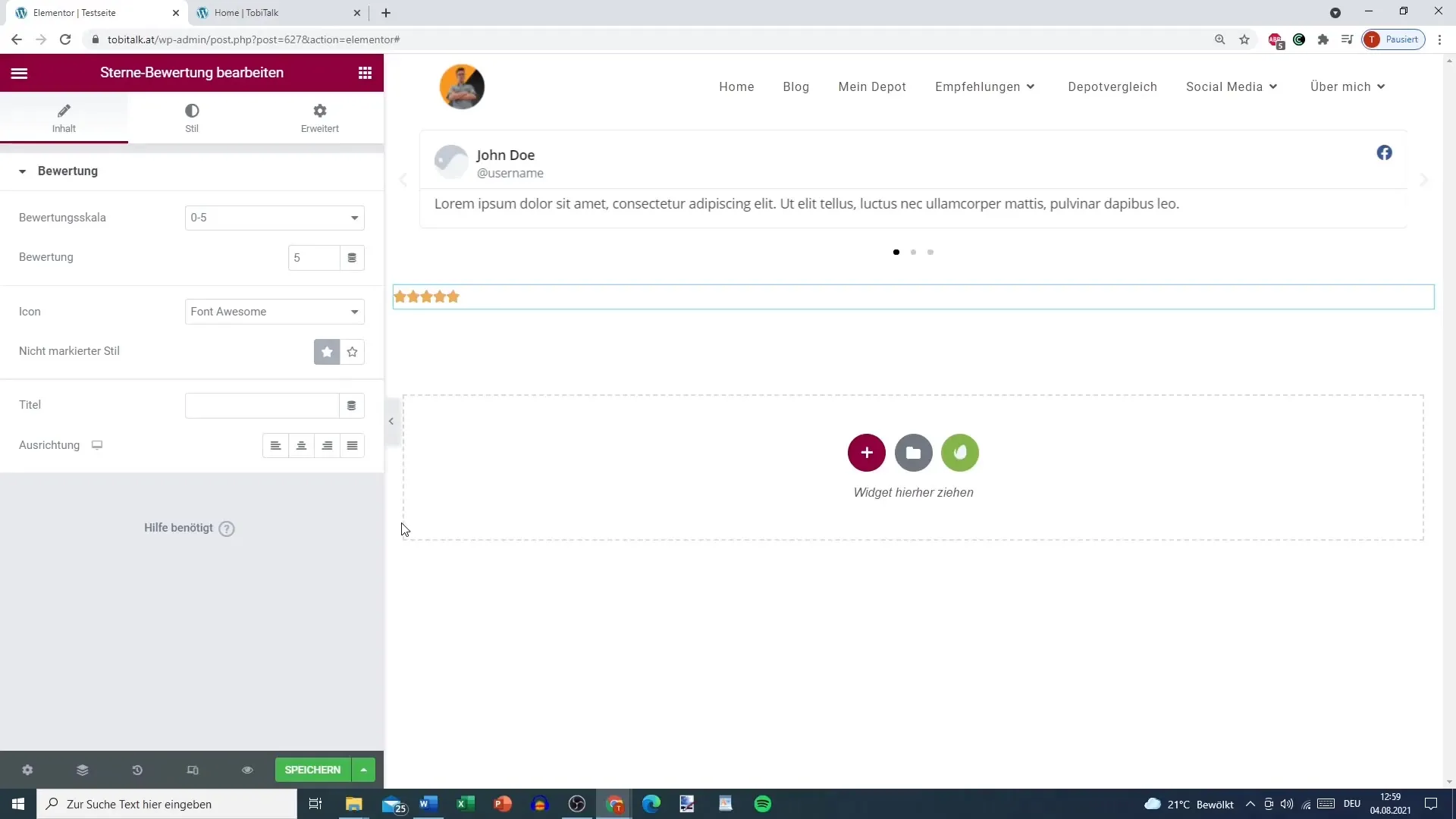
7. Customizing the Username
In the Reviews widget, you can customize the username for each review. This could be a real name or a title like “Bachelor's Degree,” which further supports the credibility of the review.
8. Integration with Testimonial Carousels
Another highlight is the ability to combine the Reviews widget with the testimonial carousel. This means that you can present both general reviews and specific customer opinions engagingly on your website.
Summary – Element Reviews in Elementor: A Comprehensive Guide
Effectively using the Reviews widget in Elementor is an excellent way to collect and present customer feedback engagingly. By linking social media and visually highlighting reviews, you can significantly increase trust in your products or services.
Frequently Asked Questions
How do I add an image to a review?You can add an image by selecting the image option in the Reviews widget and uploading it.
Can I link my reviews to social media?Yes, you can add social media icons to display the source of the reviews.
How many stars can I enter in the review?You can enter a rating from 1 to 5 stars, including decimal points.
Does the Reviews widget support multiple reviews?Yes, the Reviews widget is designed to display multiple reviews to provide a comprehensive overview.


