The Share-Buttonis an essential element if you want to share your content on social media. In this guide, you will learn how to set up and customize this button in Elementorfor your WordPress website to increase the visibility of your content.
Key Insights
- The Share Button allows direct linking to social media platforms such as Facebook, Twitter, or LinkedIn.
- You have the freedom to choose different social platforms and make your own customizations.
- The way the button appears can be influenced by icons, text, and colors.
- The Share Button can be placed in strategic positions on your page to increase user interaction.
Step-by-Step Guide
Step 1: Find the Share Button
First, look for the Share Button in your Elementor Pro settings. You can find it either in the Elementor Pro Settings or directly among Elementor elements. It is represented by a small icon with three connected dots.
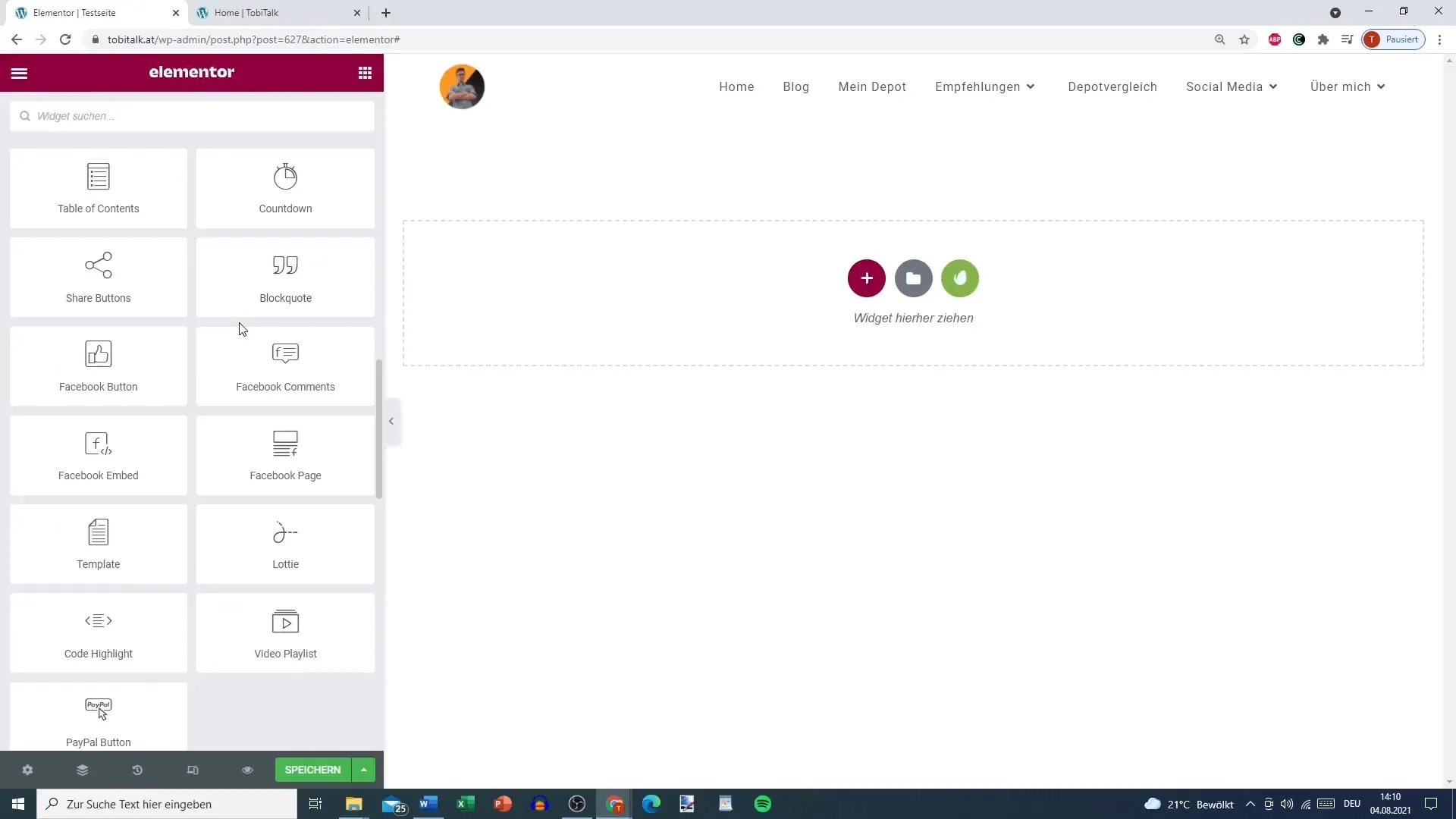
Step 2: Select Social Media
Now you have the option to select which social networks the button should link to. Common options include Facebook, Twitter, and LinkedIn. However, you can also add other platforms like Xing, Telegram, email, or WhatsApp.
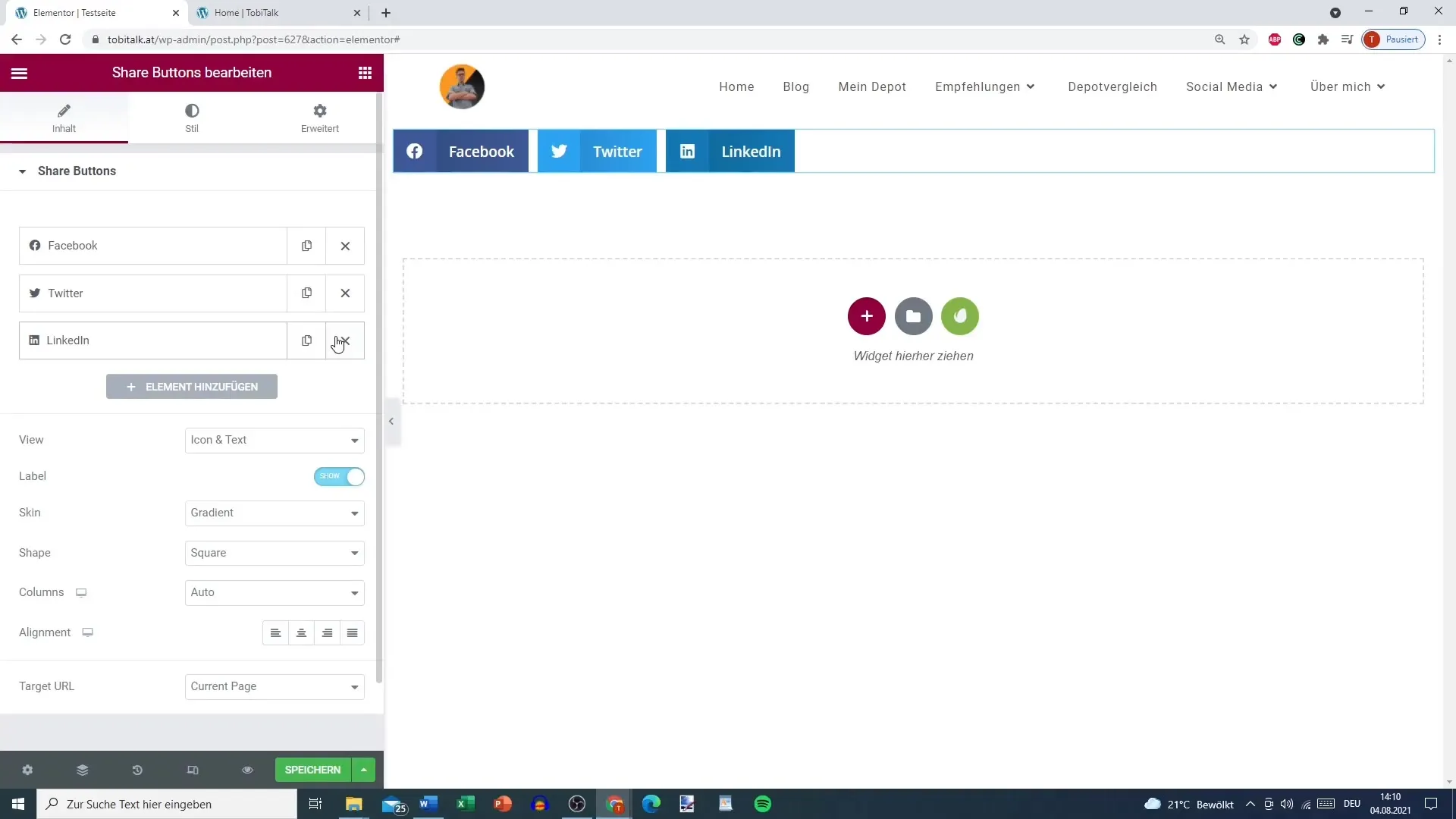
Step 3: Customize Social Media Options
If you do not need certain platforms, you can easily remove them. For example, you can delete LinkedIn and instead add an email or WhatsApp option to allow visitors to share the page easily.
Step 4: Demo of Buttons on a Test Page
Save your changes and then go to your test page. Here you should see the buttons that you have added. Click on one of the buttons to check if you are redirected immediately to the respective platform. For example, you can recommend your blog post directly via Facebook.
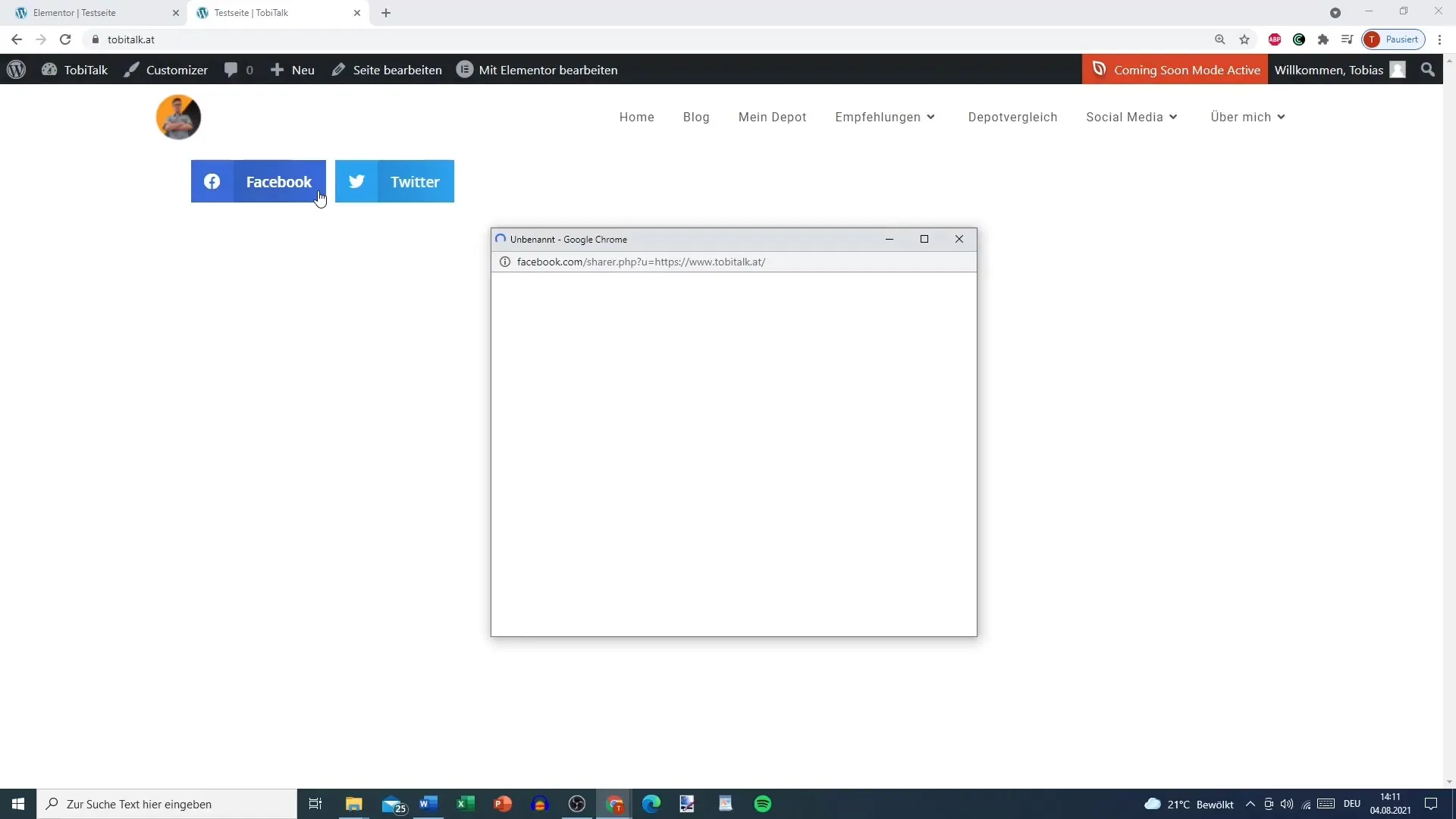
Step 5: Customize Button Appearance
Now you can customize the look and layout of the Share Buttons. Choose between displaying the icon and text or both. Consider what is appealing to your target audience.
Step 6: Choose the Skin
You can choose between different design skins, such as "gradient," "minimal," or "framed." These designs help make the Share Button aesthetically pleasing. Choose the design that best fits your website style.
Step 7: Adjust Shape and Size
There are several ways you can adjust the shape and size of the buttons. Choose between "round," "rectangle," or "circle." You can also change the size of the icons and the height of the buttons to ensure they fit well into your design.
Step 8: Position the Button
Decide where the Share Button should appear on your page. This can be on the left, right, or center. Carefully consider where the buttons might have the most impact on user interaction.
Step 9: Further Customizations
You can also adjust the spacing between the buttons and the lines. Color design is also important; you can choose the standard colors of the social networks or insert your own colors. For example, set a PRIMARY color for the button and a different one for the text.
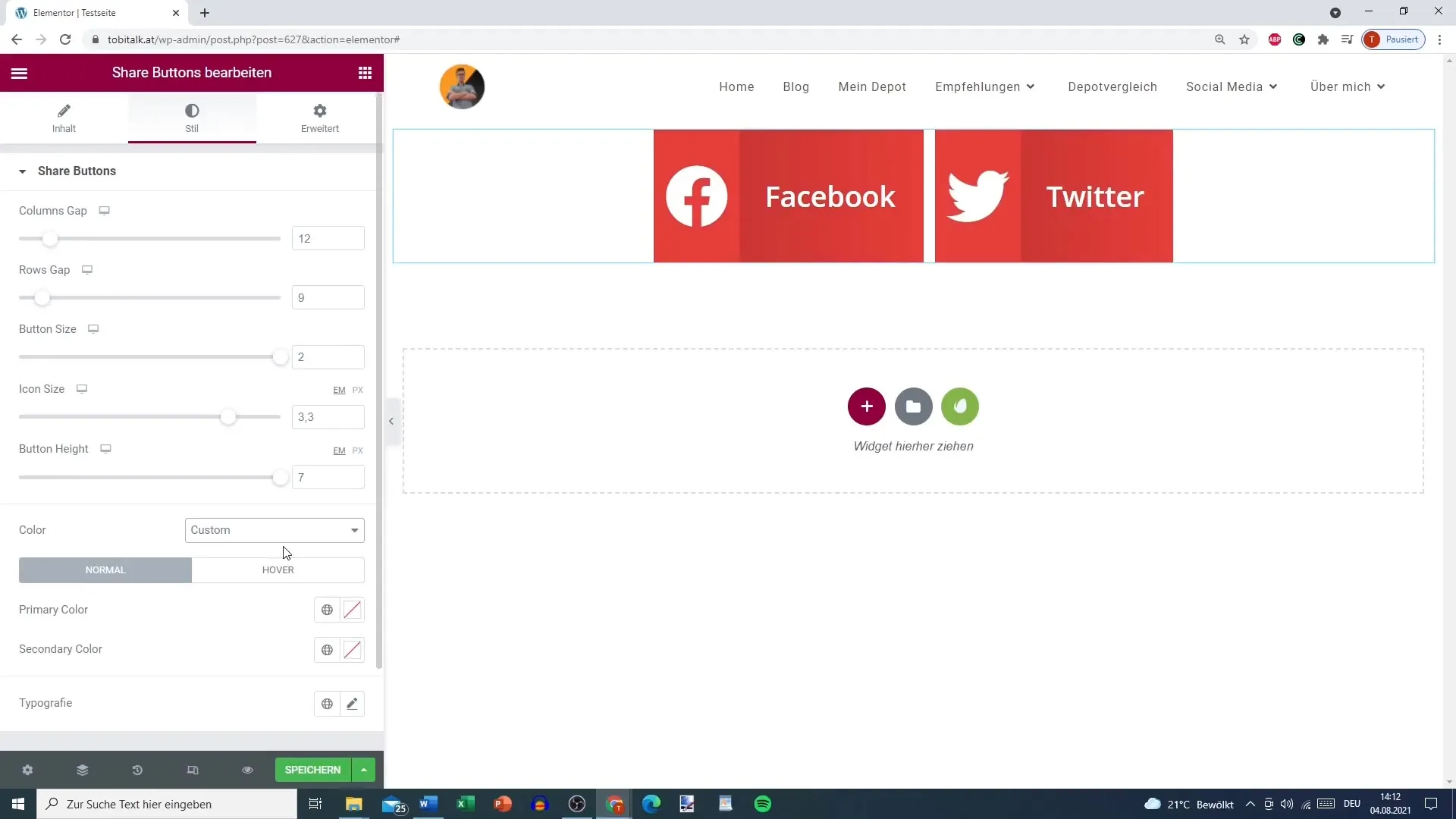
Step 10: Design Hover Effects
Consider how the button looks when users hover over it. You can define colors for hover effects that provide immediate visual feedback. For example, the button could change colors when hovered over to improve interactivity.
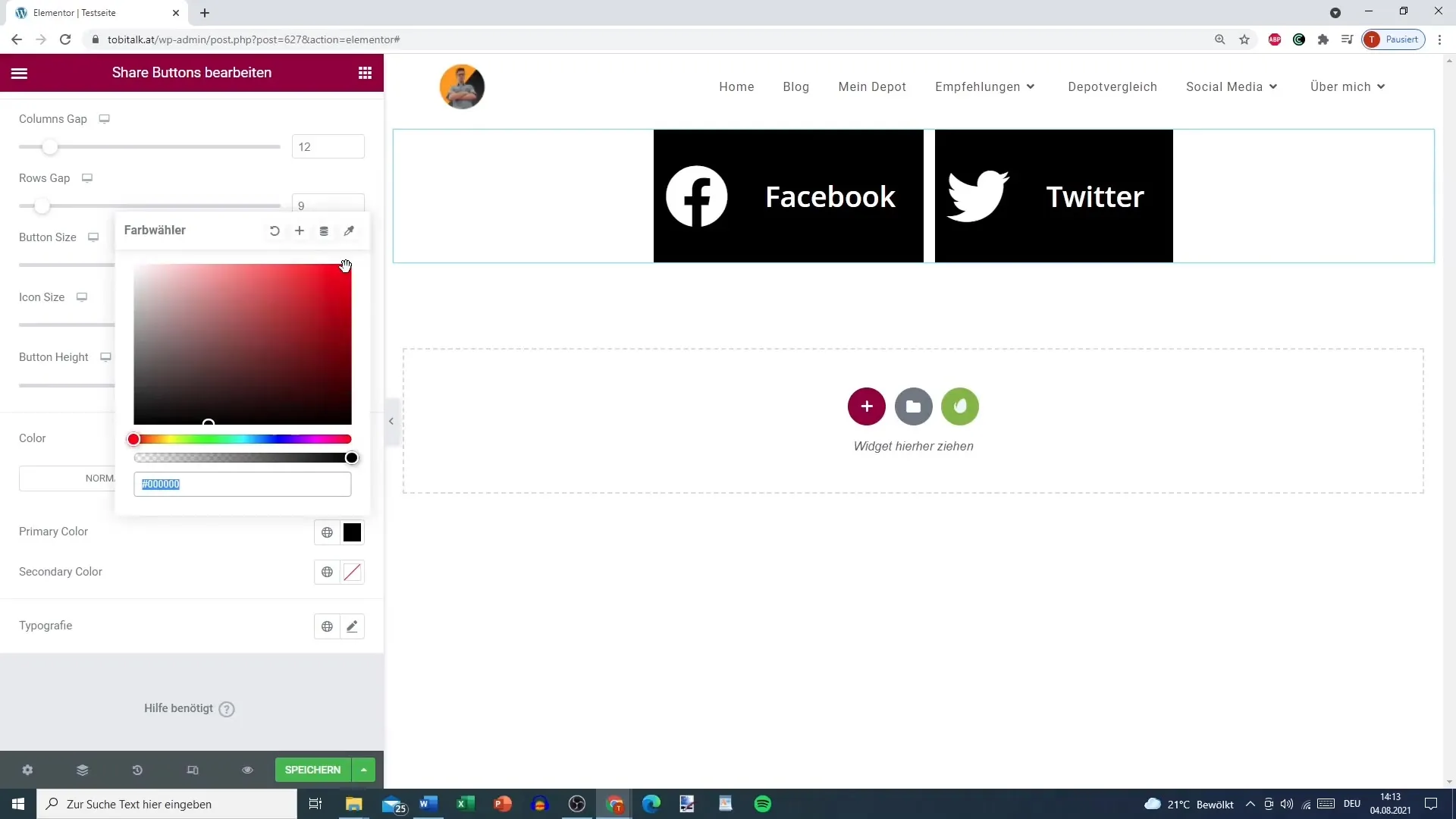
Step 11: Customize Typography
Another way to personalize is to adjust the font of the text displays on the buttons. This gives you additional freedom regarding design and user experience.
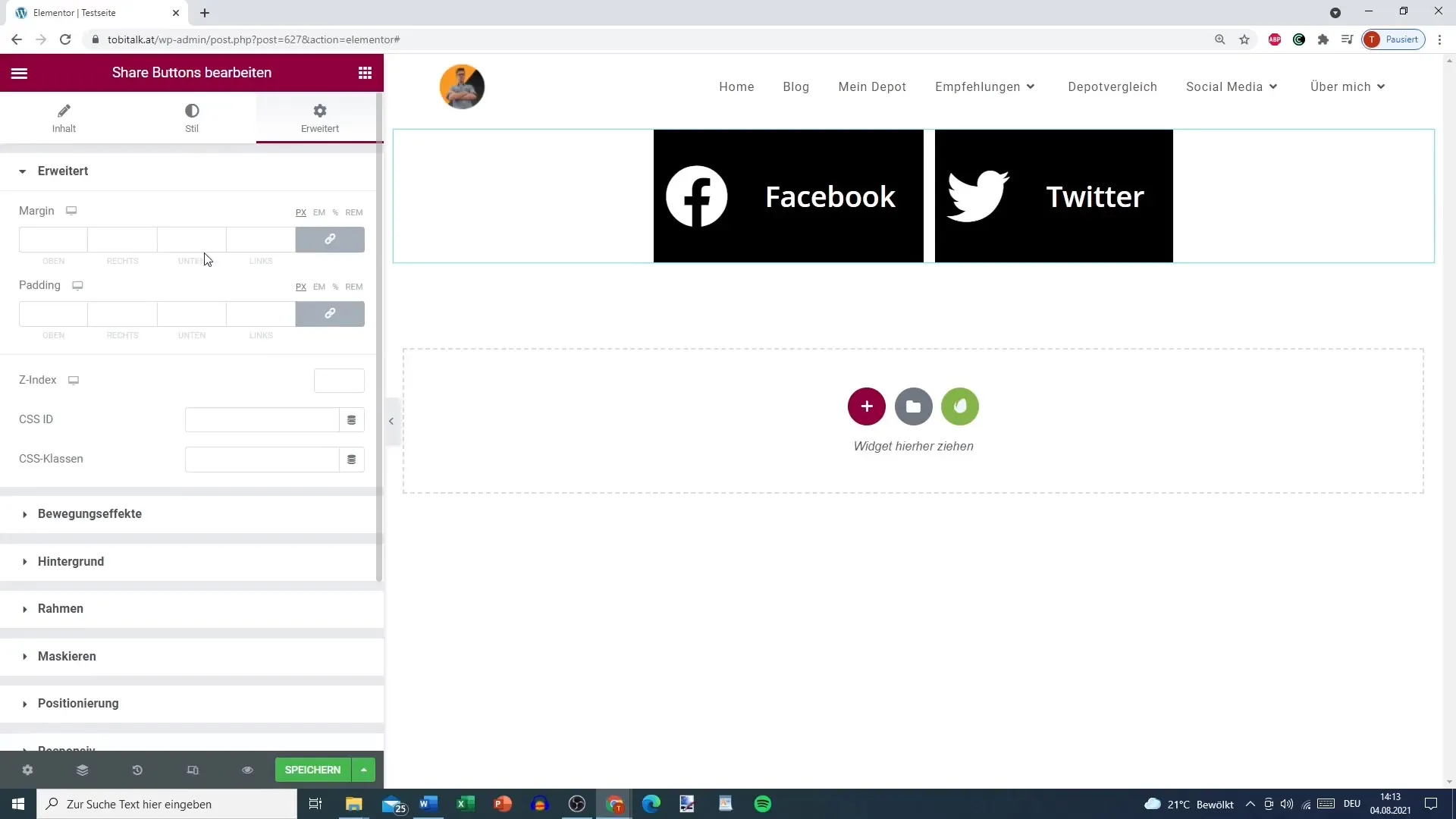
Step 12: Strategic Placement
Consider where the Share Button can be most effectively used. Previously, such buttons were often placed at the end of articles, but today it can also make sense to offer them in other places where readers naturally interact.
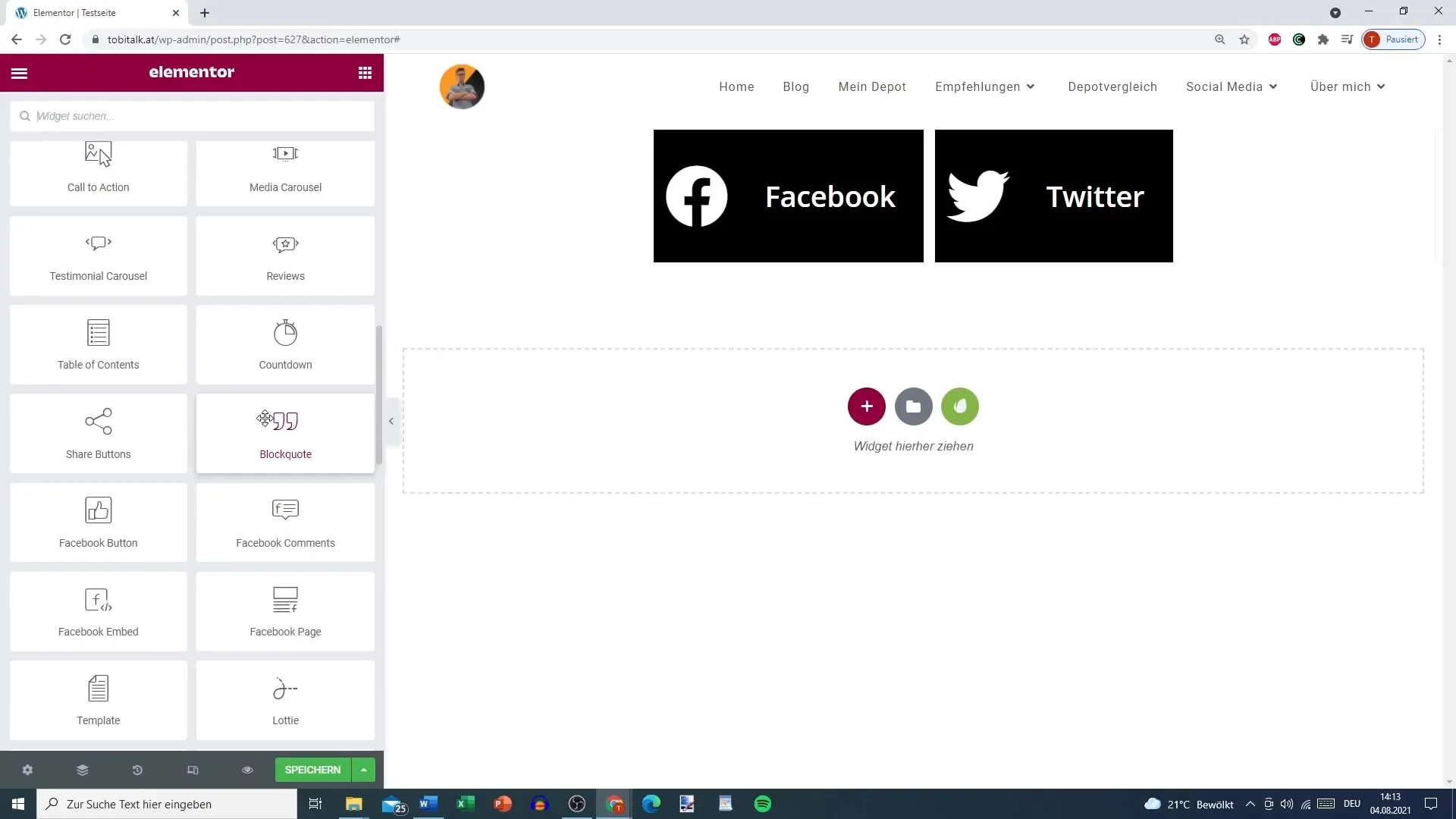
Summary – Share Button in Elementor: A Comprehensive Guide
In this guide, you learned how to set up and customize the Share Button in Elementor for WordPress. The Share Button is an important tool for promoting the dissemination of your content. With the diverse customizationoptions, you can ensure that the button is both functional and visually appealing.
FAQ
How do I add a Share Button in Elementor?You can find the Share Button in the Elementor Pro settings and add it to your page from there.
Which social platforms can I choose?You can choose from various platforms, including Facebook, Twitter, LinkedIn, and many more.
Can I customize the button's design?Yes, you can choose from different skins and also customize the colors, shapes, and fonts.
Where should I position the Share Button?The position depends on your layout; you can place it in the center, left, or right, depending on where it stands out best.
How does the hover effect affect user experience?Changing the button color when hovering can enhance interactivity and improve accessibility.


