Elementor has established itself in the world of WordPress as one of the most powerful page builder plugins. It offers a variety of tools and features that allow you to design websites according to your ideas. In this guide, you will learn what Elementor can do and how to effectively use the various functions to shape your website and optimize the user experience.
Key Insights
- Elementor allows you to design websites through drag-and-drop functionalities.
- You can use a variety of widgets to dynamically display content.
- With Elementor, you have the ability to create and reuse templates.
- There are numerous integrations with social media, Google Maps, and more.
Step-by-Step Guide
Getting Started with Elementor
To get started with Elementor, you first need to install and activate the plugin. Go to "Plugins" in your WordPress dashboard and search for "Elementor." After installation, you can activate the plugin and begin your first steps.
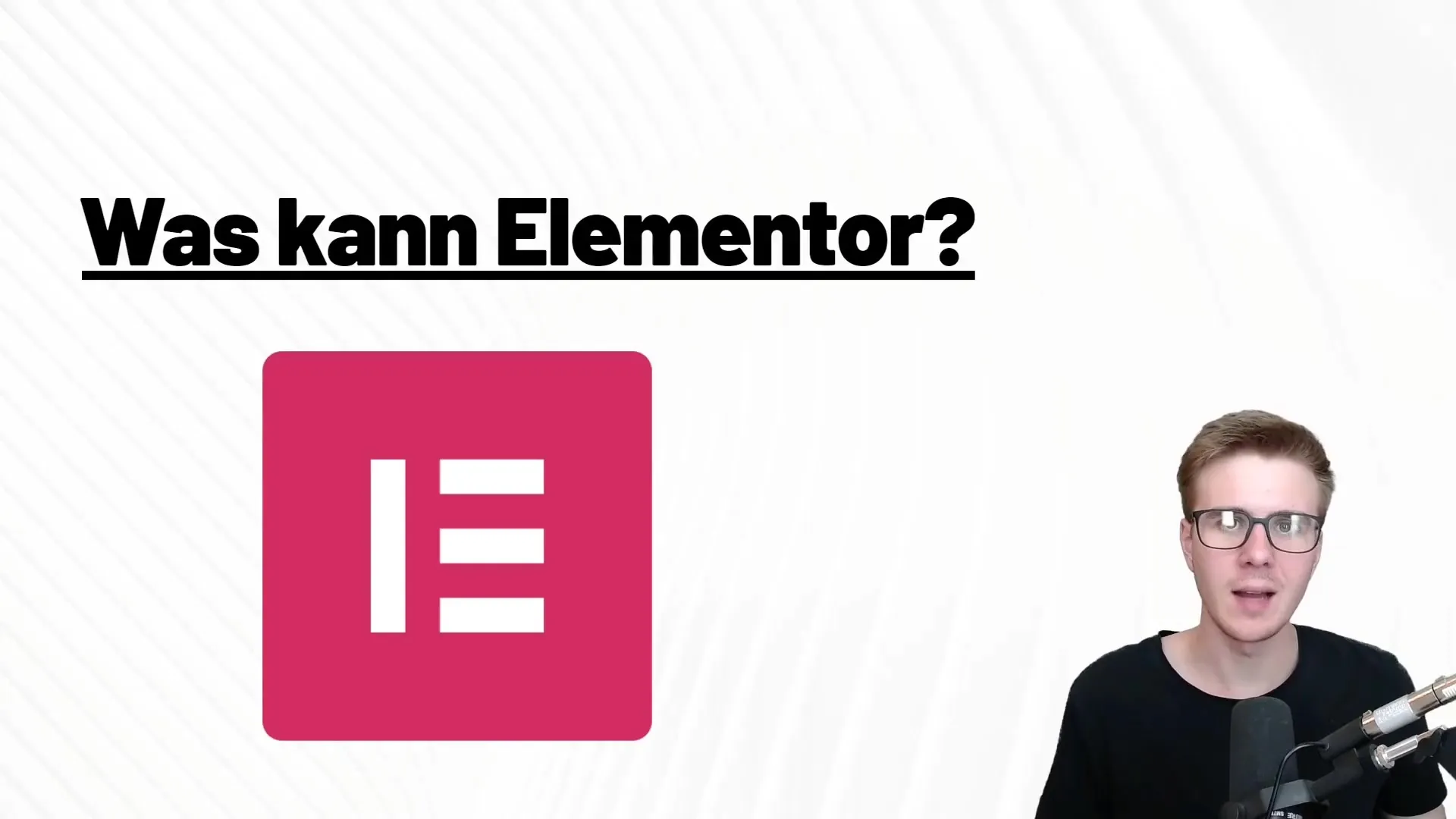
Understanding the Elementor Interface
After activation, you will see a new option to edit with Elementor within your pages and posts. This interface is intuitive and user-friendly, featuring a sidebar that shows you all available widgets. The drag-and-drop functionality allows you to easily move elements to the desired location.
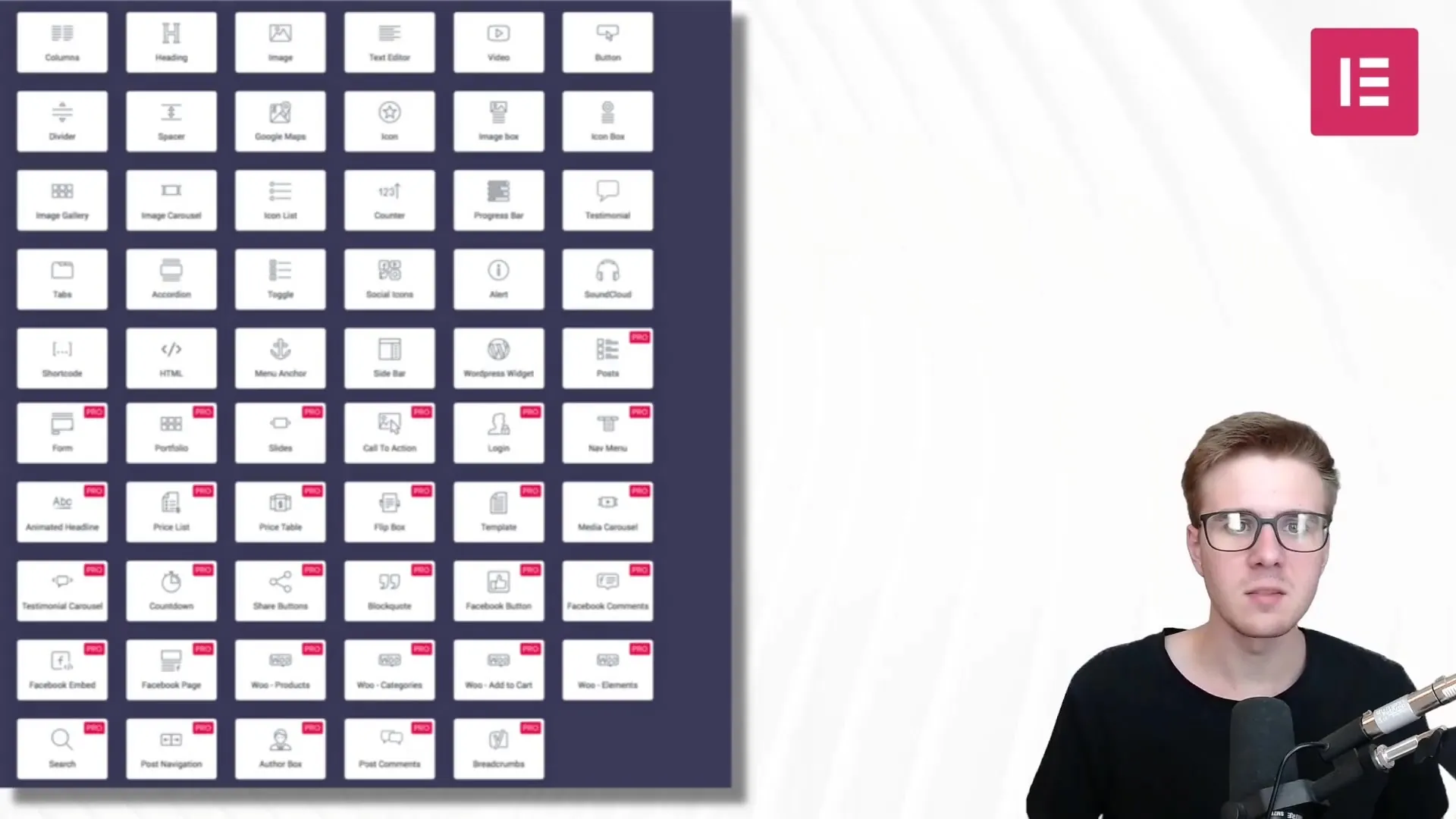
Using Widgets and Layouts
Elementor offers a variety of widgets to structure your content. You can create columns to place text sections side by side, add headings, insert images and videos, or use concise buttons for call-to-action prompts. Each widget can be customized through the sidebar.
The Progress Bar
A particularly useful feature is the progress bar, also known as progress bar. With it, you can visualize goals, such as how many books you want to read in a year. You simply set a goal, and the progress bar indicates how close you are to achieving it.
Testimonials and Social Media
Inserting testimonials is a great way to build trust with your visitors. Additionally, you can embed various social media widgets to make your website more interactive and give your visitors the option to share content.
Creating and Saving Templates
With Elementor, you have the option to save a page you have designed as a template. This is particularly handy if you have a layout that you want to reuse. Just click on "Save Template" and upload it later for other pages.
Embedding Videos and Interactive Content
To enhance the user experience, you can embed videos from platforms like YouTube or SoundCloud directly into your website. This can help make your content more engaging and provide additional information.
Google Maps and Location Information
Embedding Google Maps is a great way to display your location or provide important information about a venue. This can be especially beneficial for local businesses.
Adding a Sidebar
A sidebar can provide useful information or links that help your visitors quickly access content. You can add a separate widget, thereby integrating additional content or navigation elements.
Final Thoughts
Elementor offers an extensive range of features that allow you to create a visually appealing and user-friendly website. Each of these tools can be customized individually, giving you enormous flexibility. It’s not only the standard drag-and-drop functionalities that allow you to create a webpage, but also the diverse customization options that make Elementor an indispensable tool for every WordPress user.
Summary – Elementor for WordPress: The Features and Possibilities in Detail
In this guide, you have learned about the essential features Elementor offers and how to use them for your website. From widgets to templates and integrations with social media and Google Maps – you have all the tools to create an engaging and functional website.
Frequently Asked Questions
How can I install Elementor on my WordPress site?Go to "Plugins" in your WordPress dashboard, search for "Elementor," install and activate the plugin.
Can I reuse the templates I create in Elementor?Yes, you can save templates and reuse them later for other pages or posts.
How do I embed YouTube videos in my Elementor page?Elementor has a widget that allows you to easily insert YouTube videos via drag-and-drop.
Can I integrate social media with Elementor?Yes, Elementor offers widgets to easily integrate various social media platforms and create interactive content.
How can I display Google Maps on my website?Elementor provides a Google Maps widget that can be easily added to display your location on the website.


