Do you want to give your website a modern look and provide visitors the opportunity to follow you on social networks? Social network icons are an excellent choice to enhance user engagement. In this guide, you will learn how to efficiently integrate and customize these icons with Elementor. Let's dive straight into the steps!
Main Takeaways
- Integrating social network icons in Elementor is simple and offers numerous customization options.
- You can add links to various social networks and customize them individually.
- Make sure that links open in new windows to improve the user experience.
Step-by-Step Guide
To add social network icons to your WordPress site, follow these steps:
Step 1: Select the Widget for Social Network Icons
Open the Elementor editor for the page where you want to add the social icons. Search for the widget for social network icons in the Elementor panel. Drag the widget to the desired spot on your page.
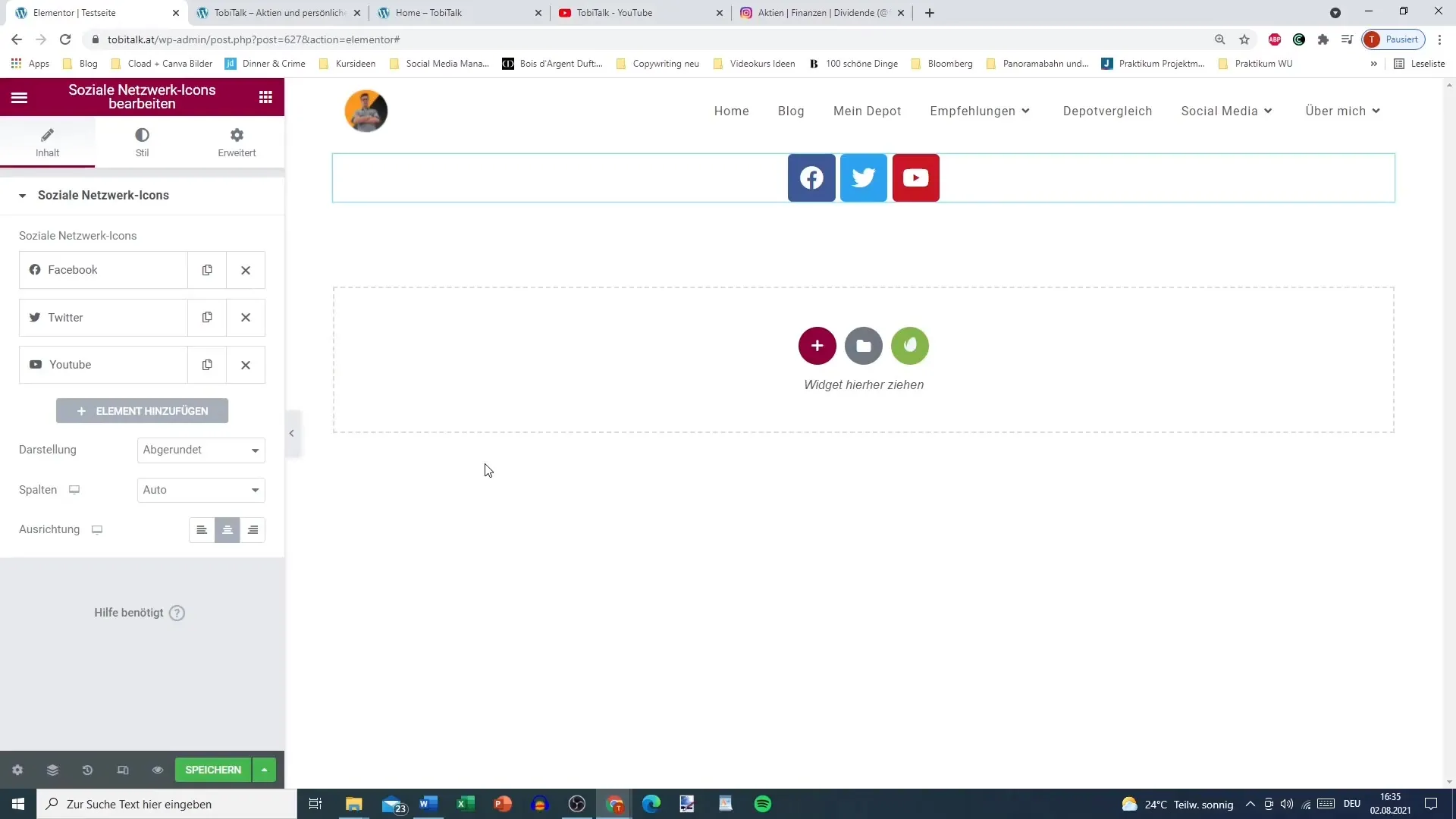
Step 2: Select the Desired Social Networks
Once the widget is added, you will see standard icons like Facebook, Twitter, and YouTube. You can edit these icons or add new ones. Click on the "+" symbol to integrate additional social networks, such as Instagram.
Step 3: Add Links to the Social Networks
For each social network icon, you need to provide the corresponding link. Click on the desired icon and paste the link to your social network. Make sure to copy the link directly from the browser and paste it here.
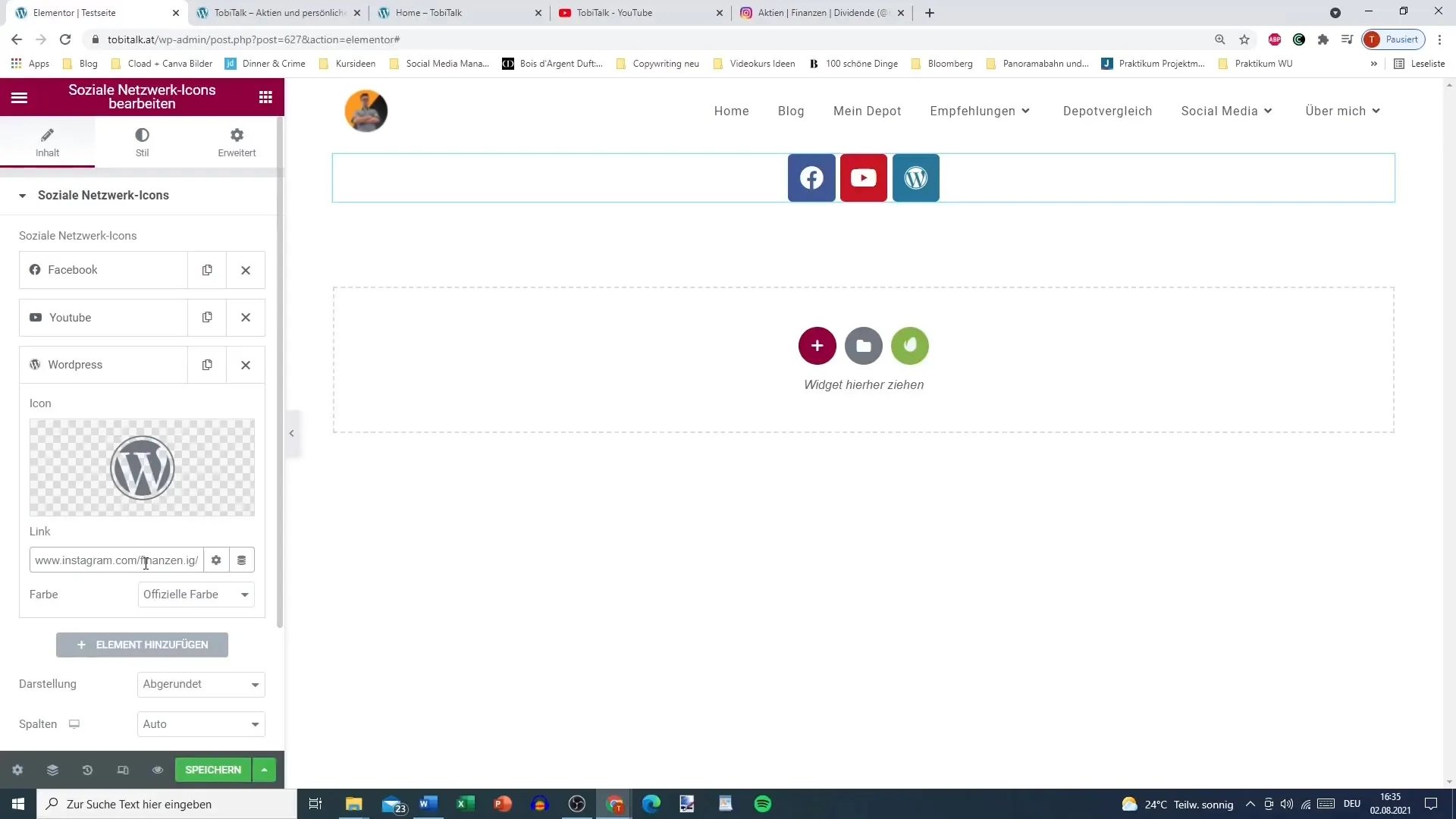
Step 4: Select and Customize Icons
To personalize the design of the icons, click on the icon and go to the icon library. Here you can choose from various icons. If you need an unavailable symbol, it is advisable to refrain from using it to ensure a consistent user experience.
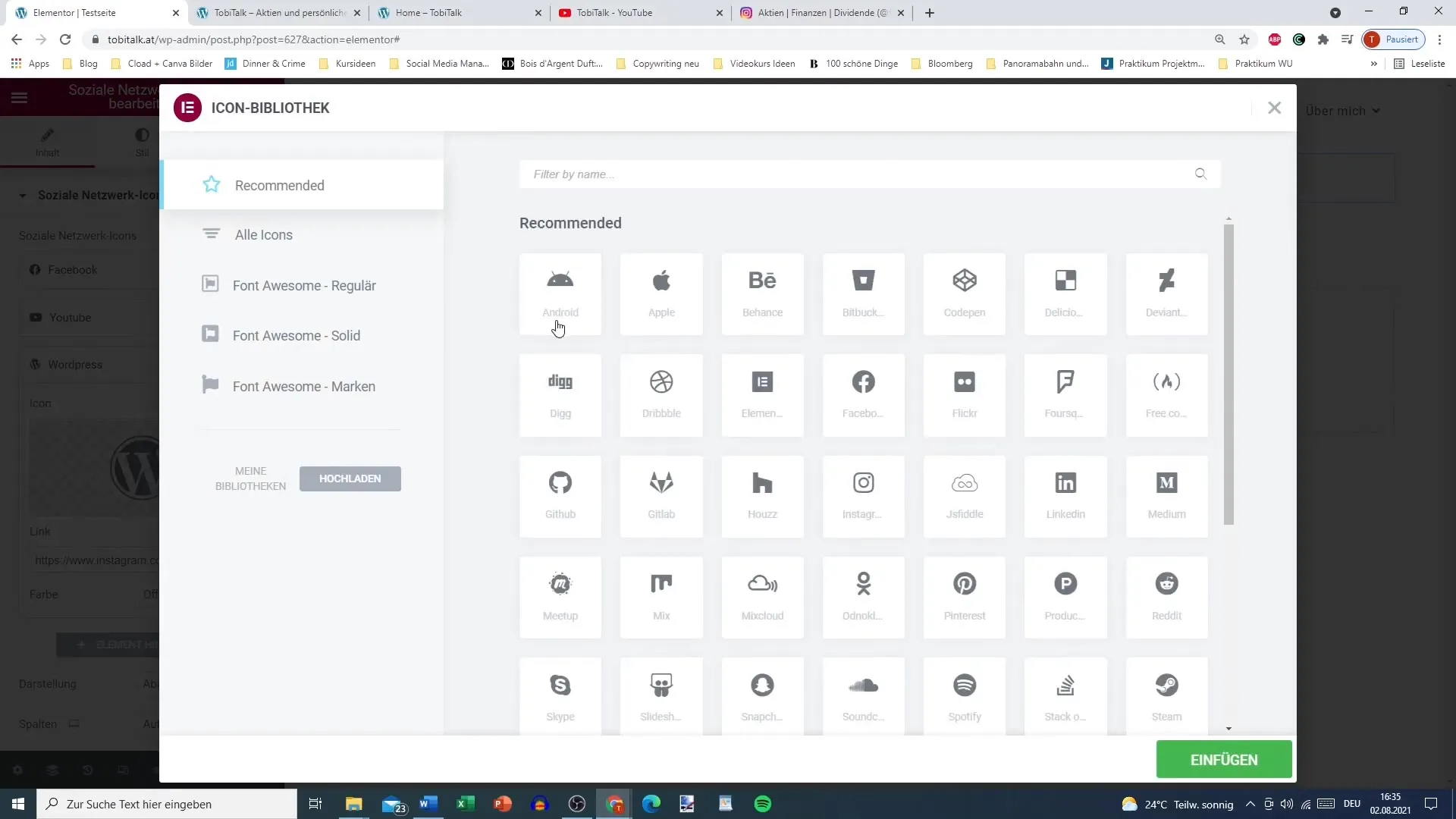
Step 5: Set Custom Colors
You have the option to set official or your own colors for the icons. Choose the "Custom Color" option to adjust the primary color and background to your liking. This ensures that the icons fit well with your overall design and stand out.
Step 6: Set the Link Option
An important step is selecting the option "Open link in a new window." Click on the link option for each icon to activate this feature. This ensures that users are not taken away from your website when they click on the social icons.
Step 7: Save Changes and Update
After making all necessary adjustments, click "Save" and update the page. Check if the links are working correctly and if they open in a new tab.
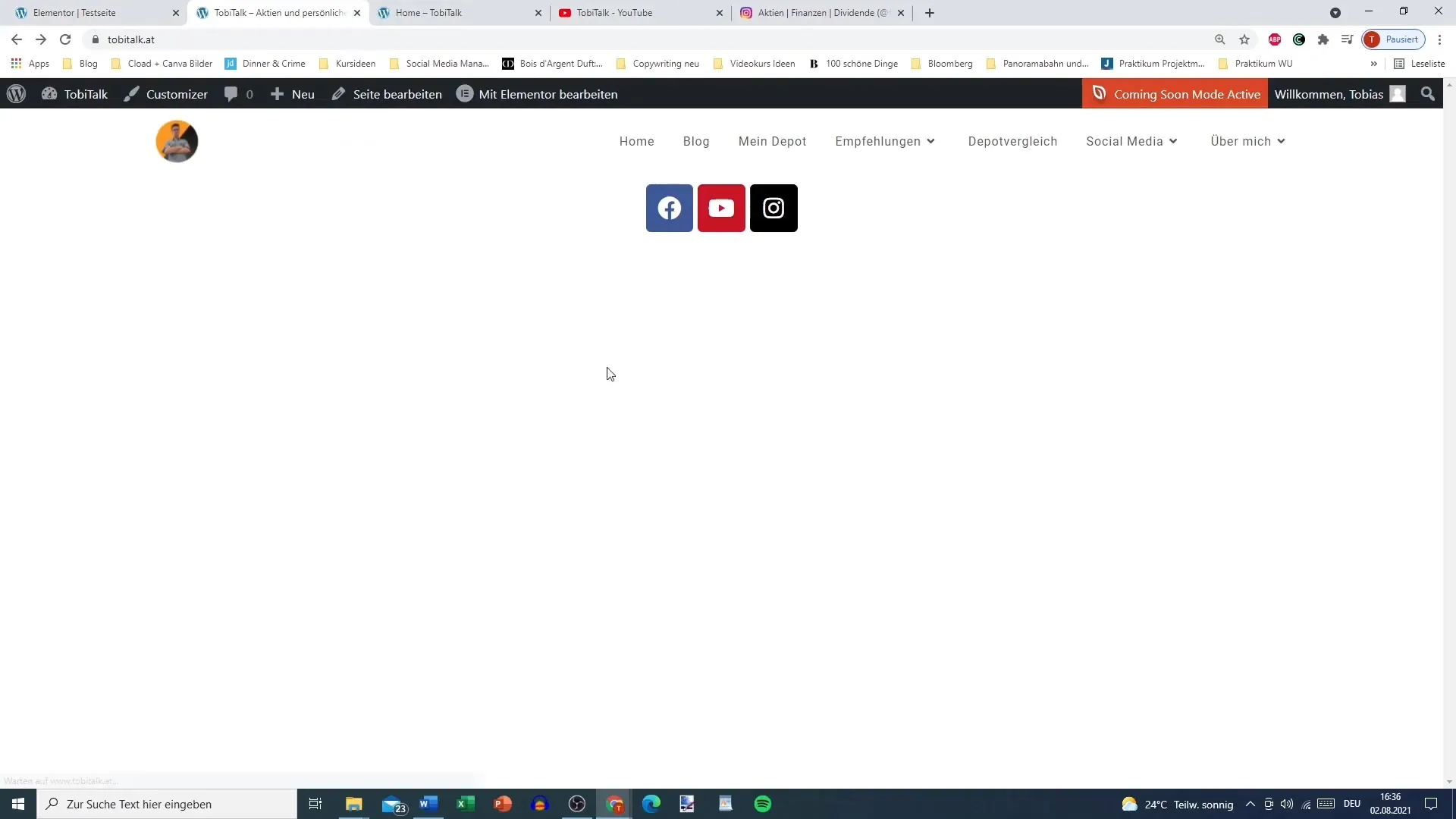
Step 8: Adjust Icons to Desired Style
Switch to the style option in the Elementor editor. Here you can adjust the size of the icons, change the spacing between the icons, and decide whether the icons should have rounded or square edges.
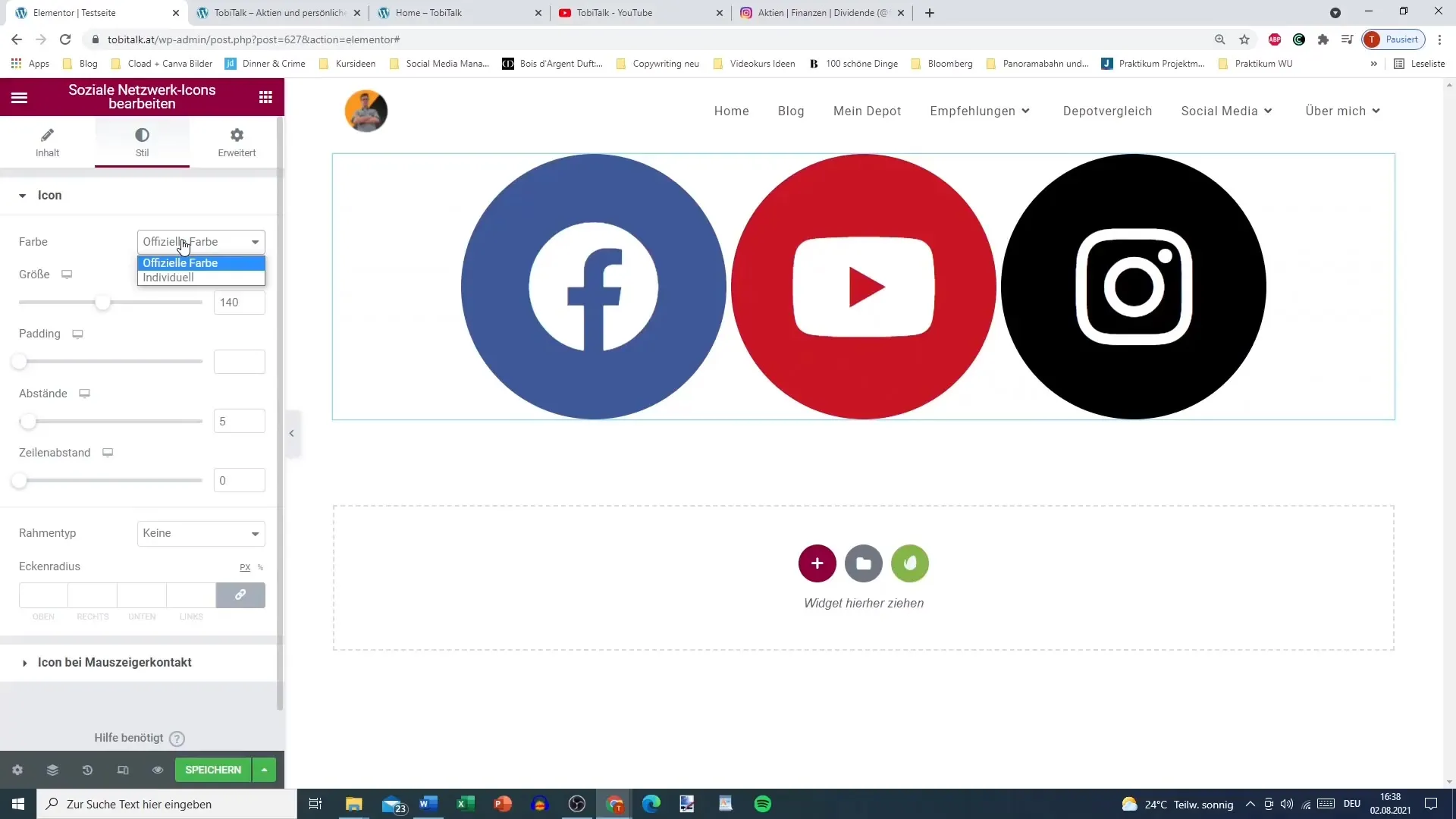
Step 9: Add Interaction Options
Do you want to give your icons an extra interactive touch? Add visual effects in the mouse hover options, such as "Grow" or "Pulse." These effects make the icons stand out upon interaction.
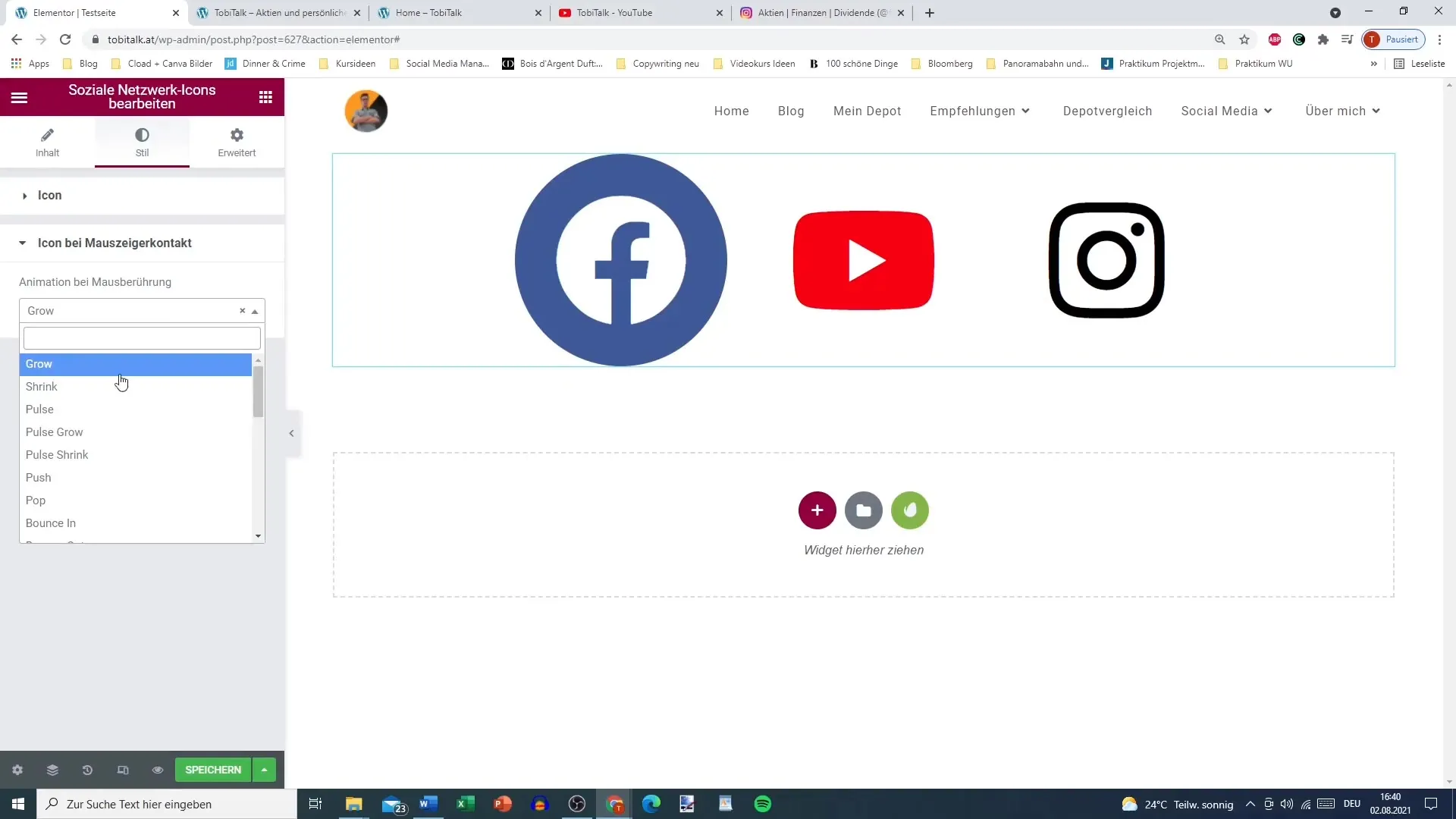
Step 10: Position Icons Appropriately
Finally, consider where you would like to place the icons on your page. Many users choose to position them in the header or footer. You can also arrange them in a vertical or horizontal layout.
Summary – How to Integrate Social Network Icons into Your WordPress Site with Elementor
Adding and customizing social network icons in Elementor is a straightforward process that helps modernize your website and increase user engagement. You can choose custom colors, links that open in new windows, and various styles to adapt the icons to your design preferences.
Frequently Asked Questions
How do I add social network icons in Elementor?Drag the widget for social network icons into your Elementor editor and add the desired links.
Can I customize the icons individually?Yes, you can adjust the colors, sizes, and styles of the icons according to your preferences.
Why should links open in new windows?Opening in new windows ensures that users stay on your website while visiting the social networks.
How can I add different social networks?Click on the "+" symbol in the widget and add new social networks from the list.
How can I set effects for the icons?In the style option, you can choose interaction effects like "Grow" or "Pulse" to make the icons livelier.


