Want to give your photos more depth and vibrancy? DxO PhotoLab 's color accentuation feature gives you the ability to adjust the saturation of individual hues. This function is particularly useful for emphasizing highlights while preserving natural skin tones. In the following, you will learn about the two main tools for color accentuation and how to integrate them into your image editing process.
Key findings
- The color accentuation function consists of two sliders: Vibrancy and Saturation.
- Vibrancy emphasizes blue tones while protecting skin tones.
- Saturation enhances all colors equally, which can lead to unwanted effects.
- By using these tools selectively, you can achieve impressive results without distorting the natural color tones in your image.
Step-by-step guide
1. access to color accentuation
To use color accentuation, open your edited image in DxO PhotoLab and navigate to the color palette. There you will find the Color Accentuation section.
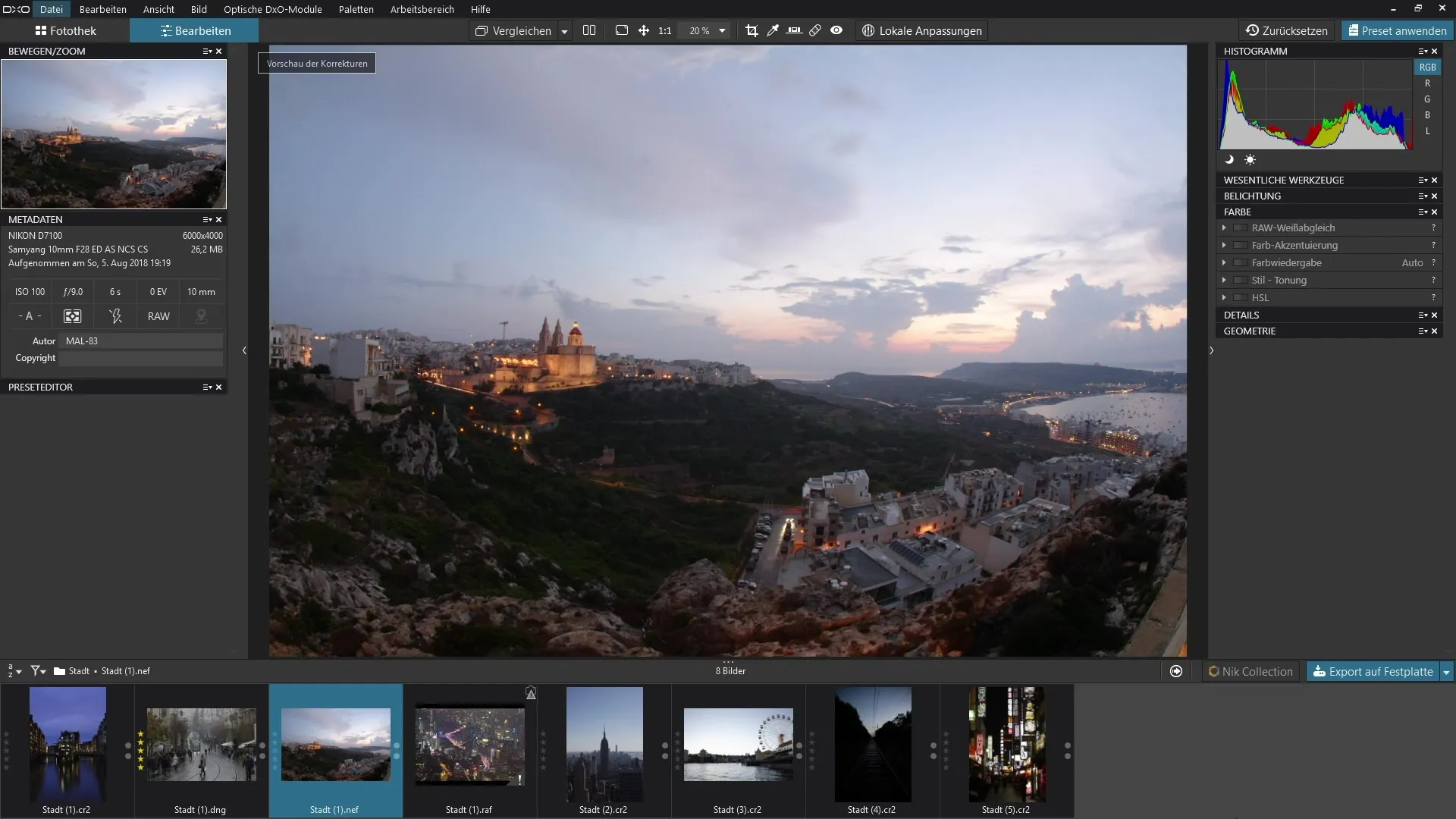
2. using the Vibrancy slider
The first slider you want to try is the Vibrancy slider. Increasing this slider will increase the saturation in your image, particularly intensifying the blue tones in the sky. At the same time, however, you will still be able to protect skin tones as far as possible.
3. effectively accentuate the sky
By moving the Vibrancy slider to the right, you will immediately see the change. For example, the sky becomes more vivid and the colors of the city also become more vibrant. You can also experiment by dragging the slider to the maximum setting of 100 to experience the full effect.
4. undo and test the saturation slider
You can reset the settings at any time by double-clicking on the slider. Now try out the saturation slider. Although it has a uniform effect on the saturation of the colors, it can lead to blue tones in the sky being less accentuated compared to the Vibrancy setting.
5 Comparison of the two sliders
To clearly see the difference between Vibrancy and Saturation, deactivate the current settings and activate them again while playing with the sliders. You'll notice that Vibrancy still allows you to bring out the colors in your image, while Saturation can potentially have unwanted effects on skin tones.
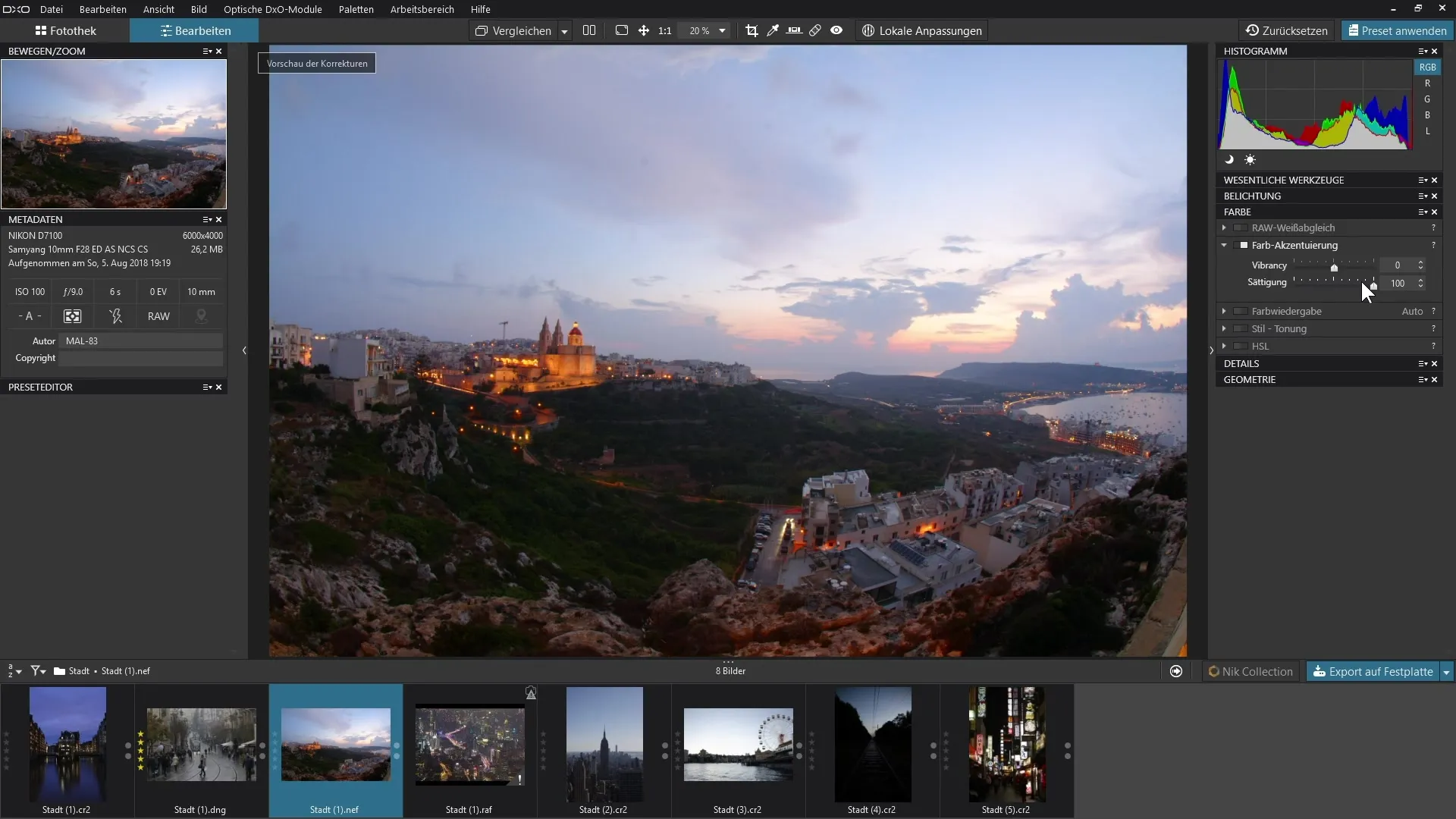
6. further adjustments for balanced lighting
Now switch to another image you want to edit. Open Color Accentuation and drag the Vibrancy slider to the right. You will immediately see how the sky becomes more intense in color. If necessary, you can also work with the contrast and exposure settings to achieve perfect illumination.
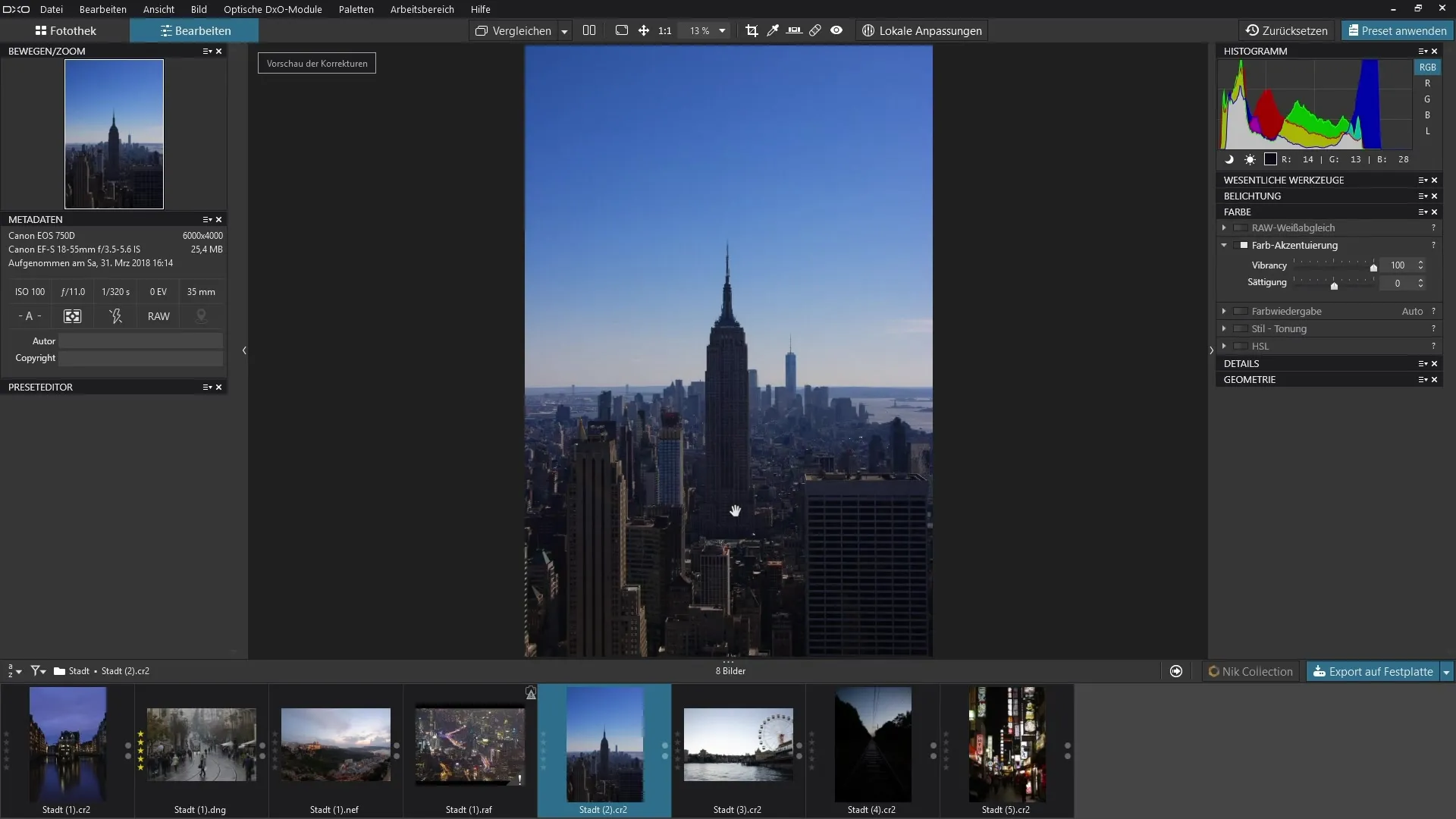
7. accentuation with saturation in a portrait shot
If you are editing a picture with a person, activate the color accentuation again and increase the vibrancy. This will increase the saturation of the colors in the image while ensuring that the skin tones remain well protected.
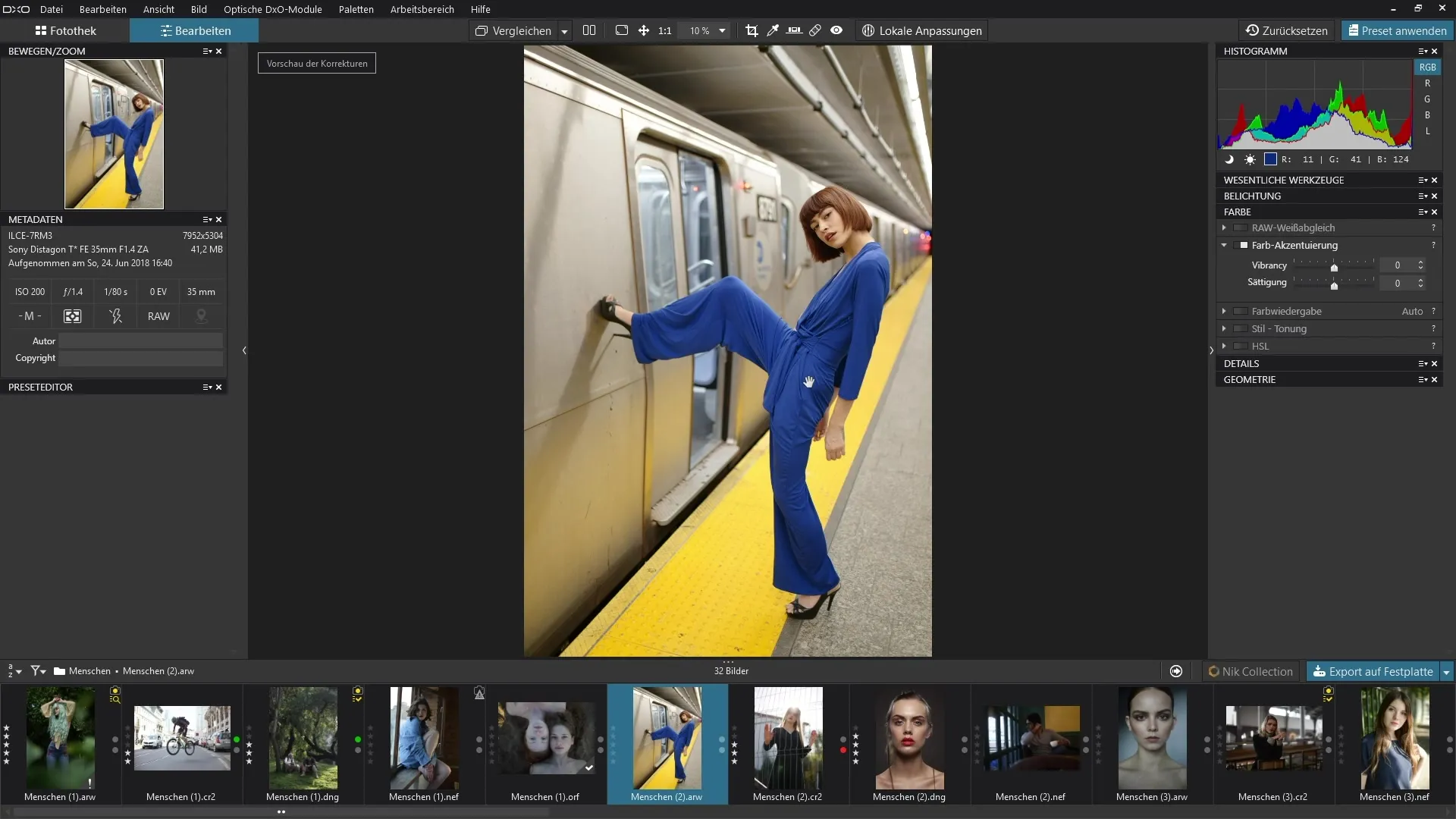
8. checking the results
Take a moment to look at the edited image. You will notice that the skin tones remain virtually unchanged, while the other colors, such as blue and yellow, are strongly emphasized. Using this technique, you can ensure the vivid colors and natural look of your portraits.
Summary - Understanding and using color accentuation in DxO PhotoLab
Color accentuation in DxO PhotoLab offers you up-to-date and easy ways to make your images more vivid and appealing. The use of vibrancy and saturation allows you to make targeted interventions in your image processing without negatively affecting the natural skin tones. You can give your images a new, fresh look with these tools.
Frequently asked questions
What is the main function of Color Accentuation in DxO PhotoLab? Color Accentuation allows you to adjust the saturation of certain colors without distorting natural skin tones.
What do the Vibrancy and Saturation sliders do? The Vibrancy slider emphasizes blue tones and protects skin tones, while the Saturation slider enhances all colors evenly.
How can I quickly reset the previous setting?Double-clicking on the respective slider resets the setting to the default value.
Can I use color accentuation on portraits? Yes, the Vibrancy setting protects skin tones while intensifying the other colors.
How can I get the best out of these tools?Experiment with both sliders to achieve the desired effect for your image and work in combination with contrast and exposure settings.


