The white balance is an essential tool in image editing that helps to correct unwanted color casts and improve the color quality of your photos. In this tutorial, you will learn how to effectively use the white balance in DxO PhotoLab to make the colors of your RAW images stand out.
Key takeaways
- The white balance helps eliminate color errors caused by different light sources.
- In DxO PhotoLab, you will find specific options for RAW images and the application of a color picker for precise adjustments.
- A gray card can serve as a useful tool to make color corrections easy and effective.
Understanding White Balance in DxO PhotoLab
First, you should know that the white balance is integrated into the "Color" palette. Please note that this function is only available for RAW images. If you are working with JPEG file formats, you do not have the same settings available.
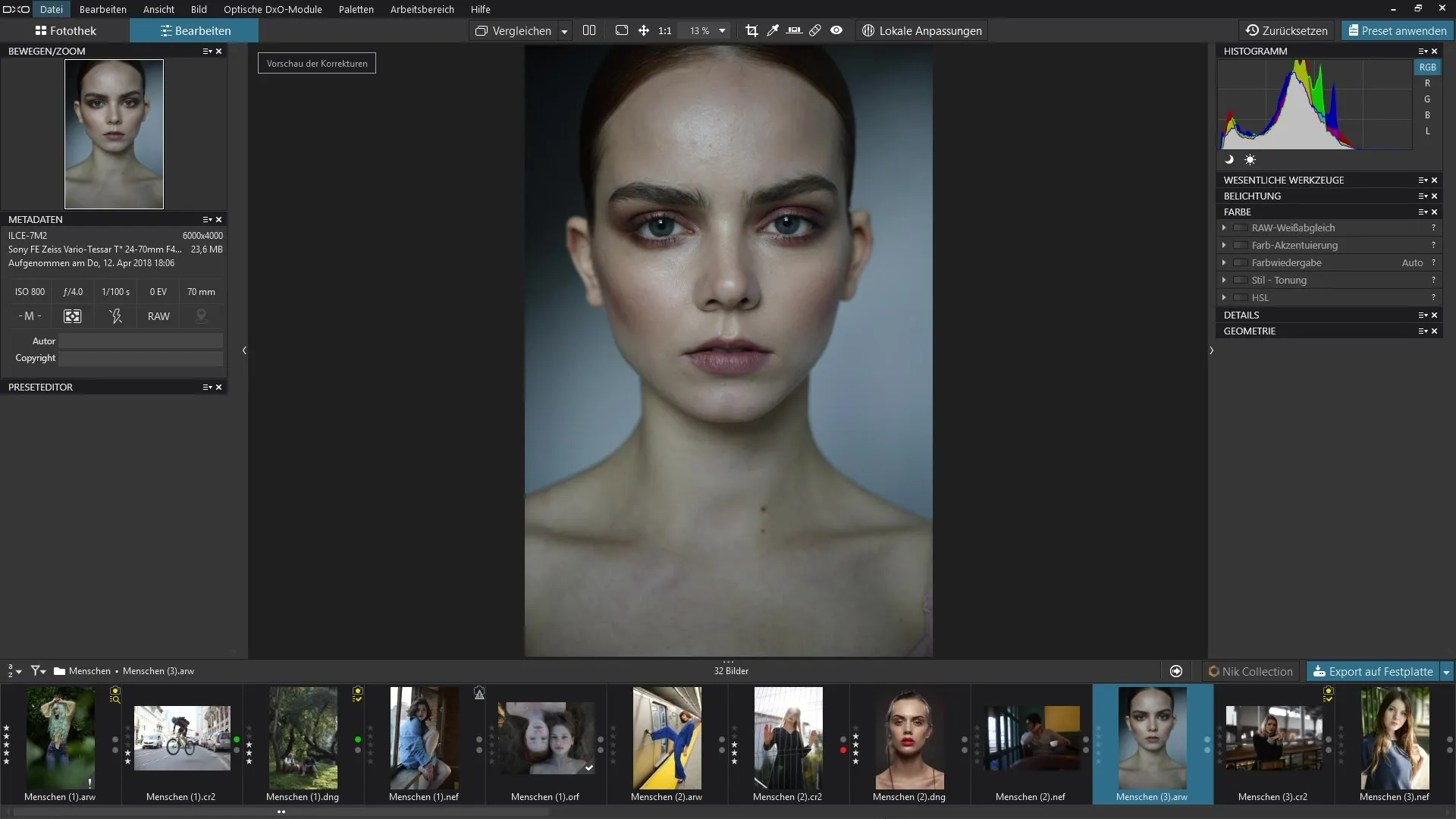
Light sources such as sunlight, incandescent bulbs, or fluorescent tubes affect the color balance of your image. The white balance reacts to these lighting conditions and helps to correct the hue. Sometimes, your image may have a green-blue tint, for example. In this case, you have several options to reduce this effect.
For images taken under special conditions, there are preset corrections, such as for shots in water or during different weather conditions.
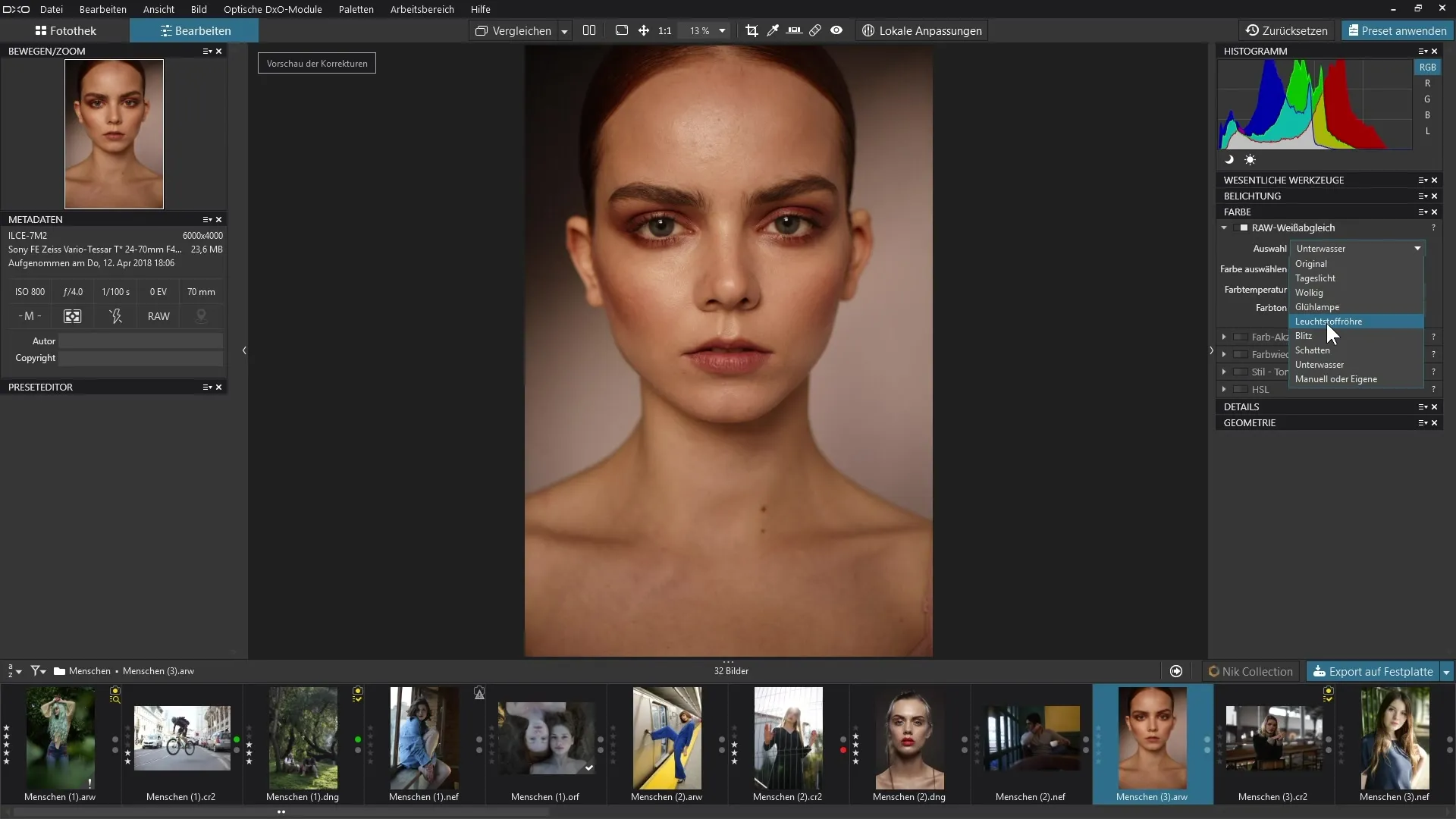
Using the White Balance
To apply the white balance, you can choose from various presets. These can be adjusted according to the shooting situation, such as daylight, cloudy, or artificial light. Select the appropriate preset to correct the base color cast of your images.
If you want more control over the white balance, you can also use the color picker. You can find this in both the white balance menu and the top tool bar.
Applying the Color Picker
The color picker allows you to select a specific area in the image that should appear neutral – usually, this would be a gray or white area. Simply click on the area that you assume is neutral. The software will then automatically adjust the color temperature and hue.
After clicking, skin tones and other colors should appear more realistic. This process eliminates the existing color cast and produces more harmonious tones. Whether you keep your new look or want to adjust it further is entirely up to you. Often, it is advisable to slightly change the temperature to create a cooler or warmer mood.
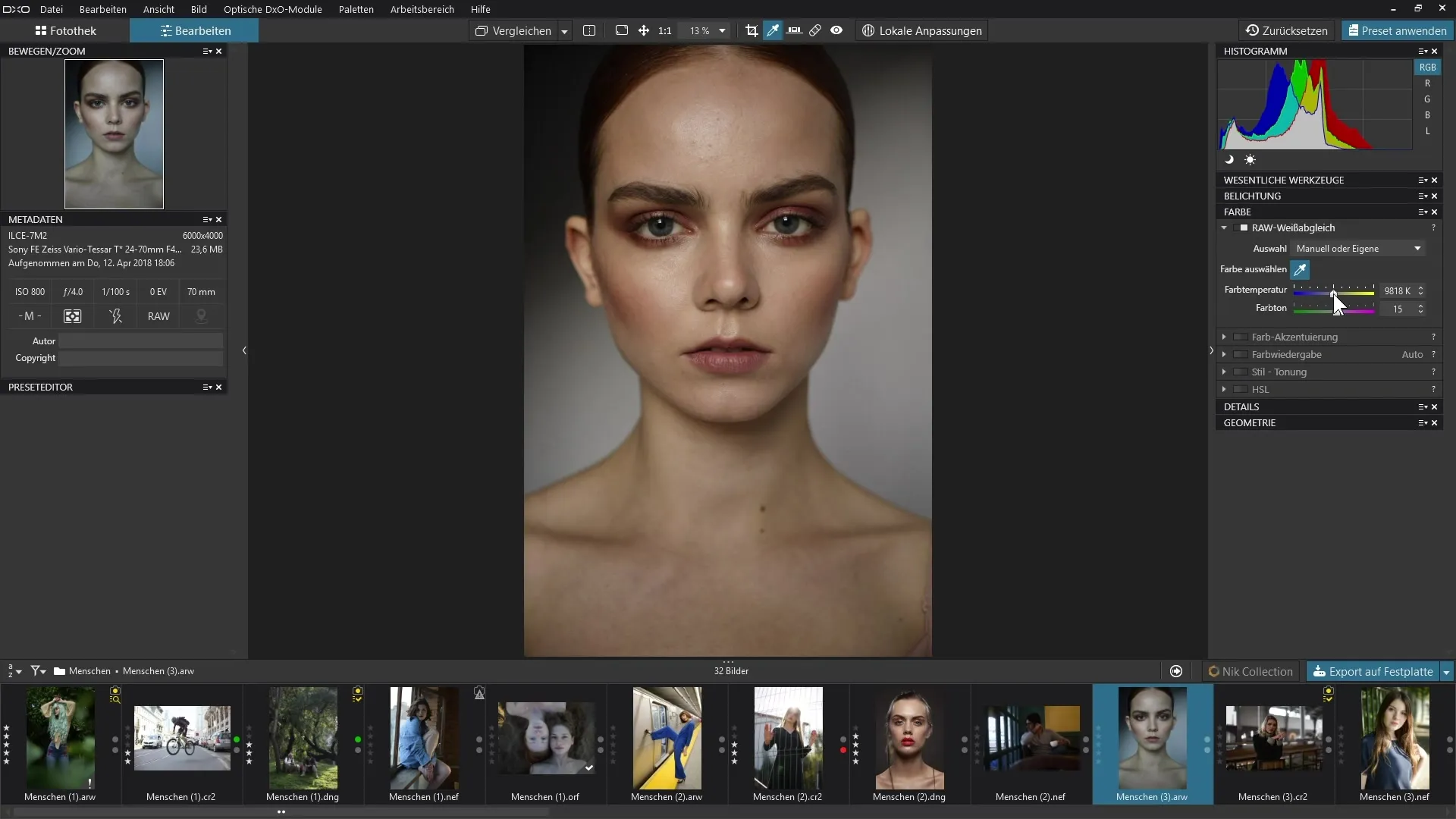
To make a finer adjustment, you can use the sliders for color temperature and hue. These allow you to further refine the look of your images by making them cooler or warmer, for example.
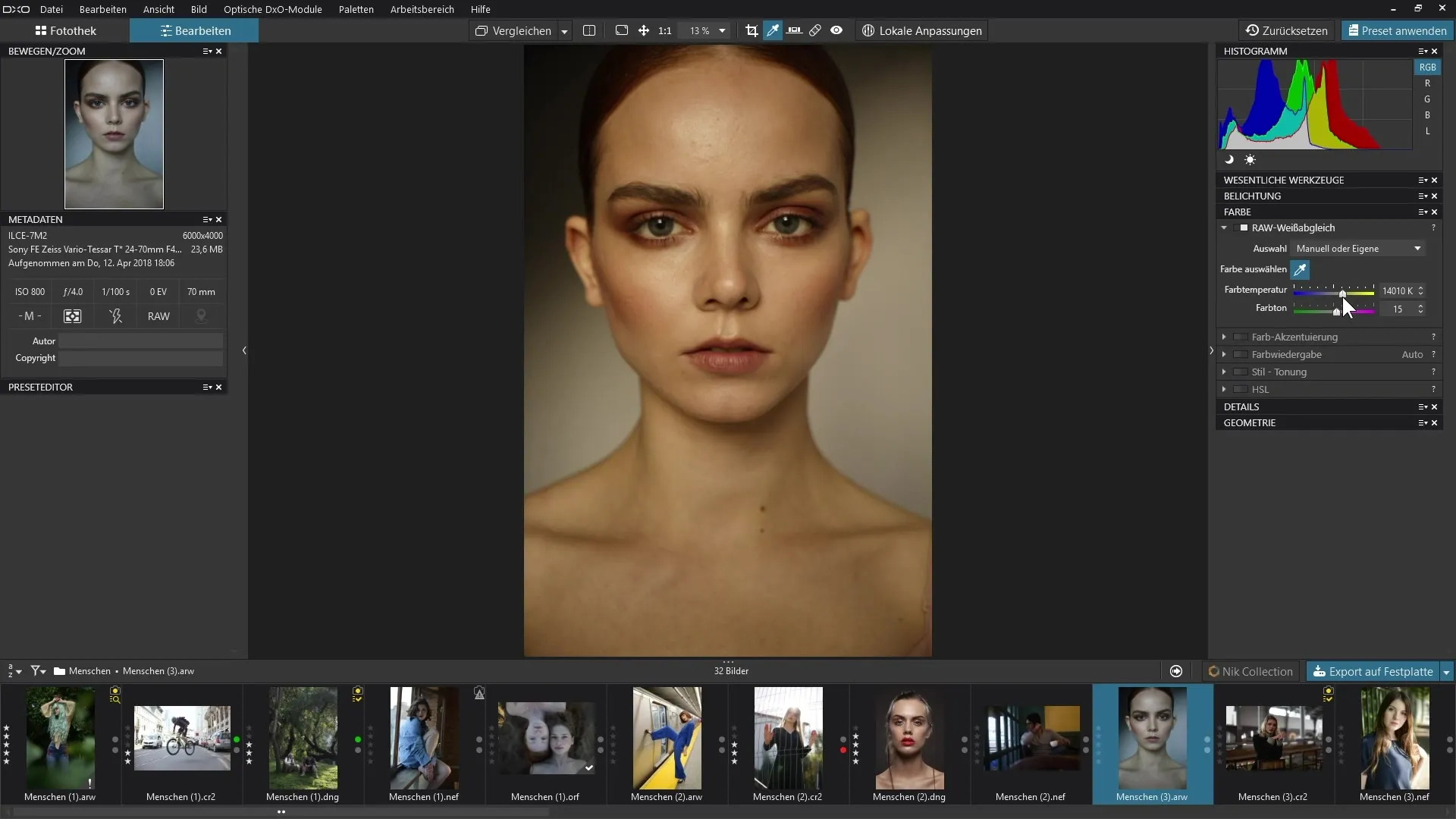
Using the Gray Card
Holding a gray card in front of the camera while shooting has some advantages, especially if you want to take multiple pictures in the same location. This allows for uniform color correction. To achieve the best results, you should hold the gray card in the direction of the camera for the first image.
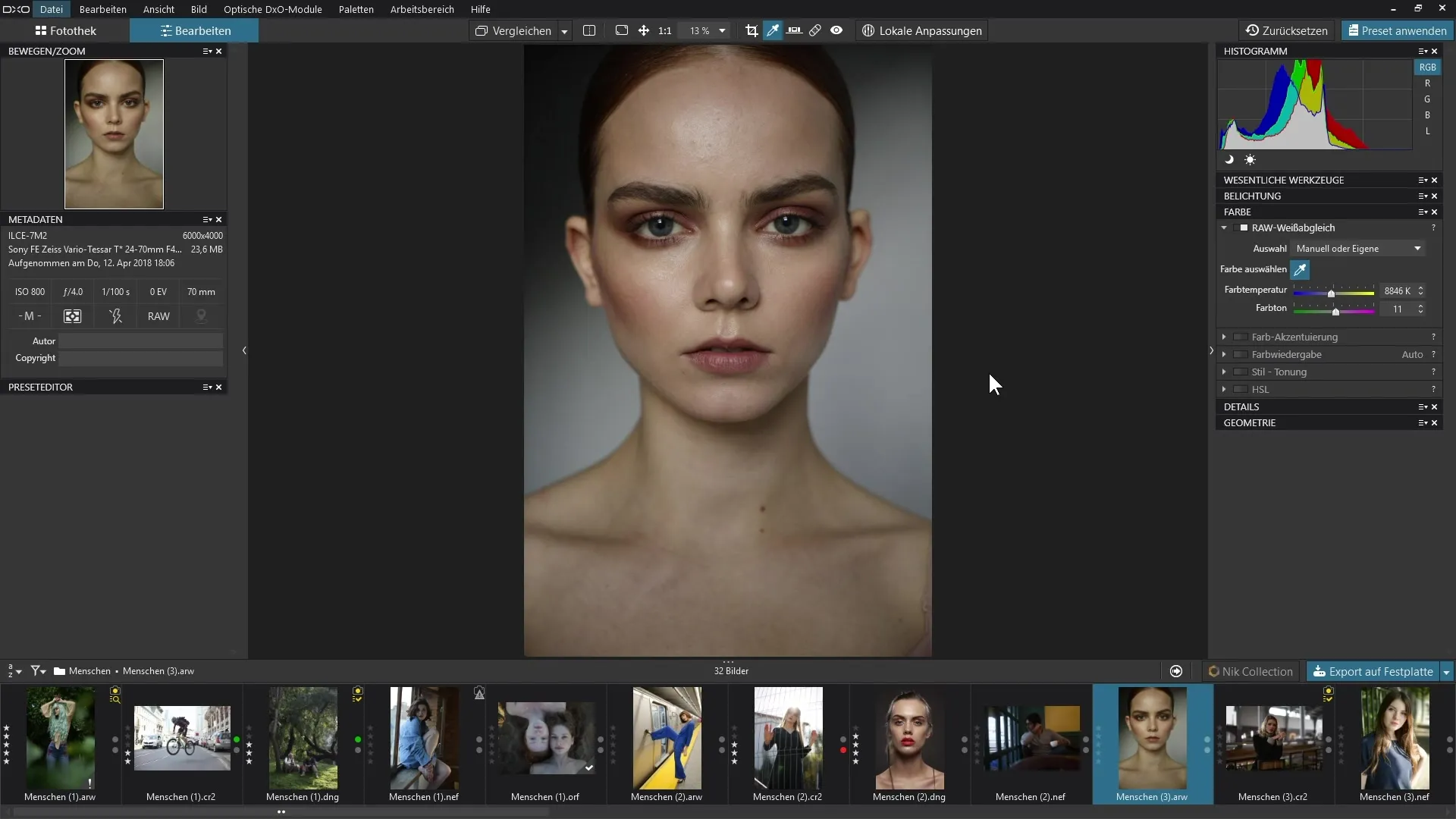
After you have made the first white balance adjustment with the pipette, you can apply this correction to all other images in the same series. This saves you time and ensures consistent color representation across all your images.
Summary – White Balance in DxO PhotoLab: Step-by-Step Guide for Precise Image Editing
In this guide, you learned how the white balance works in DxO PhotoLab. With the various methods for color correction, you improve the color quality of your photos significantly. You can choose presets or use the color picker for precise adjustments. Using a gray card while shooting is also a helpful strategy to achieve consistent results.
Frequently Asked Questions
How does the white balance work in DxO PhotoLab?The white balance helps you remove color casts caused by different light sources.
Can I use white balance with JPEG images?The specific white balance features are only available for RAW images.
What is the color picker and how do I use it?The color picker allows you to select a neutral area in the image to automatically adjust the white balance.
Why should I use a gray card?A gray card allows you to perform a consistent white balance across multiple images.
How can I adjust the hue after the white balance?You can use the sliders for color temperature and hue to further refine the look.


