The style toning filter in DxO PhotoLab offers you an interesting way to add character and atmosphere to your images. This editing filter is not only versatile, but also relatively easy to use. However, in order to exploit the full potential of Style Toning, the additional Filmpack plugin is useful. In this guide, I will take you through the steps required to use style toning correctly.
Key findings
- Style toning allows you to change images using various color and tone filters.
- You can adjust the intensity of the effects and try out different styles.
- The DxO Filmpack is required for advanced functions.
Using style toning
To use Style Toning in DxO PhotoLab efficiently, follow this step-by-step guide:
Step 1: Open the filter
First, you need to find the Style Toning filter in DxO PhotoLab's color palettes. This filter allows you to apply a particular style to your image. You can find it under the menu item "Color palette" in the style toning.

Step 2: Selecting a color tone
To apply the filter, select one of the available styles. There are various options available, including black and white, landscape, portrait and sepia. The "Black & White" style is currently selected, which offers you a simple black and white conversion of your image.
Step 3: Adjust intensity
Once you have selected the style, you can adjust the intensity of the effect. By moving the slider to the left, you can reduce the effect and return to the original image. If you drag the intensity to the right, the style becomes stronger. Experiment here to find the best setting for your image.
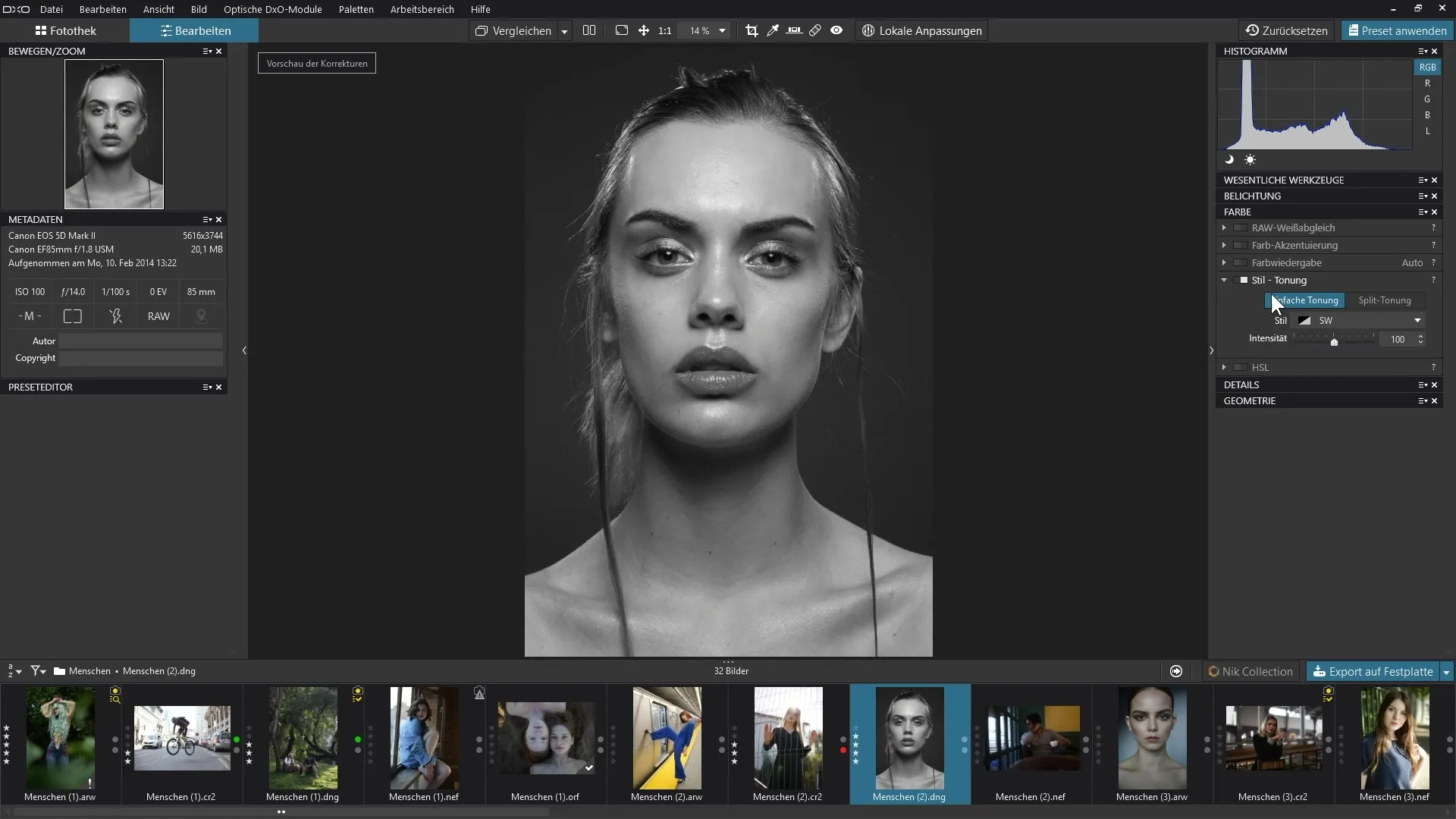
Step 4: Color correction
When using the filter, you also have the option of desaturating the colors in the image. For example, you can adjust the colors in the image by taking them back until you achieve a complete black and white conversion. This is particularly helpful if you want to highlight parts of the image without losing the overall color tone.
Step 5: Test different styles
Switch to other styles such as "Portrait" or "Landscape" to see how they affect your image. For example, the Portrait style can improve skin tones, while the Landscape filter has a positive effect on green tones.
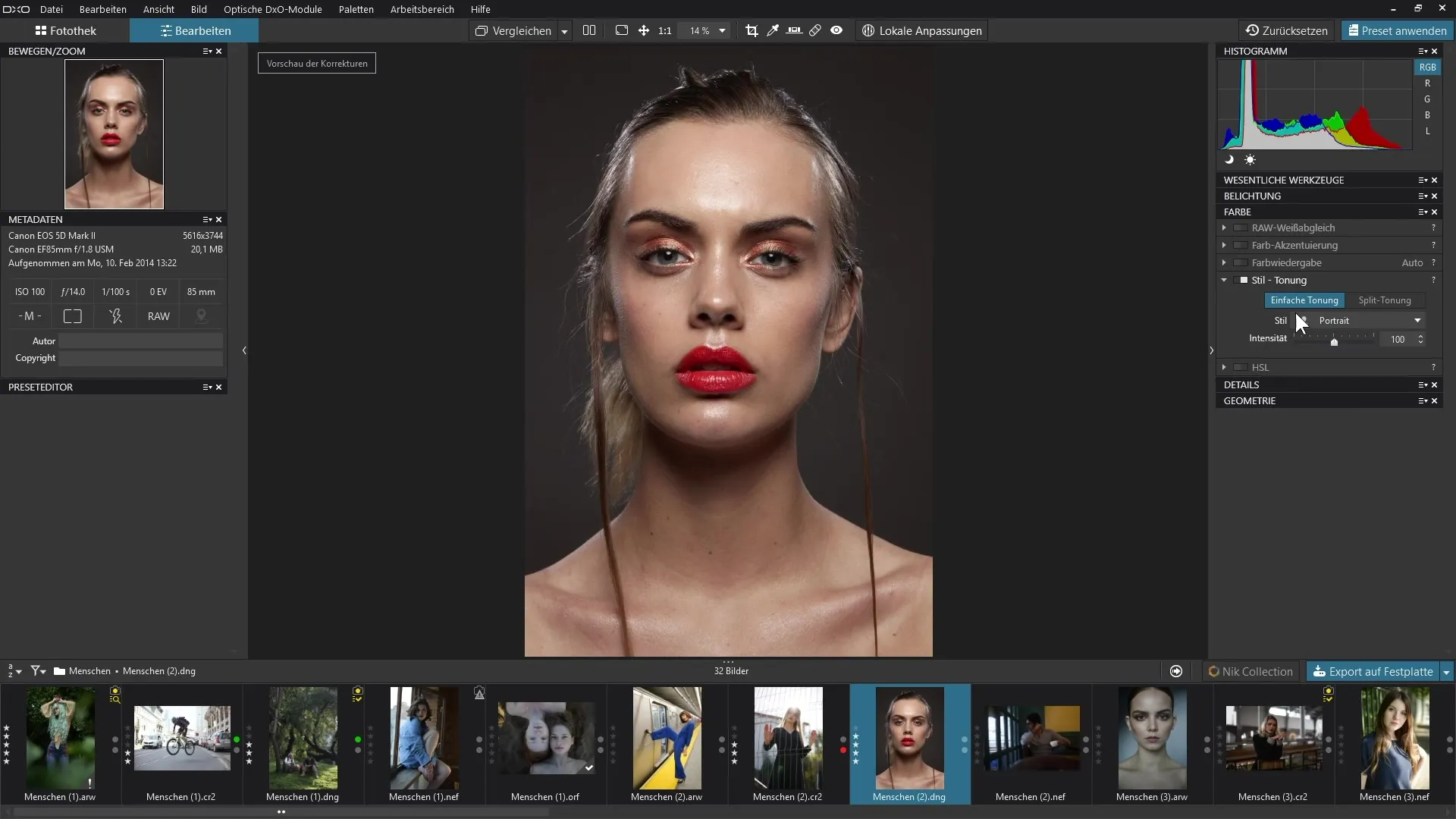
Step 6: Create comparisons
Switch between the previous and current settings to create a comparison. This will help you to understand the changes more clearly. The difference between the original and edited states can help you make decisions.
Step 7: Use advanced functions
If you want to get more out of style toning, you should consider the DxO Filmpack. This is an additional module that provides additional options for style toning. This advanced functionality borrows many creative possibilities, including the split toning filter.
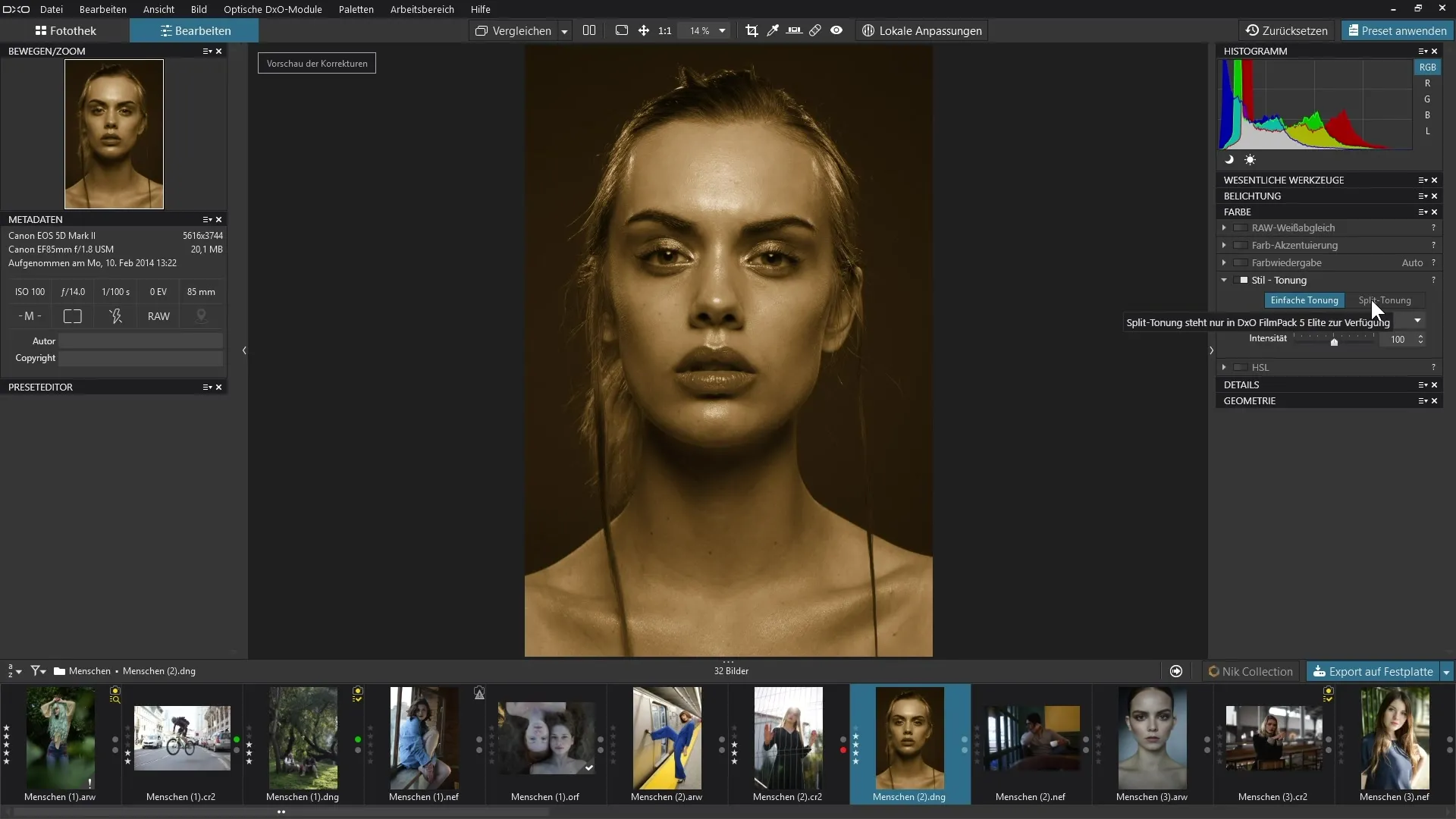
Step 8: Try out the sepia style
Switch to the Sepia style to see how your image looks in this classic retro look. The ability to test different effects gives you plenty of scope for creativity.
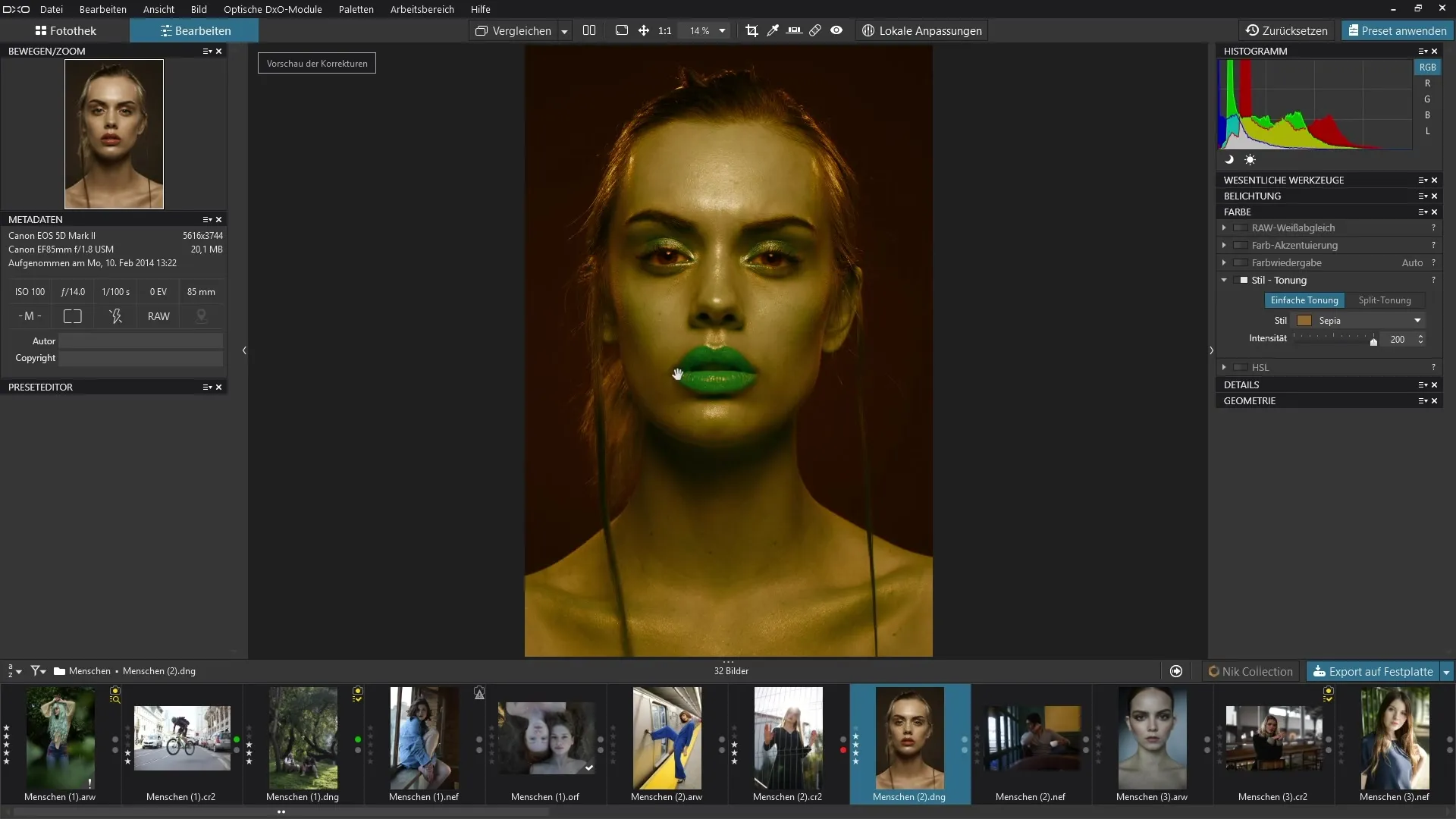
Summary - DxO PhotoLab: Style toning for creative image editing
With DxO PhotoLab's style toning filter, you can let your creativity run wild. By selecting different styles and adjusting the intensity, you can create impressive image edits. Use the DxO Filmpack for even deeper effects and extended possibilities.
Frequently asked questions
What is the Style toning filter?The Style toning filter allows you to give images a specific style, such as black and white or sepia.
How can I adjust the intensity of the style toning? You can adjust the intensity of the style toning by moving the slider in the color palette.
What does the DxO Filmpack do for me?The DxO Filmpack offers advanced options and additional styles for style toning.
How do I switch between different styles?You simply switch between the different available styles in the style toning menu and adjust the intensity.
Can I also apply style toning to detail images?Yes, depending on the style, toning can also be applied to detail images and you can customize the effect.


