Image editing can often be a challenge, especially when it comes to unsightly color artifacts that can occur in fine structures. The Moiré-filter in DxO PhotoLab offers an effective solution to this problem. Here you will learn how to efficiently reduce unsightly color effects in your RAW images using this filter.
Key Takeaways
- The Moiré filter removes unwanted color artifacts that become visible in fine structures.
- The filter has a single control: the intensity setting.
- A simple activation of the filter quickly leads to visible results.
Step-by-Step Guide
To make the most of the Moiré filter in DxO PhotoLab, follow this detailed step-by-step guide.
First, open the program and load the image you want to edit. Moiré effects often occur in fine structures, such as animal fur or delicate details. When you see your image in the overview, zoom in closer to identify the problems more clearly.
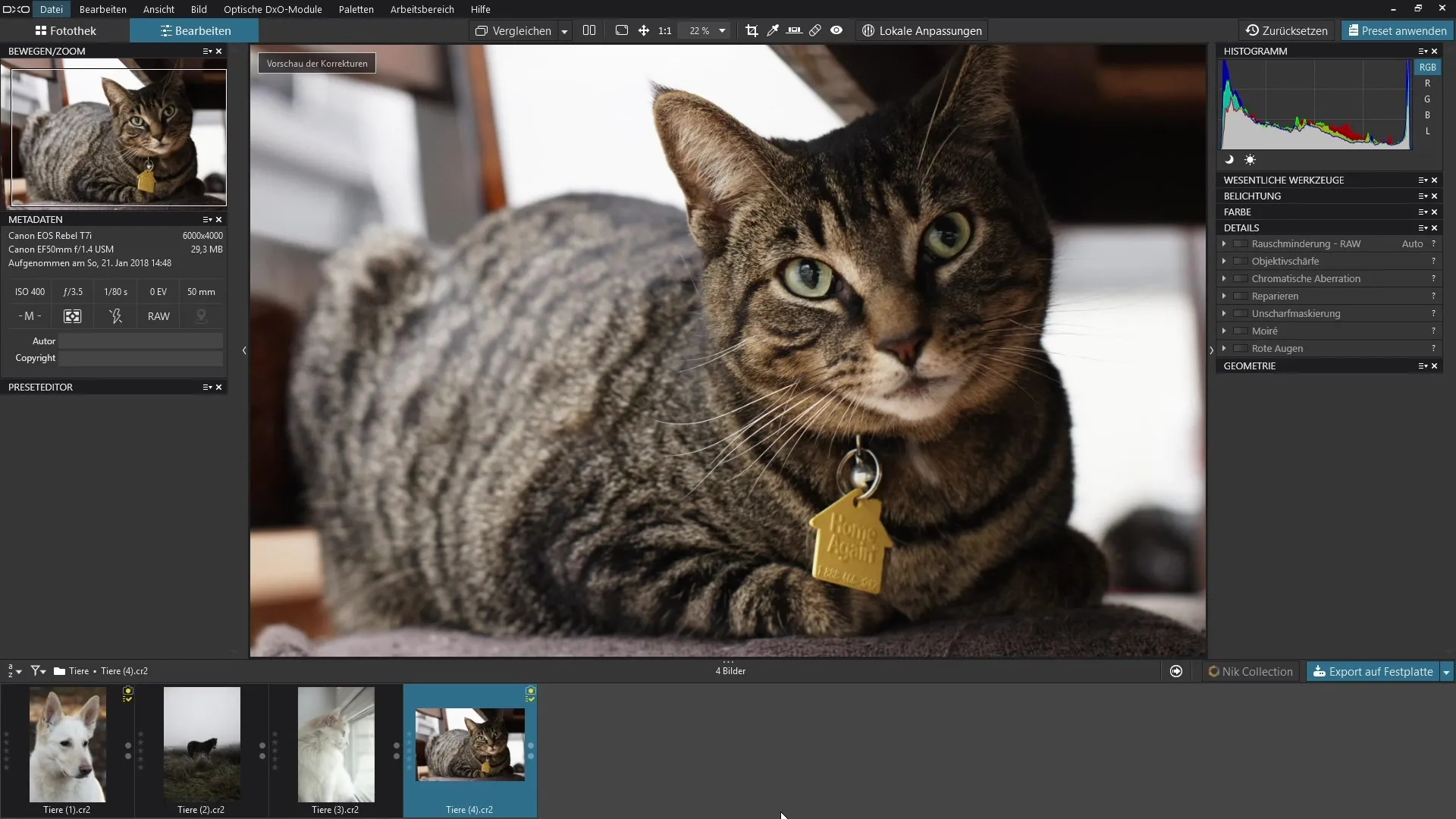
Once you have zoomed into the image, you will likely discover unsightly color artifacts. These are typically visible as green and red tones that cluster around fine structures. To address these artifacts, the Moiré filter is available.
You can find the Moiré filter in the detail palette of DxO PhotoLab. Expand the palette to access the various filters. It is noteworthy that there is only a single slider for the intensity of the filter.
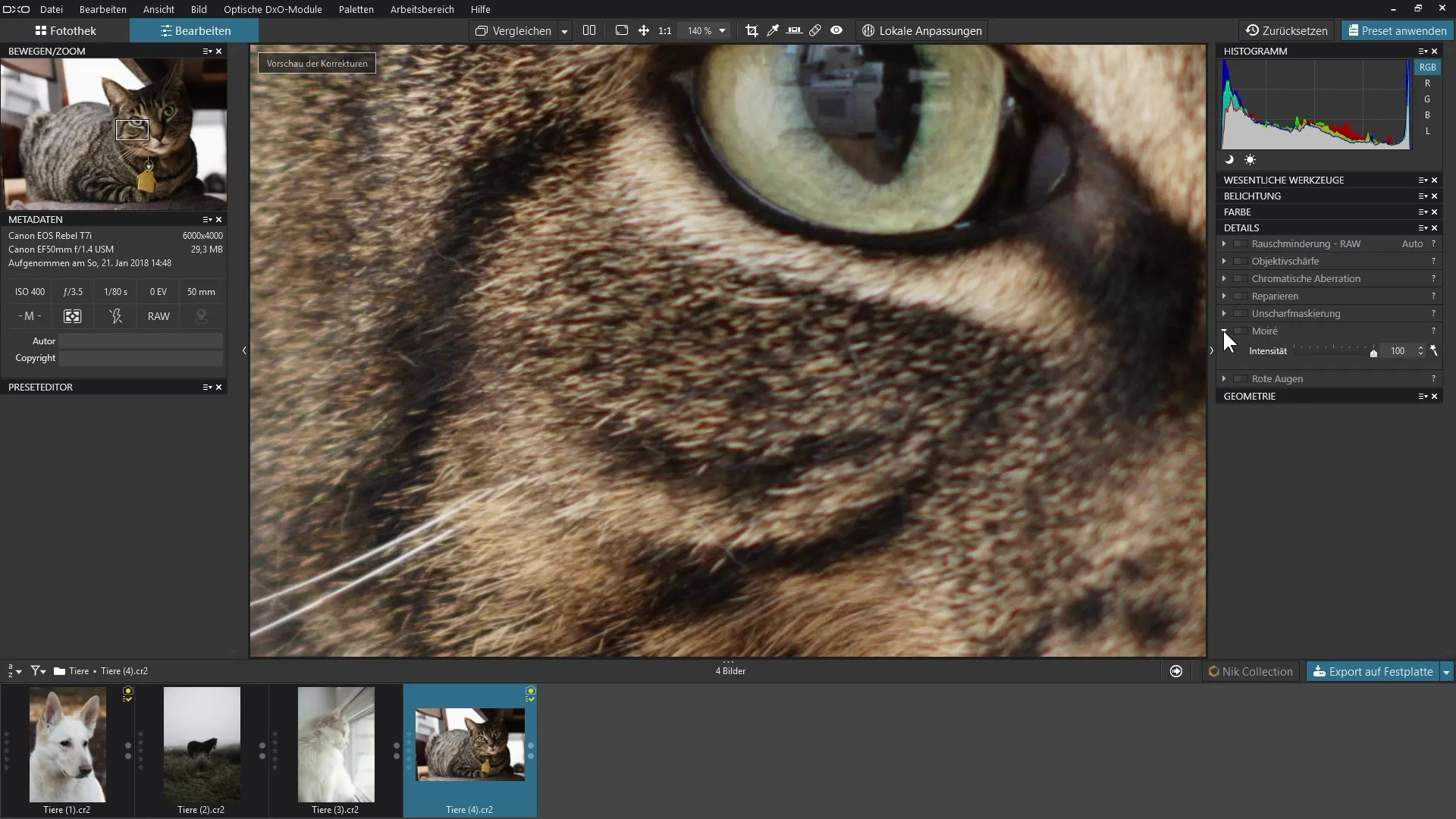
The intensity slider is normally set to 100%. To ensure you achieve the best effect, activate the filter and observe the changes in your image.
With further zooming into the image, you can now recognize the effectiveness of the filter. Ideally, the image should look free of the distracting color areas, and the fine details should remain sharp and clear.
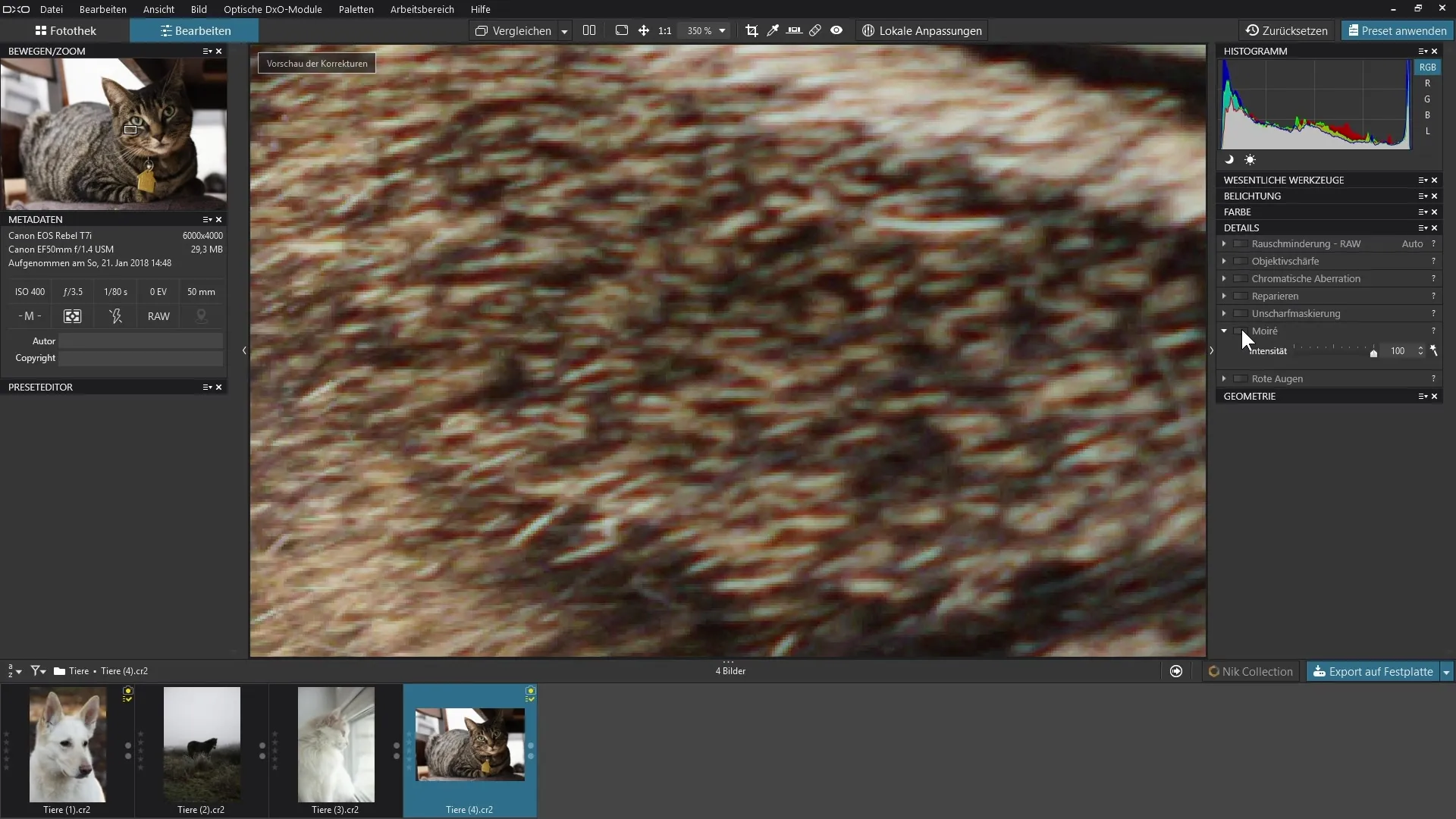
After applying the filter, you will be surprised at how pronounced the differences are. The effect is immediately visible. Regional green and red tones that previously disturbed the image have now been almost completely removed.
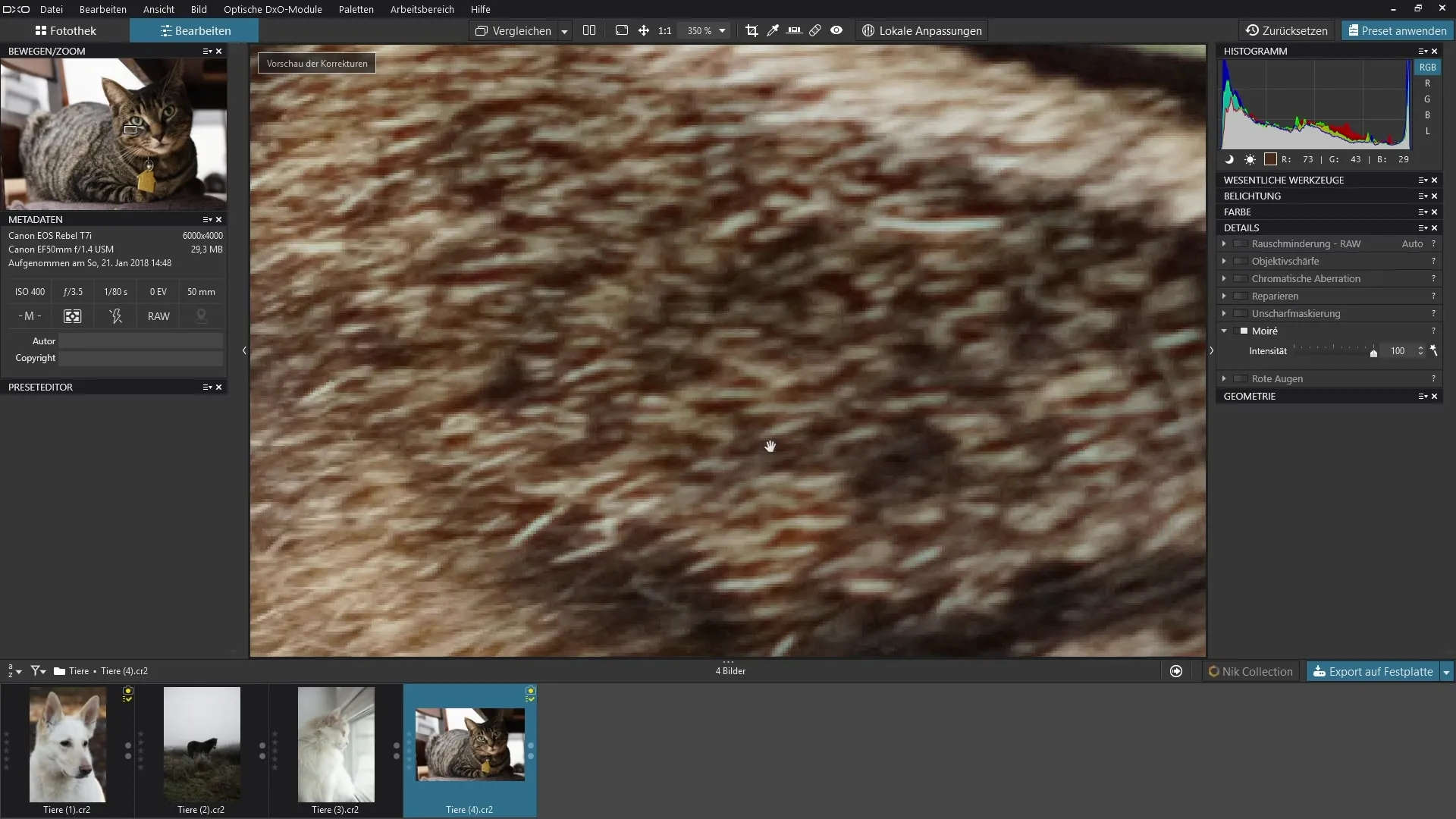
When you compare the image with and without the Moiré filter, you can see how quickly and efficiently this single slider improves the appearance of your images.
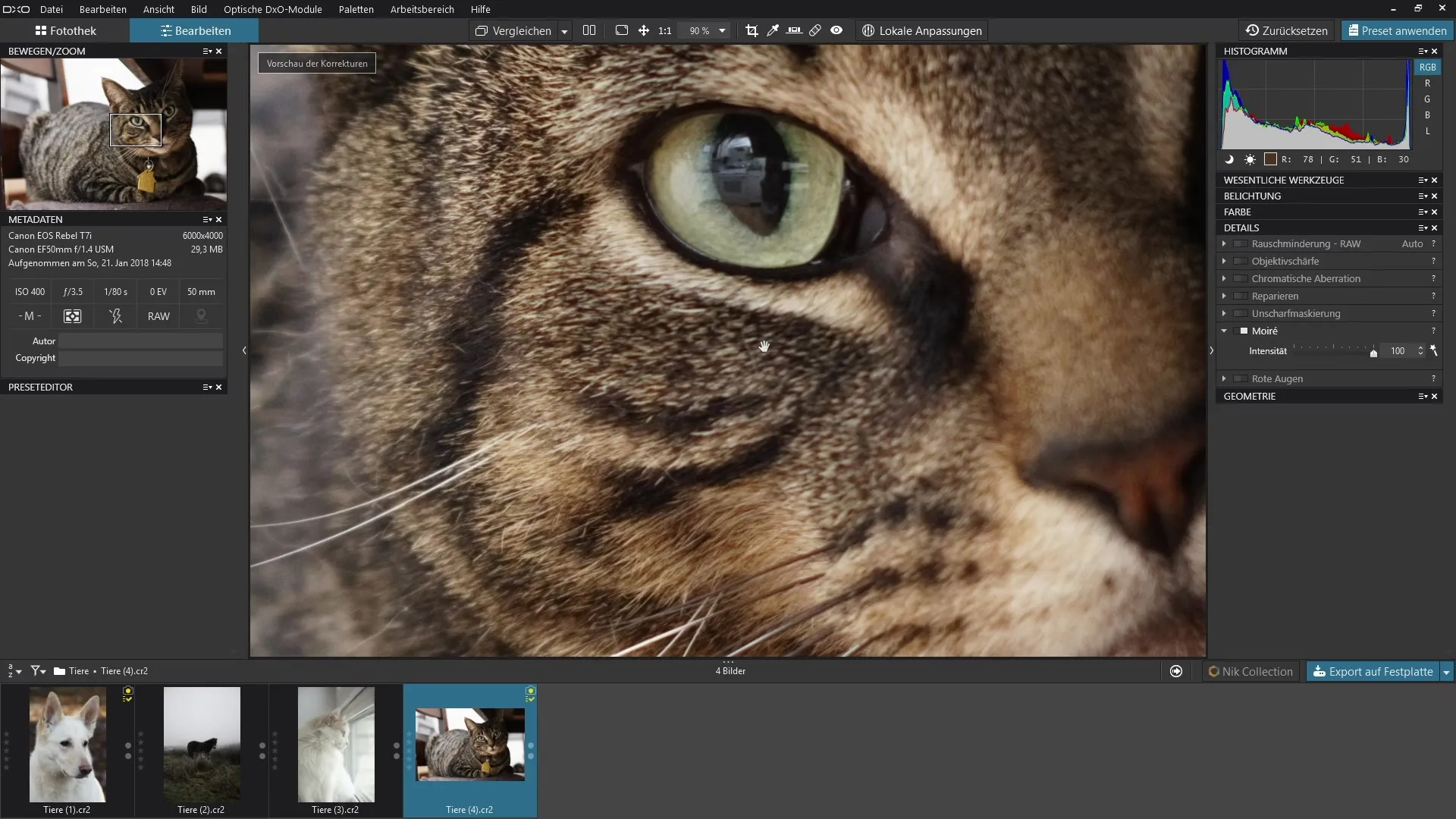
Summary - Guide to Using the Moiré Filter in DxO PhotoLab
This step-by-step guide has shown you how to use the Moiré filter in DxO PhotoLab to quickly fix unsightly color artifacts in your images. The application is simple and shows immediate results, significantly improving your photo editing process.
Frequently Asked Questions
How do I find the Moiré filter in DxO PhotoLab?The Moiré filter is located in the detail palette that you need to expand.
Can I adjust the intensity of the filter?Yes, the filter has only one slider for intensity that you can adjust as needed.
How do the settings of the Moiré filter affect my images?The Moiré filter removes unwanted color effects without affecting the fine details of your image.


