Editing images can be an art in itself, and this is where the HSL filter from DxO PhotoLab comes into play. You have the ability to not only change colors in your image but also control them precisely, bringing your shots to life. Let’s explore together how to make targeted adjustments using the hue, saturation, and luminance sliders.
Key insights
- With the HSL filter, you can specifically change colors in the image: hue, saturation, and luminance.
- By moving the sliders, you can optimally adjust the representation of colors in the image.
- The filter allows for a smooth transition between colors, making the image appear more harmonious.
Step-by-step guide
Open HSL Palette
To make color changes in your images, go to the “Color” palette and open the HSL section. Here, you will see the different sliders for hue, saturation, and luminance.
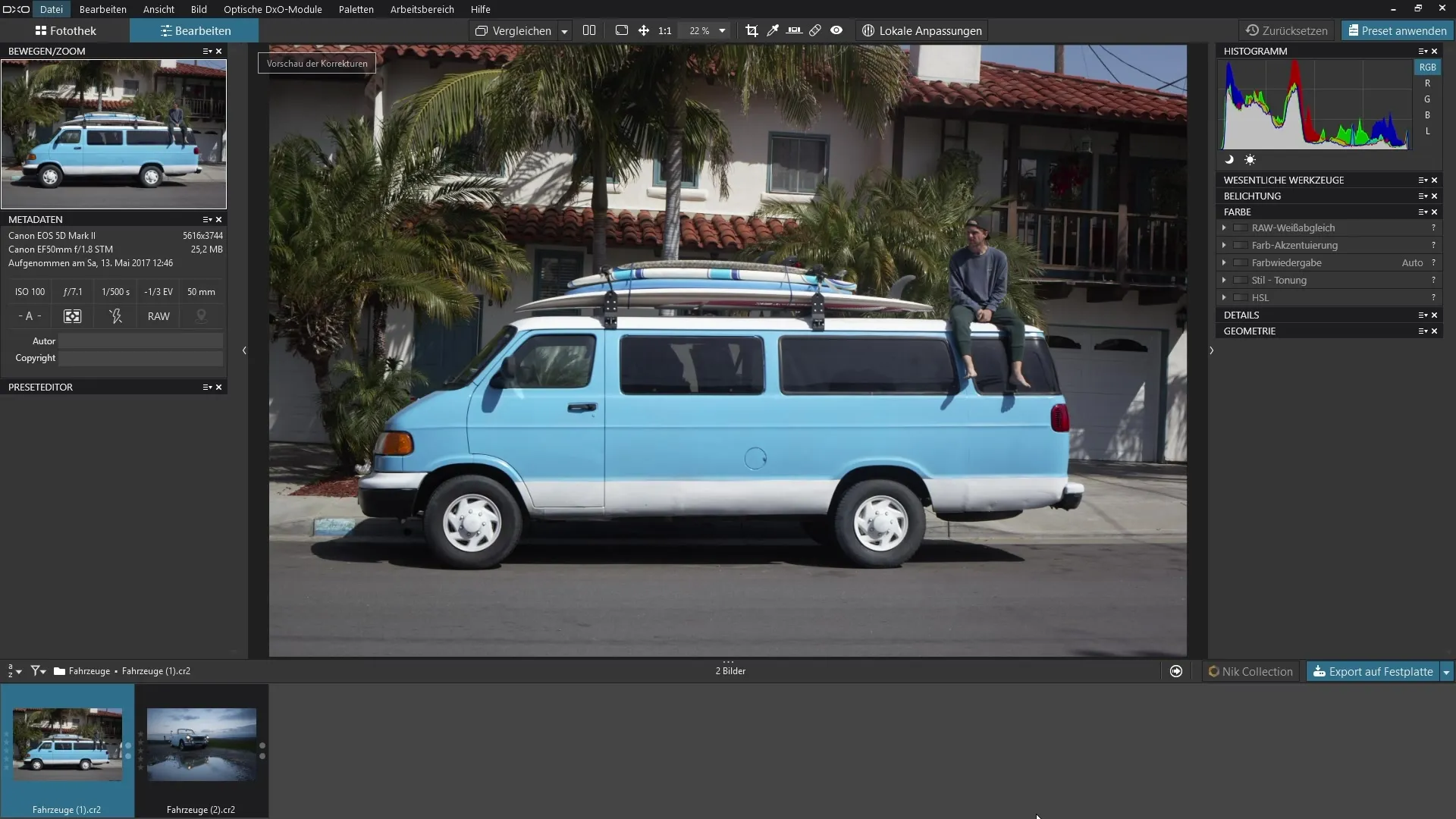
Adjust colors in the image
With the help of the HSL filter, you can fundamentally change the colors of an image. This means you can ensure that a specific shade of red truly displays as such in the image. To fully understand the colors, drag the outer handle and test how the colors are shifted.
Capture hues
If you want to change a specific color range, there is a proverbial pipette that can prove to be extremely helpful. Currently, however, you need to rely on estimating the hue. Click on the desired blue to see which area is now selected.
Reduce saturation
To see all affected colors more clearly, lower the saturation of the selection to zero. This will make the colors selected for change appear gray, helping you to identify the desired hue more clearly.
Make fine adjustments
To make precise adjustments, you can use the sliders to define which color range the changes should occur in. This way, you can create smooth transitions to the surrounding colors.
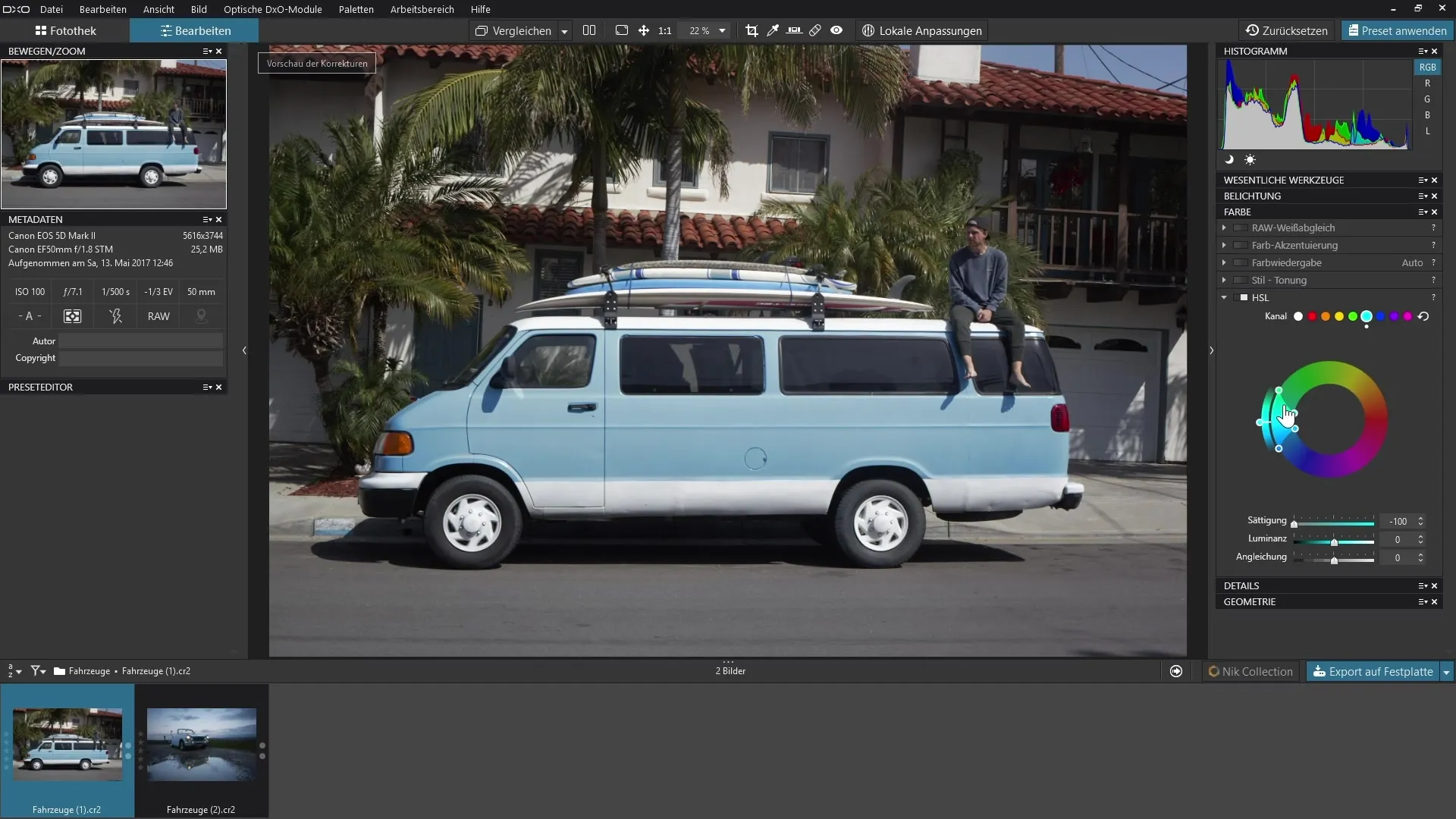
Select the target color
Now choose the color you want to set. By moving the outer handle, we determine the new color that should match the previously defined blue.
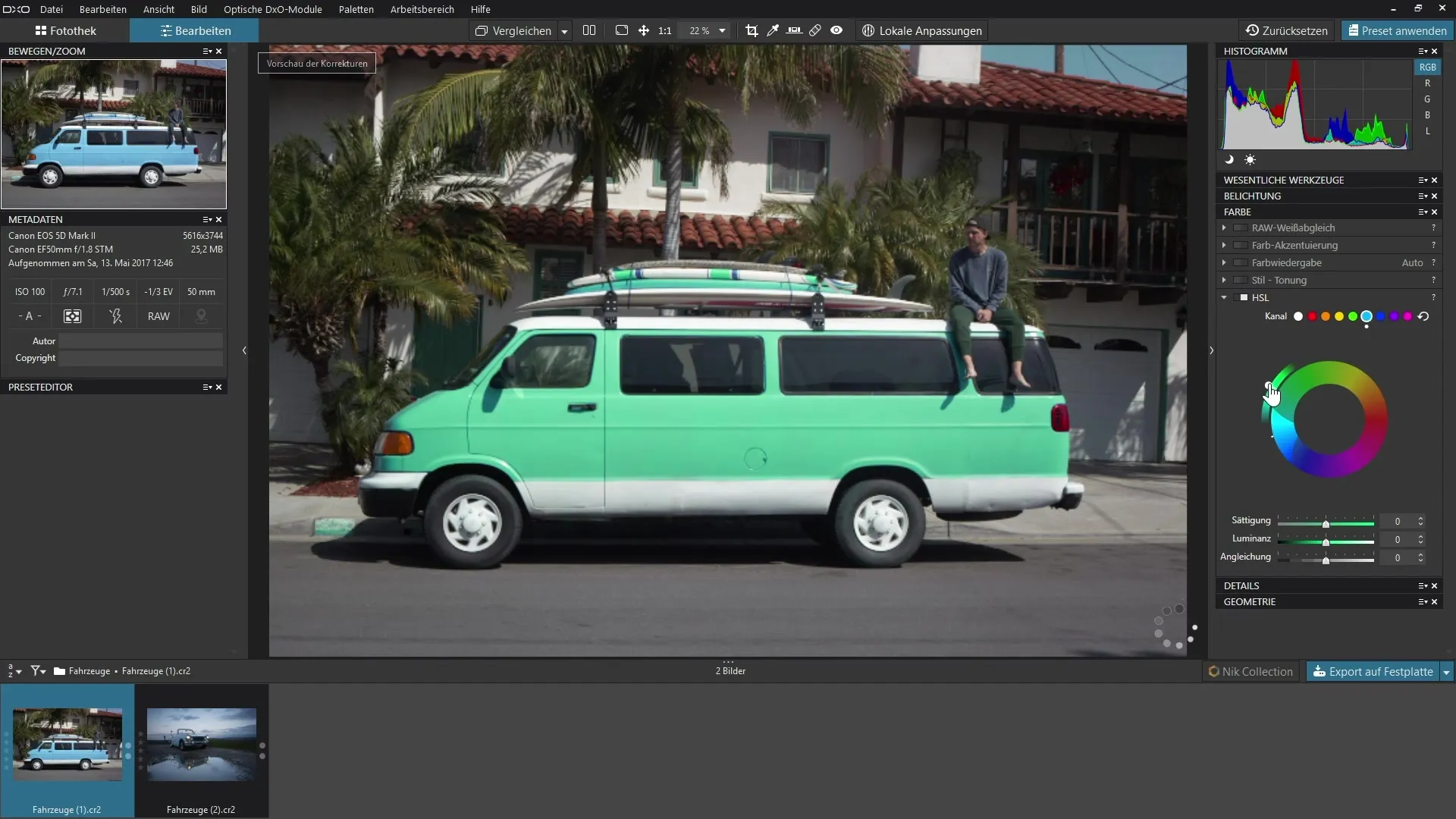
Adjust saturation and luminance
Now it is time to increase the saturation for the new color. We aim for a value between 26 and 27. Additionally, darken the color until it meets your expectations.
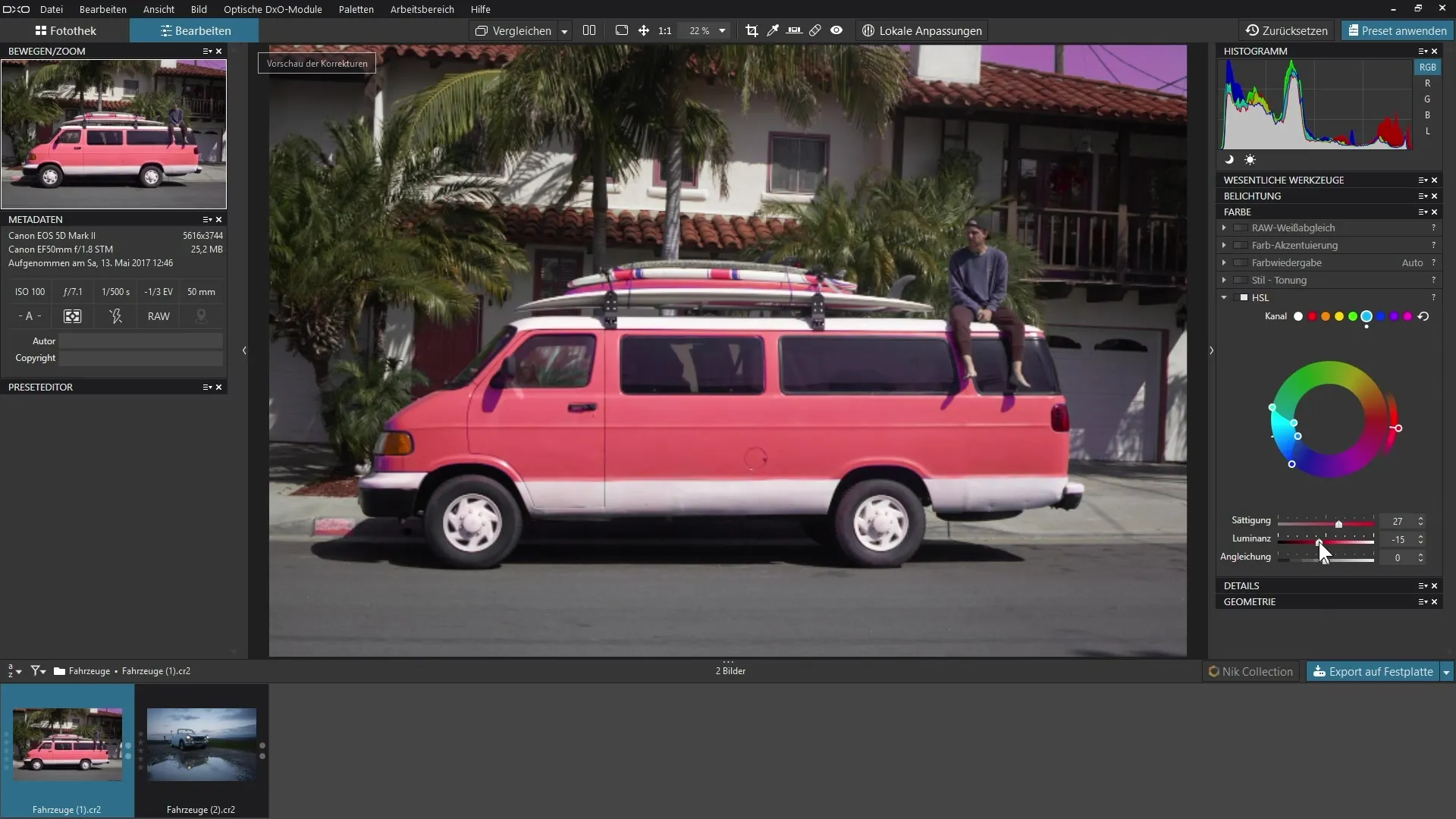
Equalize hues
Use the "Equalization" slider to make the transitions between colors more even. This minimizes small hue variations, resulting in a harmonious overall image.
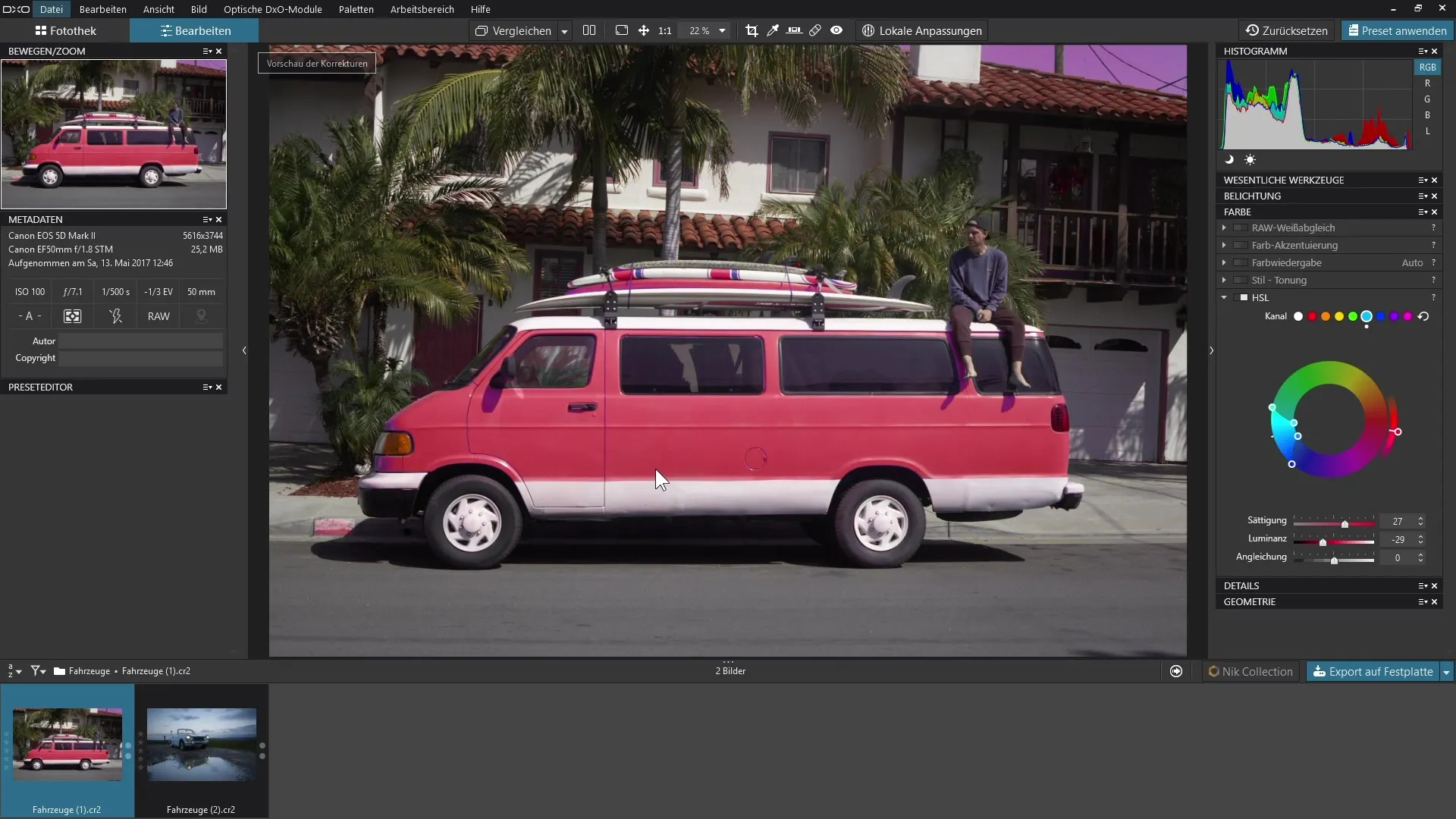
Review selection
Take a look at your work in a before-and-after comparison to see if the sky or other areas are also affected and may need adjustments.
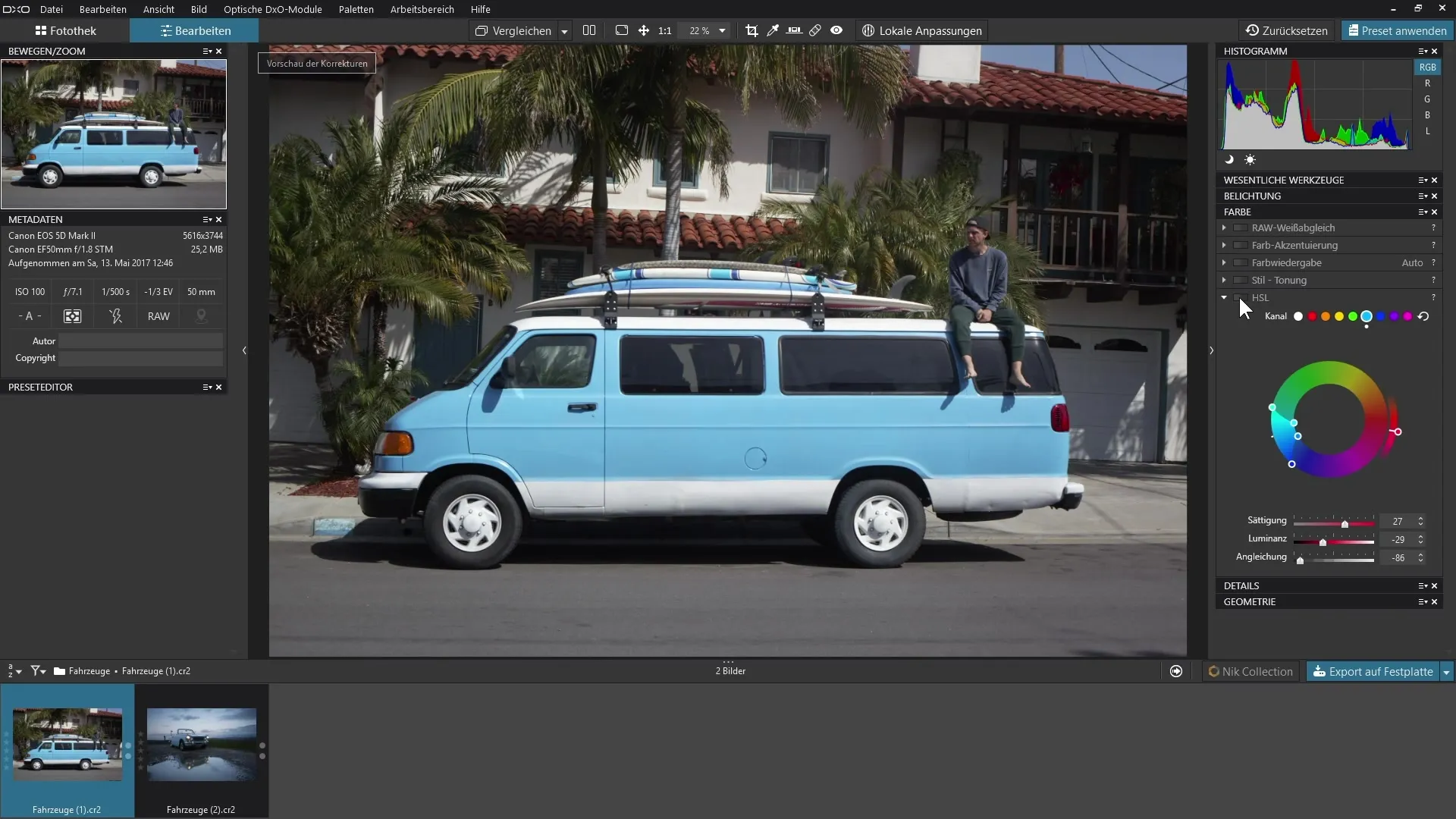
Conclusion on using the HSL filter
The HSL filter allows you to deliberately swap colors in your image. This way, you can significantly influence the mood and feel of your image and achieve a professional look.

Summary – HSL Color Correction in DxO PhotoLab
In summary, the HSL filter from DxO PhotoLab offers an excellent way to control colors precisely and work creatively with your images. By fine-tuning the hue, saturation, and luminance values, you can achieve impressive results.
Frequently Asked Questions
How do I open the HSL filter in DxO PhotoLab?You open the “Color” palette and select the HSL section.
Can I quickly select colors with the pipette?The pipette is currently not available; you have to estimate the colors manually.
How do I adjust the saturation of a specific color?Reduce the saturation to zero to display the selected color in gray, and then adjust as desired.
How can I create smooth transitions between colors?Use the sliders in the HSL palette to achieve a harmonious adjustment of colors.
What do I do if the sky has also been changed?Check the areas that were adjusted and make manual corrections to eliminate unwanted effects.


