The preparation and adjustment process of a logo for animation can be a challenging task, especially if the logo comes from a designer who may not have taken the specific needs of the animation into account. In this guide, I will show you how to prepare a logo in Adobe Illustrator so that it is optimally suited for animation in After Effects. Let's dive into the various steps needed to perfectly prepare your logo.
Key Insights
- The use of vector graphics is crucial for flexibility in animation.
- It is important to break the logo down into individual layers for optimal performance in After Effects.
- A sensible naming of layers helps with clarity and later animation.
Step-by-Step Guide
First, we will open our logo in Illustrator and take a look at the necessary adjustments.
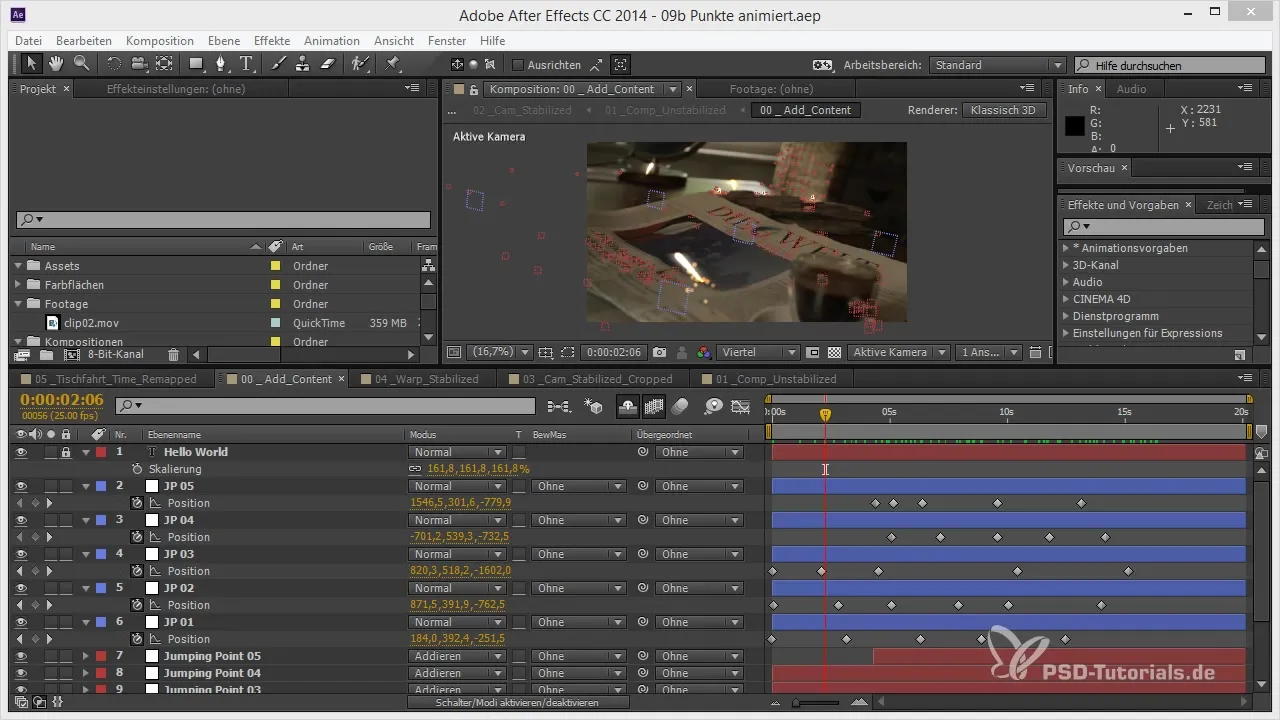
To improve the visibility of the elements, I recommend adding a new layer and moving it below your logo. Add a color background that is not white; it should be a dark color to make the elements more clearly visible.
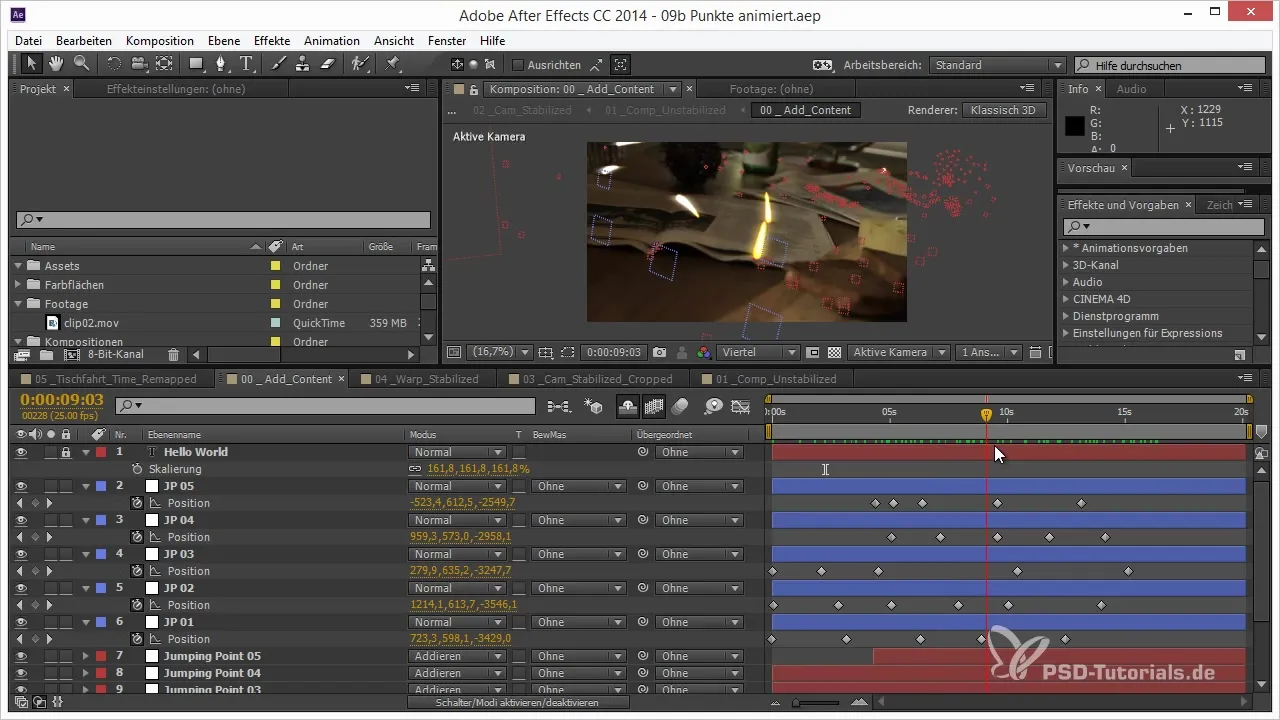
Once the logo is visible, let’s take a look at the group structure. In Illustrator, elements are often packed in groups that could cause problems later in After Effects. Therefore, we will split all necessary elements into separate main layers.
Let’s start by selecting the text elements and moving them to new layers. Go into the group that contains the text and create a separate layer for each character. We will pull each letter onto a separate layer and name it.
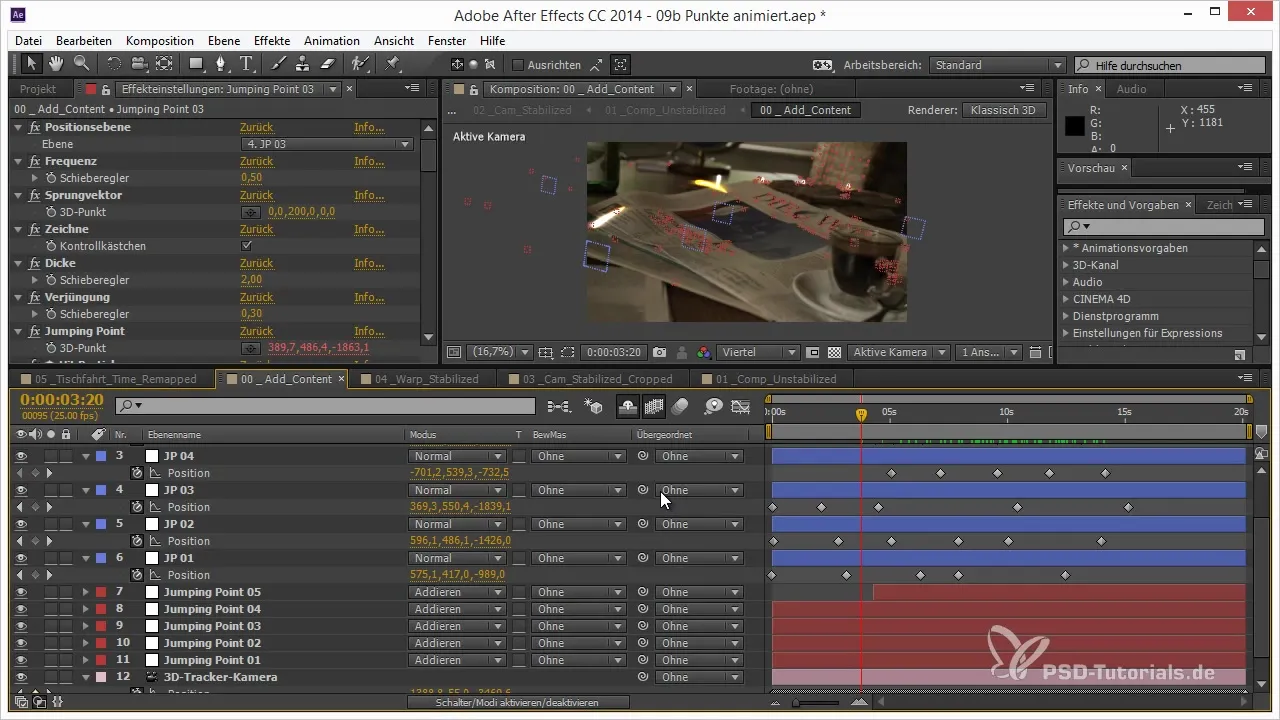
We will arrange these text elements in a sensible order to have a better overview later. This is particularly important for effectively using the animation timeline in After Effects.
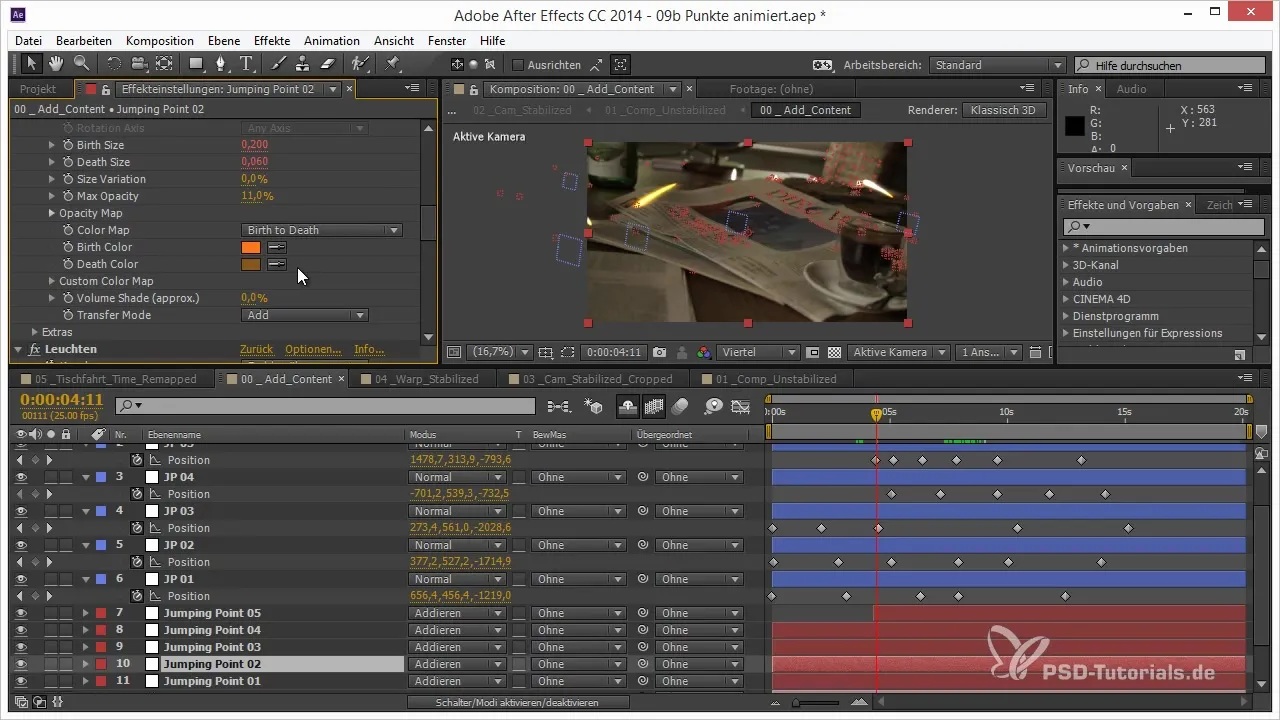
Once the text elements are prepared, we will take care of the other elements of the logo. Also move the graphics and shapes that make up the logo into separate layers. These parts are crucial for animation as they should be animated independently.
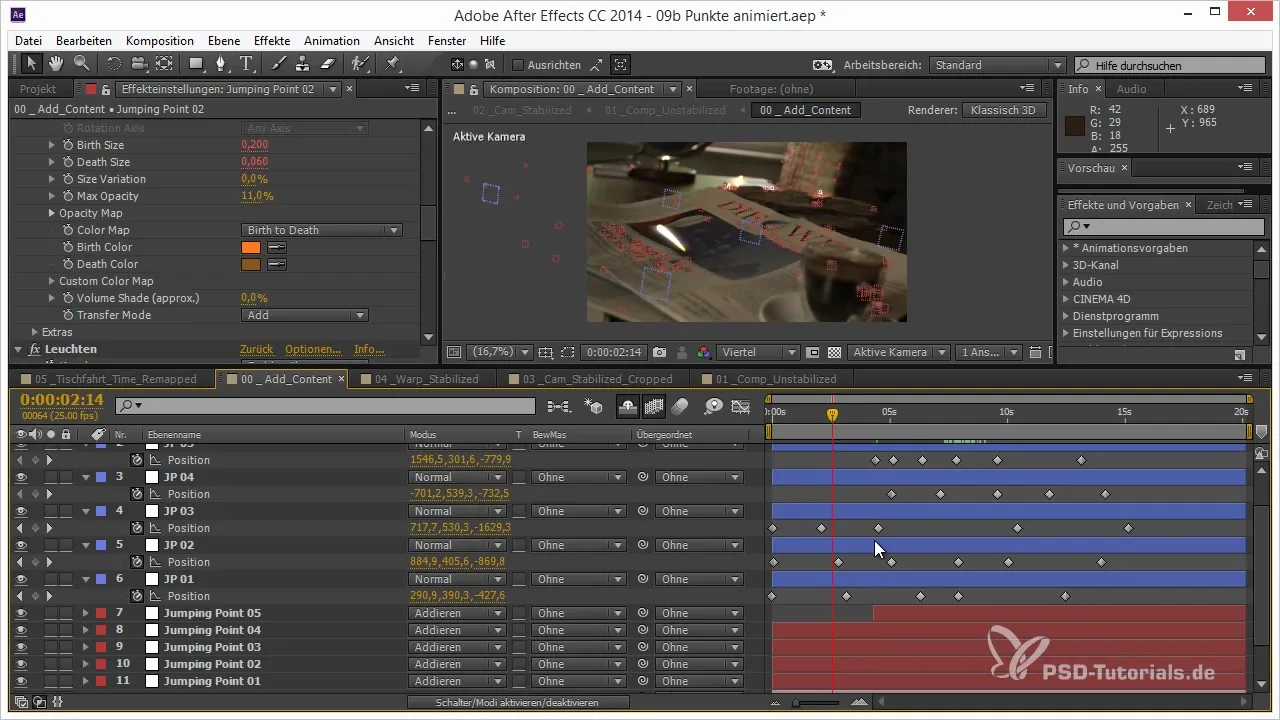
Now check if all required elements are available on separate layers. I recommend naming each of these layers according to their contents so you don't get confused in After Effects.
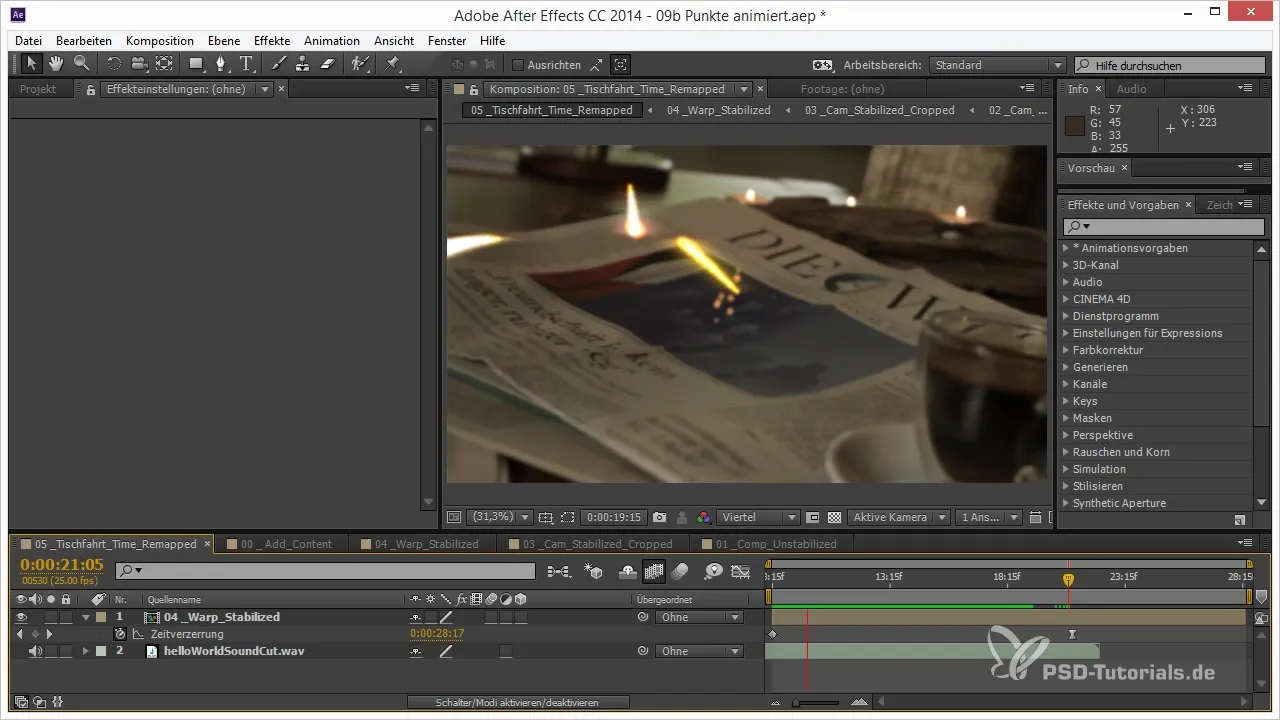
To optimize the animation effects, reroute the assembly of the layers. Click on "Create Layers for Objects" in the layers palette and choose the menu to group all objects onto the new layers.
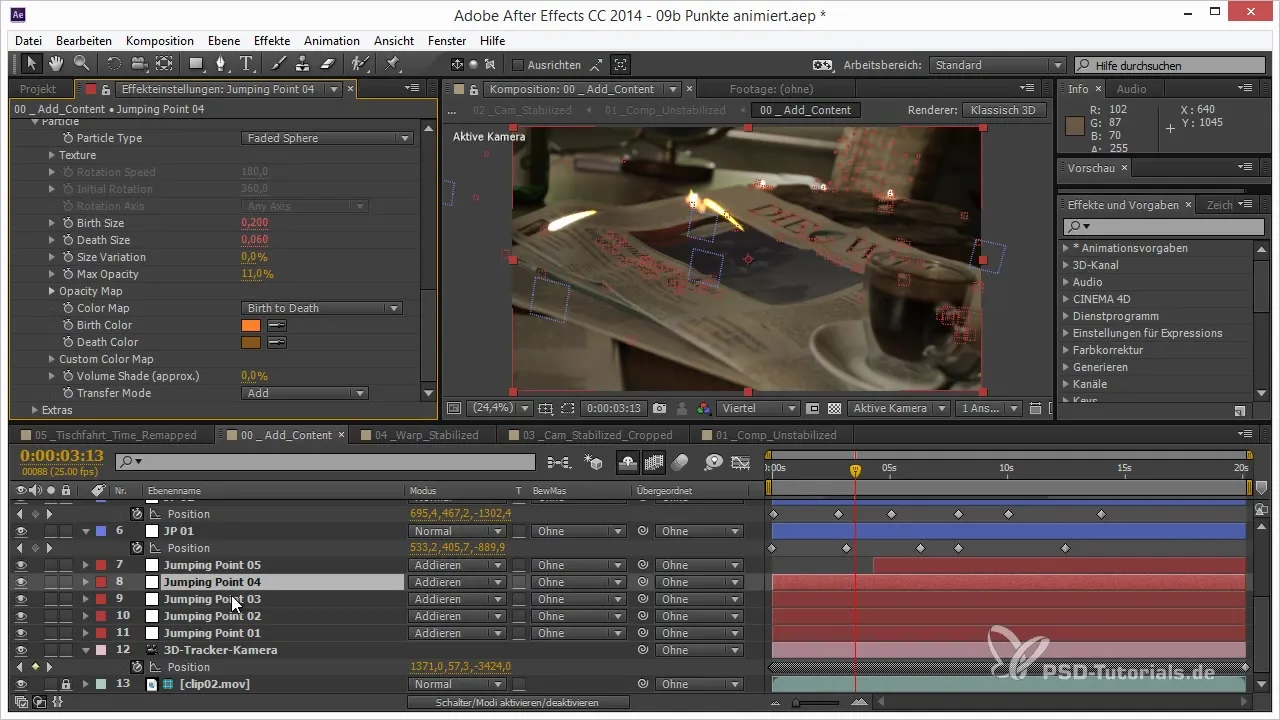
Once all elements are structured in their own layers, it is advisable to save the original file. This way, you have a backup in case you want to make adjustments later.

Now save the Illustrator file for After Effects, making sure to save the file in the correct format to ensure that all necessary information is preserved.
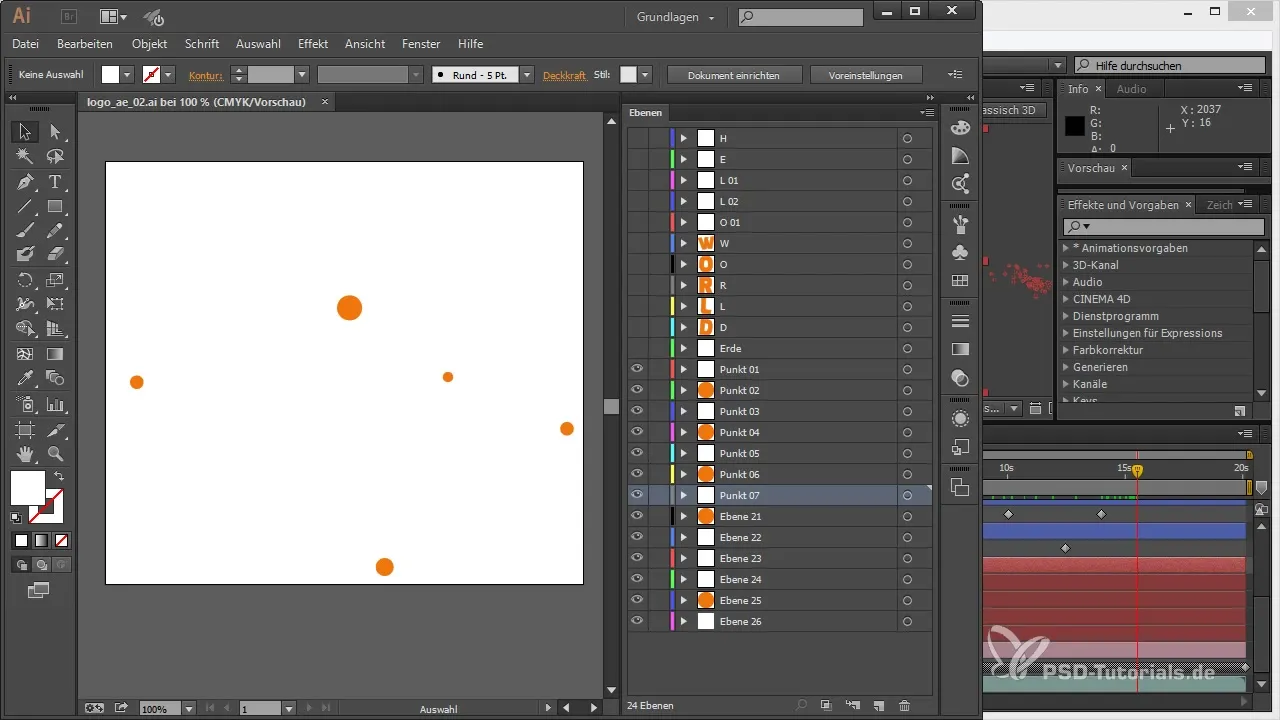
Now we are ready to import the logo into After Effects, where the actual animation can begin. The careful preparation in Illustrator provides you with the freedom and flexibility needed for the animation.
Summary – 3D Projects in After Effects: Preparing Logo Animation from Illustrator
In this tutorial, you learned how to optimally prepare a logo in Illustrator for animation in After Effects. The steps include distinguishing elements, creating separate layers, and properly naming these layers for an efficient animation.
Frequently Asked Questions
How many layers should I create for my logo?Each element you want to animate independently should be on its own layer.
What color should I use to improve visibility?A dark color is suitable to make the logo stand out against the background.
Can I edit my Illustrator file later?Yes, it is advisable to save the original file so you can make changes.
Do I have to rename the layers in After Effects?That is not necessary, but it can be helpful for clarity.
How do I save my file for After Effects?Save the file in Illustrator CC format to ensure all data is ready for After Effects.


