In the world of 3D animation, there is nothing more frustrating than encountering an unexpected error. In particular, spatial interpolation can sometimes pose a puzzle in After Effects. You did everything right, yet the animation does not run as expected. This guide will help you understand what happens behind the scenes and how you can effectively adjust the spatial interpolation to avoid undesirable effects.
Key insights
- The spatial interpolation in After Effects can lead to strange movements if keyframes are not set correctly.
- Understanding Bezier curves and their influence on animation can help you create smoother movements.
- By changing the types of interpolation, the movement of objects can be precisely controlled.
Step-by-Step Guide
Start by setting up your scene in After Effects. Place a title in front of the camera that you want to animate later.
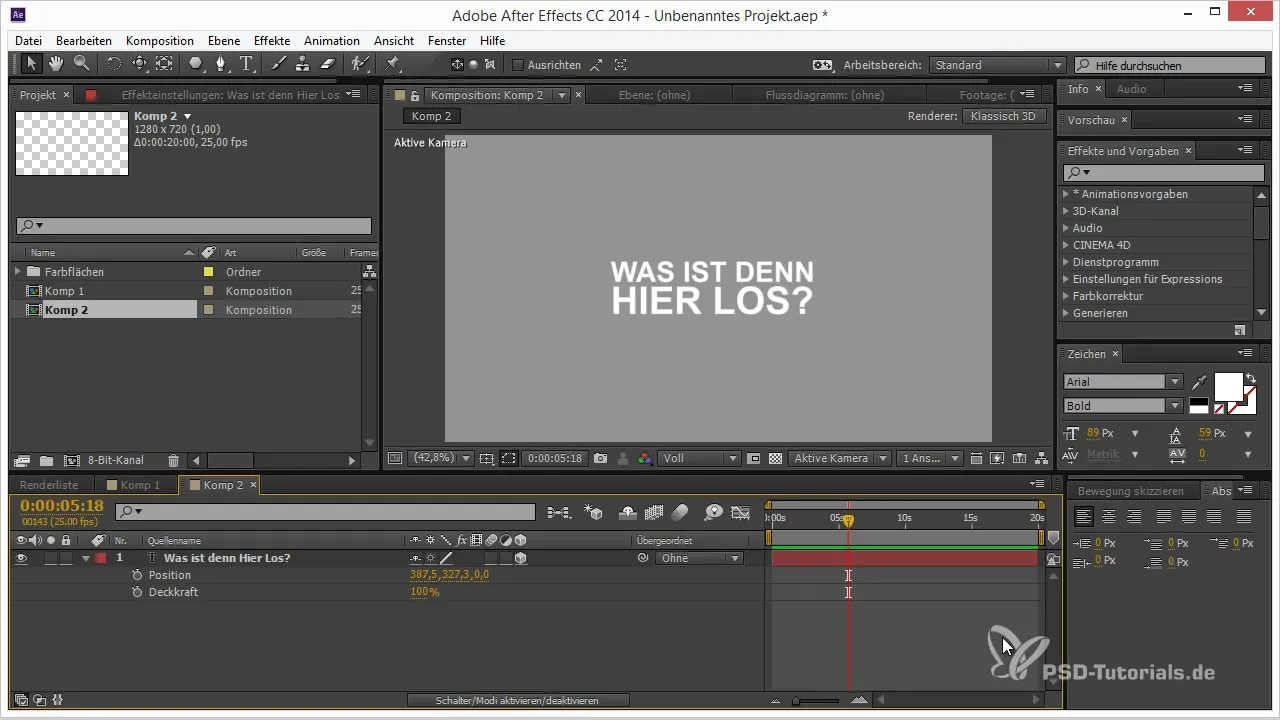
To create an animation, first set a keyframe for the title, keeping it at its starting position. Then move the timeline forward by about 20 frames to add a second keyframe, where the title is moved closer to the camera.
Now you want to add a third keyframe. Move your title further out of the frame by pushing it back significantly. It is important to work along the Z-axis to achieve the desired spatial effect.
Once you have set all the keyframes, make a RAM preview. You will likely have surprised reactions to the result. Did you manage to create the animation? Or is there an unwanted "bounce" in the movement?
When you visually analyze the keyframes, you will find that they are likely interpolated with Bezier curves. This can lead to unexpected movement patterns that do not match your original intent.

To understand this better, let's look at a simple 2D motion example. Create a small box and move it from Point A to Point B, adding a second and third keyframe along the way. You will see how the Bezier curves round the movement.
To be clear: When you move the keyframes along a straight line, you will see a zigzag movement instead of a smooth one. By default, After Effects is set to use Bezier curves for movement.
If you still want to use the Bezier curves, you can adjust them. Select a keyframe and use the "Keyframe Interpolation" function. Change the spatial interpolation to linear interpolation – this will move the title more consistently from one point to another without "jumps".
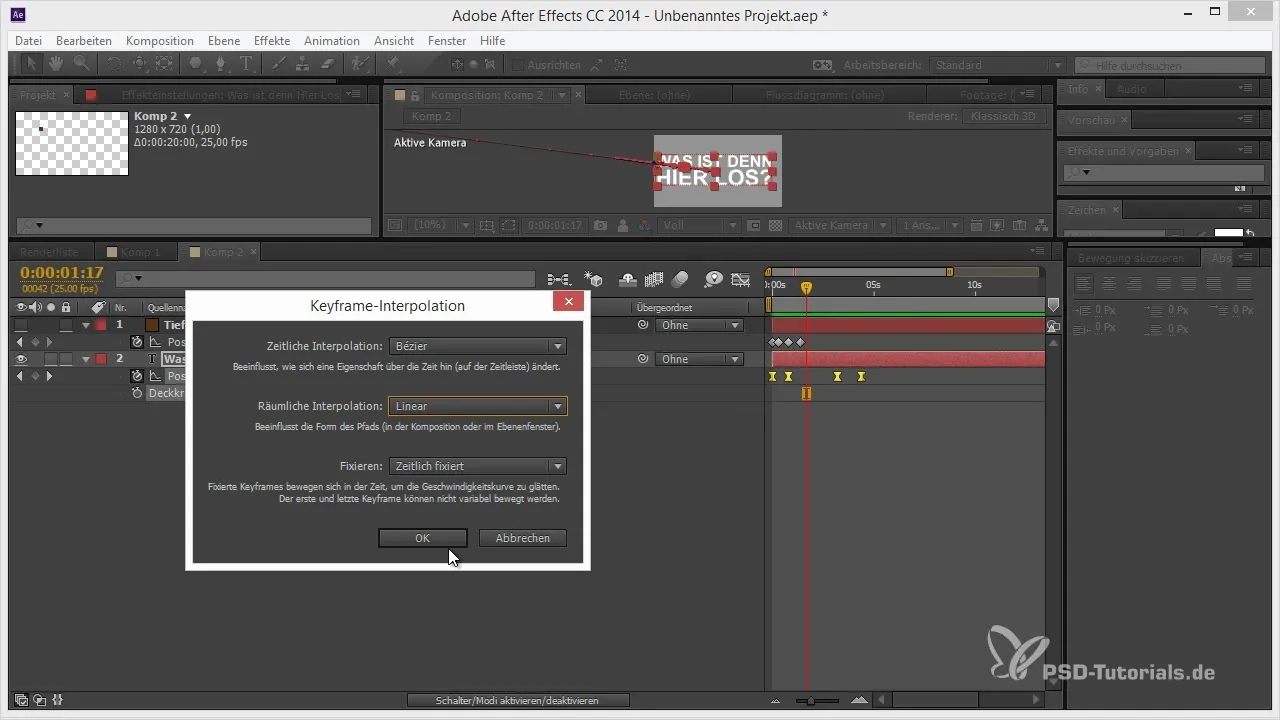
With the help of this setting, your title moves linearly in the desired direction. Experiment with the keyframe types. For example, use the "Auto-Bezier keyframes" to achieve a smooth speed adjustment in the middle.
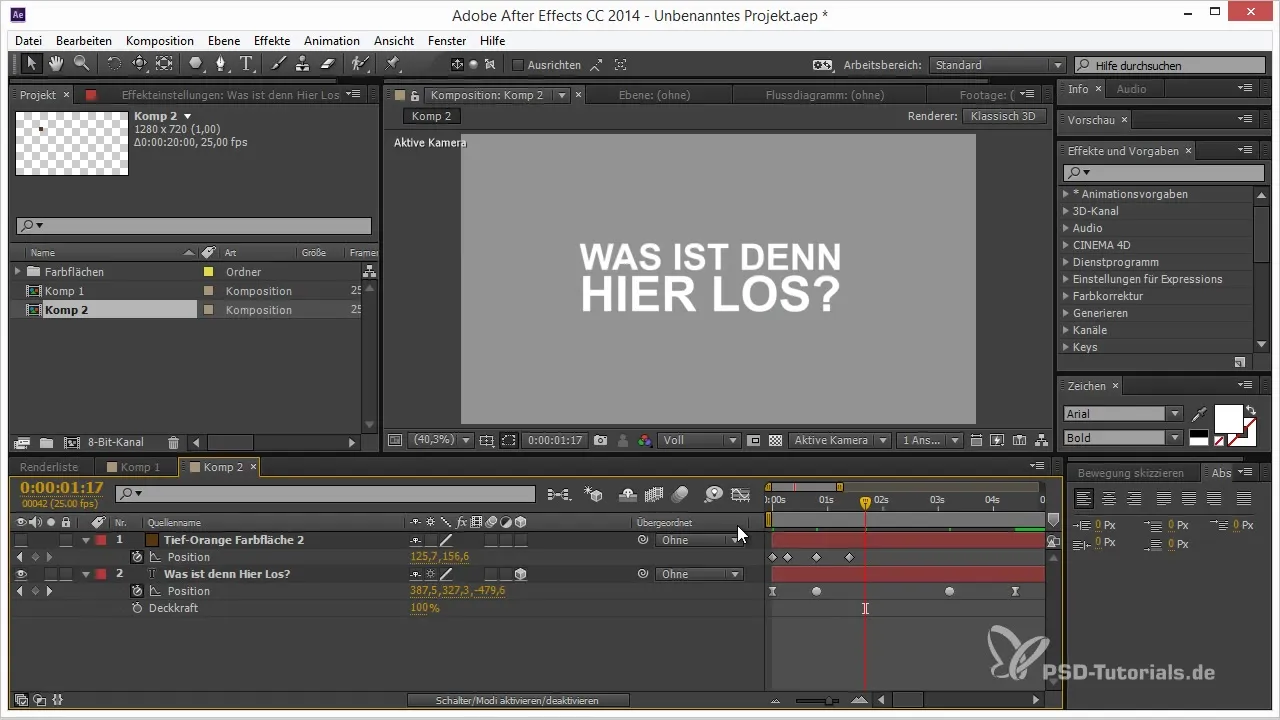
To achieve a harmonious transition from fast to slow movements, it can be helpful to adjust the tangents for the transitions.
Correctly setting these parameters can make a big difference in the smooth movement of your title. Depending on your specific requirements, linear interpolation may be just what you need.
Summary – Spatial Interpolation in After Effects: Tips and Tricks for Creative Animations
With this knowledge about spatial interpolation and its adjustments in After Effects, you can avoid undesirable effects like "bounces" and achieve smoother movement in your animations. Use the different types of interpolation and keyframe options to refine your animations and achieve creative results.
Frequently Asked Questions
What is spatial interpolation in After Effects?Spatial interpolation determines how the positions of keyframes are connected in 3D space, affecting the movements.
How can I avoid unwanted movements in my animations?By changing the spatial interpolation to linear, you can ensure that the movement flows quickly and directly from one position to another without unexpected jumps.
What are Bezier curves and how do they affect my animations?Bezier curves create a rounded movement, but can produce an unwanted "bounce" effect in certain scenarios if the movement is not set up properly.
How can I change keyframe interpolation in After Effects?Select the keyframes, right-click, and go to "Keyframe Interpolation" to adjust the settings.
What are Auto-Bezier keyframes?Auto-Bezier keyframes allow for a smooth speed transition between two keyframes, making the movement more harmonious.


