The likelihood that a computer crashes during an important task or an unexpected power outage occurs is higher than you would like. Such situations can be frustrating, especially when you have worked for hours on a project. An effective Auto-Save can save your life here and ensure that you never lose valuable work again. In this guide, I will explain how to activate and optimally use the Auto-Save function in After Effects.
Main Insights
- Auto-Save is disabled by default but should be enabled.
- You can set the intervals at which your project should be automatically saved.
- After Effects saves up to five versions of your project.
- You have the option to set a custom directory for the backups.
Step-by-Step Guide to Activating Auto-Save
First, start by activating the Auto-Save feature. This is done through the settings in the After Effects preferences.
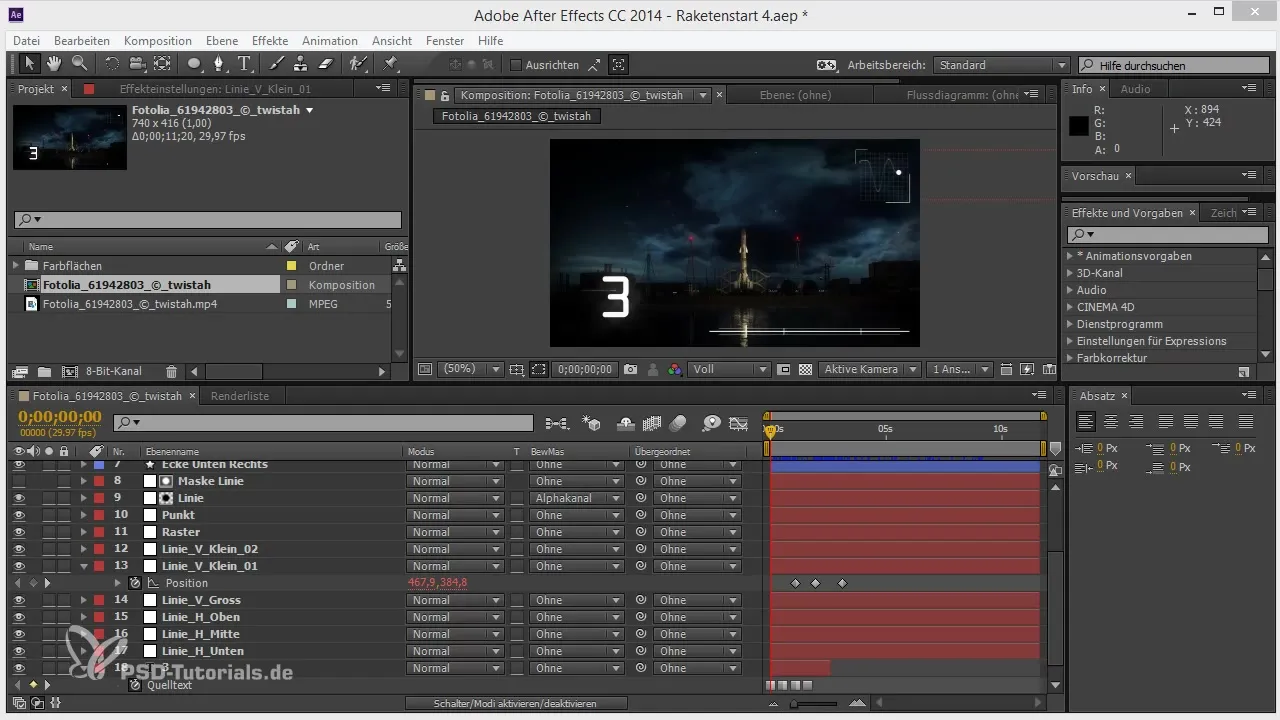
Access the "Edit" menu. Here, the main settings for After Effects are managed, including the preferences where you can activate Auto-Save.
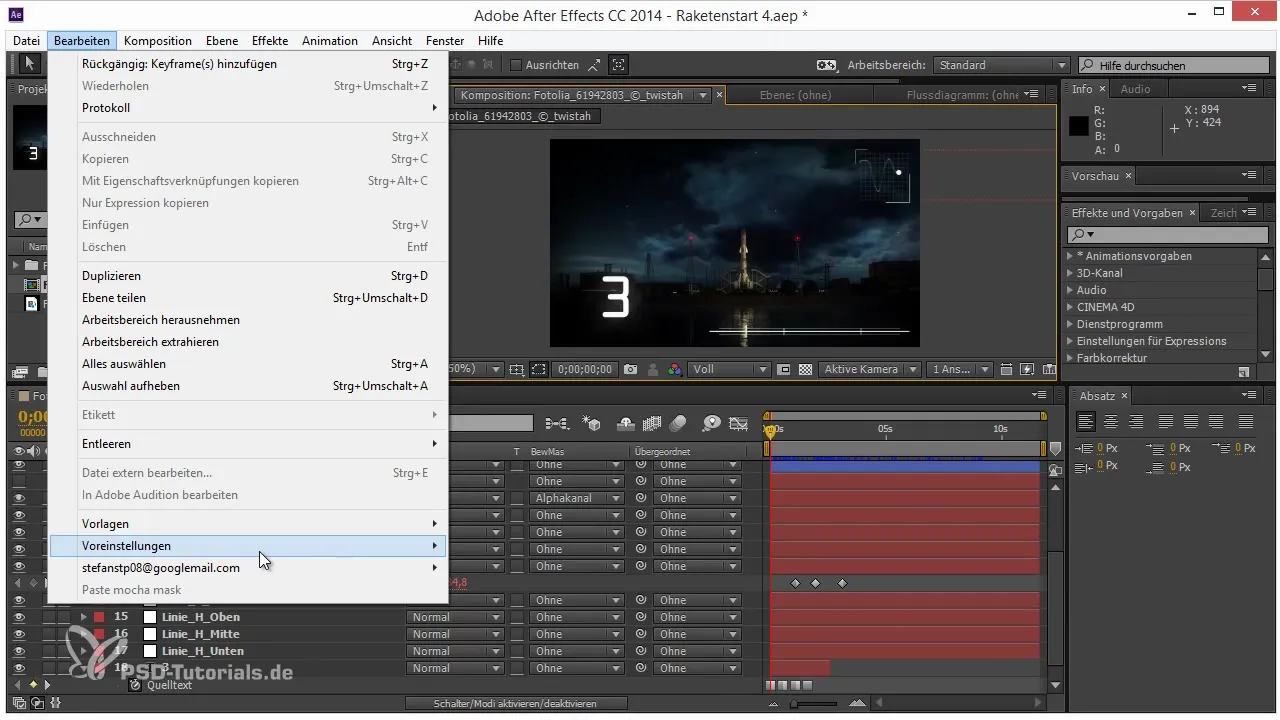
Once you are in the Edit menu, select "Preferences." In the preferences, you will find a variety of options to customize your working environment.
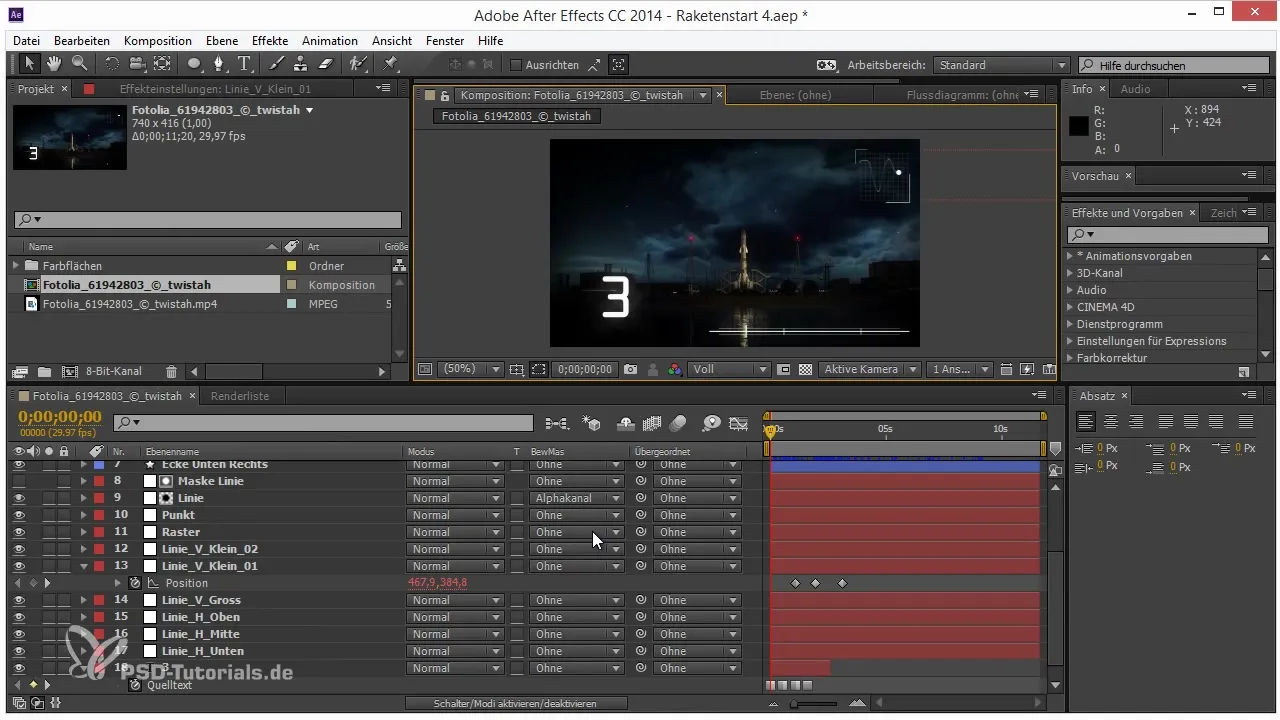
Now go to the section where the Auto-Save option is located. There is a specific checkbox that you need to enable to use the Auto-Save function.
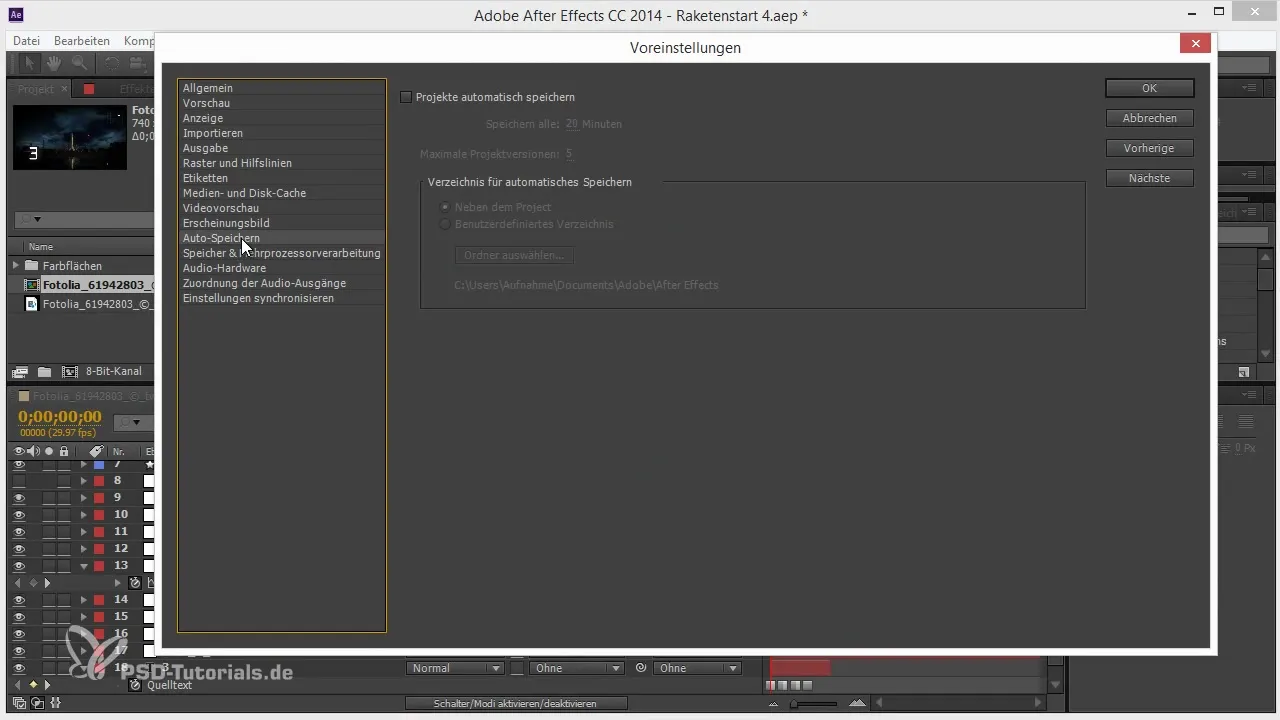
Now comes the most important step: check the box for Auto-Save. This ensures that After Effects saves your projects regularly, allowing you to revert to a saved version in case of an unexpected issue.
Here, you can also set how often After Effects should save. For example, you could specify that your project is saved every five minutes. This is especially useful if you know that your computer sometimes has problems.
Additionally, you can determine how many versions of your project After Effects should save. The default setting is to save a maximum of five versions, with the oldest version being deleted as soon as a new one is saved.
Be aware that the saved files are by default stored in the same directory as your project. However, if you have many layers or large projects, this can cause your project file to become enormous.
If you are working with a cloud or do not want to save your project next to the backups, there is a new feature: the custom directory option. This allows you to place the backups in a specific directory to avoid bloating the project file.
Specify the path where you want to save your backups. This way, you can ensure that you always have easy access to your automatically saved versions without affecting your main project.
After activating and adjusting this setting, you will find that your After Effects work sessions are no longer as risky. With the Auto-Save function, you are on the safe side, even if everything else goes wrong.
Summary – Tips and Tricks for Workflow in After Effects: Auto-Save
Activating and using the Auto-Save function in After Effects is crucial to avoid unpleasant surprises. You can make individual settings that help you keep your projects securely saved. Simply activating this feature safeguards your hard work and prepares you well against data loss.
Frequently Asked Questions
How do I activate the Auto-Save function in After Effects?Go to "Edit" > "Preferences" and enable the checkbox for Auto-Save.
How often should I have my project saved automatically?You can set the interval to every five minutes or another personal time interval.
How many versions does After Effects save automatically?By default, After Effects saves up to five versions of your project.
Where are the Auto-Save files stored?The files are usually saved in the same directory as your project, or you can set a custom directory.
What do you do if you don’t want to overload your project file?You can place the Auto-Save files in a custom directory to reduce the size of the project file.


