Working with real 3D scenes in After Effects can be challenging. It often becomes a tricky task to move and position objects precisely. If you want to look through the camera and create animations at the same time, it can quickly become overwhelming. In this guide, I will show you how to use After Effects efficiently as a 3D program to maintain an overview and make the most of the software's capabilities.
Main Insights
- Take advantage of the option to set up multiple views in After Effects to improve control over your 3D scenes.
- Trust the camera tools and the shortcuts to navigate quickly and effectively through your scenes.
- Learn how to focus directly on objects in your scene using the “F” shortcut.
Step-by-Step Guide
1. Set Up Multiple Views
You can configure After Effects to display more than one view of your 3D scene. This gives you a better overview while working on your animation. Scroll to “View” and select the option for two horizontal views. This way, you can see your scene from both a top view and through the active camera.
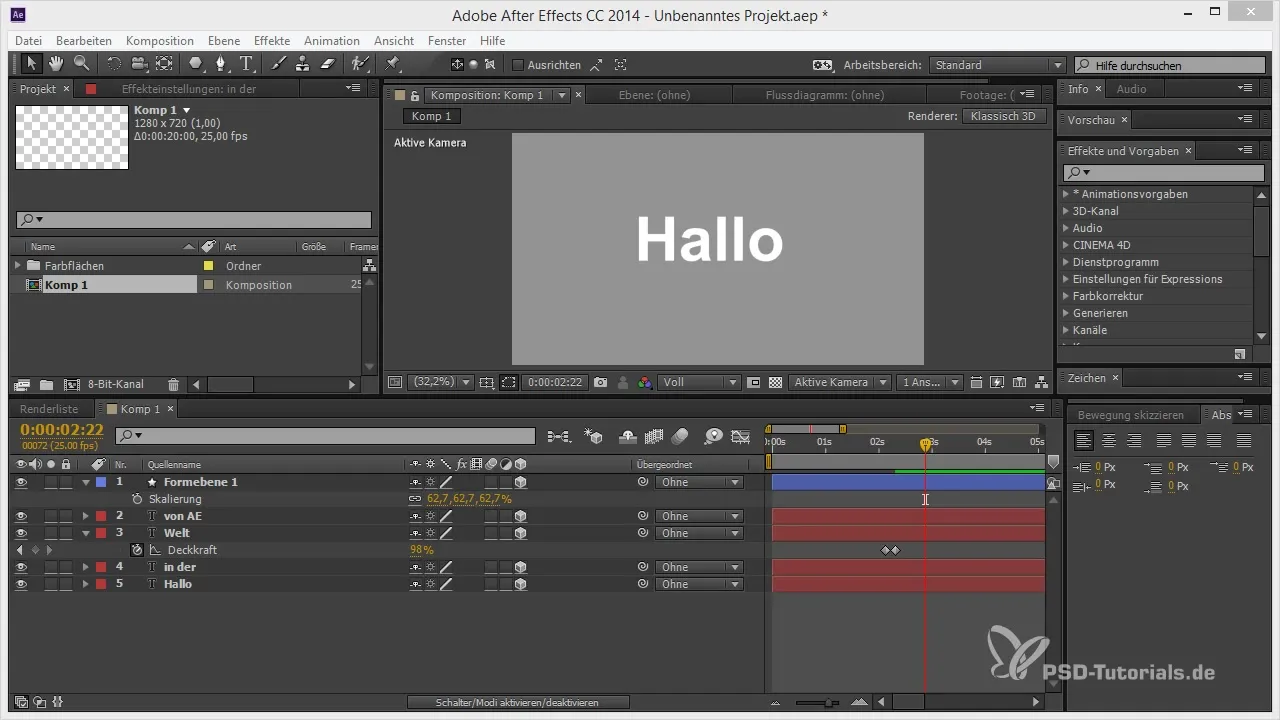
2. Effectively Using Camera Tools
The camera tools in After Effects are essential for moving around in 3D space. With the tool, you can change the perspective and zoom in on the scene. Experiment with different positions of your camera to find the best angles for your animation.
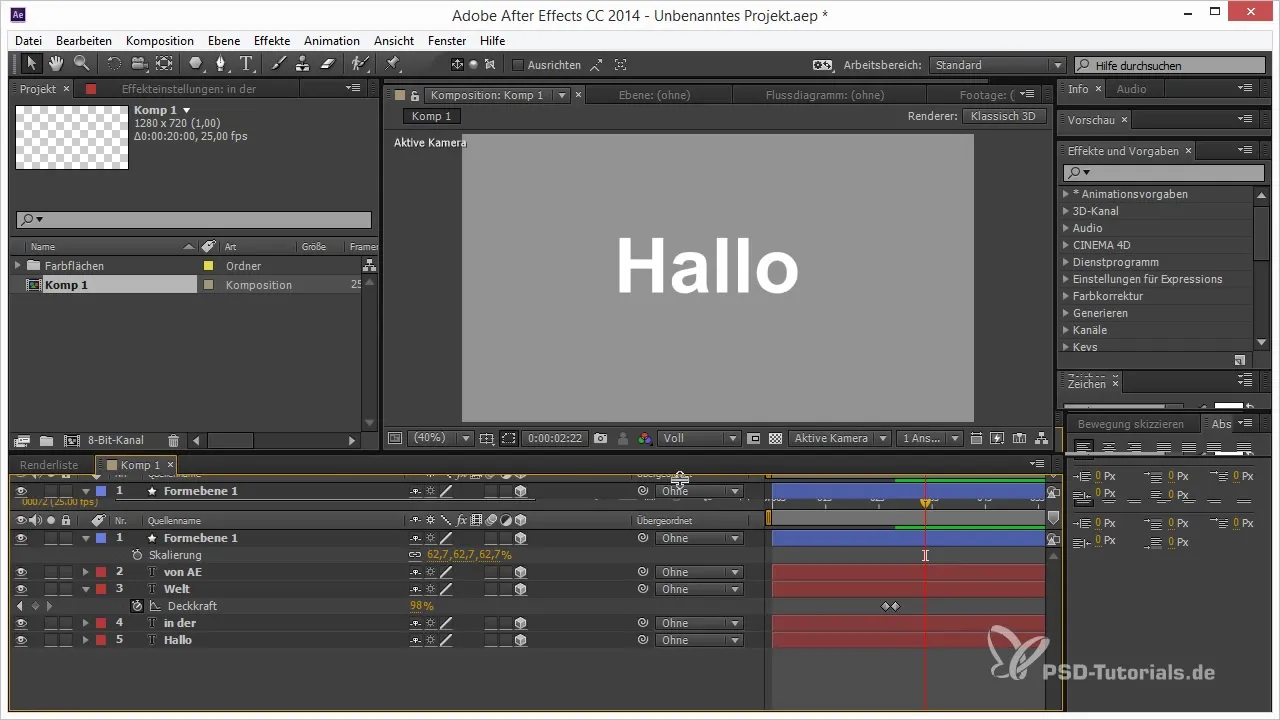
3. Validating Your Own View
To make the most of the different views, I recommend using one of the views as the editor camera. This camera allows you to navigate through the scene without having to worry about keyframes. You can move the view freely and see how your animation works throughout the scene.
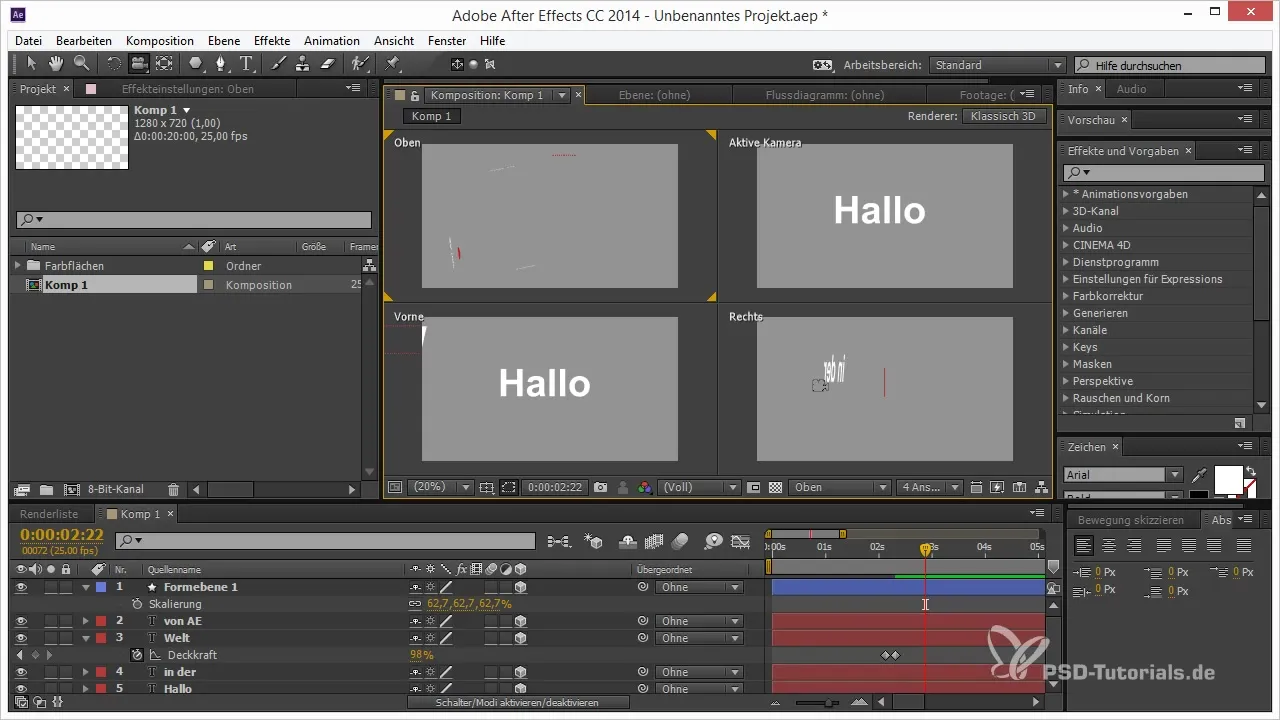
4. Quick Focusing on Objects
To efficiently zoom in on specific objects in your scene, you first need to activate the camera tool. For example, if you want to click on a world, press “F” on your keyboard. This brings the selected layer directly in front of the camera, making it easier for you to shape the animation precisely.
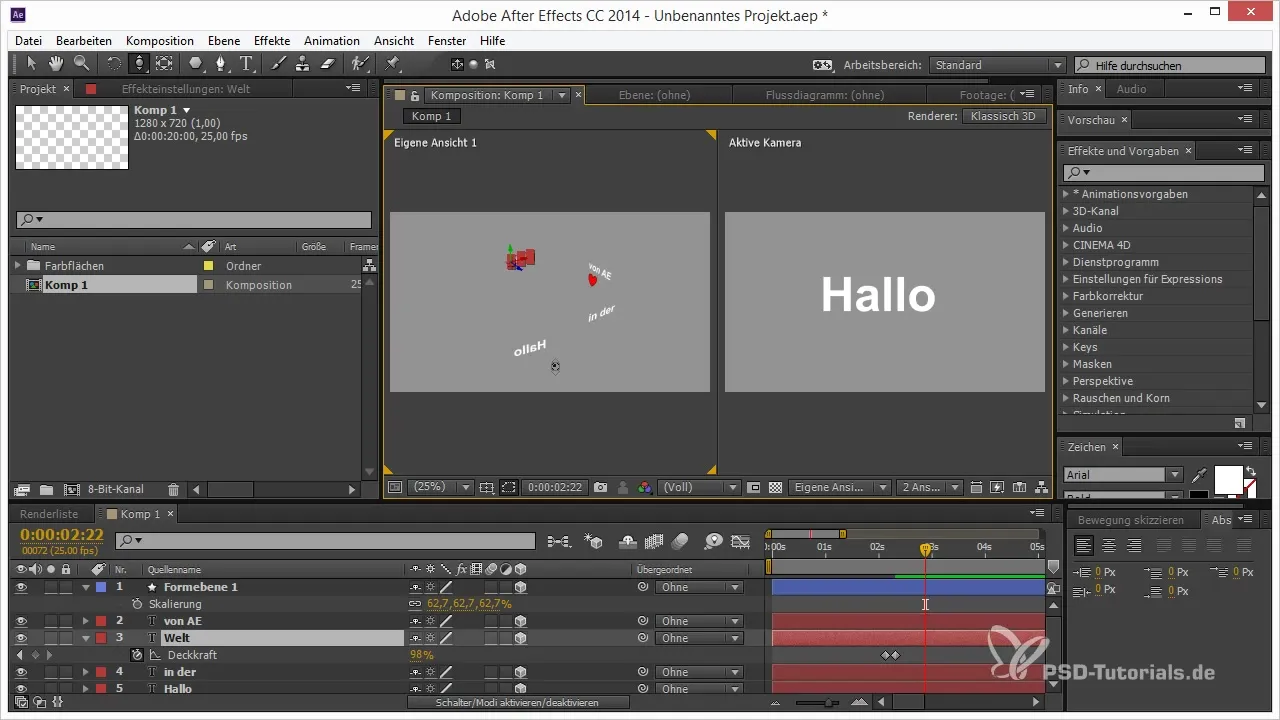
5. Using Shortcuts
Make use of the shortcut “C” to switch between the various camera tools. This is especially useful when you're working a lot in 3D space and want to quickly jump between different perspectives.
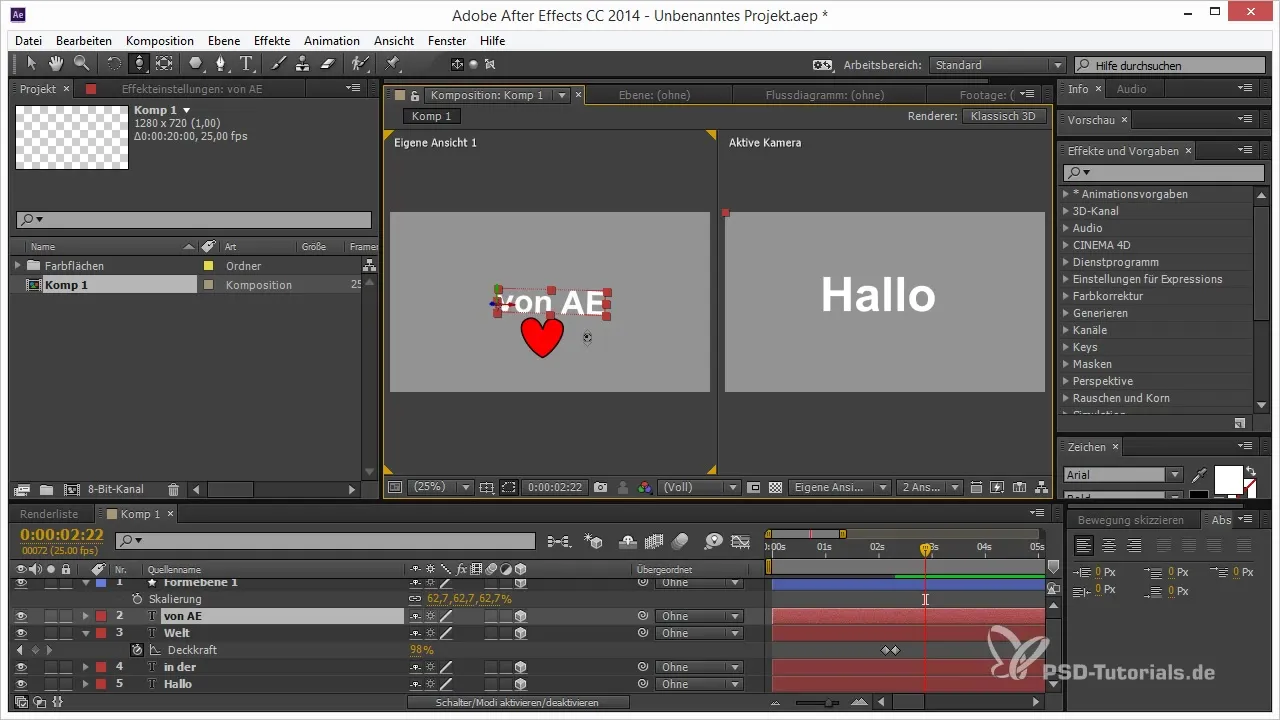
6. Activate Snapping
Another useful tip for working in 3D is the snapping feature for the positions of your layers. This function can help you align objects precisely and ensures that you maintain an overview in your 3D space.
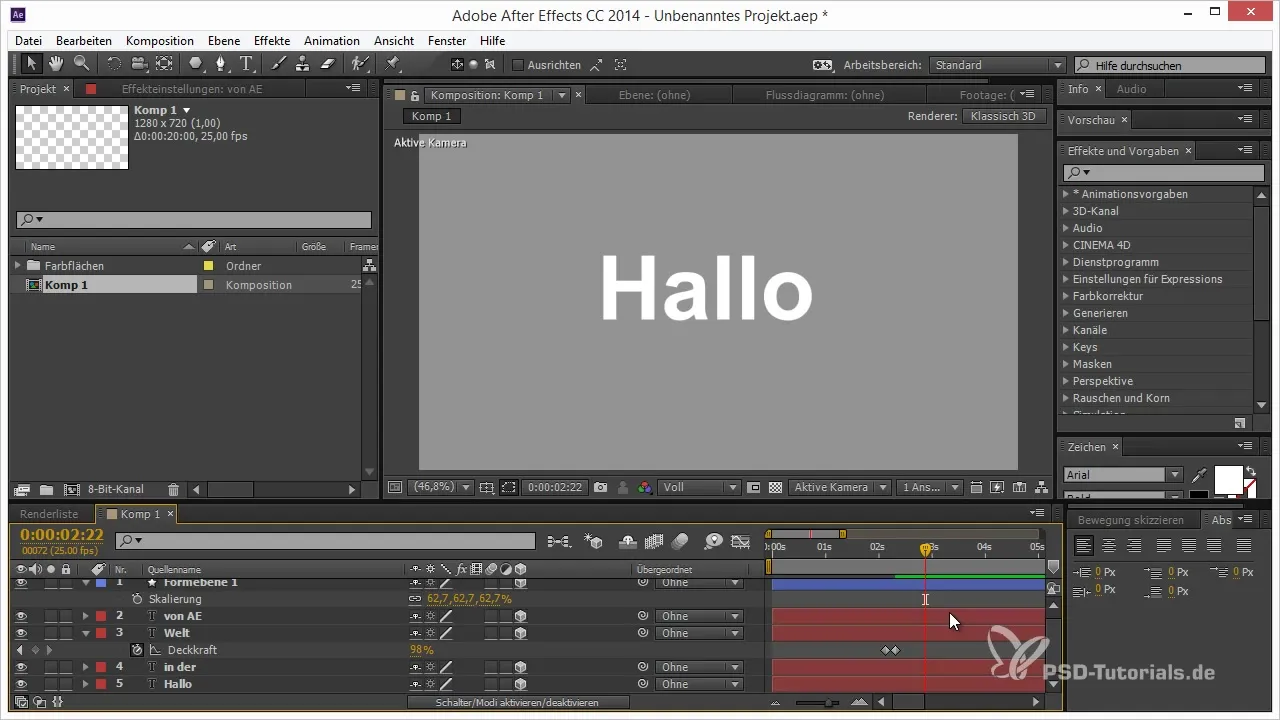
Summary – Tips and Tricks for 3D in After Effects: AE as a 3D Program
In this guide, you have learned how to improve your workflow in After Effects by using multiple views, effectively using the camera tools, and benefiting from practical shortcuts. With these techniques, you can create 3D scenes more easily and maintain a better overview during animations.
Frequently Asked Questions
What is the advantage of using multiple views in After Effects?By using multiple views, you maintain an overview of your 3D scenes and can work more precisely.
How do I quickly focus on an object in my 3D scene?Use the camera tool and press “F” to zoom directly onto the desired object.
Which shortcut is important for switching between camera tools?The shortcut “C” allows you to quickly switch between different camera tools in After Effects.


