Working with 3D elements in After Effects can be challenging, especially when it comes to positioning objects precisely in 3D space. In this guide, I will show you how to develop an effective and time-saving method to manage and perfectly arrange your 3D instances by using layer hierarchy.
Key Insights
- Using layer hierarchy greatly facilitates positioning objects in 3D space.
- The Animation Keyframe Assistant Tool in After Effects helps you optimize movements.
- It’s important to set the right settings for your camera to control the view and behavior of your 3D elements.
Step-by-Step Guide
Start with a new After Effects composition and add your text. Once you have a text layer, you can generate your camera. Choose a 50mm camera and position it so that it is focused on your text. To do this, click on the text and drag the camera accordingly to get the desired image.
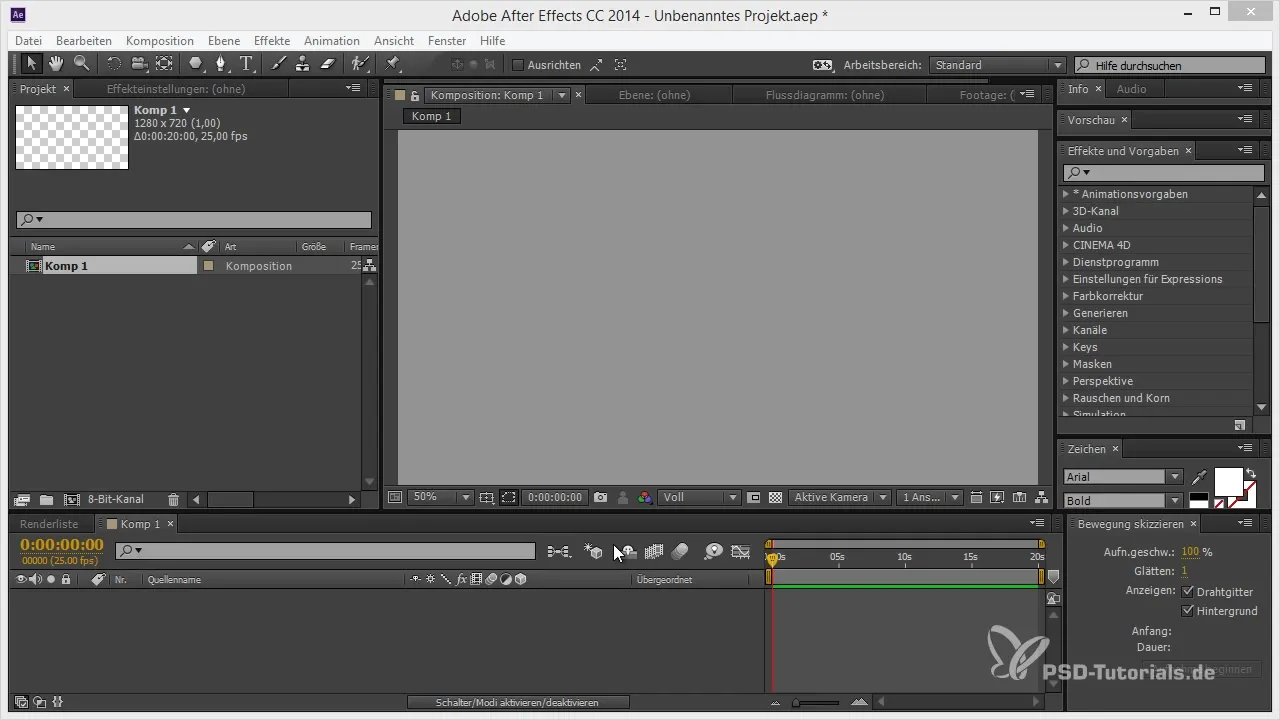
After positioning your camera, animate the camera's target point. This ensures that the camera remains focused on your text while you navigate in the timeline view. Move the camera back a few frames and rotate it slightly to get an interesting perspective.
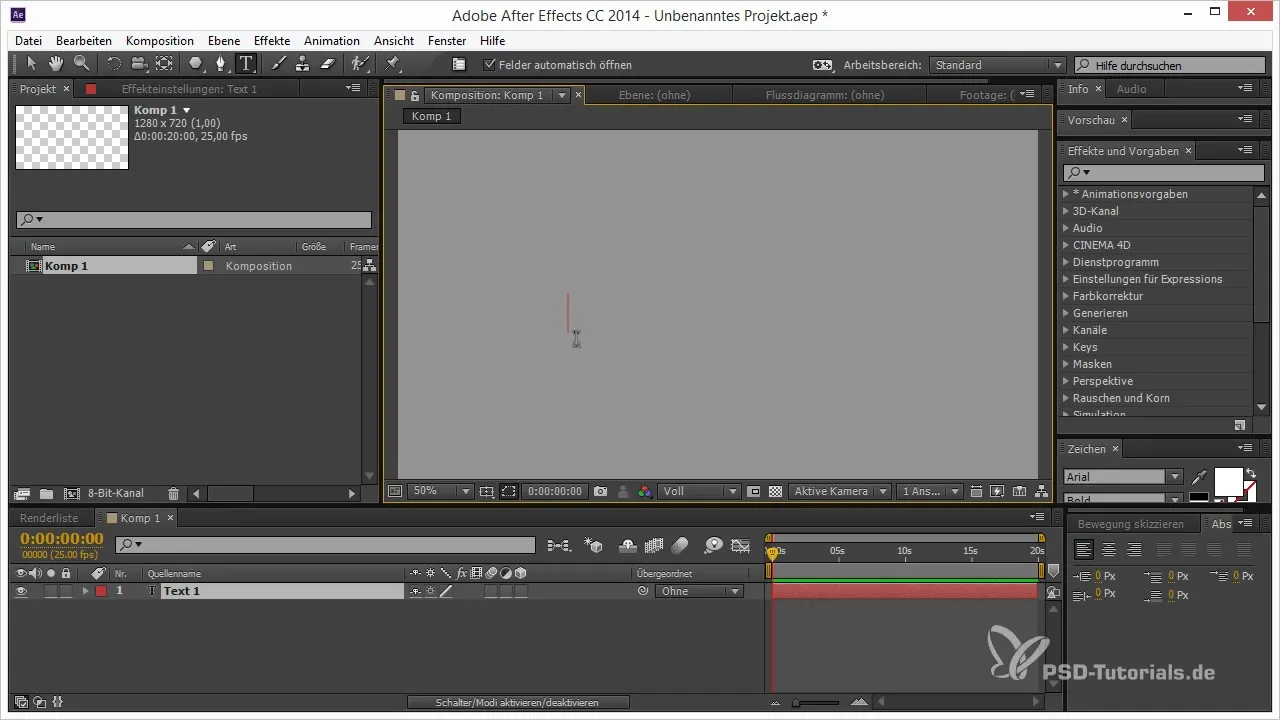
To optimize the animation, use the Keyframe Assistant. Select the keyframes and use the “Easy Ease” function to make the movement smoother. Drag the keyframes apart to extend the timeline and give the entire effect a smoother animation.
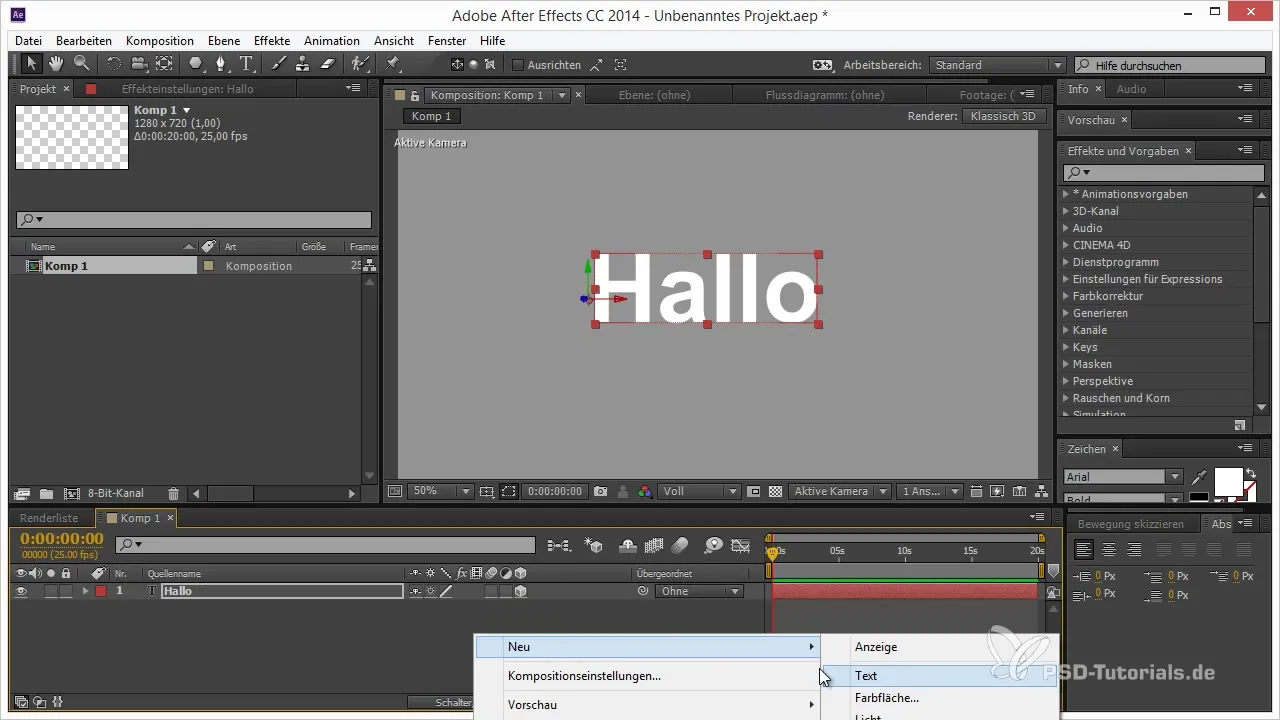
Now the next step is to place another text in the 3D space. You can duplicate the same text for this. Select the text layer and press Ctrl + D to create a copy. Assign this new text layer to the camera, so it moves along with the camera when you animate. Make sure that the duplicated text stays directly in front of the camera as you continue with the animations.
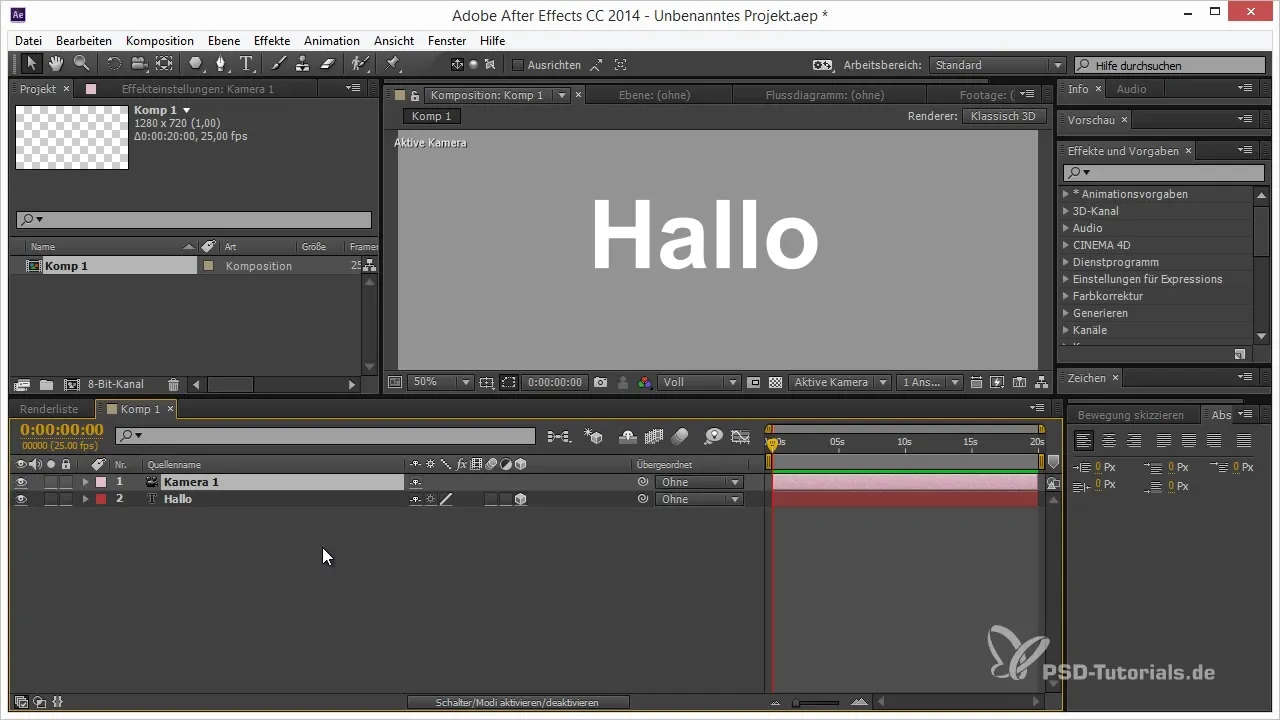
Now gently move your camera further and watch as the text disappears into the background while a new text layer comes into view. When you move the camera, it feels as if you are driving through the text in space, creating dynamic visual effects.
Of course, you can continue with the animations and add more text layers. For example, add another text named “World”, which you position so that it appears in your field of vision after you have passed through the previous text. Animate the position here as well and use the hierarchy to ensure that the text position remains visually appealing.
If you take a short break and then return to the camera's position, you might want to add some extra effects to make it more interesting. Duplicates of your text layers and adding shapes or logos can give your project more depth.
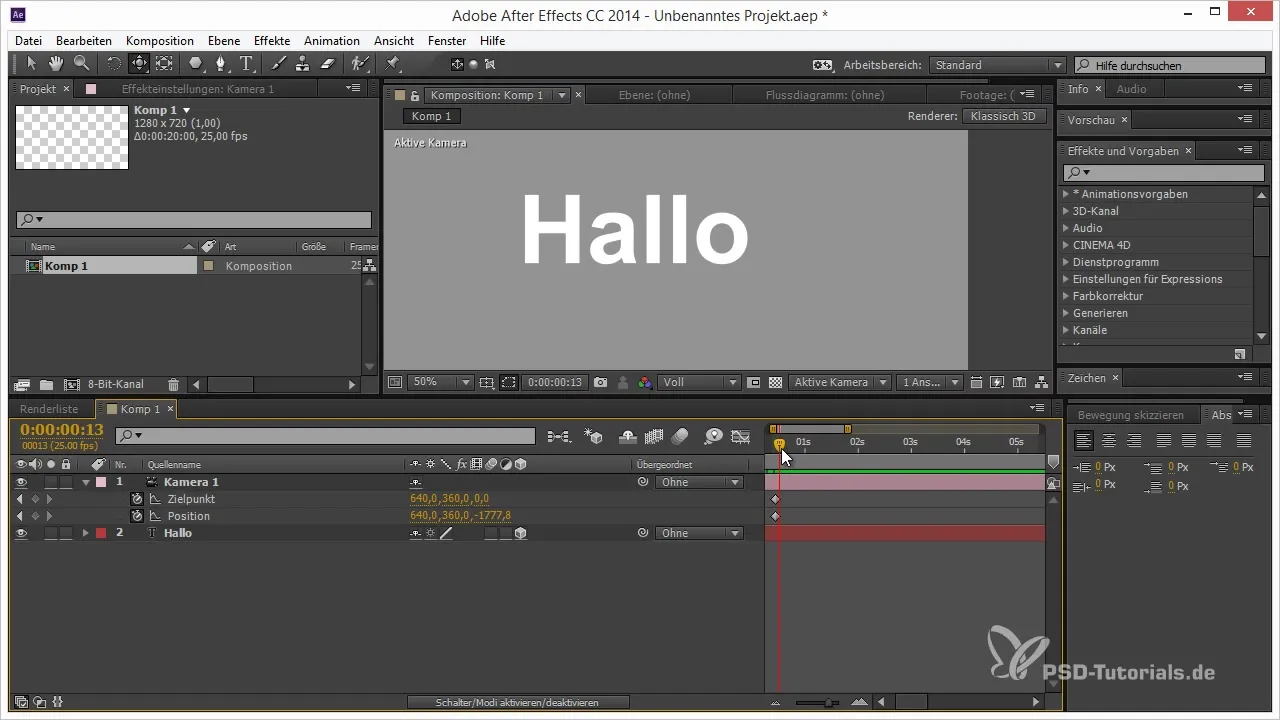
For example, to draw a heart and position it in your 3D space, first create the heart shape. Again, if the shape isn’t perfect, you can easily adjust it. Walk through the tangents and adjust the curves to get a nice heart shape.
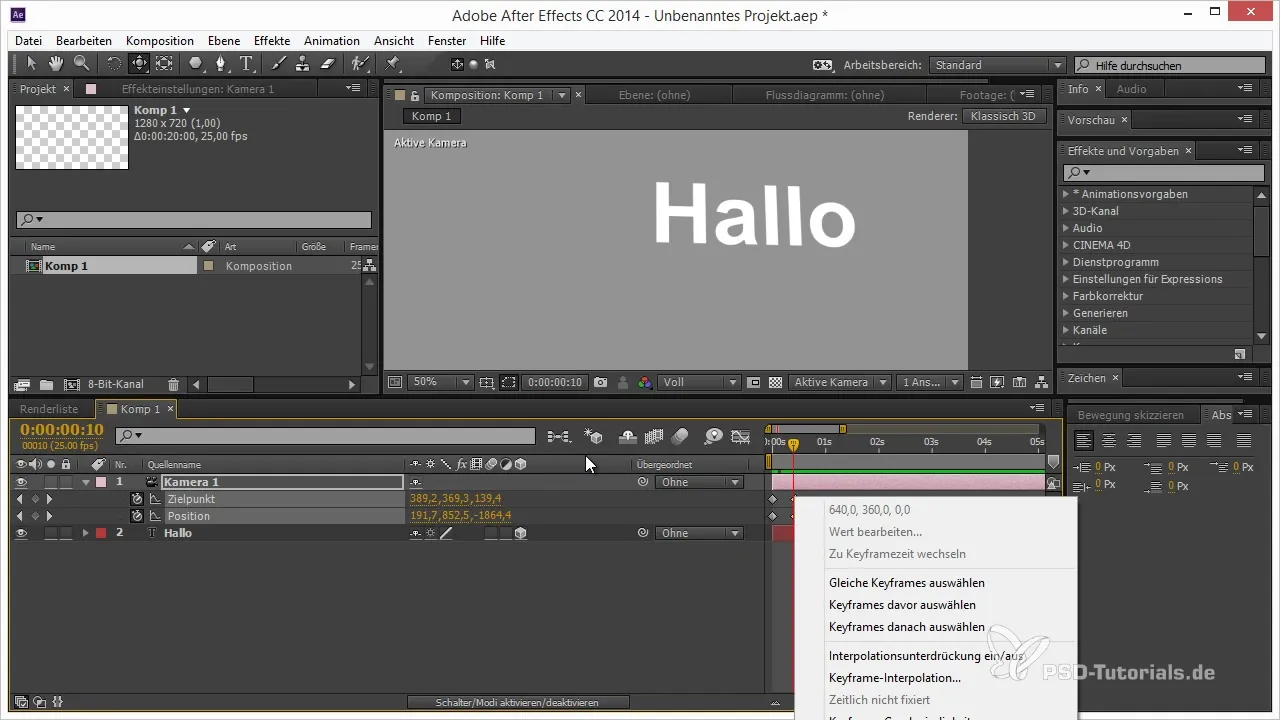
As usual, activate the 3D layer for your heart and then arrange it beneath the text layer. Hold down the Shift key to ensure that the shape is visible in the right position in space when you adjust the camera.
Experiment with the positioning by moving and scaling the layer until it fits in the desired spot. The heart should be clearly visible and appealing in front of the camera to enhance the overall visual impression.
By combining these techniques, you can see how powerful the concept of hierarchy really is. It not only allows for a smooth workflow but also gives you creative freedom to arrange and animate various objects in a dynamic space.
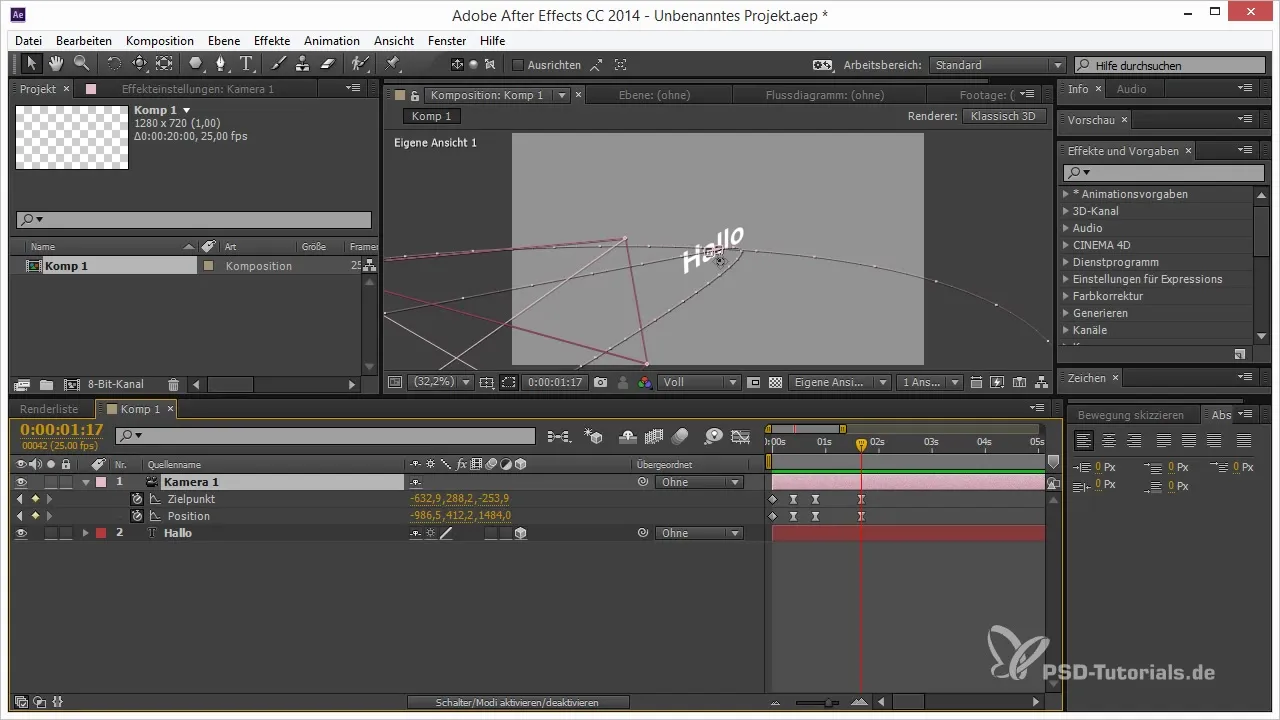
Summary – 3D Elements in After Effects: Positioning through Hierarchy
By using hierarchy, you can control and creatively animate your 3D objects. This method helps you optimize your animations and allows you to tell engaging visual stories.
Frequently Asked Questions
How do I duplicate a text layer in After Effects?Press Ctrl + D to duplicate the current text layer.
How do I enable a layer in 3D?Click on the 3D icon next to the layer in the layers panel.
How can I adjust the animation speed in After Effects?Drag the keyframes apart or together in the timeline to change the speed.
What camera settings do you recommend for 3D animations in After Effects?A 50mm camera is often ideal for creating realistic perspectives.
How can I better position text in 3D space?Use hierarchy to place objects precisely in space.


