In the world of 3D animation, control over movement axes can be crucial to achieve the desired result. If you occasionally feel that the movement axes are getting in your way while working with After Effects, it’s time to explore the axis modes. These three small buttons, which are often overlooked, can help you perform movements precisely and efficiently. Let’s dive deeper and find out how you can use these functions to your advantage.
Key Insights
- The three axis modes in After Effects: world axis mode, local axis mode, and view axis mode.
- Each mode has specific use cases that greatly simplify motion control.
- Understanding these modes significantly improves your efficiency in 3D projects.
Step-by-step Guide
Add Text to the Composition
To demonstrate the axis modes, first, add a text element to your composition. A simple example could be "PSD Tutorials". Make sure the area for your text is sufficiently large and switch the composition to a 3D view. This ensures that you can visually assess the different modes as well.
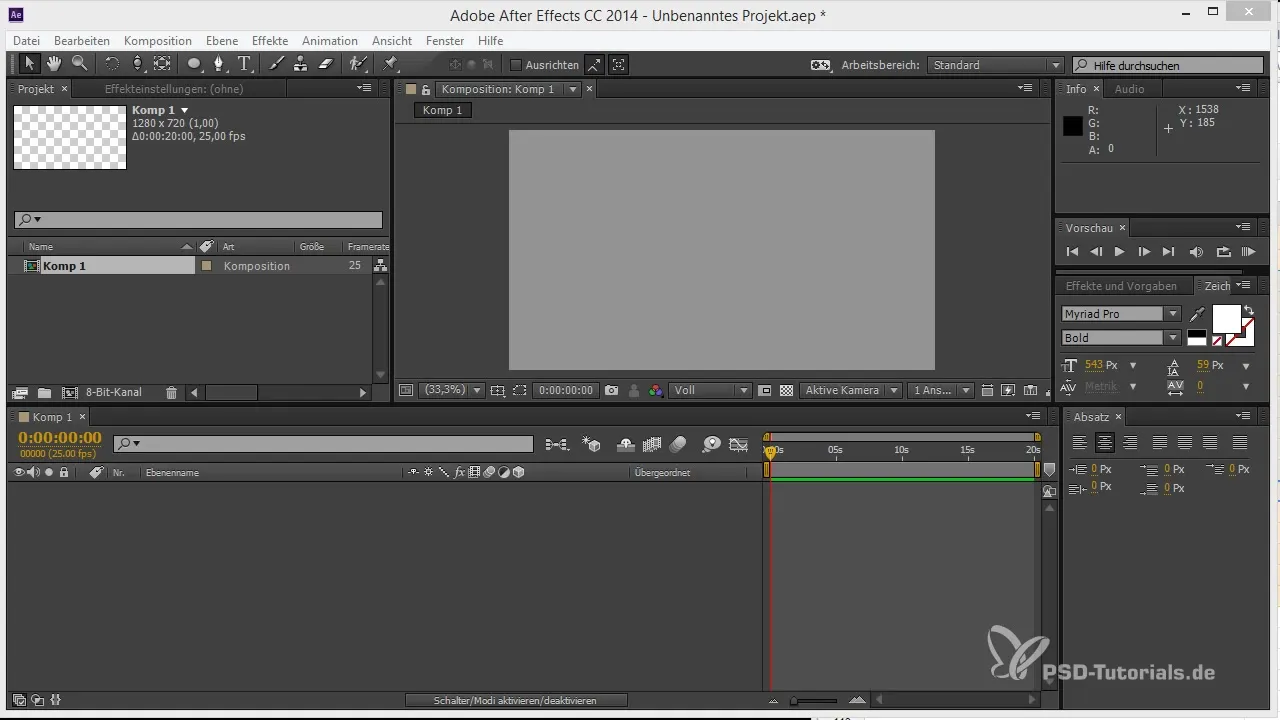
Adjust the View
Once the text is placed in your composition, go to the view settings and adjust it so you can see the 3D elements clearly. Change the perspective to better perceive the depth and the 3D arrangement. You can now experiment with different positions to get a sense of movements in space.
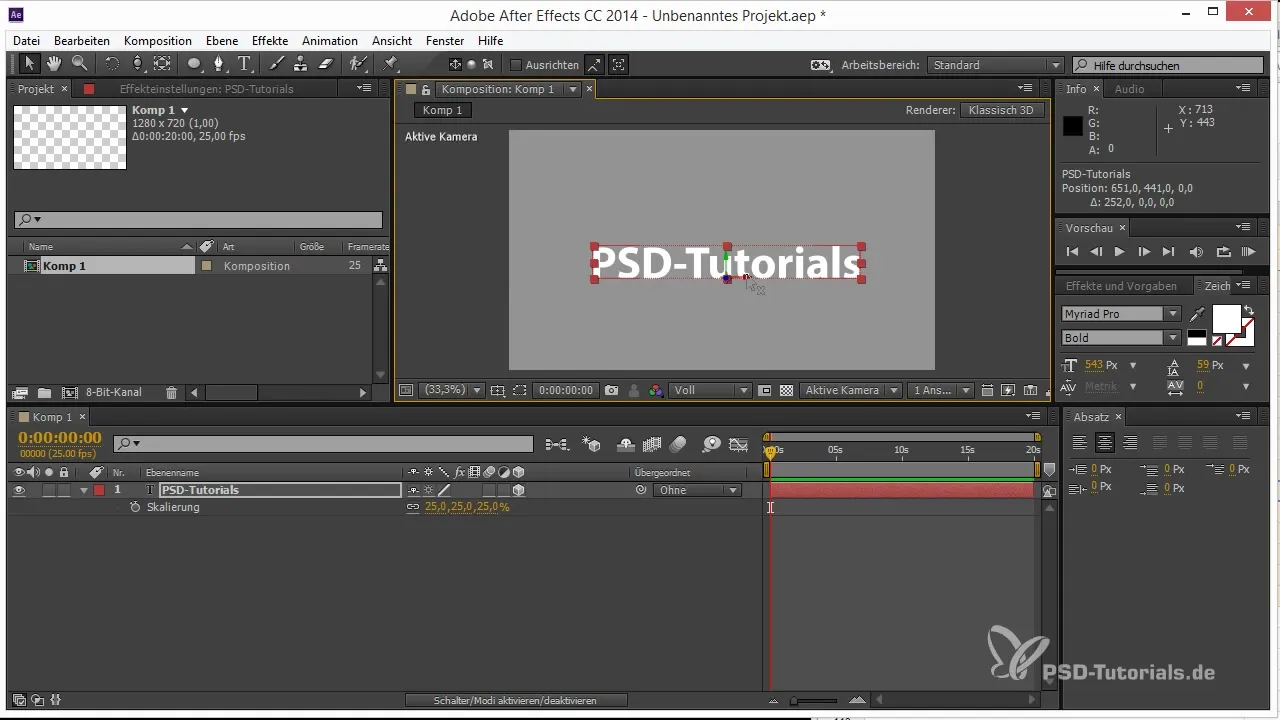
Twisting the Text
An important step is twisting the text layers. You can adjust each text layer so that it moves actually in space. Duplicate the texts and experiment with different rotations to better understand the effects of the axis modes. Twisting the text helps you recognize the challenges when changing positions.
Applying the World Axis Mode
If you now want a text layer to move precisely up or down, rely on the world axis mode. This mode activates the global coordinates, allowing you to easily adjust the position vertically regardless of the rotation of the text layer. A click on the corresponding button shows you that you are only moving in the vertical direction.
Using the Local Axis Mode
If you want to move the text layer within its local coordinate system, switch to the local axis mode. Here, you can control all three axes simultaneously. This mode is useful when you want to move a text layer in relation to other elements within the 3D environment without being influenced by a global perspective.
Moving in View Axis Mode
Whether you want to move the element only left or right, the view axis mode benefits you here. When you change the view, the axis always points towards you, which means you can work precisely in your current view. With this mode, you can quickly make adjustments and arrange the text layer as you envision it.
Conclusion on Axis Modes
The use of axis modes in After Effects can significantly simplify your workflow. You now have the opportunity to create movements efficiently and intuitively, without the orientation in the 3D environment becoming an obstacle. Experiment with these modes to achieve even better results in your projects.
Summary - Tips for Using Axis Modes in After Effects
The axis modes in After Effects are essential tools for the effective control of 3D elements. With the knowledge of the applications of the various modes, you are well-equipped to design your animations precisely.
Frequently Asked Questions
What are the axis modes in After Effects?These are functions that help you move 3D elements precisely, regardless of their orientation.
How many axis modes are there?There are three axis modes: world axis mode, local axis mode, and view axis mode.
Why should I use the world axis mode?The world axis mode allows you to move objects in the global axis direction regardless of their rotation.
When is the view axis mode best suited?The view axis mode is ideal when you want to make movements based on your current camera view.
What advantages do the axis modes provide overall?The axis modes increase efficiency and precision when working with 3D objects in After Effects.


