The creative process in Photoshop can be both exciting and challenging. This tutorial focuses on RAW development and the subsequent steps to transform your image from a rough idea to a finished artwork. You will learn how to optimally prepare a source image, highlight details, and adjust the overall picture purposefully.
Main insights
- The choice of the right source image is crucial for the further process.
- RAW data offer flexible adjustment options, such as exposure, white balance, and sharpening.
- Skilled corrections can significantly influence the mood of the image.
Step-by-Step Guide
Select source image
Before you start editing, it's important to select the right source image. In my first consideration, I chose an artwork I shot in the first module of the tutorial. I quickly realized that I preferred to use an alternative image since I liked its pose and direction better.
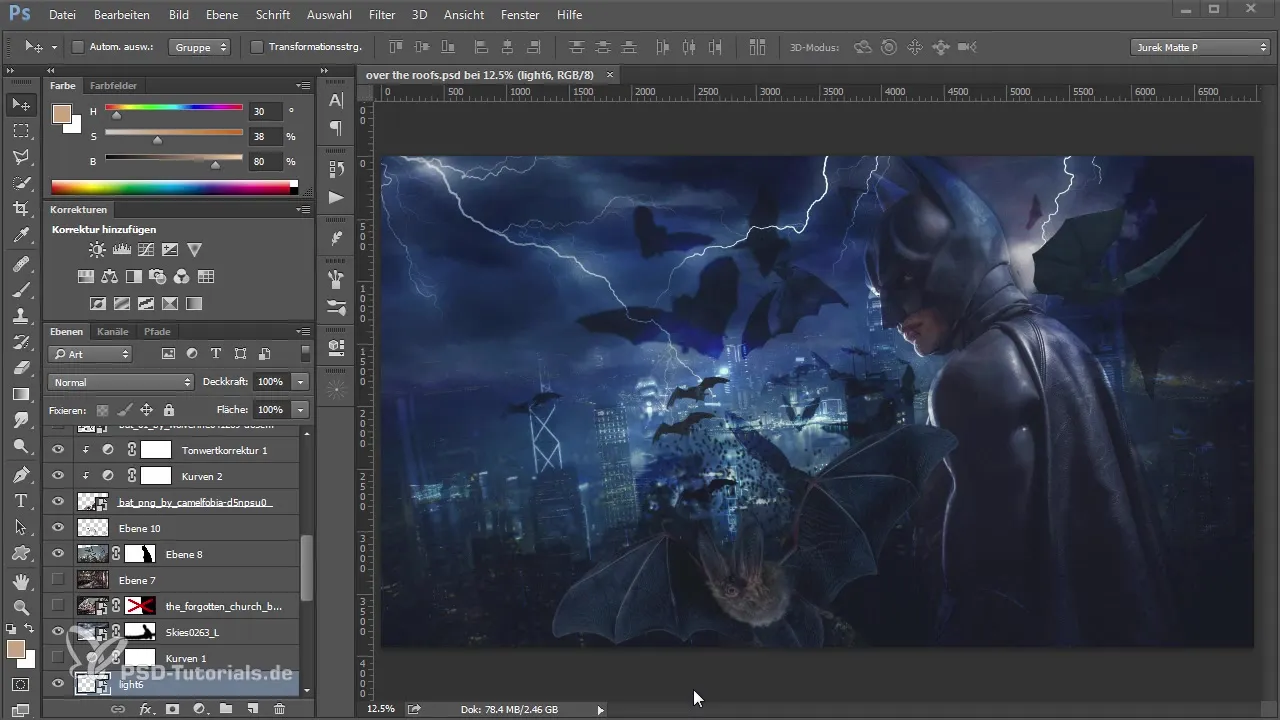
Open RAW data file in Photoshop
Once you have the desired image, open the RAW data file in Photoshop. First, create a copy of the original and rename it accordingly to keep track. This way, you can always refer back to your original image while making adjustments.
Adjust exposure and contrast
Now it's time to make the first adjustments. Start by brightening the image's exposure if it appears too dark. Lower the highlights and raise the shadows to see more details in the image. This gives you a clearer idea of the possibilities available to you.
Adjust white balance
The white balance is another important element that is often overlooked. Make sure to shift the color temperature towards blue to intensify the mood of the image. A slight touch of blue can significantly enhance the visual effect, but be careful not to go too far to avoid an unnatural look.
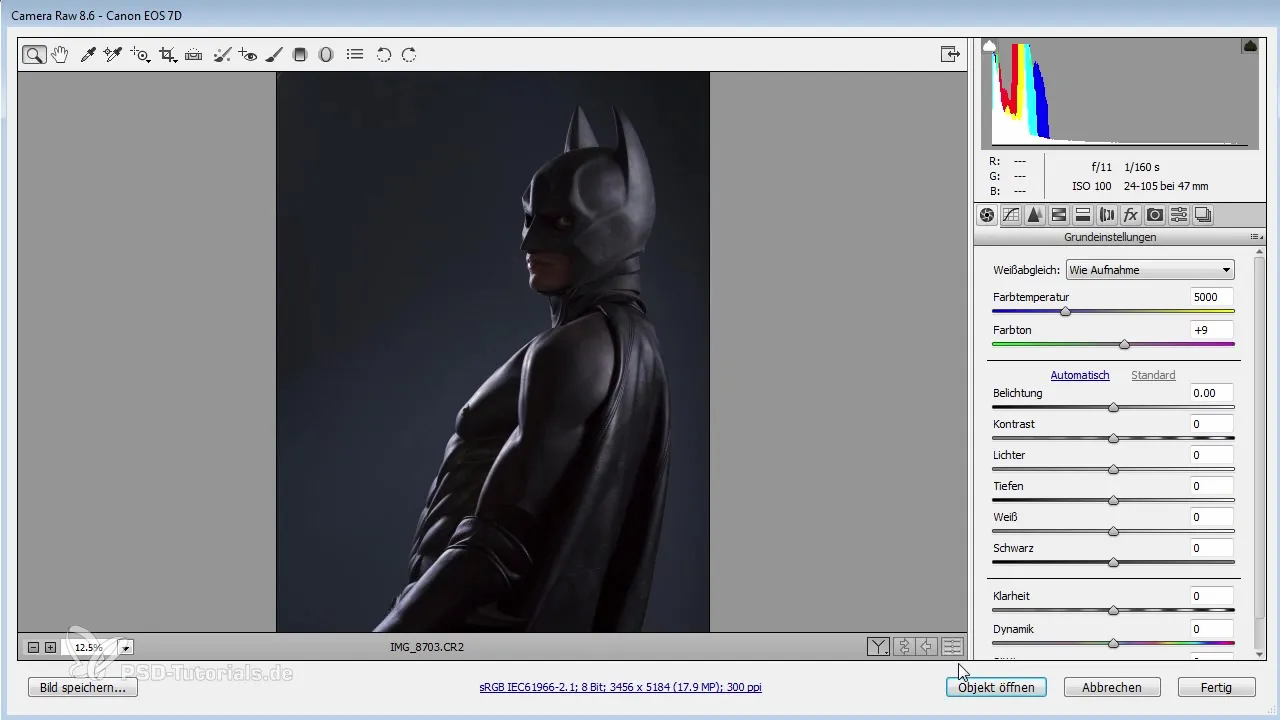
Increase clarity and vibrance
To further highlight the details, you can increase the clarity value. This gives your image a crisp sharpness that makes it appear more vibrant. At the same time, you can boost the vibrance while slightly reducing the saturation to optimize color depth.
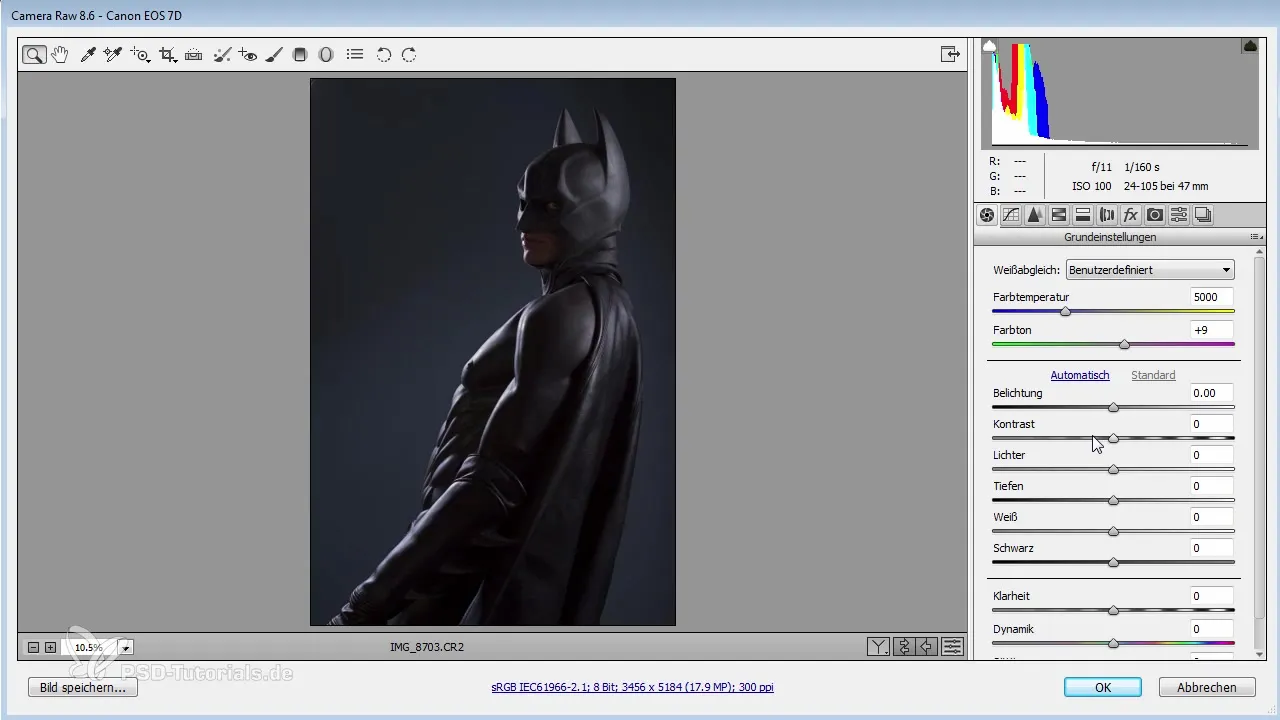
Sharpen the image
After making the basic adjustments, it's time to sharpen the image. Switch to the sharpening area and ensure you're working at 100% view to achieve the best results. Be sure to control the radius and strength of the sharpening to avoid excessive noise.
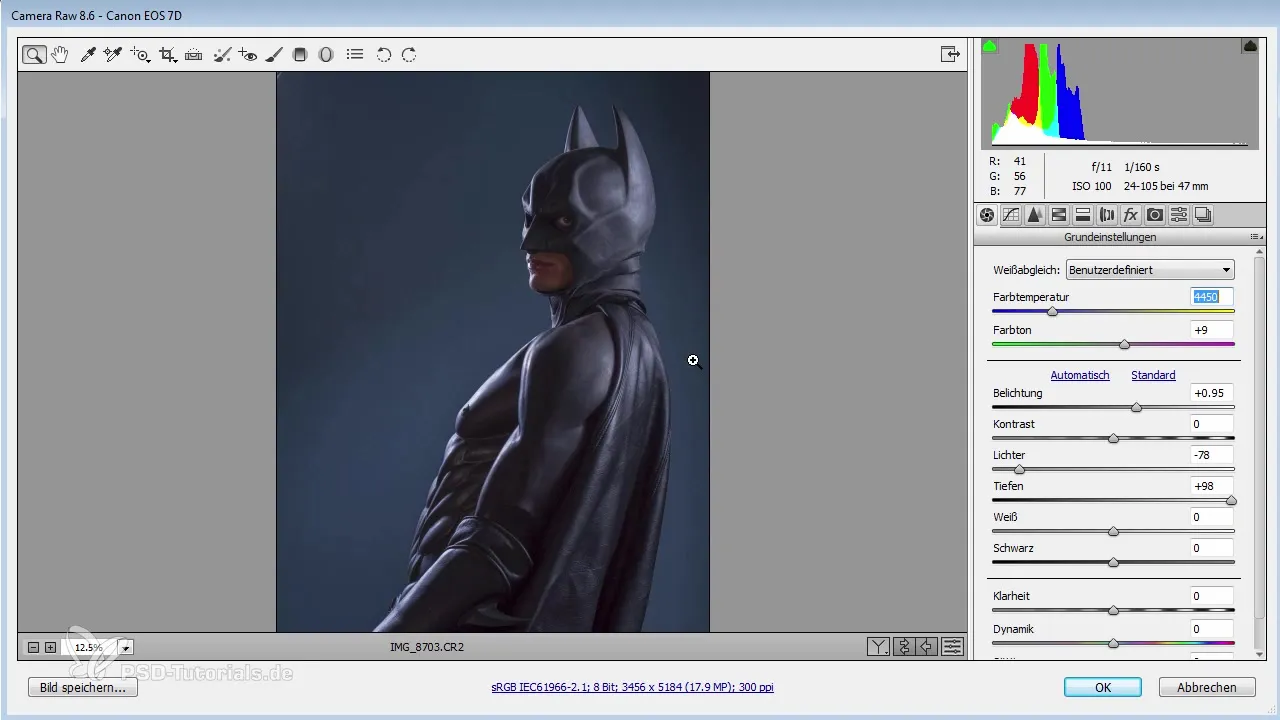
Perform lens corrections
Sometimes chromatic aberration can occur, causing color distortions. In addition to the design adjustments, it is also important to look for and correct any possible errors in the lens corrections. Make sure to specifically correct the purple color casts.
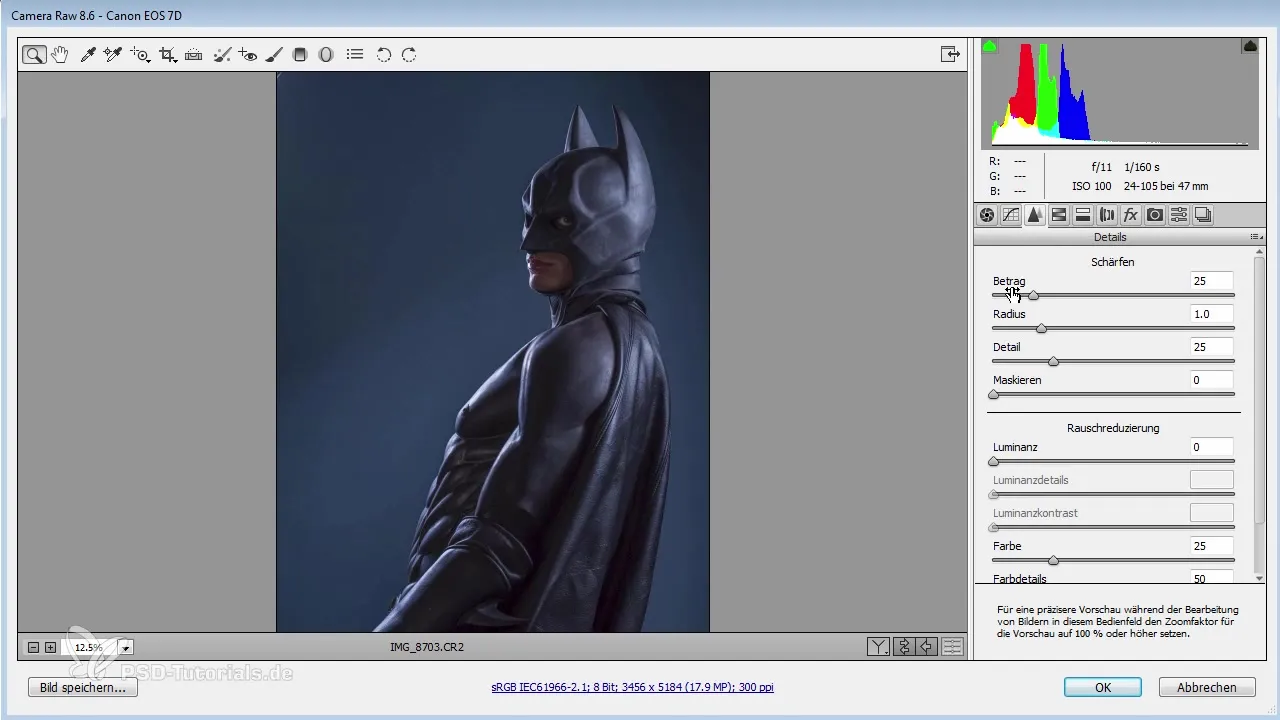
Completion of RAW development
Once you have made all adjustments and are satisfied with the result, click "OK" to save the changes. You have now laid the foundation for your image, and the RAW development is complete.
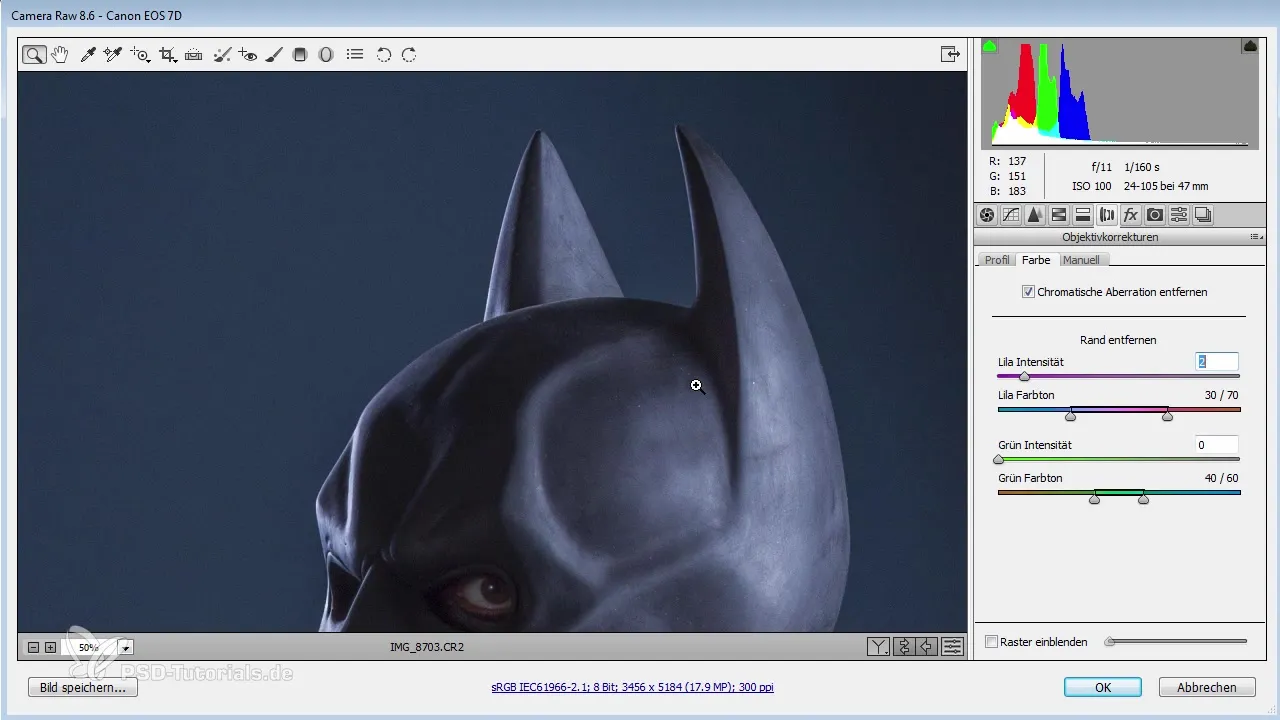
Summary - The Art of RAW Development in Photoshop: From the Idea to the Finished Image
In these steps, you have learned how to effectively develop and prepare your RAW image. By choosing the right source image, balanced adjustments, and precise corrections, you can lay the groundwork for creative compositions.
Frequently Asked Questions
What software is used for RAW development?Photoshop is used for RAW development.
How is the exposure adjusted in RAW development?You can easily adjust the exposure in the RAW converter using sliders.
Is it important to keep the original image?Yes, it's advisable to create a copy of the original so you can refer back to it at any time.
Do I need to worry about chromatic aberration?Yes, it's important to correct chromatic aberration to avoid color distortions.
What is the difference between clarity and vibrance?Clarity affects the contrast of midtones, while vibrance increases the intensity of all colors.


