With the right technique, you can create impressive images in Photoshop that leave an impact. Adding Bats to the foreground scene is one way to make your image more vibrant and engaging. This guide will walk you through the process of isolating, adjusting, and integrating bats into your image step by step. Bring your artistic ideas to life and learn how to enhance the dynamics of your composition through clever visual elements.
Key insights:
- Use bats as dynamic design elements.
- Effectively isolate and adjust the images.
- Creatively use color and light effects to create depth.
Step-by-Step Guide
Start by opening the image with the bats. You have already done the main work with the bats, but to further enhance the image, it is important to add some elements in the foreground. For this, take parts of the bats to create the impression that they are flying from the back to the front.
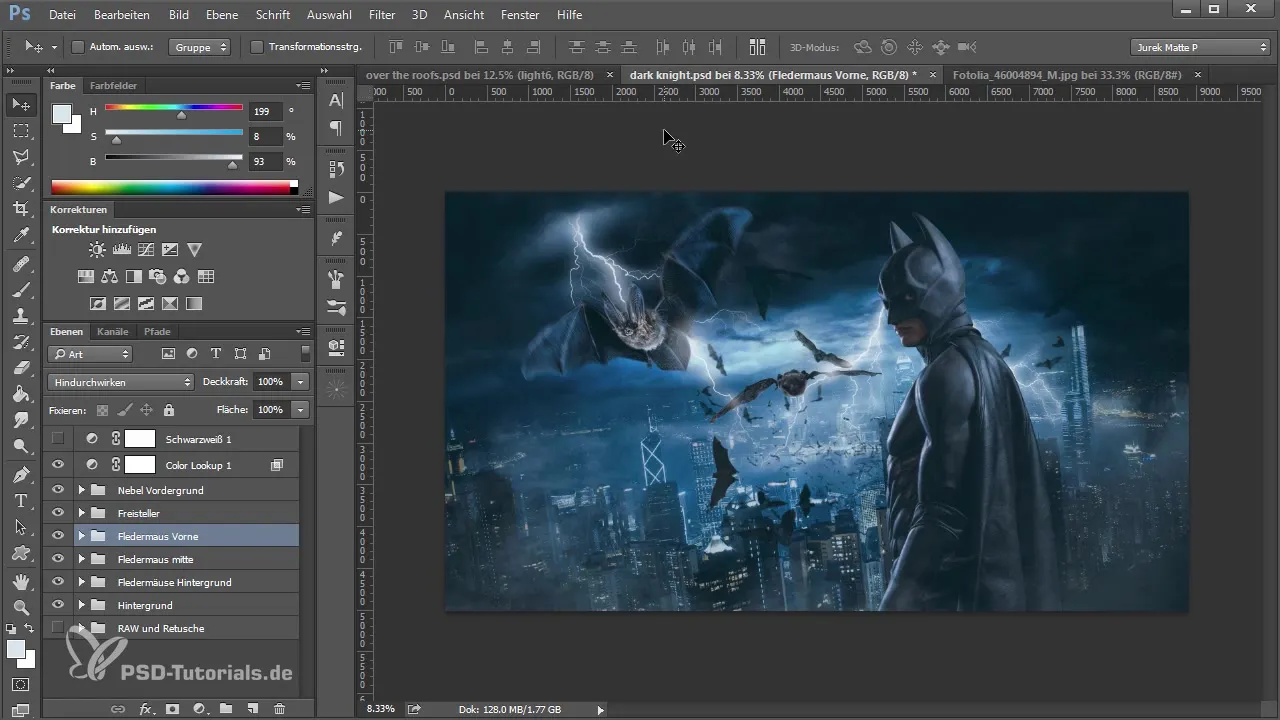
Before you start adding the new elements, you should ensure that your image crop is correct. The cropping tool is your best friend here. You can adjust the composition by positioning Batman slightly more diagonally and closer to the center. This will elevate the dynamics of the image and prevent the new elements from clashing with the overall image later.
Once you are satisfied with the crop, confirm the changes, and Photoshop will edit the image accordingly. These corrections ensure that your image does not look boring and that all elements work together harmoniously.
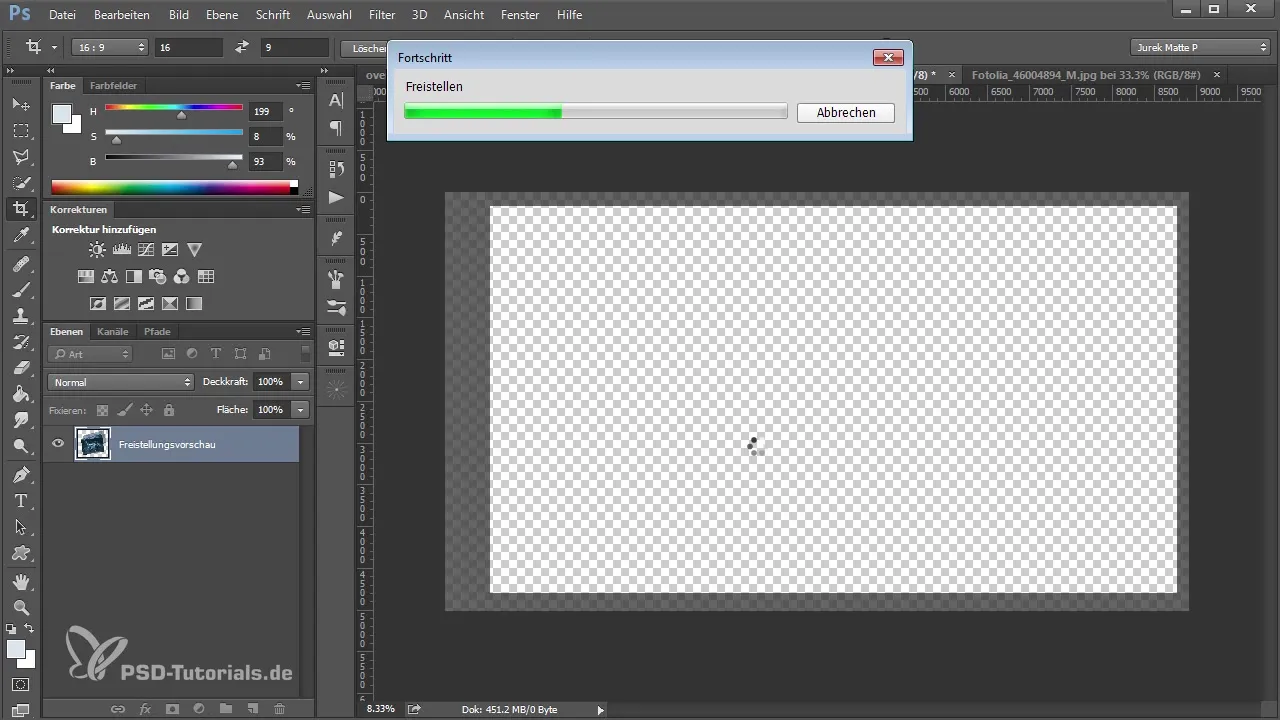
After optimizing the edges of the image, return to the bats. Select the suitable ones that you want to use in the foreground and position them in front of the background. The bat should appear slightly larger and closer in the scene, so it has a stronger presence in your composition.
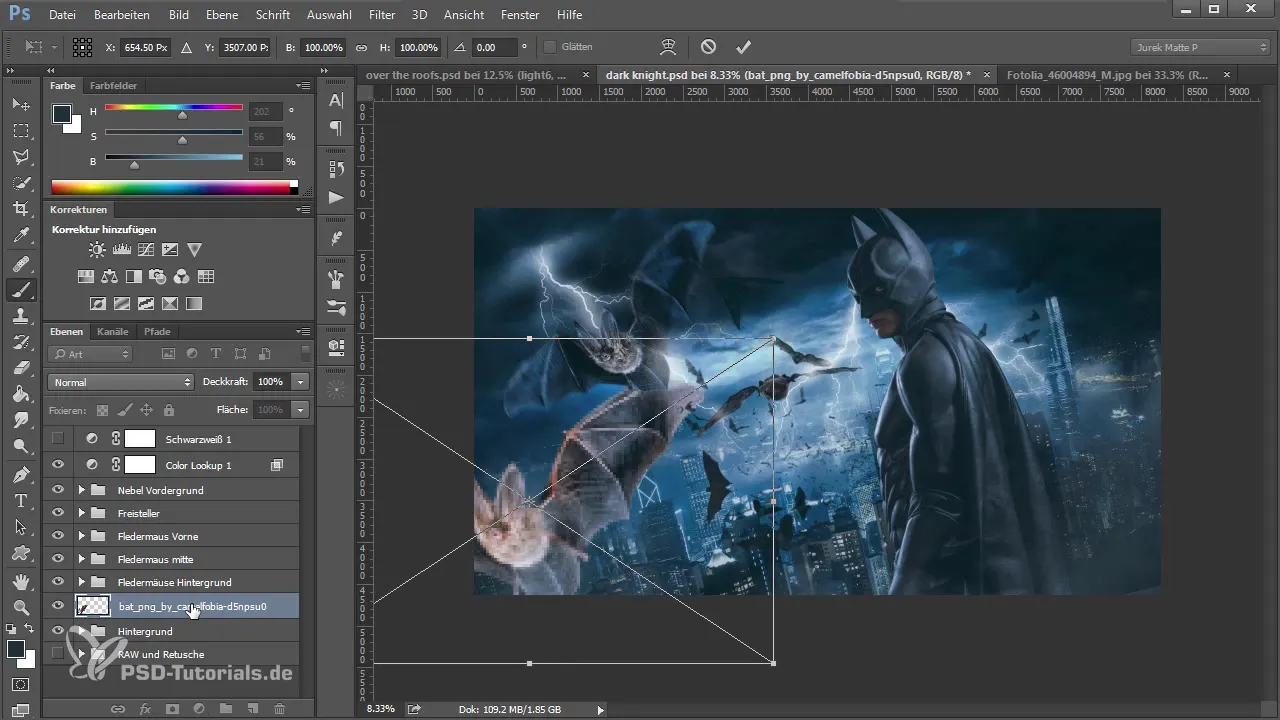
With the new bat elements, the fun of adjustments begins. Use the Camera Raw filter to optimize the colors and contrasts. Deliberately controlling exposure, contrast, and vibrance will help maximize the depth of the image. You can darken the image while reducing the red tones.
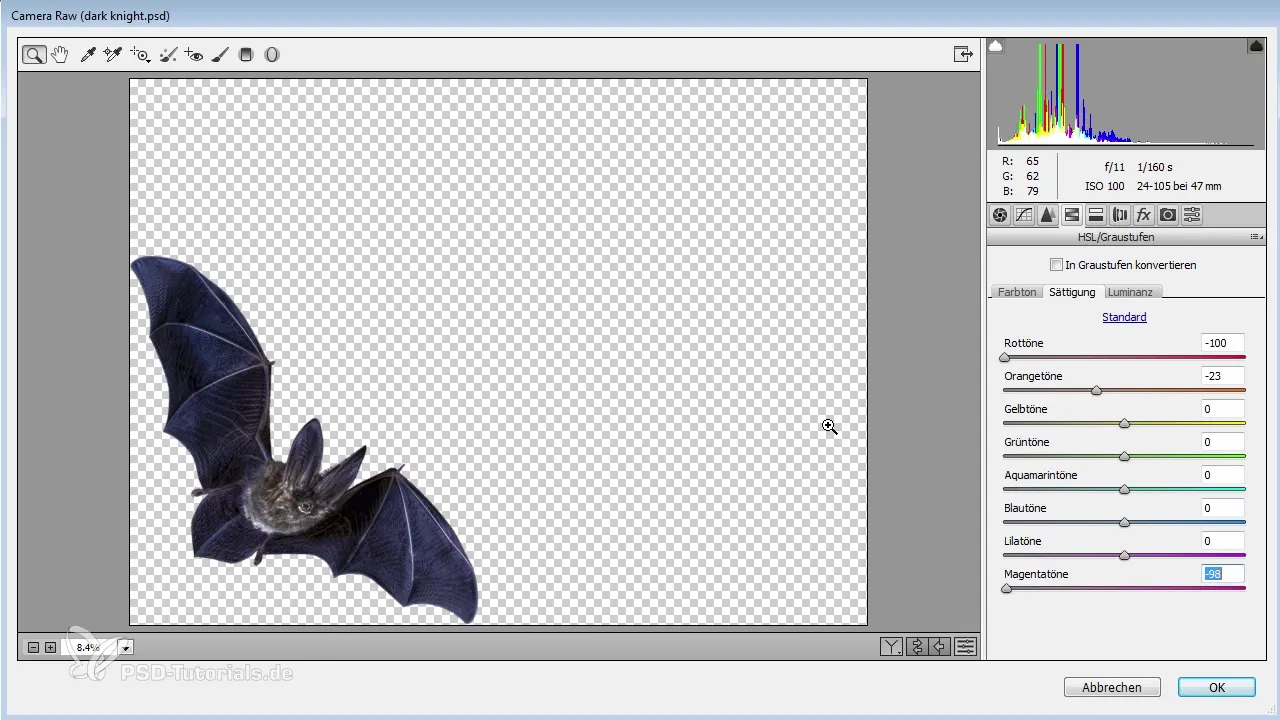
Once the image has color values that you like, go to the dropdown menu "Curves" to further control the brightness and contrast of the various elements. A careful adjustment of the foreground will ensure a pleasing overall image.
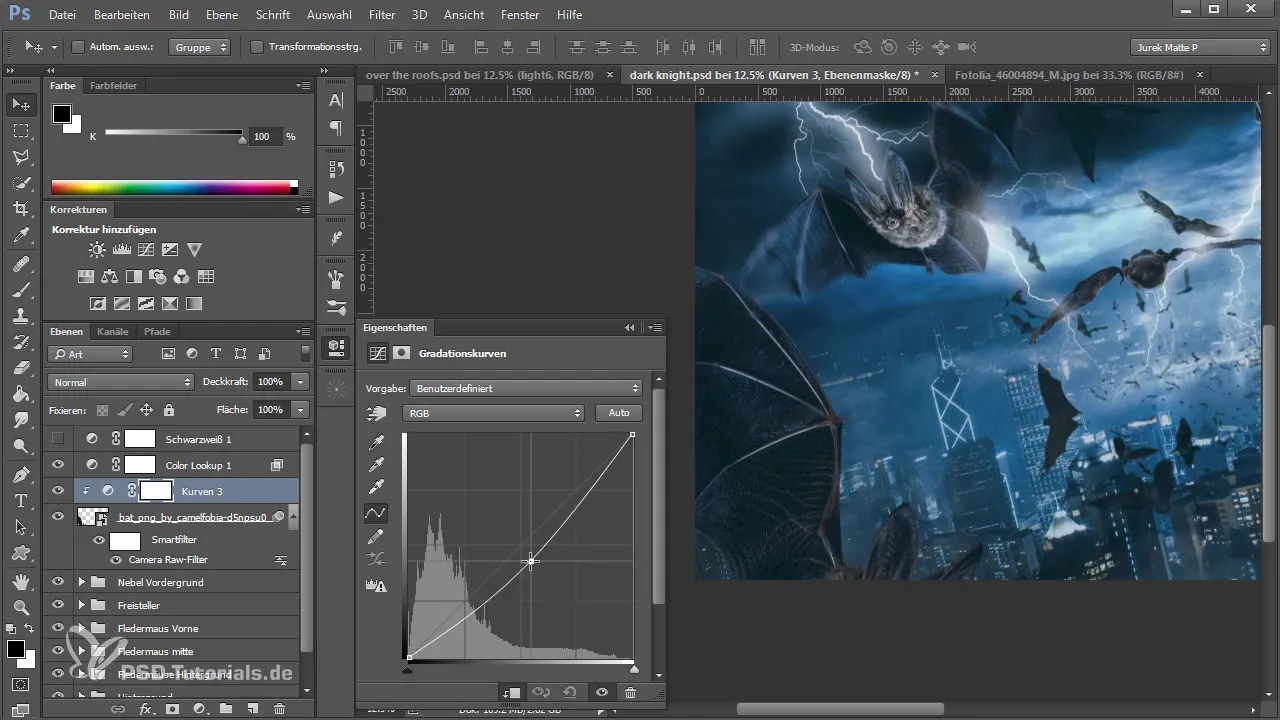
As you may have noticed yourself, it is important to find a harmonious balance between foreground and background elements. To refine the effects, use blur effects on the newly added bats to give them more depth and a realistic effect.
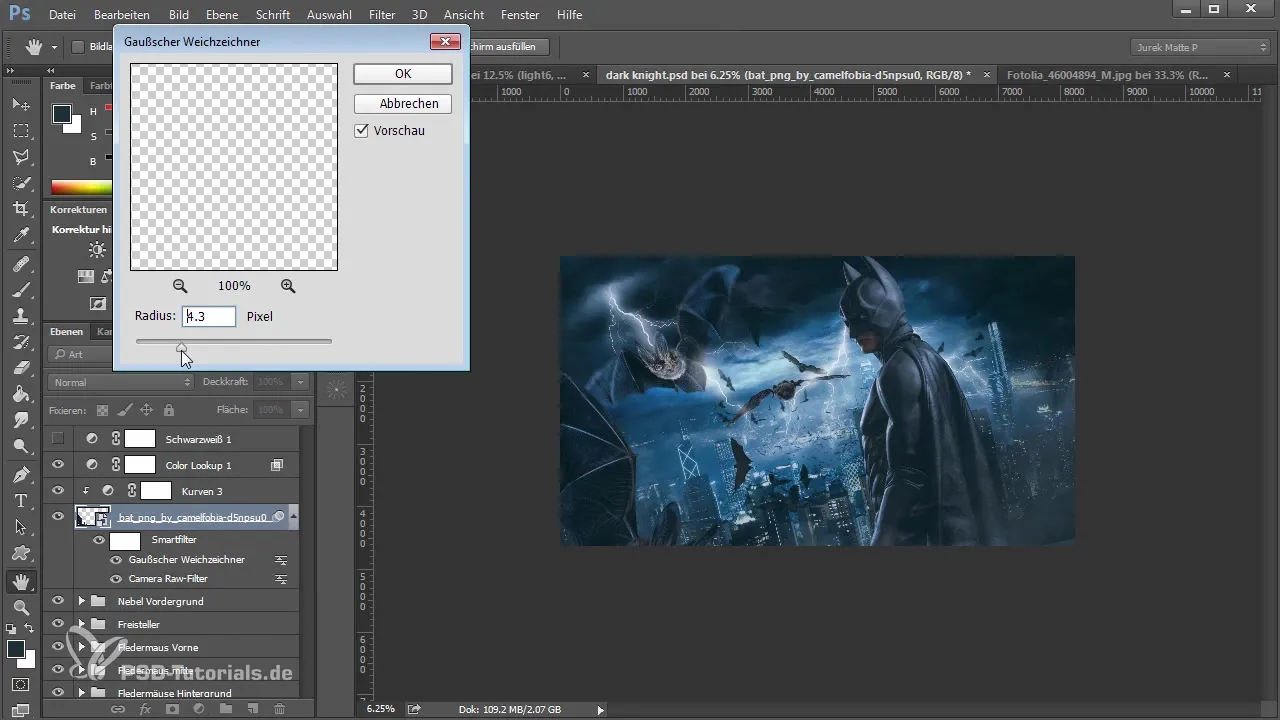
With a bit more adjustment, you can optimize the position and size of the elements. A duplicated version of the bat can help you create an impression of motion and dynamism. Move this copy to a different spot in the image to further break up and enliven the composition.
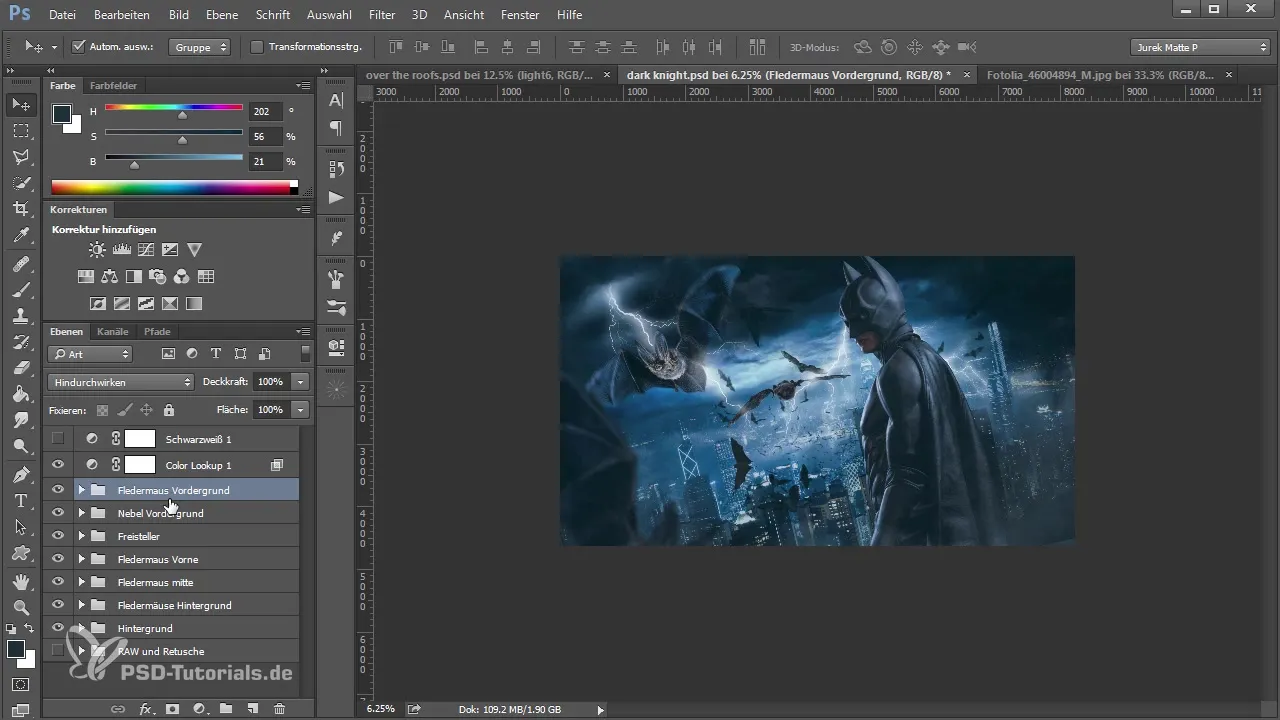
After making successful adjustments, you can now focus on the detail of the design. Consider whether you want to add more elements such as smoke or fog to emphasize the festive atmosphere. Use a smoke brush and adjust the opacity to create realistic effects that do not overwhelm the image.
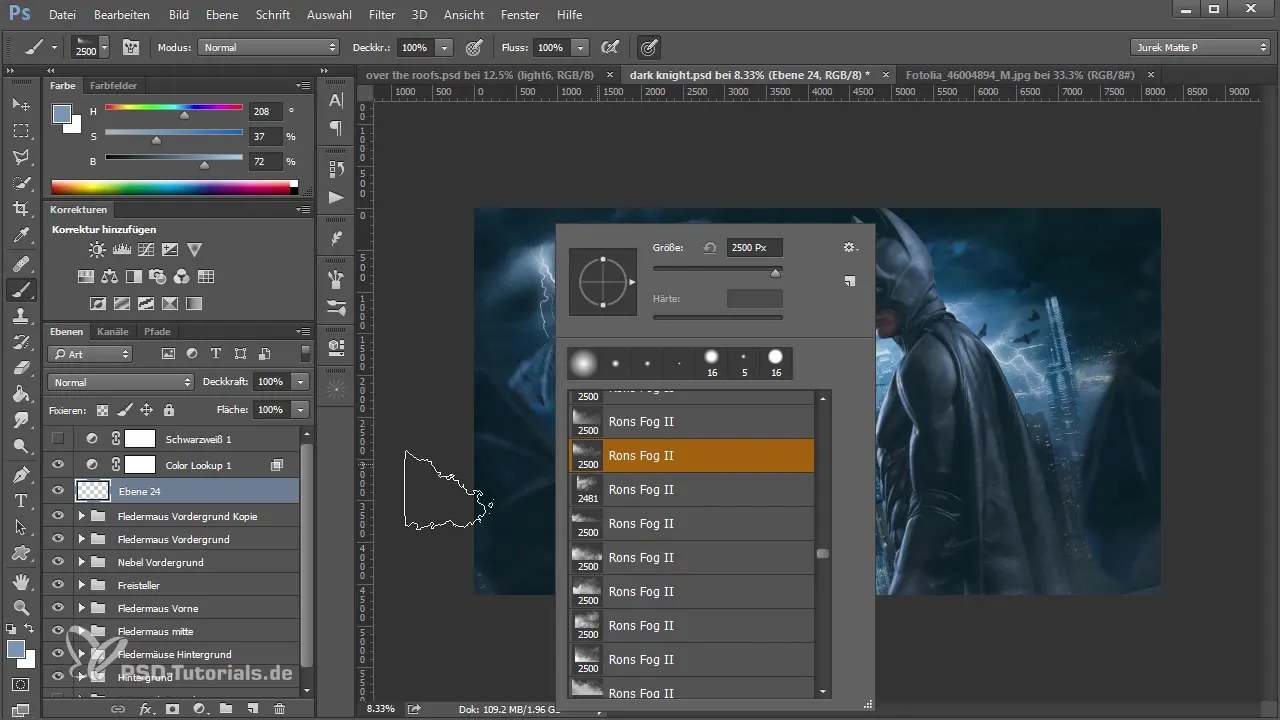
When you are satisfied with the result of your image, make sure that all elements harmonize effectively with each other. You can merge the different layers into one to optimize the final color and structure before experimenting with the last refinements and looks.

To give your image the final finish, experiment with different color looks that support your creative vision. Use creative filters to highlight the details and achieve an appealing overall look.
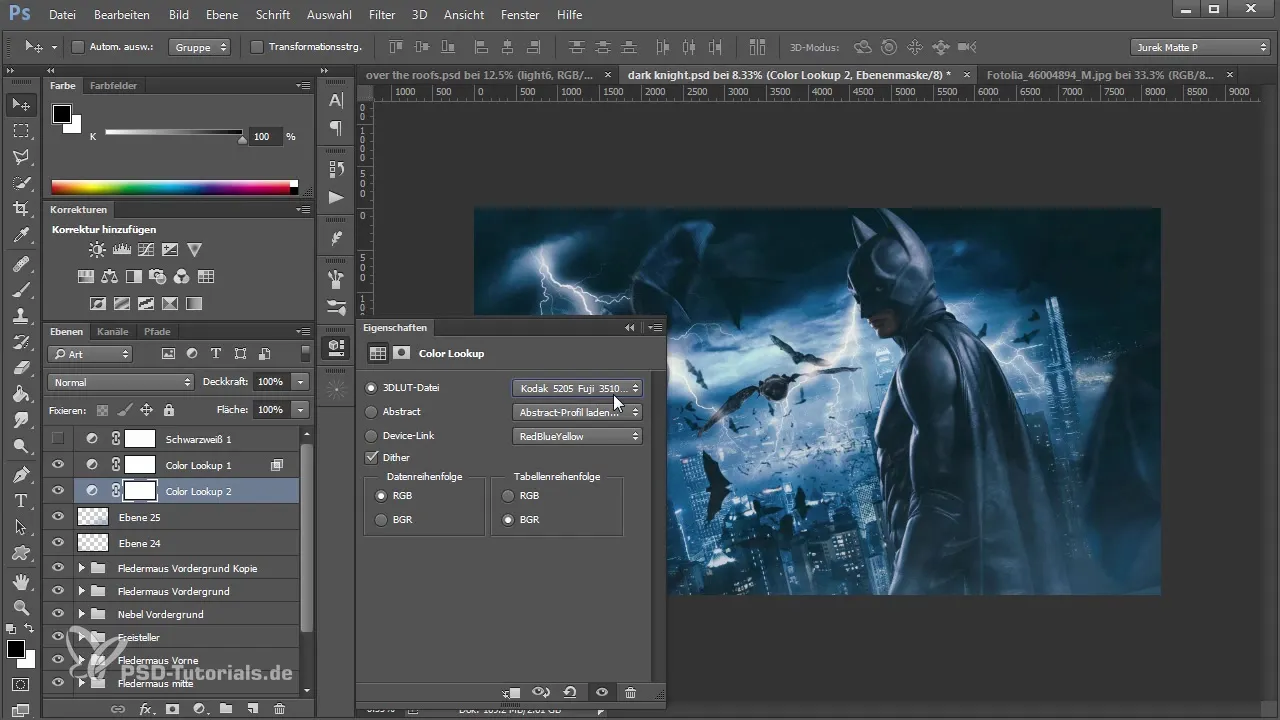
Once you've completed these steps, you can proudly admire your artwork and enjoy the remarkable transformation of the image.
Summary – The Art of Bats in Photoshop
By skillfully inserting bats into the foreground and adjusting the hues and visual effects, you can achieve an impressive compositional result. Follow this guide to further develop your skills in Photoshop and get more out of your creative projects.
Frequently Asked Questions
How do I add bats to my image?You can add bats as new layers and then adjust them to integrate them into your image.
How can I adjust the colors of the bats?Use the Camera Raw filter to specifically change exposure, contrast, and color values.
Why is cropping important?A well-adjusted crop ensures that the new elements fit harmoniously into the overall image.
How do I increase the depth of my image?By adding foreground elements and adjusting colors and lighting conditions, you can significantly enhance the depth of the image.
What can I do if my image looks boring?Optimize the image composition, add dynamic elements, and play with colors to bring more vibrancy to the image.


