Frequency separation is an elegant method to edit colors and structures of images separately in Photoshop. This allows you to make changes to one layer without affecting the other. Particularly in portrait editing, this technique is essential for improving skin tones while preserving skin texture. In this guide, you will be taken step by step through the process of frequency separation so that you can achieve the best possible results.
Key Findings
- Frequency separation separates the color and structure information of an image.
- By working with masks, you can make targeted adjustments to specific areas of the image.
- This technique is particularly useful for retouching blemishes or color corrections.
Step-by-Step Guide
1. Open Image and Prepare Layers
First, open your editable image in Photoshop. You will then have the option to split the layer into the necessary components. This is the first step towards frequency separation, to have both the colors and the structures on separate layers. To better demonstrate this, let’s load an image into Photoshop.
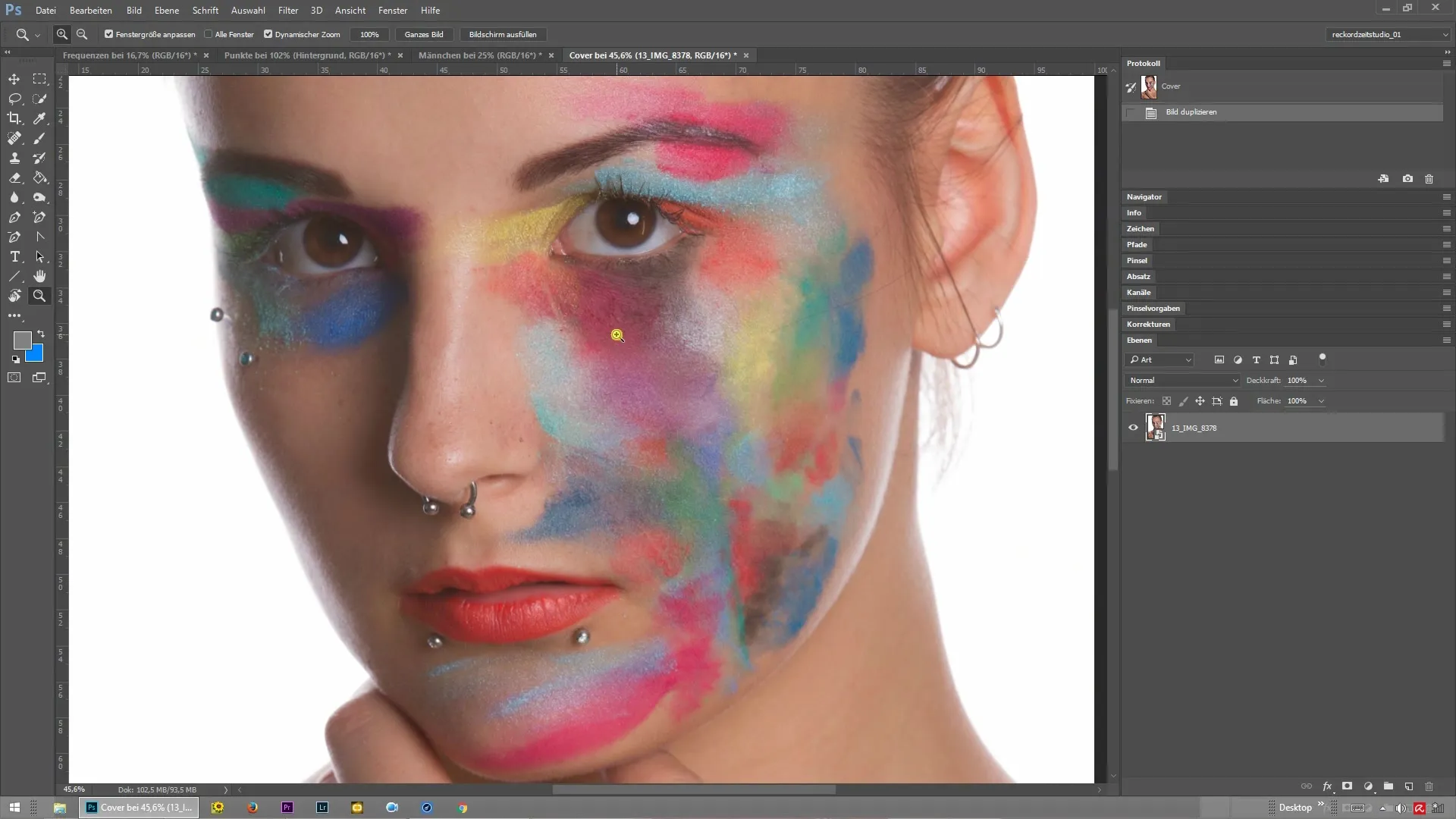
2. Execute Frequency Separation Action
Now that your image is open, you will execute the frequency separation action. This keeps the original layer while creating separate layers for color and structure information. To make the effect clearer, you can slightly increase the radius settings so that the separation of colors and structures is more visible.
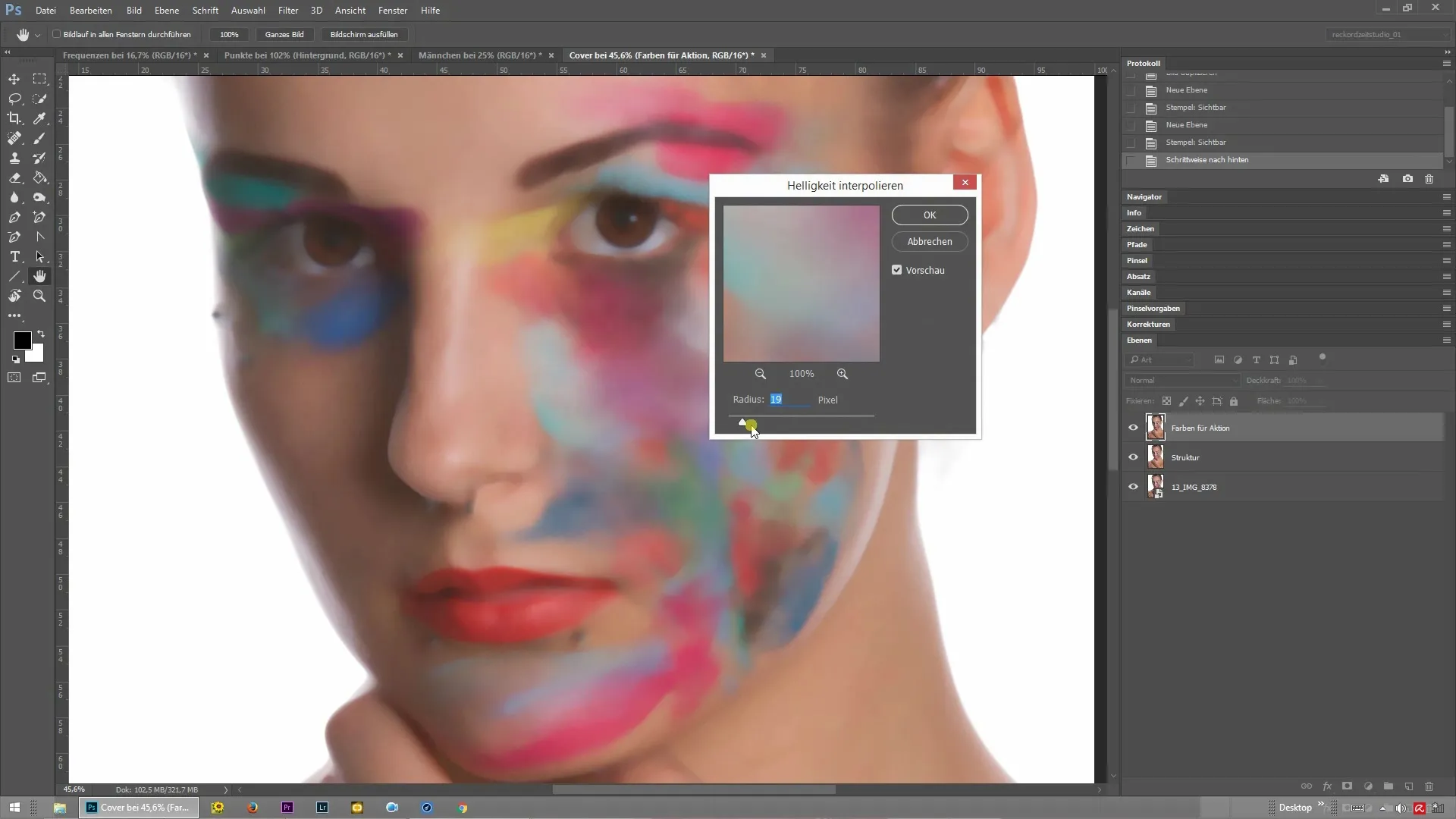
3. Check Layer Overview
After executing the action, you now have three separate layers in your layer overview: the original layer, a color overlay, and a structure overlay. This is the moment when you can check whether everything has been correctly separated. If you hide the layers, you will observe how the image divides into the various components.
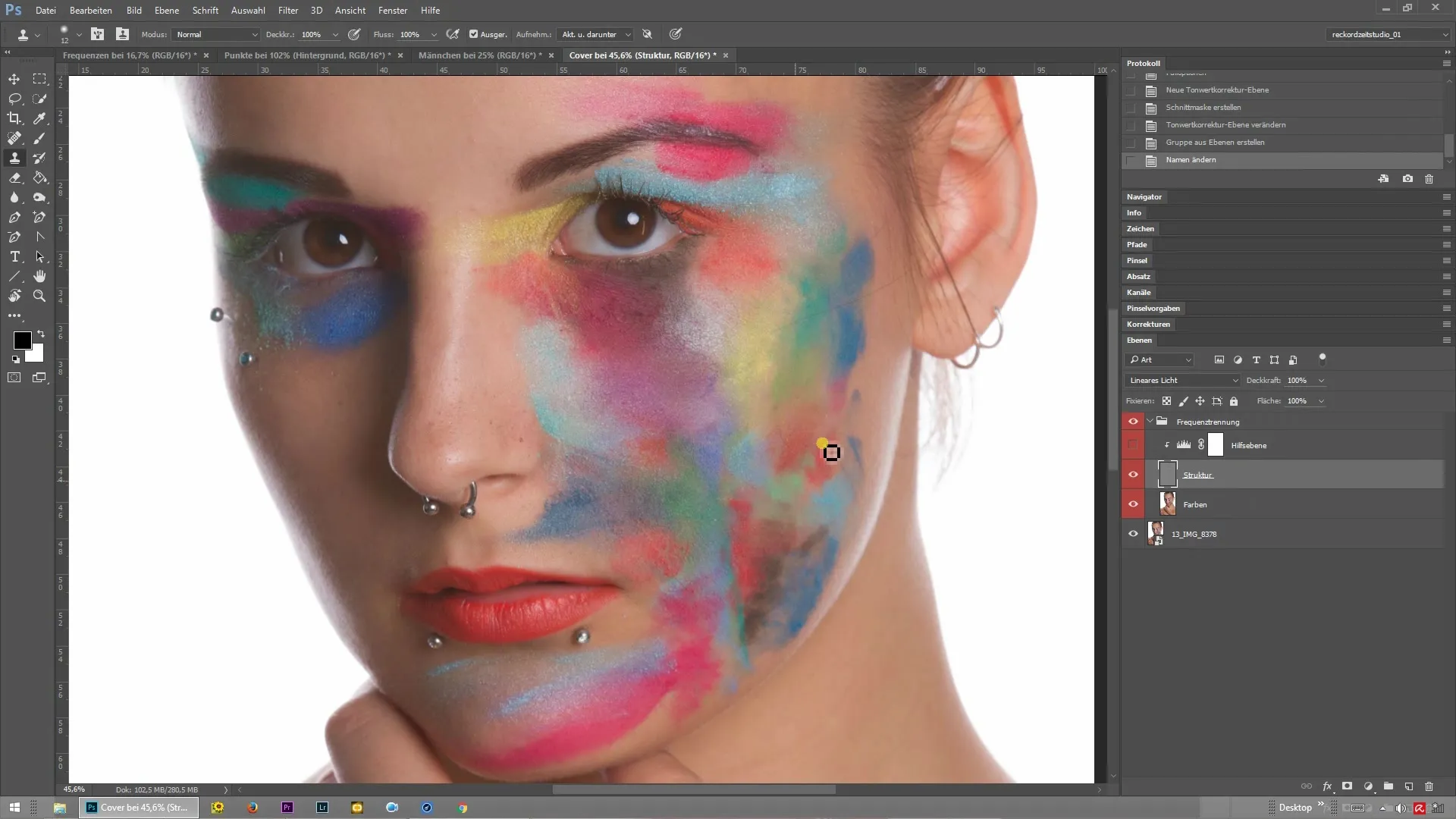
4. Add and Adjust Masks
To make the editing more precise, add black masks to the color and structure layers. To do this, hold the Alt key and click on the mask icon. These masks ensure that nothing is visible at first. This allows you to decide exactly which areas of the image you want to edit.
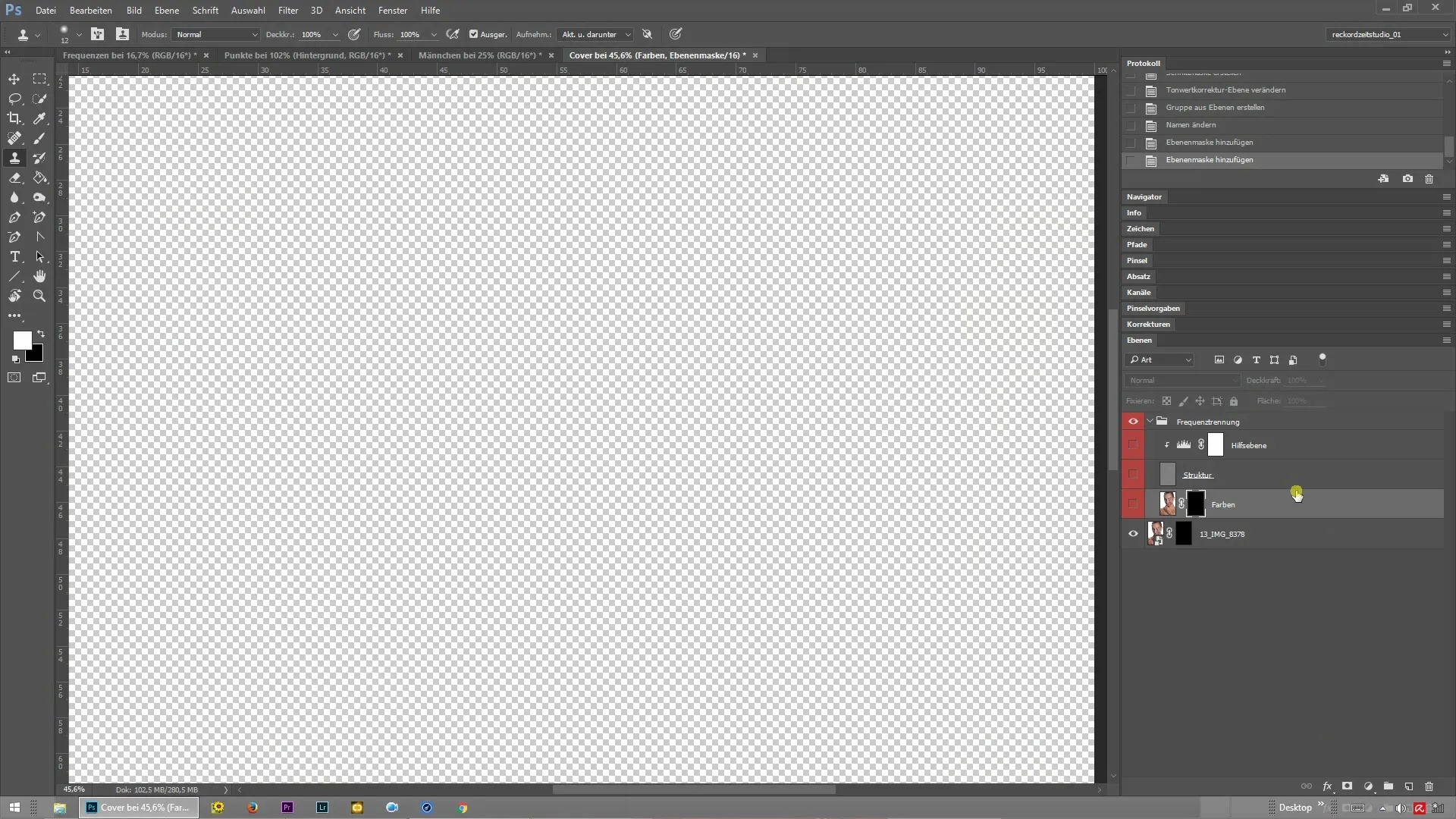
5. Work with Brushes on Masks
Now grab a hard, white brush to paint on one of the masks. For example, if you paint on the color layer, only the color tone of the image will appear without affecting the structure. This allows you targeted color correction.
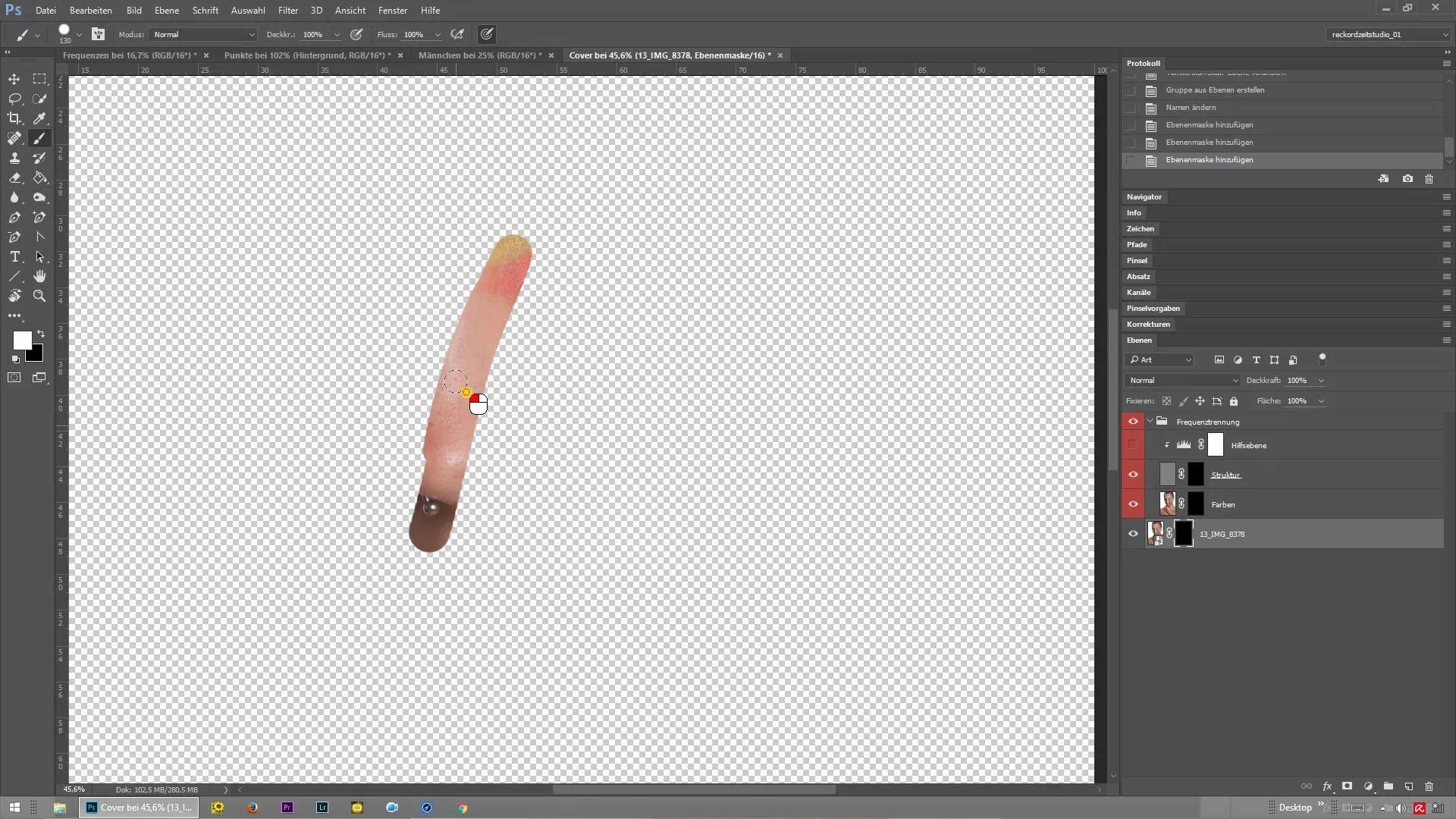
6. Access Structure and Color
By painting on the structure and color overlay, you access the specific details of your image. This gives you the opportunity to retouch unwanted blemishes while preserving the vibrant colors of the image. This differentiation is key to perfecting your editing.
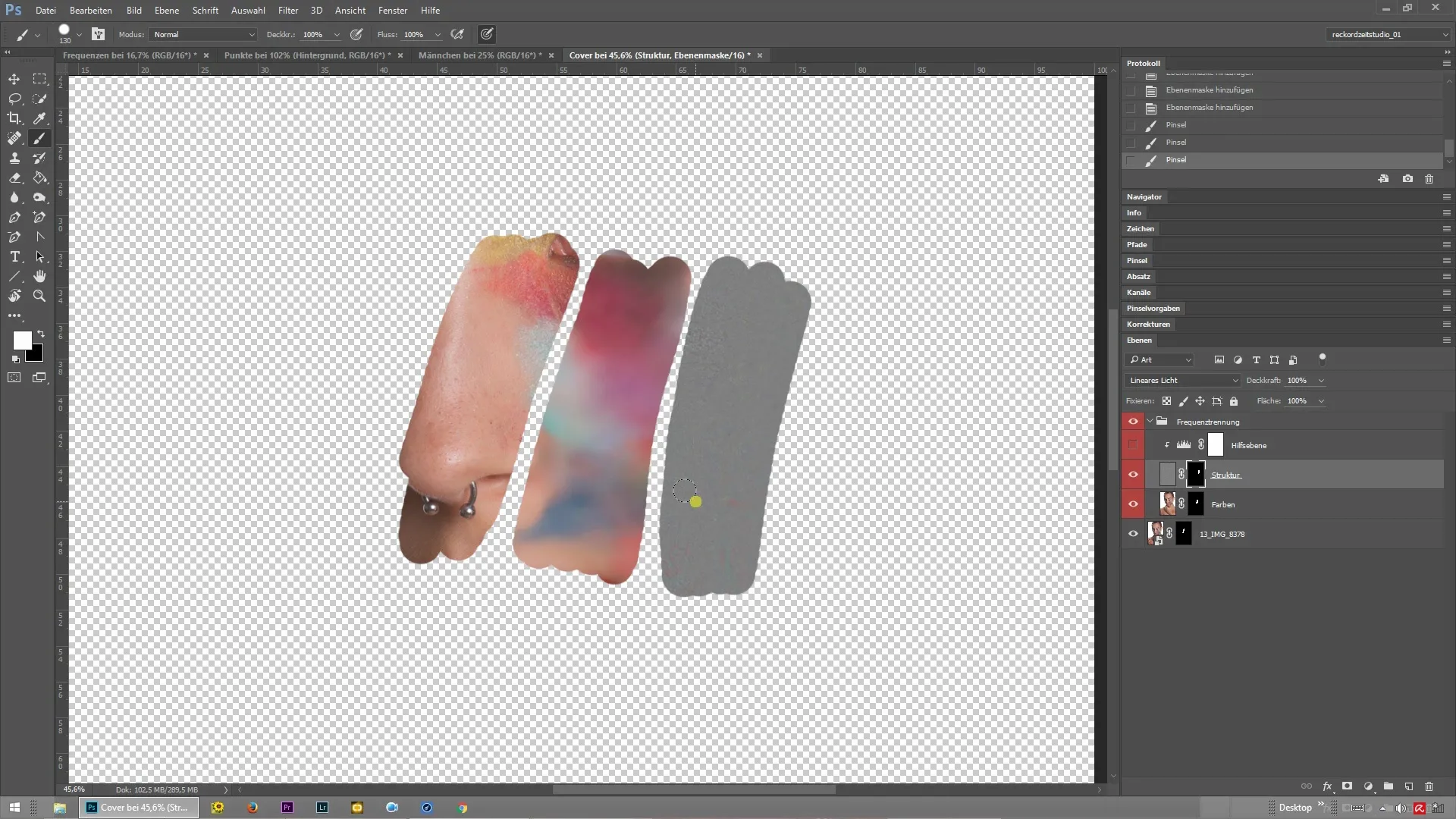
Summary – Frequency Separation in Photoshop for Precise Image Editing
You have now learned the technique of frequency separation in Photoshop and know how to apply it to your images. This allows you to achieve impressive results by editing color and structure separately. This guide provides you with the tools to take your retouching projects to the next level.
Frequently Asked Questions
What is frequency separation?Frequency separation is a technique in Photoshop to distribute color and structure information of an image onto separate layers.
Why should I use frequency separation?Frequency separation allows you to specifically edit colors and structures without affecting the other element.
How do I perform frequency separation?Open a frequency separation action that creates the original layer, color, and structure layers.
Can I also use frequency separation on other images?Yes, frequency separation is excellent for portraits as well as other types of images where you want to edit colors and structures individually.
How can I ensure that the layers are properly separated?Make sure you can see the original layer and the two separate color and structure layers in the layer overview.


