Color correction and retouching are essential skills in digital image editing. Often, one faces the challenge of making certain areas, such as short hair, appear harmonious and natural. In this guide, you will learn how to effectively densify hair texture using the technique of frequency separation to achieve an appealing result.
Key Insights
Frequency separation allows you to edit the color and structure of your image independently. This is particularly useful when retouching short, shaved hair, where a harmonious appearance is important. Use the right tools and techniques to optimize these challenging areas and maintain a natural look.
Step-by-Step Guide
First, open your image in Photoshop. Make sure you have selected the layer you want to work on.
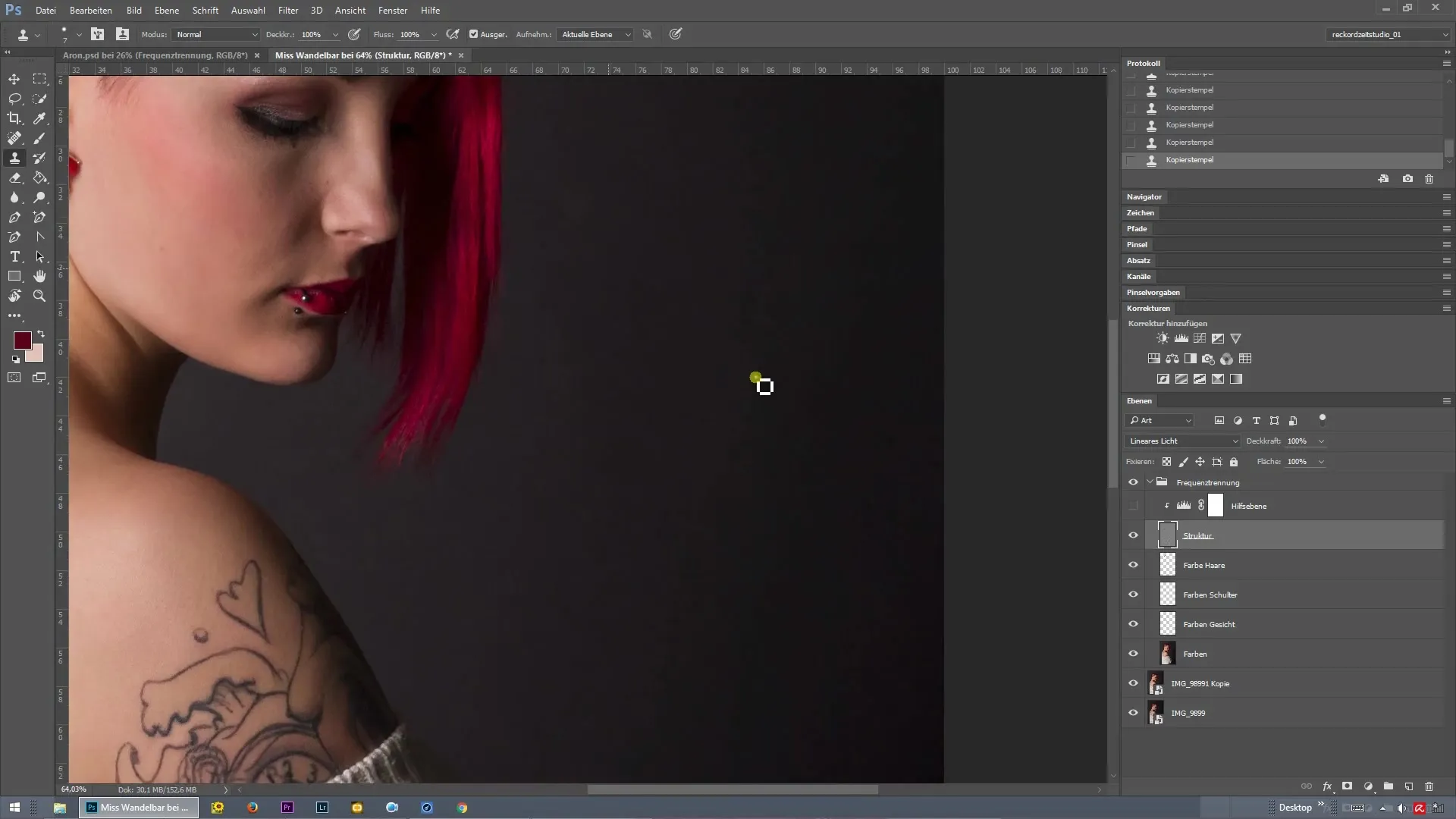
1. Create a New Layer for Hair Densification
To keep the editing clean and structured, create a new layer. This is important as it allows you to make changes independently of the original file. Name the layer something like “Densification Short Hair” for easier identification later.
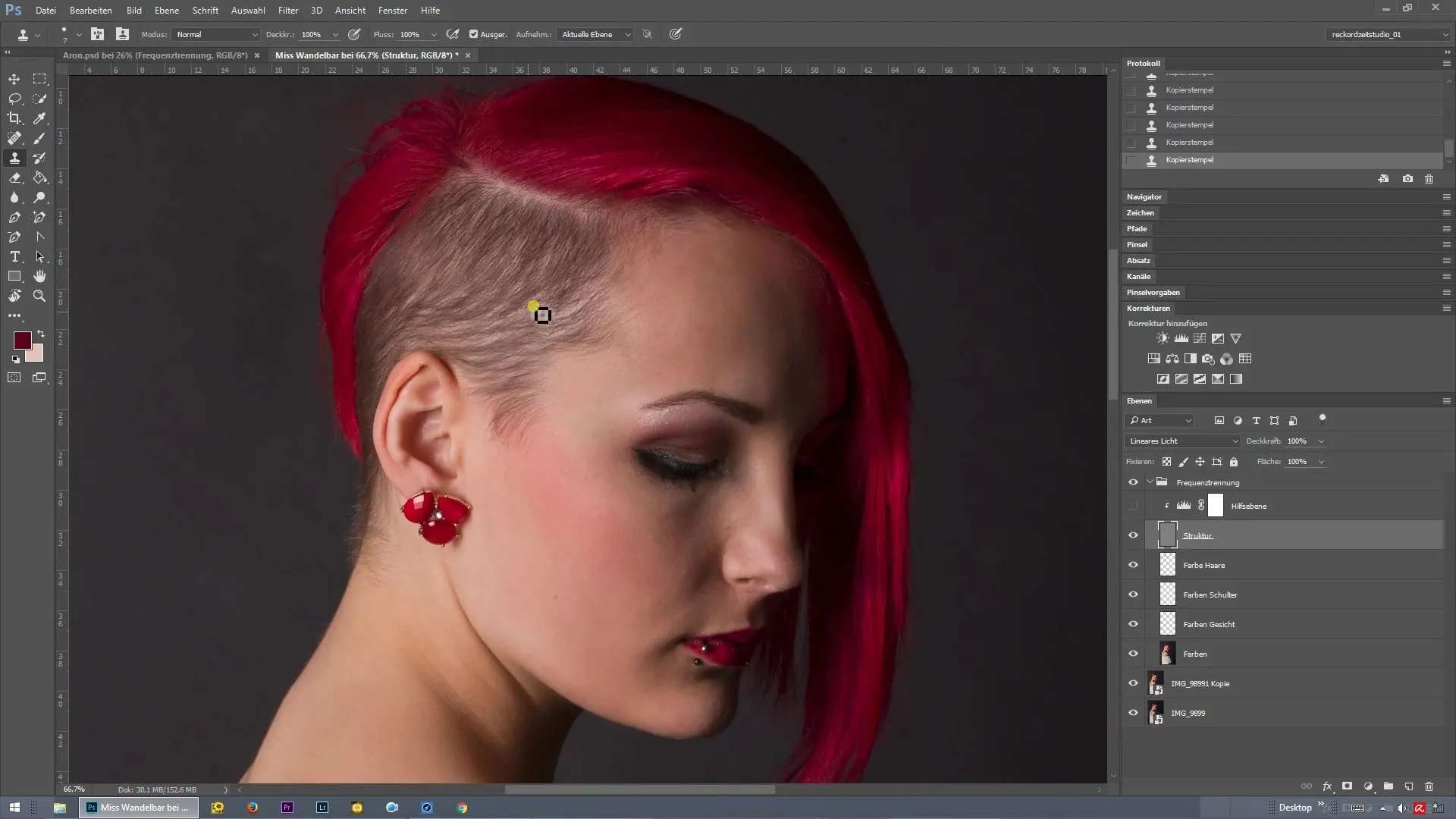
2. Select Brush and Opacity
Select a soft brush from the toolbar. Ensure that the brush opacity is set to a low value to create a smooth transition. Typically, an opacity of around 20-30% is ideal. This setting allows you to apply the color subtly.
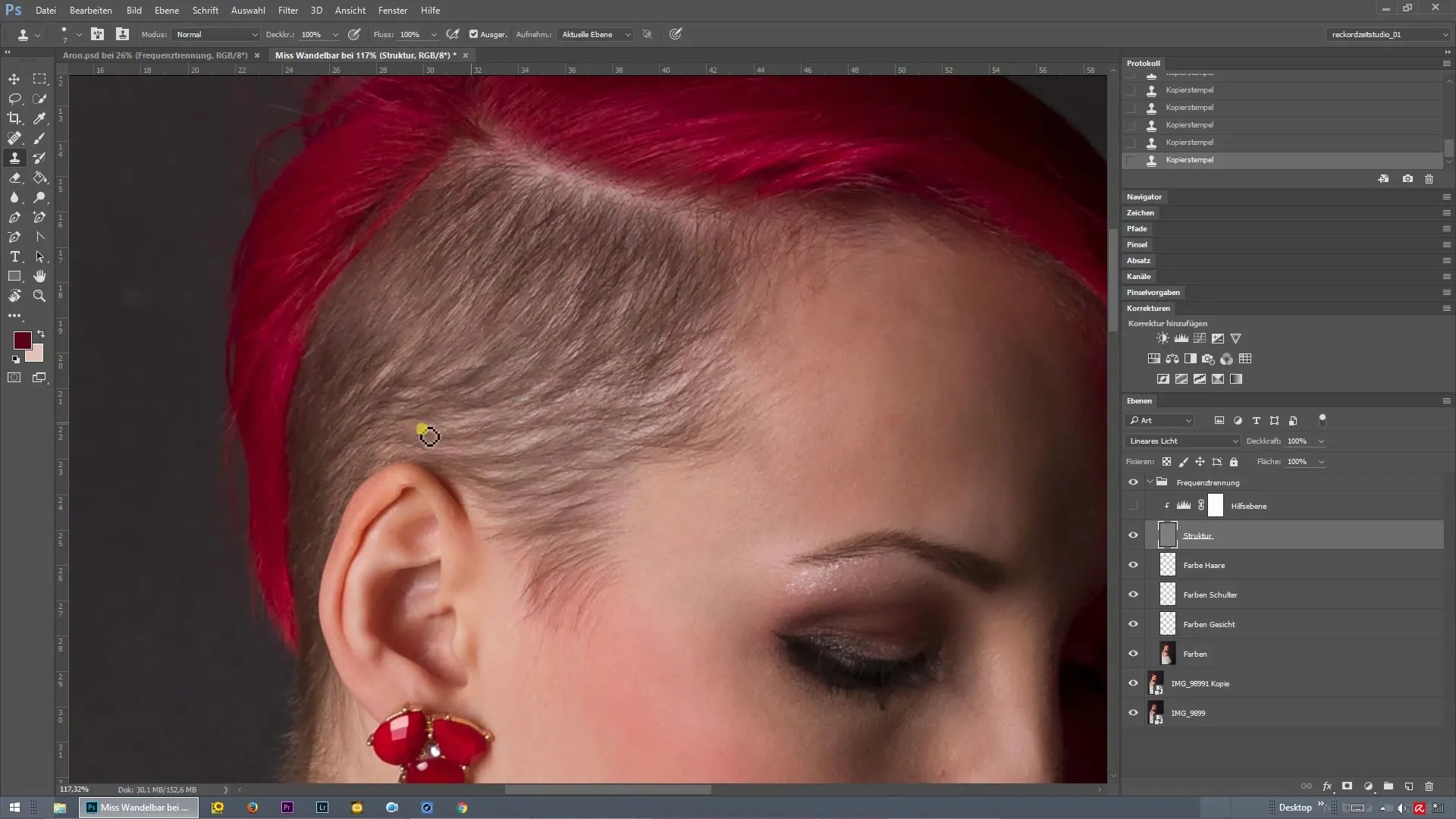
3. Select Hue
Now, select the desired hue for hair densification. Often, a brown tone is suitable as it harmonizes well with natural hair colors. Pick up some color and start painting gently over the lighter spots of the hair.
4. Frequent Color Application
To effectively fill in the gaps between the short hairs, it is advisable to pick up color more frequently. Especially in areas where you think the hair should be colored, you can increase the color intensity. You can also adjust the hue to lighten darker areas.
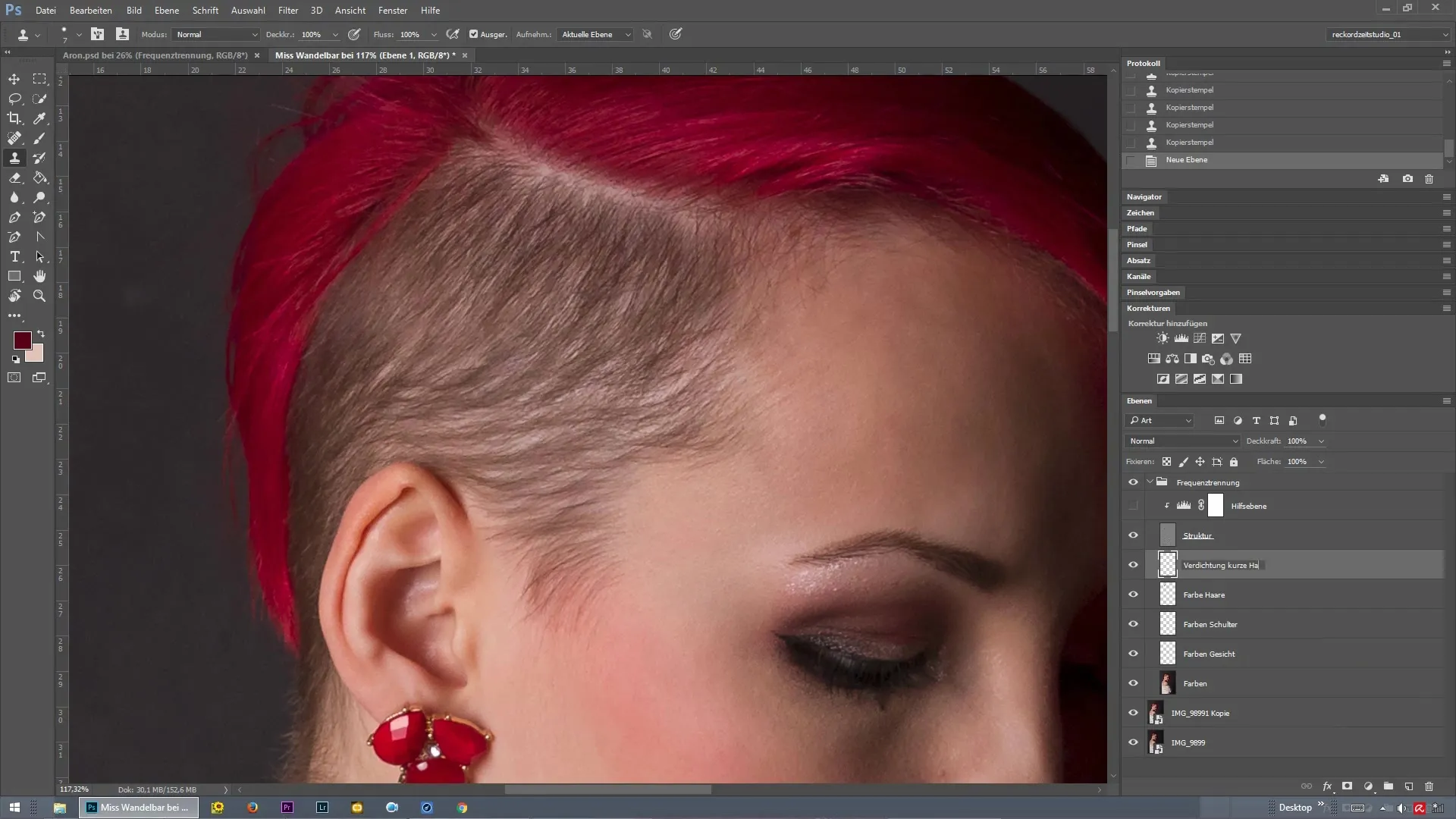
5. Consider Natural Hair Growth
When retouching, it is important to consider natural hair growth. Be careful not to create hard lines or strokes that might appear unnatural. You want the densification to look harmonious and realistic.
6. Review Progress
Occasionally take a look at your work. It can often be helpful to glance at the overall look to ensure that the changes fit well together.
7. Corrections with the Clone Tool
If you notice small irregularities or structural issues, you can use the Clone Tool. Go back to the structure layer and use it to adjust the relevant spots and achieve an even texture.
8. Combining Techniques
The combination of color and structure corrections is key. Make sure to use both techniques in tandem to achieve the desired result and make the most of frequency separation. However, avoid excessive editing as it can quickly look unnatural.
9. Final Adjustments
Finally, make slight corrections to particularly dark areas. Use the Stamp Tool to gently edit these areas.
10. Before-and-After Comparison
At the end of your editing, be sure to conduct a before-and-after comparison. This allows you to appreciate the changes and ensure that the result meets your expectations.
Summary - Frequency Separation for Densifying Short Hair
By applying frequency separation in Photoshop, you can effectively adjust the hair structure and significantly improve the appearance of short shaved hair. With the right tools and techniques, you can achieve a harmonious result that looks natural.
Frequently Asked Questions
How does frequency separation work in Photoshop?Frequency separation separates color and structure into different layers, allowing you to edit both independently.
What are the best tools for retouching?A soft brush and the Clone Tool are excellent options for enhancing daily retouching in Photoshop.
How can I avoid unnatural results?Work with low opacity and make frequent comparisons to ensure that the adjustments remain harmonious.
How can I best adjust hair color?Select a suitable hue and apply it in layers to vary the hair color naturally.
When should I use the Clone Tool?The Clone Tool is ideal for correcting structural irregularities in hair texture.


