If you work with Photoshop and particularly want to improve your skills in retouching, you will quickly come across the technique of frequency separation. This method is especially useful for editing skin imperfections or unwanted details without losing the texture and the subtle color transitions in the image. A common question that arises is: "What values should I use?" In this guide, you will learn step by step how to choose the right values for your retouching with frequency separation and which factors play a role in this.
Key Takeaways
The values you use for frequency separation in Photoshop depend heavily on the image itself. Whether the image is uncropped or has already been resized is crucial. Larger retouch areas require different values than smaller ones to avoid color shifts and mushy textures. Experiment with values and keep an eye on the structure and color transitions.
Step-by-Step Guide to Frequency Separation
To apply frequency separation effectively, follow these steps:
1. Preparing the Image
Before starting with frequency separation, make sure your image is in its original format and has not been cropped or resized. You want to ensure that the data quality is optimal. For images that have already been edited, you may need to choose different values.
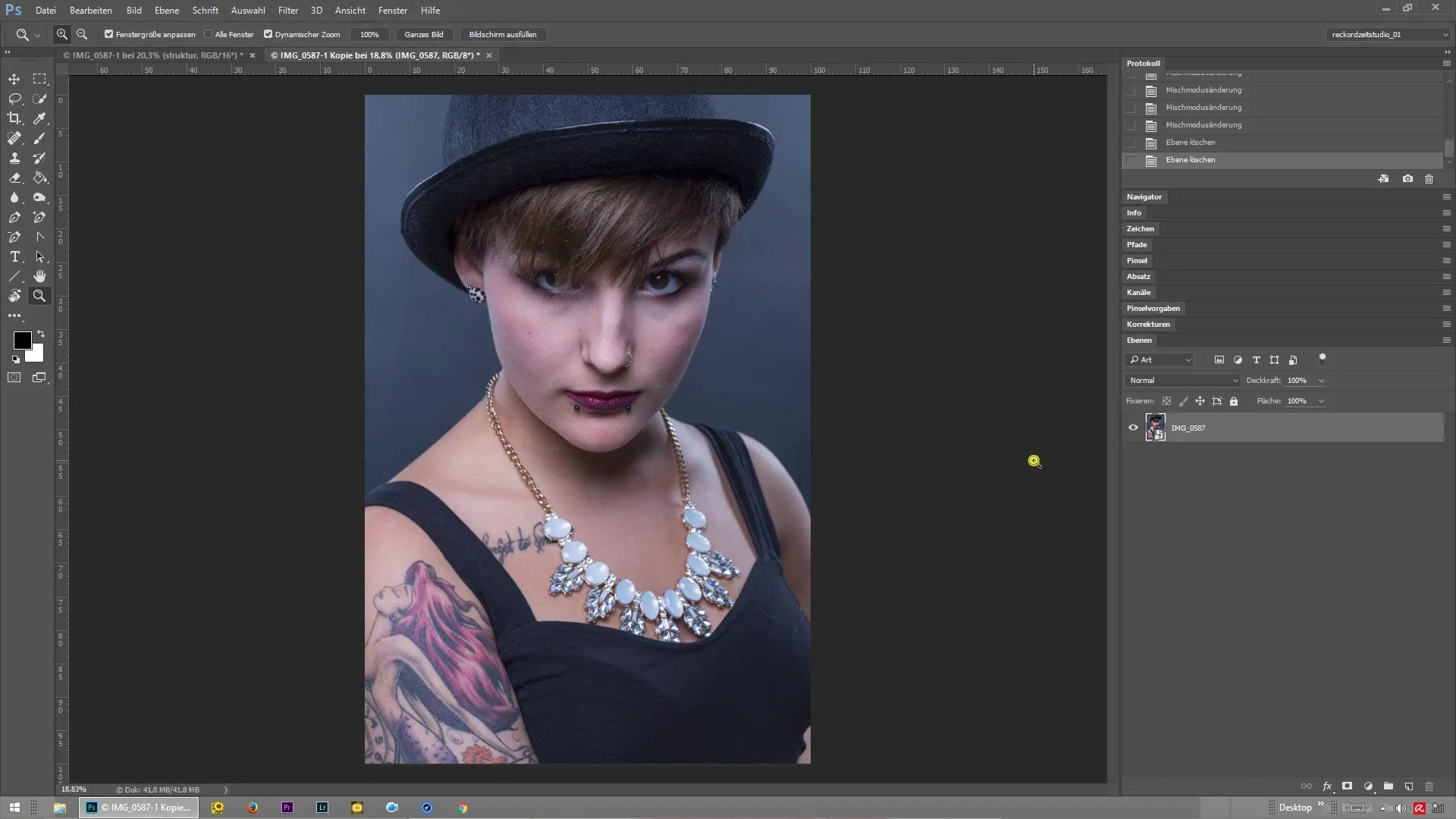
2. Defining the Retouch Areas
Consider which areas you want to retouch. Are they smaller imperfections or larger areas? This decision significantly influences the values you will input for frequency separation. Generally, the larger the area, the higher you should set the value.
3. Selecting Values for Frequency Separation
When you enter a higher value, the entire image becomes softer, and fine structures are blurred. Make sure not to choose the value too high, as this can lead to noticeable color shifts. Start with a value of about 7 pixels for skin imperfections to ensure a balance between softness and texture preservation.
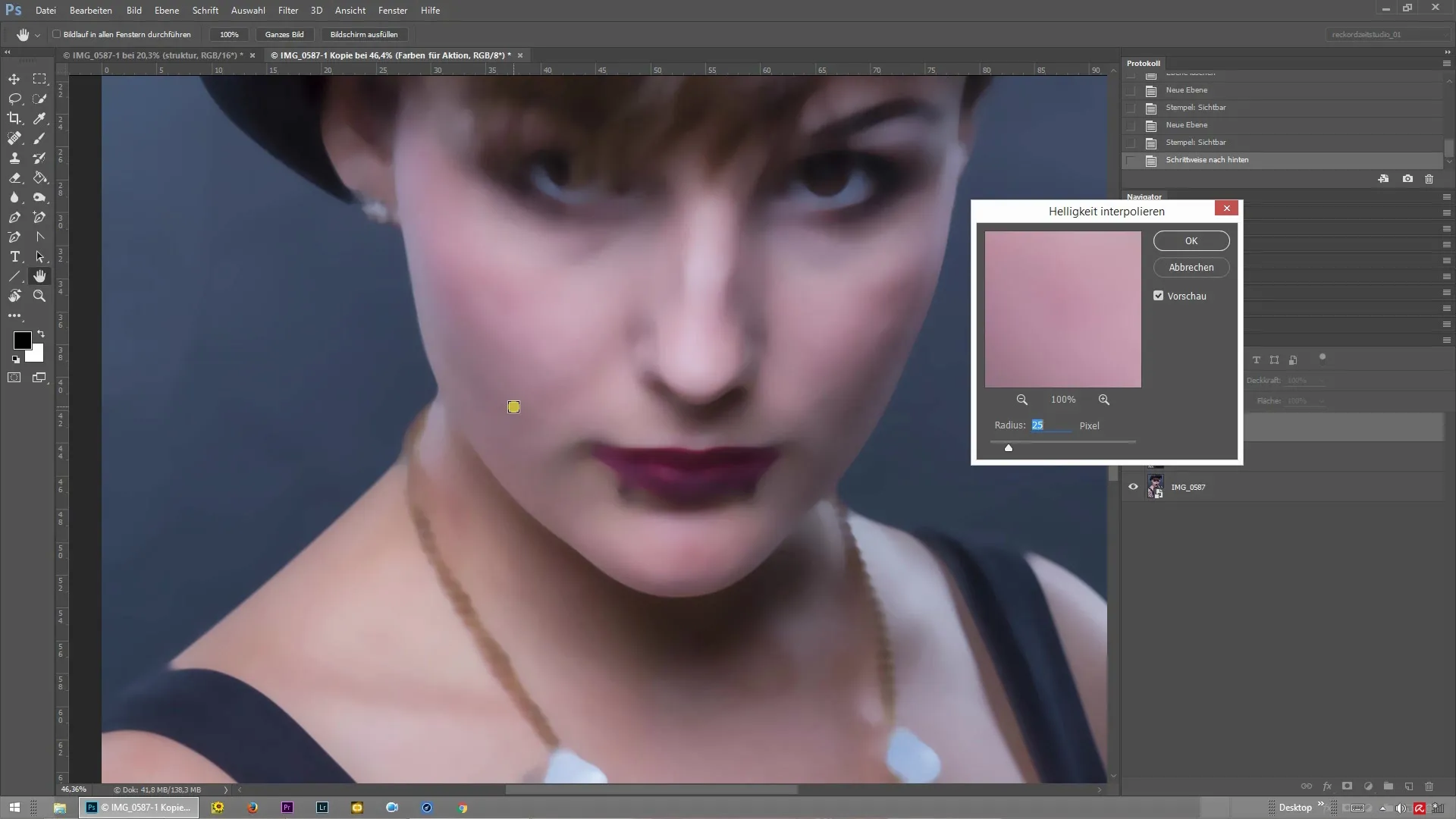
4. Checking the Retouch in Different Layers
Once you have entered the values, check the result on the structure and color level. It is important to confirm that no unwanted color changes occur during retouching. Examine the respective layers closely to ensure that the colors remain harmonious and natural.
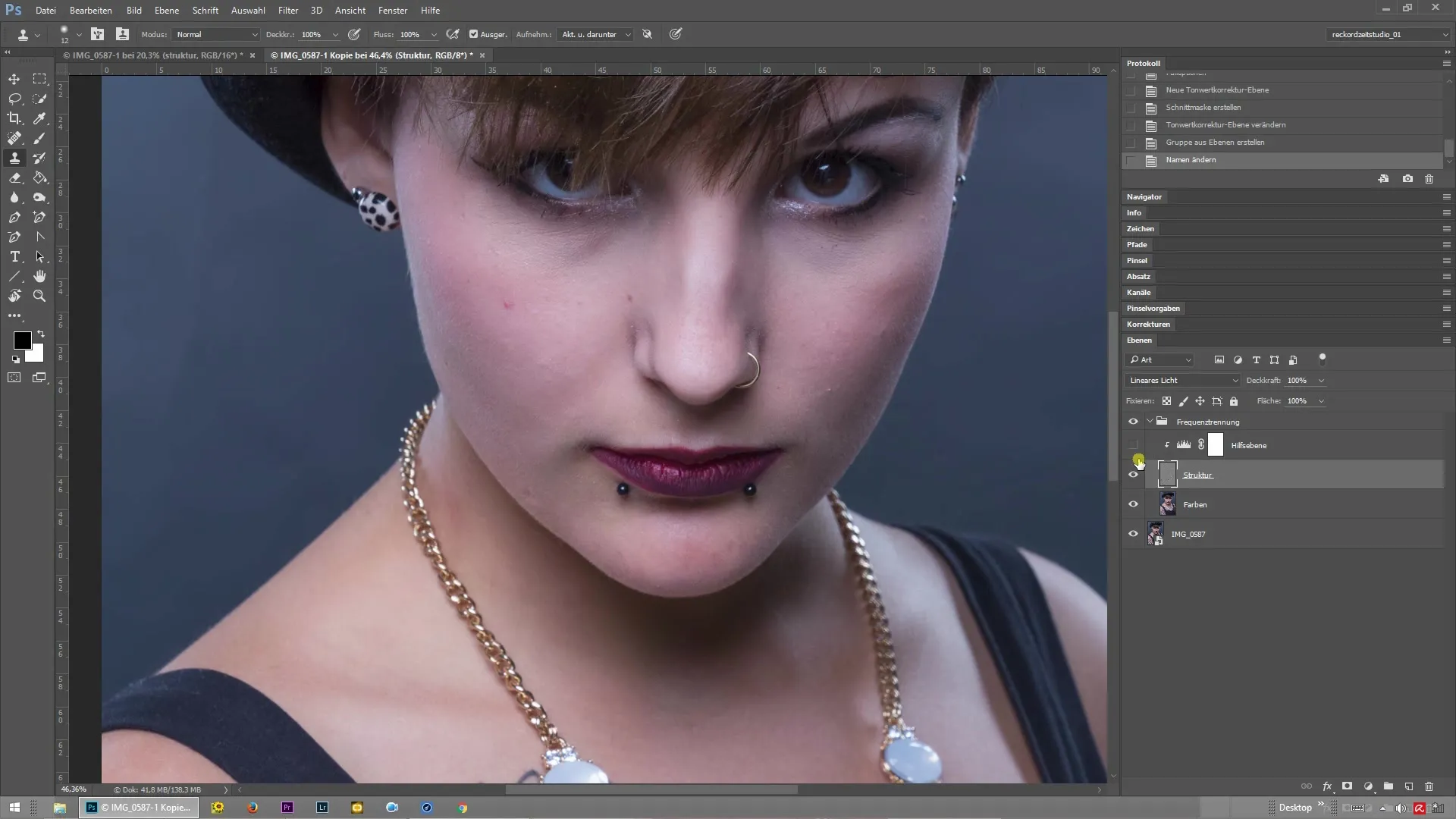
5. Fine-tuning the Retouch
Now that you have made the initial steps, adjust the values if necessary. Experiment with lower or higher values to see how they affect the texture and color of the image. Pay attention to how the finer hairs behave on the structure and color level and whether they are impacted by the retouching.
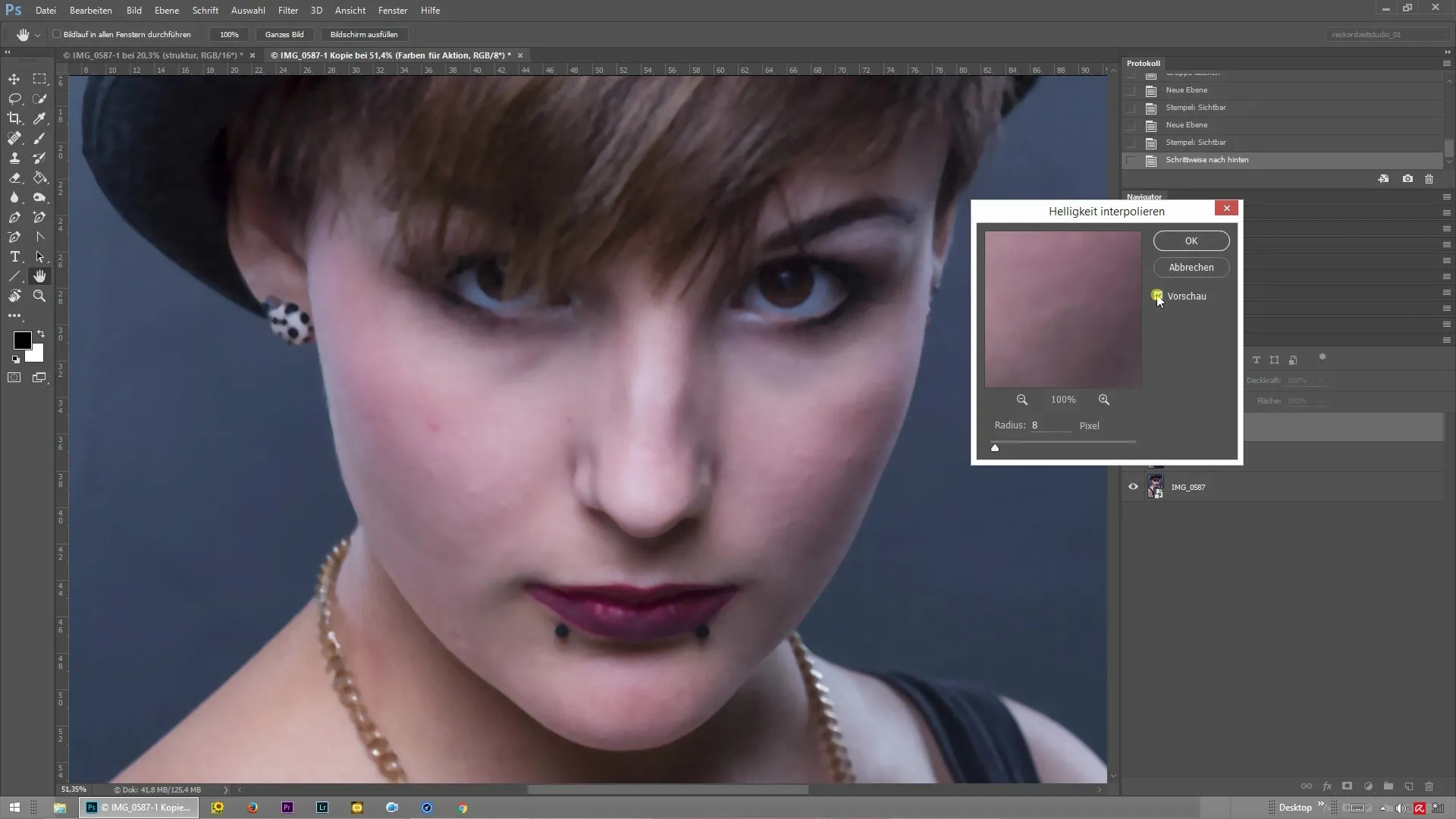
Summary – Frequency Separation in Photoshop: Which Values Work Best?
Frequency separation is a valuable technique for professionally retouching images in Photoshop. The choice of the right values heavily depends on the image and retouch area. You should experiment to achieve the best results. The goal is to maintain a natural skin texture while removing unwanted details. Always ensure that the colors remain harmonious and avoid faded transitions.
Frequently Asked Questions
What is frequency separation?Frequency separation is a retouching technique in Photoshop that allows you to separate color and structure information of an image.
What values should I use for frequency separation?The right values depend on the image and the retouch areas; generally, you should start with about 7 pixels for skin imperfections.
Why do the values vary?The values can differ based on the size of the image and the retouch spots. Larger areas usually require higher values.
When should I adjust the values?If you notice that the textures become mushy or color shifts occur, you should adjust the values.
Can I use frequency separation for other types of images?Yes, frequency separation can also be used for other types of images, not just skin retouching, as long as you pay attention to adjusting the values accordingly.


