The ability to dynamically and interactively design the appearance of a webpage is an essential part of modern web development. With jQuery, you can leverage this variety of design options to significantly enhance the user experience. In this guide, you will learn how to use jQuery to target an element on your webpage and change its properties without needing to click a button.
Main Insights
- jQuery allows for easy targeting of HTML elements.
- Hover effects can be used to change the appearance of elements interactively.
- The CSS attribute allows for changing visual properties directly through jQuery.
Step-by-Step Guide
To make changes to your webpage, we will go through the steps together. You will learn how to insert an iframe, modify its attributes, and finally adjust the layout dynamically through hover effects.
First, you will deal with creating an iframe. An iframe allows you to display another webpage within your own. To begin, create a simple square element and insert an iframe.
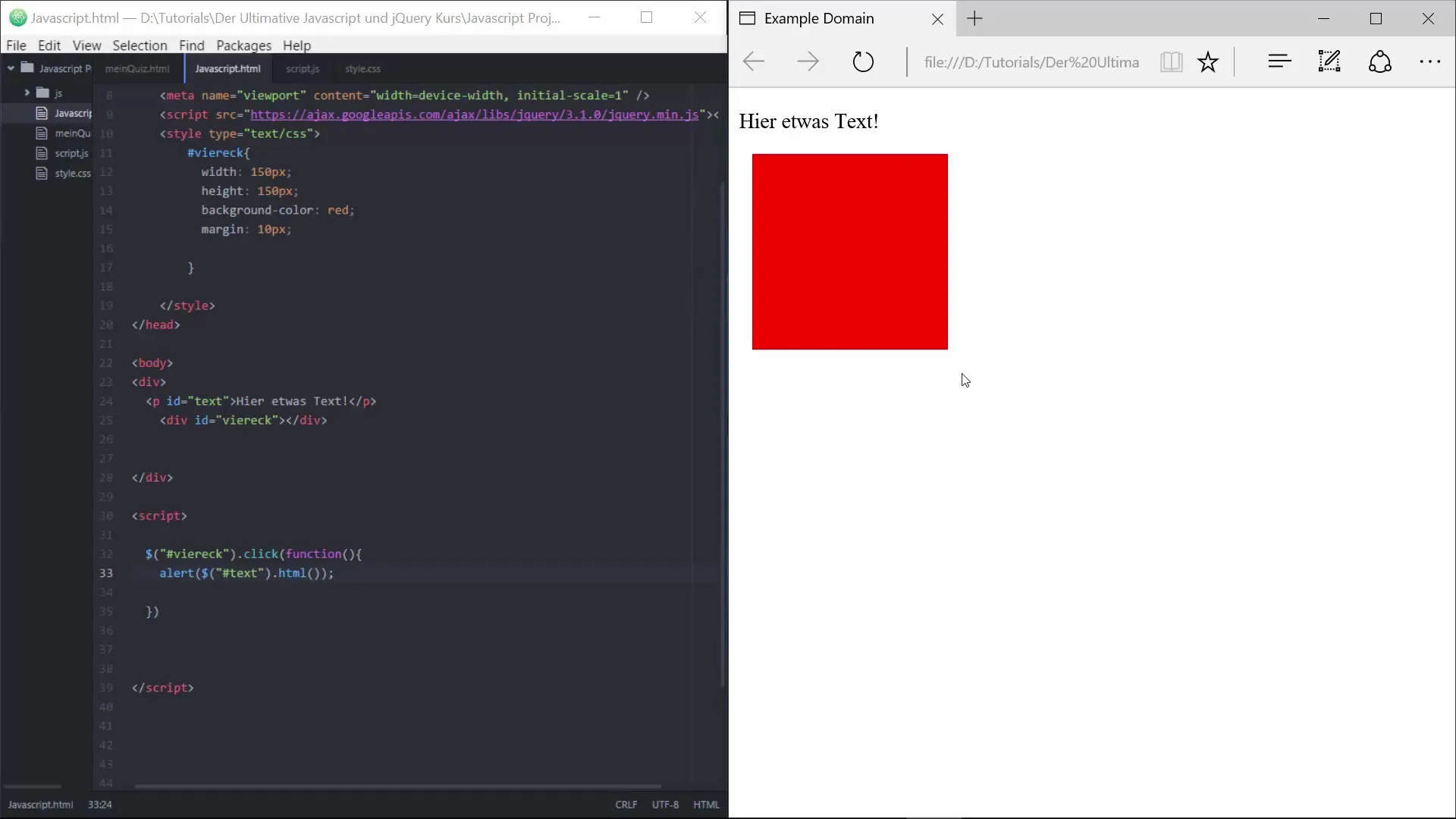
Once you have created the iframe, you can adjust its size. It is important to set the width and height attributes to ensure that the iframe looks good and provides space for the displayed webpage. For example, set the width and height to 500 pixels.
Now that the iframe is clearly visible on your webpage, we move on to the next step: adding a hover function. This allows something to happen when you hover over an element. We will use jQuery and the hover function for this.
Start by inserting the jQuery library into your webpage. After that, you can program the hover interaction. When you hover over the square, the src attribute of the iframe should change.
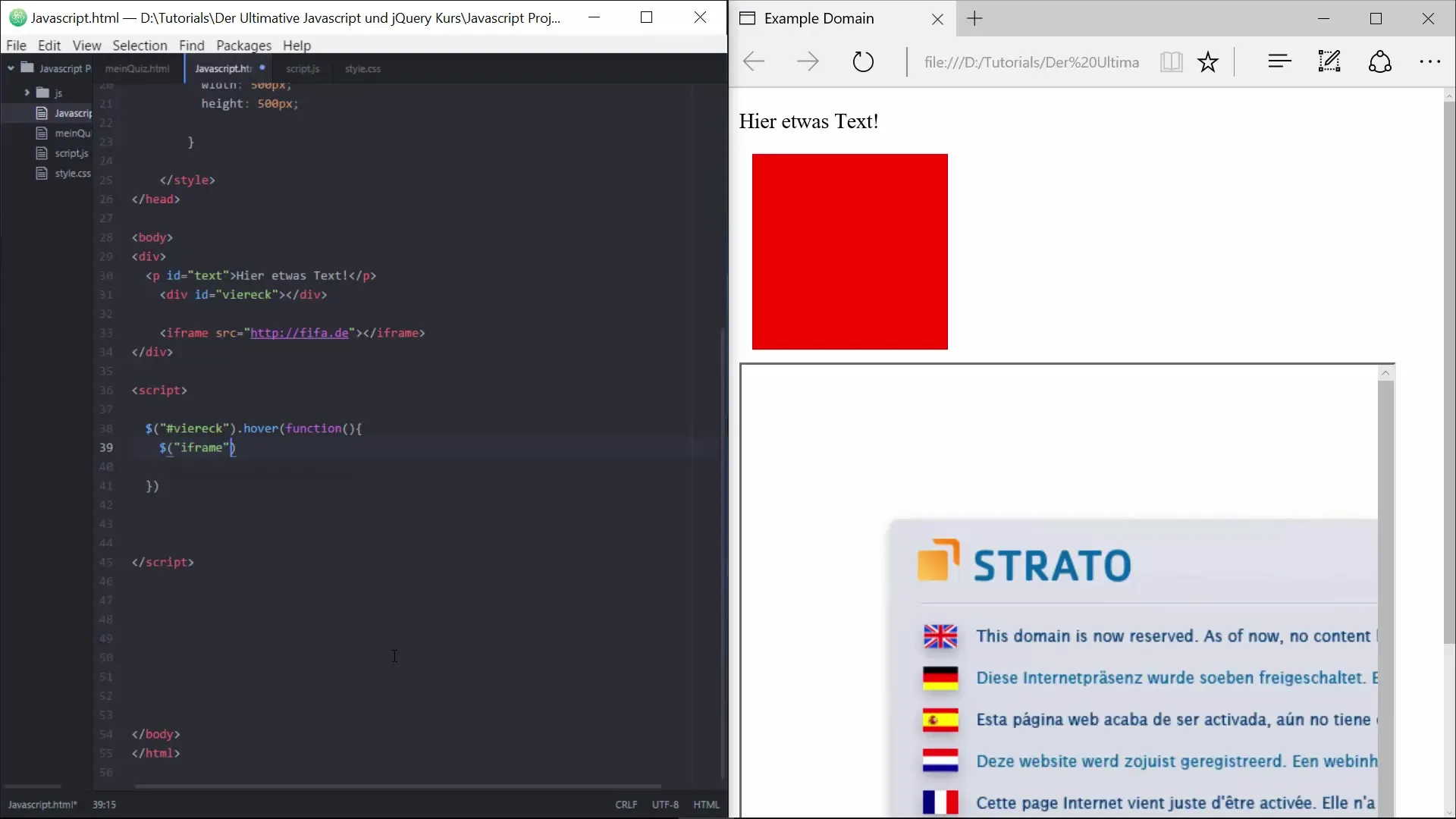
This code causes the content of the iframe to change when hovering over the square. You will see that the webpage now switches to putorials.de as soon as you hover over the square.
Now the challenge is to not only change the source of the iframe but also modify the square itself. Instead of the attr method, you will use jQuery's.css() method to change the properties of the square. For example, you can adjust the height or width or even change the color.
In this script, the square enlarges when you hover over it and returns to its original state when you move the mouse away.
These steps demonstrate how easy it is to create interactive elements with jQuery that respond to user actions. You now have the ability to influence the appearance through hover effects without using click events.
Summary - Changing the Appearance of a Webpage with jQuery
In this guide, you learned how to dynamically adjust the appearance of your webpage with jQuery. By inserting an iframe and implementing hover effects, you now have the skills to enhance the user experience on your site. Experiment with other attributes and effects to further design your webpage!
Frequently Asked Questions
How can I add jQuery to my webpage?You can add jQuery by inserting a script tag with the jQuery URL in the - section of your HTML file.
What is an iframe?An iframe is an HTML element that allows you to display another webpage within your own webpage.
What does the CSS method of jQuery do?The CSS method of jQuery allows you to directly change the stylistic properties of an HTML element.
Can I use other hover effects?Yes, you can create various hover effects by applying different jQuery functions or CSS properties.
How can I change the size of an element?You can change the size of an element by using jQuery's.css() method and adjusting the width and height properties.


