Are you ready to create your own to-do-list with jQuery Mobile? In this tutorial, I will show you step by step how to create the foundation for your app and how to customize an appealing theme using the jQuery Mobile ThemeRoller. This is an important first step in developing a functional and visually appealing application.
Main Insights
- Using the jQuery Mobile ThemeRoller to customize the design
- Downloading and adding themes to your project
- Customizing the index.html file for a personalized user interface
Step-by-Step Guide
Step 1: Access the ThemeRoller
You begin on the ThemeRoller website at themeroller.jquerymobile.com. Here, you can fully customize the design of your to-do list.
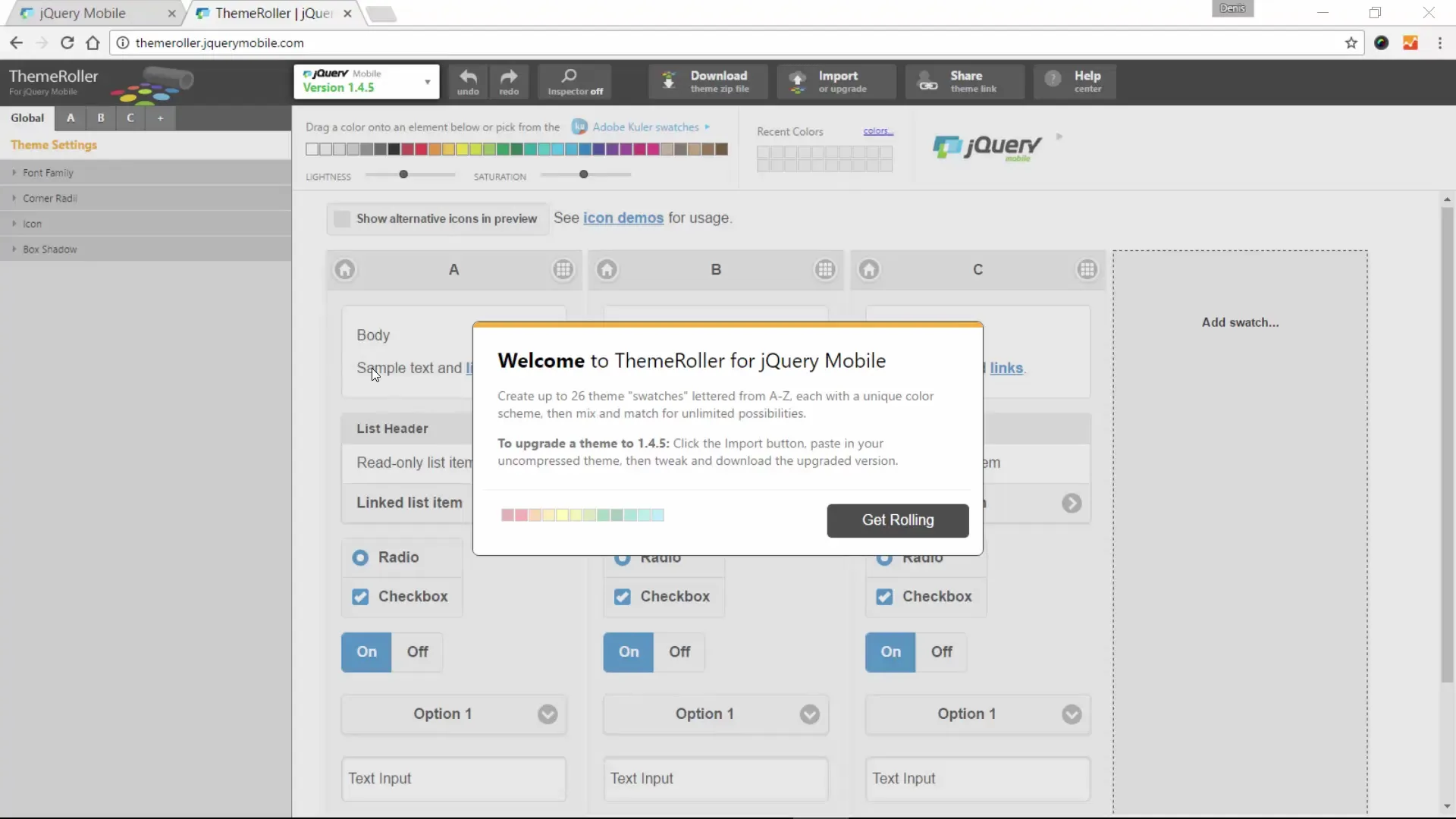
Step 2: Make Settings in the ThemeRoller
In the ThemeRoller, you make various customizations. This includes selecting colors and designing buttons. Once you are satisfied with your customizations, you have the option to test the various themes.
Step 3: Download the Theme
If you are happy with your theme, you can download it. To do this, click the "Download Theme" button. The ThemeRoller will then show you how to insert the CSS files into your project. It is important to use the downloaded CSS file.
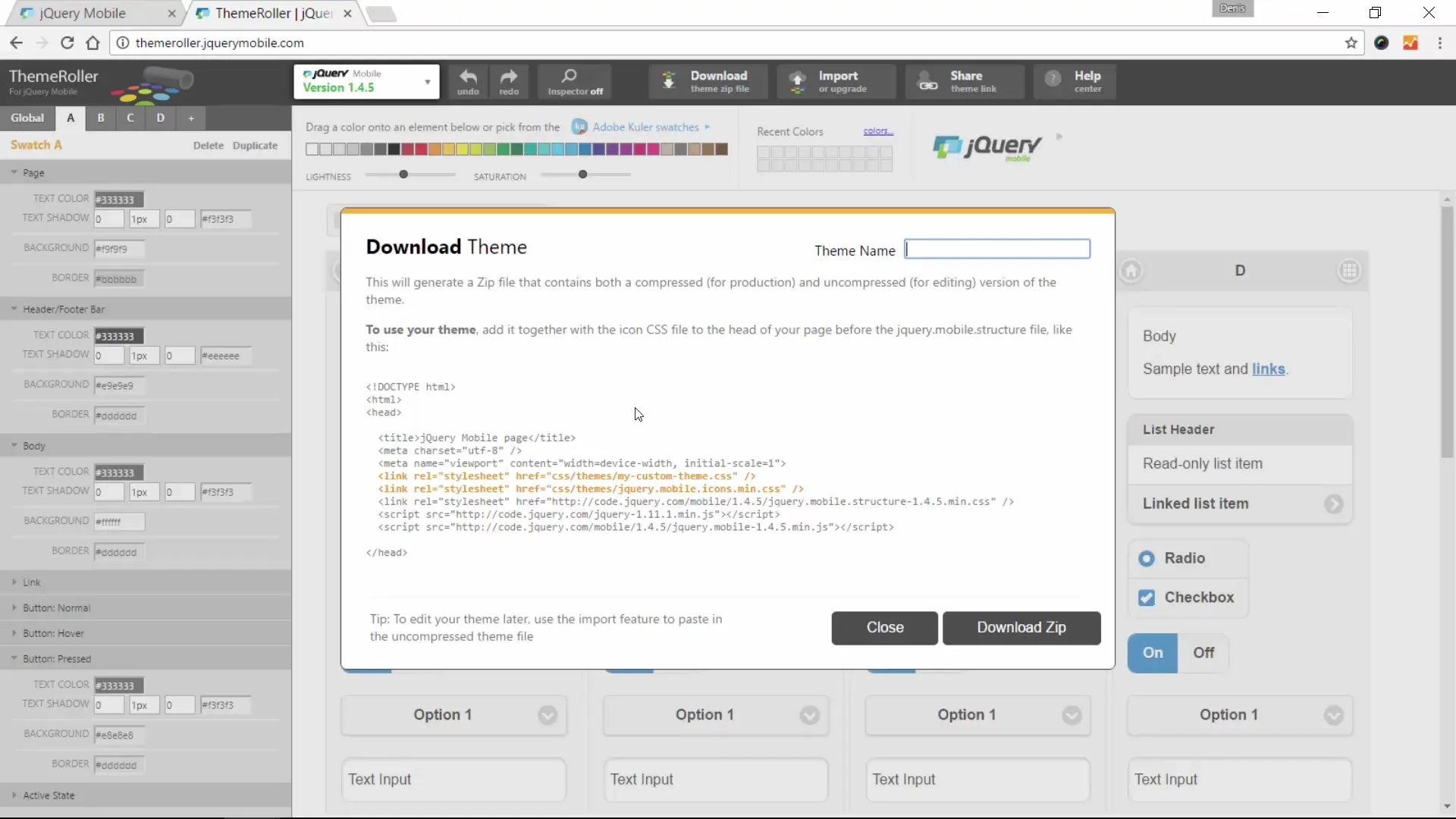
Step 4: Create Folder Structure for Your Project
Go to your project directory and create a new folder named "to-do list". Here, you will place the downloaded files that you created earlier in the ThemeRoller. This folder should contain an index.html and the corresponding theme files.
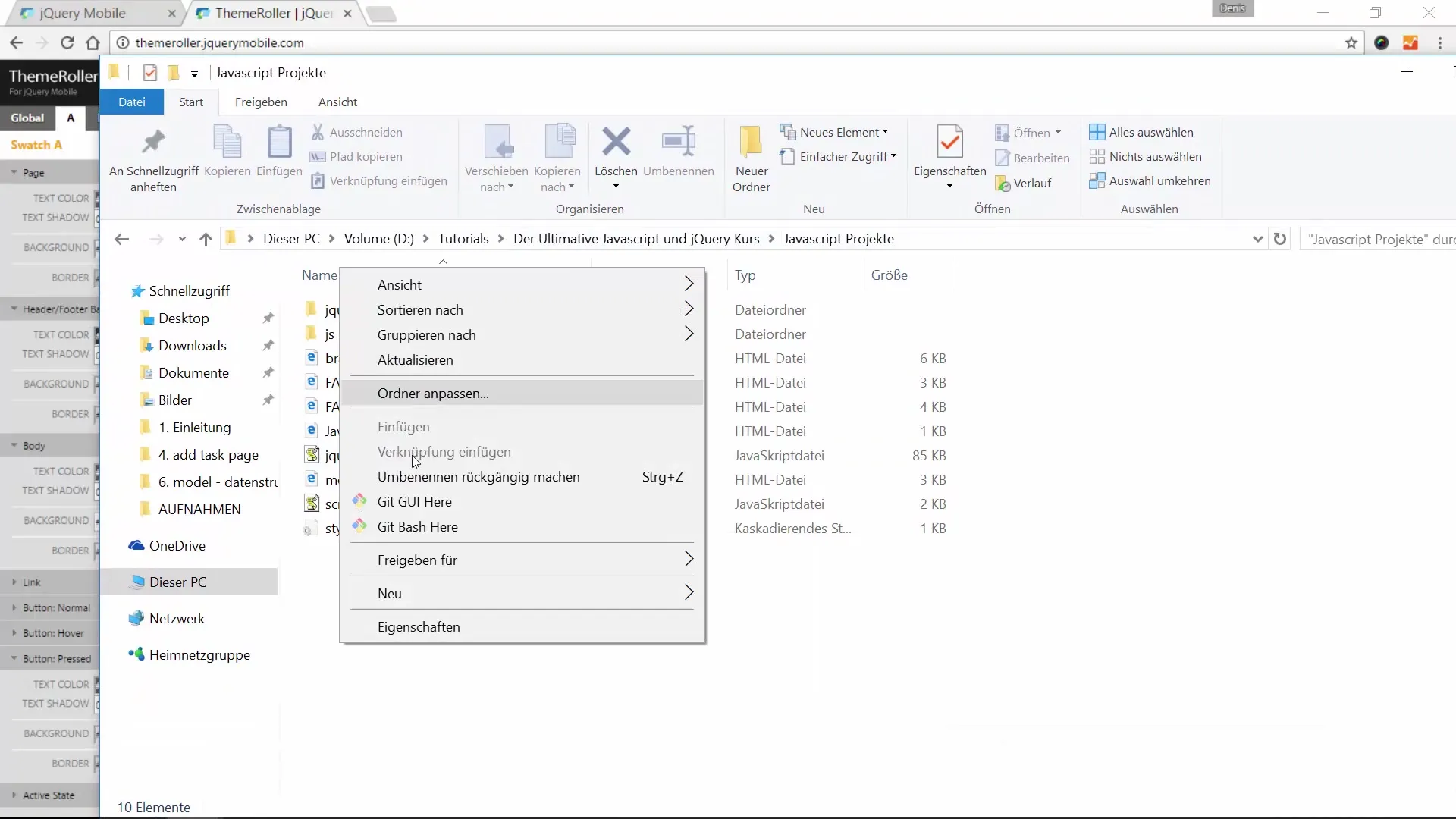
Step 5: Open the Index HTML File
Open the index.html file with a text editor or an IDE like Atom. Here you will already see some basic links to jQuery and jQuery Mobile.
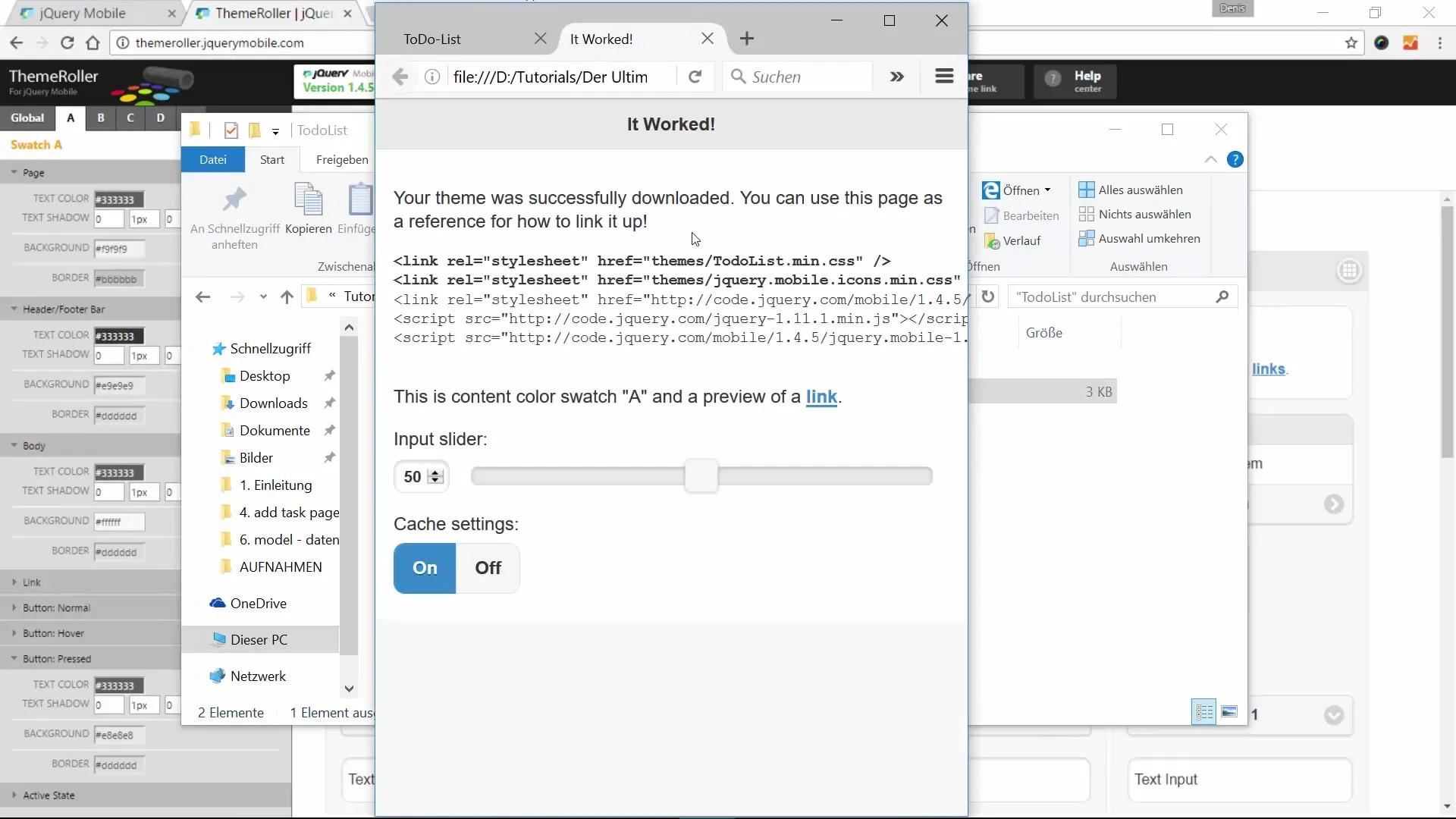
Step 6: Adjust HTML Content
An important adjustment is the title of your app. Change the title from "jQuery Mobile Theme Download" to "To-Do List". You can also customize or completely remove the placeholder text to ensure a clean layout.
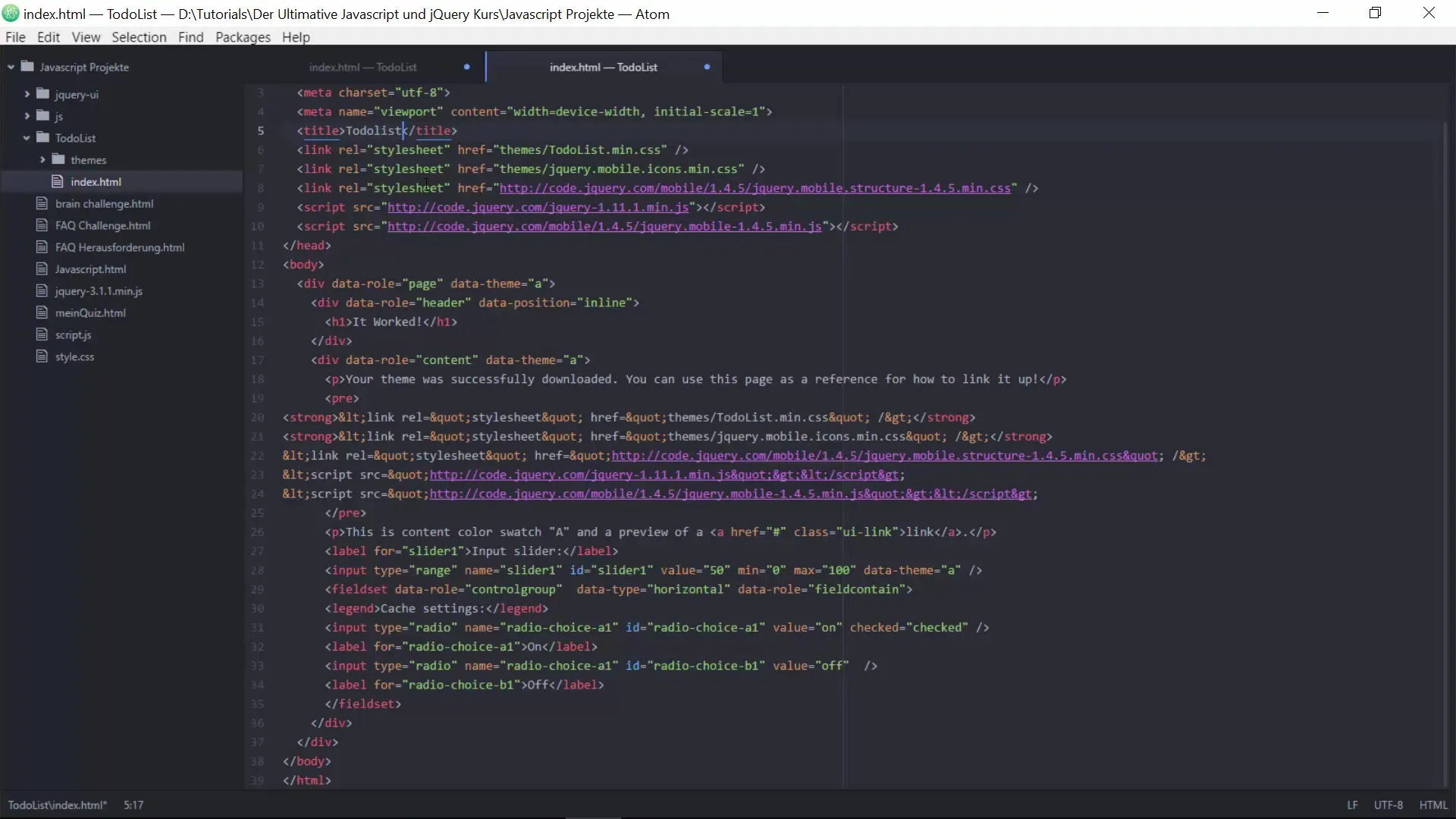
Step 7: Define Page Structure
Now let’s take a closer look at the structure of the HTML code.
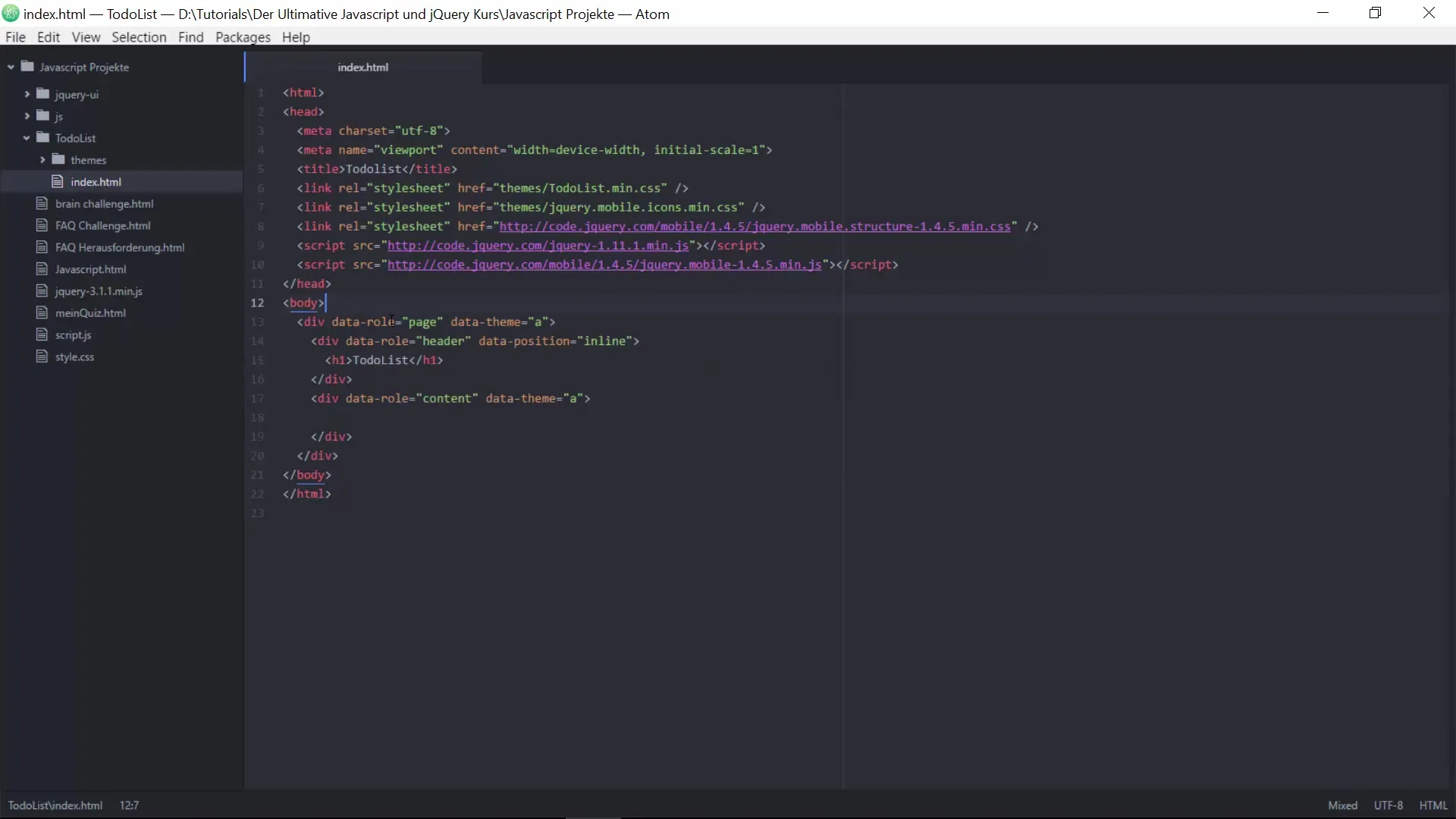
Step 8: Make Visual Adjustments
Use the CSS classes to give your header and content an appealing design. Make sure to correctly assign the data-role attributes to utilize the predefined styles of jQuery Mobile.
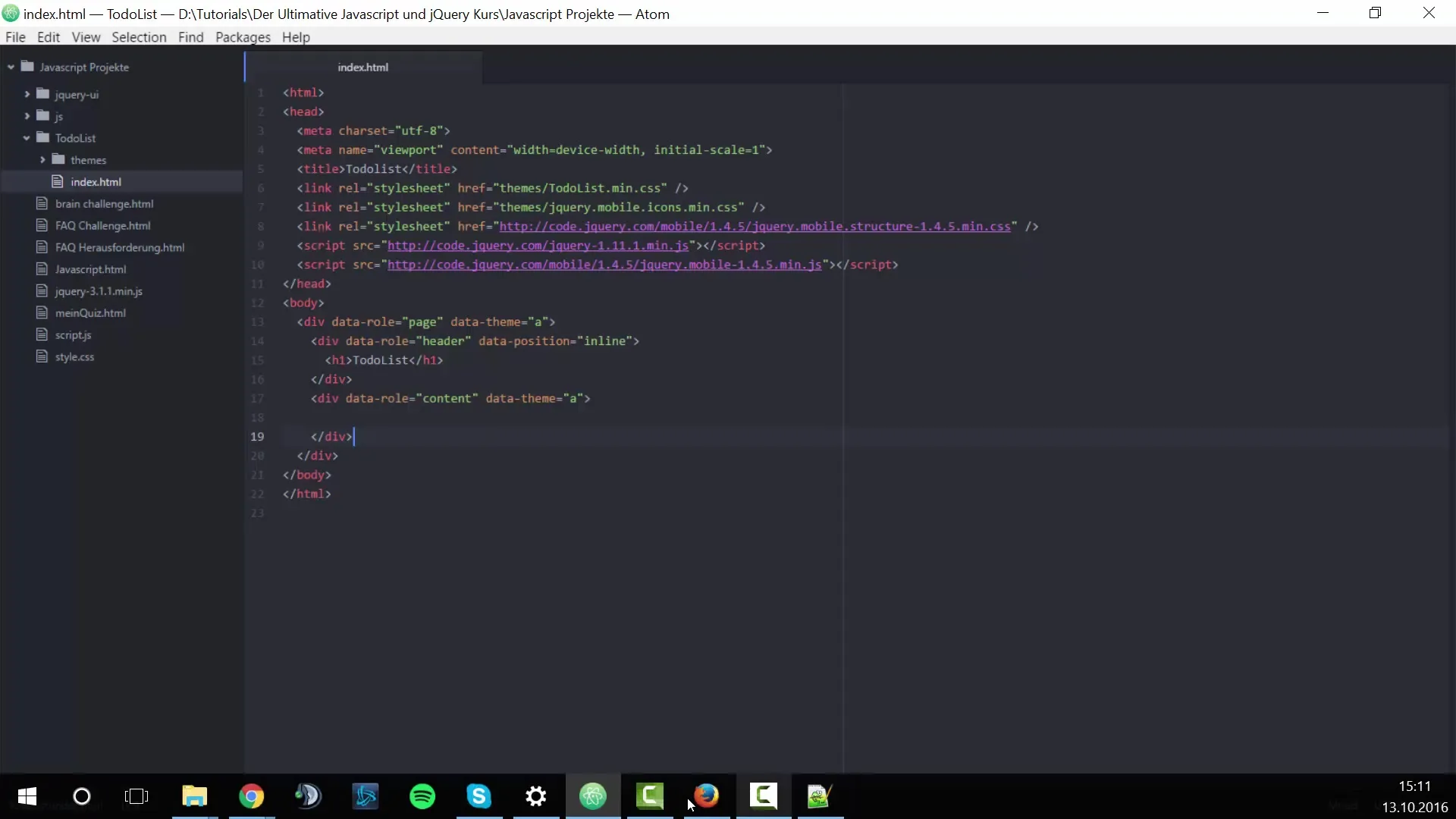
Step 9: Add Basic Functionalities
After you have made the interface adjustments, you can think about the next steps to create the basic functionalities of the to-do list. This includes adding tasks and implementing functions for data management.
Summary – Create a To-Do List with jQuery Mobile
In this tutorial, you learned how to lay the foundation for your to-do list with jQuery Mobile. In addition to customizing the design using the ThemeRoller, you created the folder structure for your project and adjusted the so-called index.html file. You are now well equipped for the next steps in developing your app. Experiment with jQuery Mobile and further customize the design to personalize your application.
Frequently Asked Questions
How do I download the theme?Click "Download Theme" in the ThemeRoller and follow the instructions.
Can I try other themes?Yes, you can customize and download different themes in the ThemeRoller at any time.
How do I open the index.html file?You can open the file with any text editor or a development environment like Atom.
What structure should my HTML file have?The file should include a parent div, a header div, and a content div.
How can I further develop the app?You can add more features to manage tasks and further customize the user interface.


