The accordion widget is an extremely useful UI element that enables targeted displaying and hiding of content. Think of places where you need to accommodate a lot of information without overwhelming the page - an accordion is perfect for that. In this tutorial, you will learn step by step how to create an accordion using jQuery UI to make your web pages more interactive and organized.
Main Findings
- Implementing an accordion with jQuery UI is quick and easy.
- You will learn how to customize an accordion to fit your needs.
- There are various design and function settings that you can easily select and apply.
Step-by-Step Guide
Step 1: Understand the Basics
Before you start programming, it's important to understand what an accordion is and how it works. An accordion is a widget that allows you to view only certain areas of content while other areas remain hidden. This way, the user can keep track and can retrieve the information they need selectively.
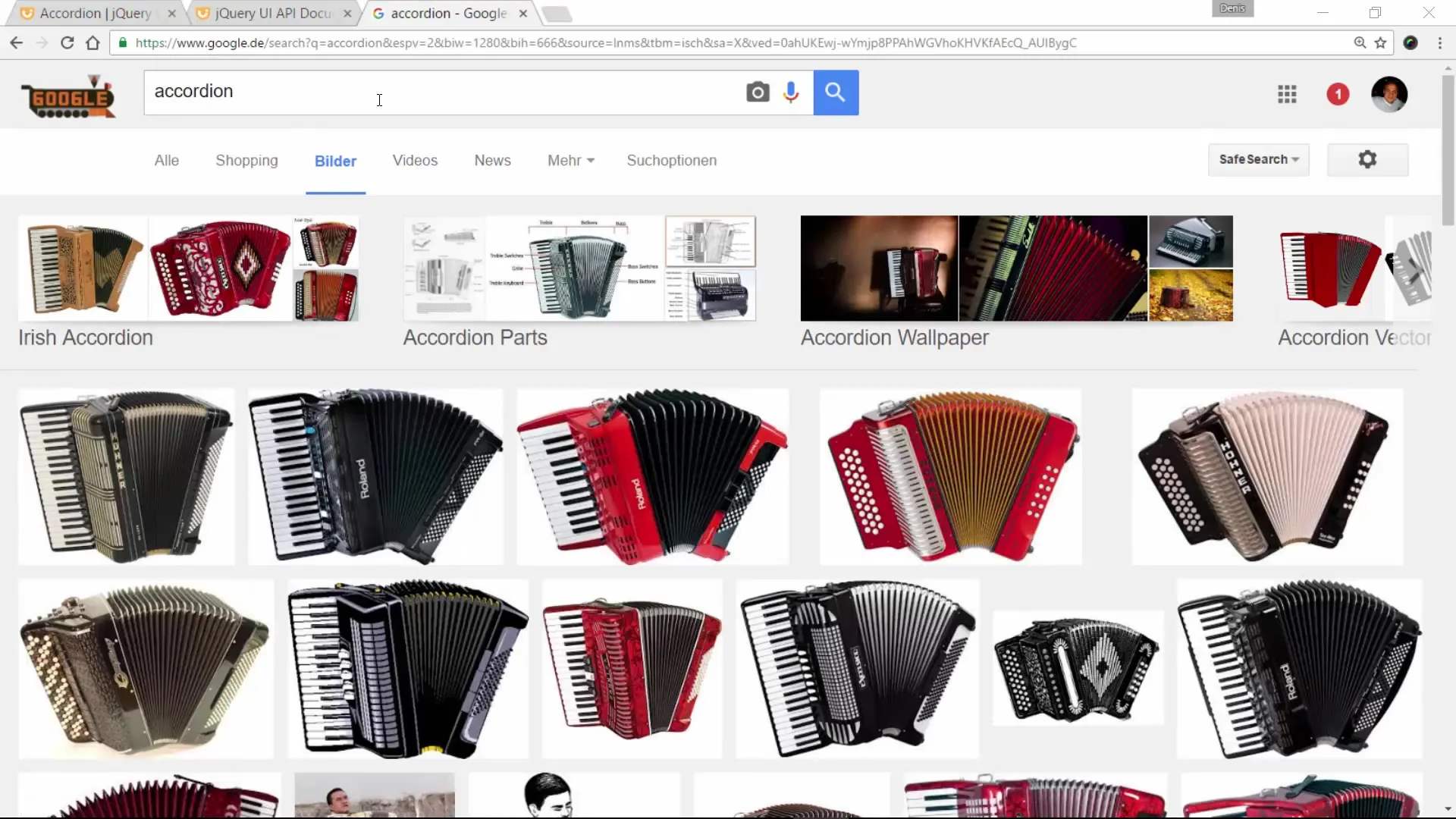
Step 2: Set Up jQuery UI and the Basic Structure
To implement an accordion, you need jQuery UI. This not only contains the necessary script but also the appropriate CSS files for styling. You can find all the necessary information on the jQuery UI website. Download the files and add them to your project directory.
Step 3: Create the HTML Structure
Now the fun part begins. Create the basic structure of your accordion. In your HTML document, you need a main div with the class accordion as well as several header and content areas. These are the sections that will open and close.
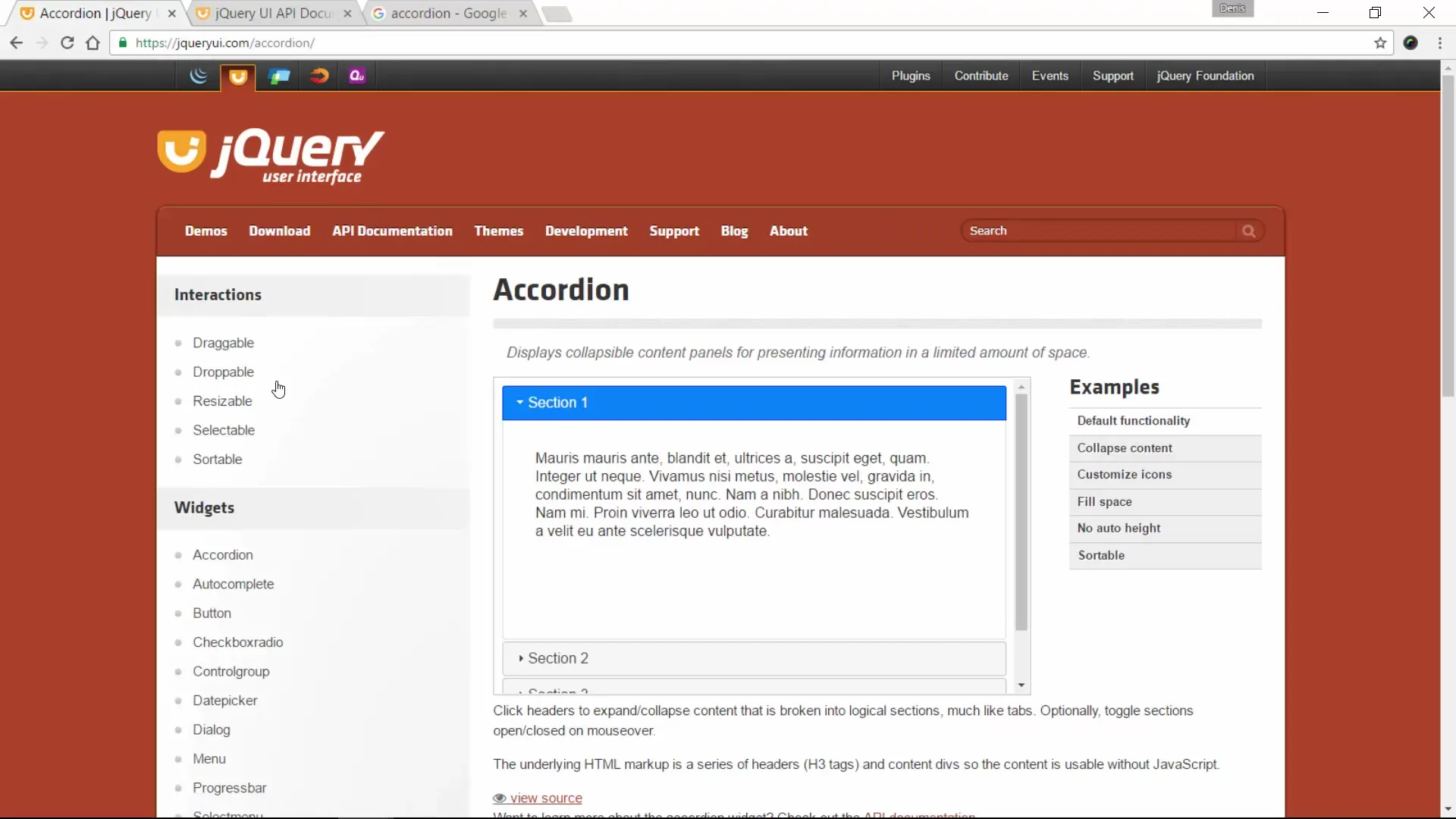
Step 4: Link jQuery and jQuery UI
It is important that you include jQuery and jQuery UI in your HTML document in the correct order. This can be either in the header area or just before the closing tag. Make sure that jQuery is loaded first, followed by jQuery UI.
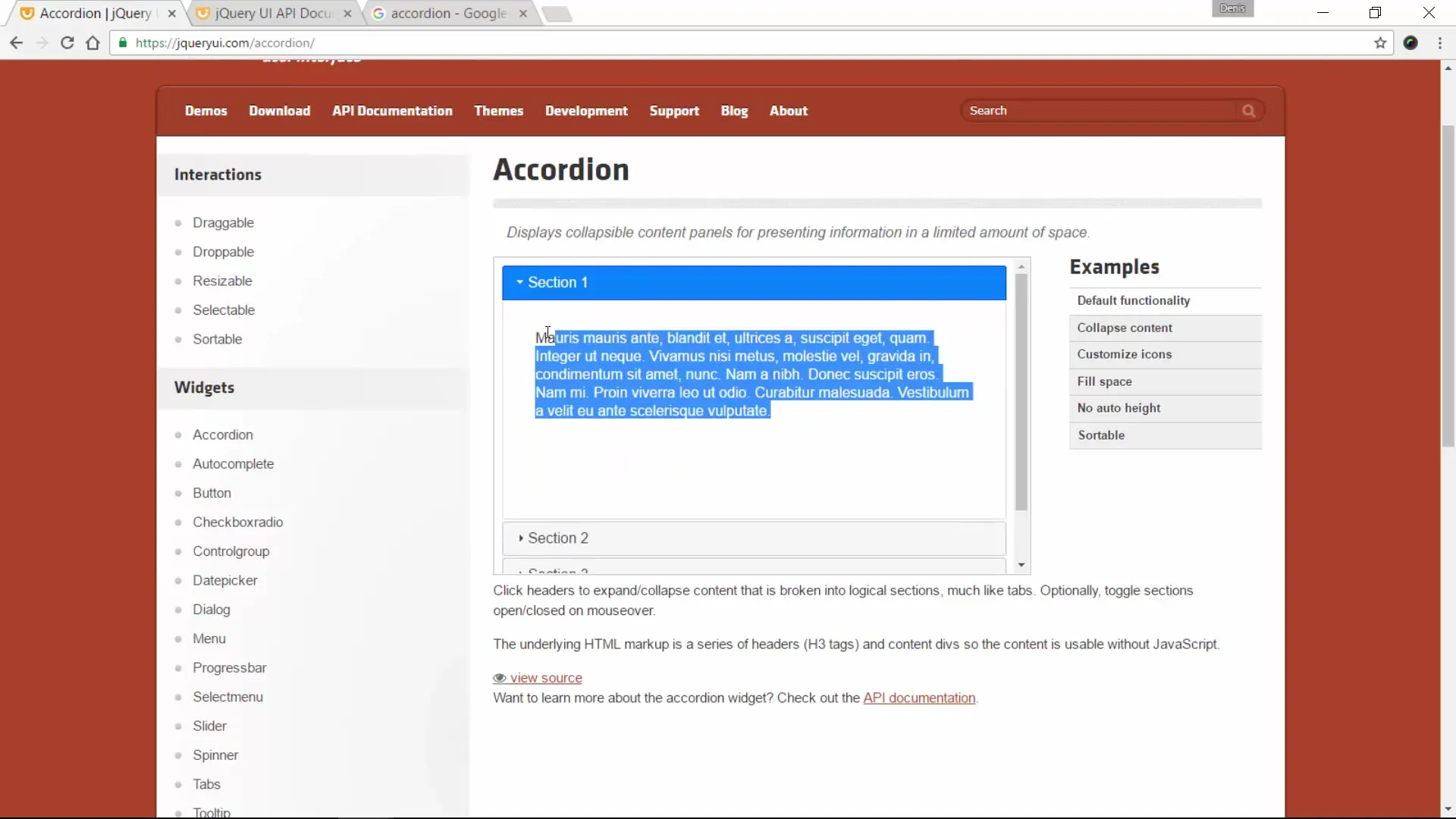
Step 5: Activate the Accordion
To bring the accordion to life, you can now insert the JavaScript code. The jQuery accordion() function makes this very easy.
Step 6: Customize the Python Module
To customize your accordion, you can set various options. For instance, you can add icons to the accordion that indicate the current view (whether open or closed). You can also adjust the behavior to have the accordion closed when the page loads.
Step 7: Add More Customizations and Styles
You can make many more adjustments to your accordion with CSS. Make sure to define the styles for the accordion classes in your CSS file. Here, you can define colors, fonts, and spacing to match your widget to the design of your website.
Step 8: Use Additional Functions
In addition to the standard functions, jQuery UI offers many more features that can create an interactive user experience. For example, you can make the sections sortable or collapsible. These options can be found directly in the jQuery UI documentation and are easy to integrate.
Step 9: Ensure Local Installation
To work locally with jQuery UI, you can install the jQuery UI package locally without needing the Internet. This gives you the freedom to work offline. Download the appropriate ZIP package, extract it, and use the locally stored files in your project.
Step 10: Test Your Accordion
Now it's time to test your accordion. Load your HTML page in the browser and check if all sections open and close as expected. Pay special attention to the design and the various added functionalities.
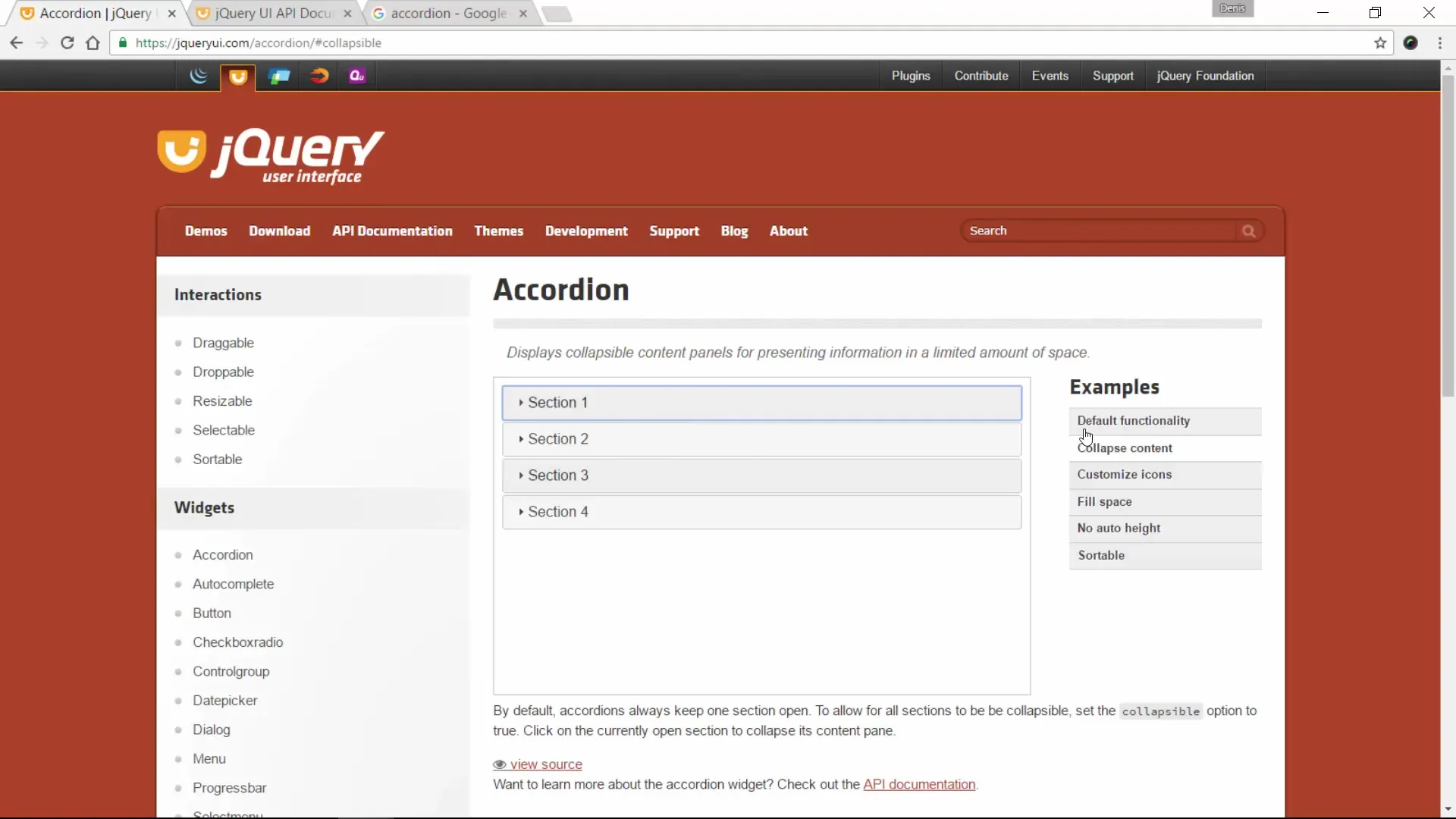
Summary – Ultimate Tutorial on Accordions with jQuery UI
You have now learned in this tutorial how to create, customize, and activate an accordion with jQuery UI. With the various options and customization possibilities, you can tailor your widget to meet the needs of your website.
Frequently Asked Questions
How do I incorporate jQuery UI into my project?You can download jQuery UI and link the CSS and JavaScript files in your HTML document.
What are the main features of the accordion?An accordion allows for opening and closing content to present information in an organized manner.
Can I customize the design of the accordion?Yes, you can adjust the design through CSS to integrate the accordion into your website.
What additional features can I use with jQuery UI?In addition to the accordion, you can integrate features such as drag-and-drop or sorting.
Is an internet connection necessary to use jQuery UI?No, you can download jQuery UI locally and use it offline.


