Do you want to develop an exciting Brain-Game that challenges your programming skills while also bringing joy to others? This guide will take you step by step through the process of creating the basic HTML and CSS for your game. You will learn how to effectively implement the structure and styling to create a functional interface.
Key Insights
- The structure of an HTML document is essential for layout planning.
- CSS plays a central role in designing and positioning elements on the webpage.
- Correctly targeting IDs and classes is crucial for styling individual elements.
Step-by-step Guide
1. Create Basic HTML Structure
First, create the skeleton of your webpage. Create an empty HTML file with the basic tags like ,
, and
. Add the jQuery and jQuery UI libraries, as these will be needed later on. Save the file under the name brain.html.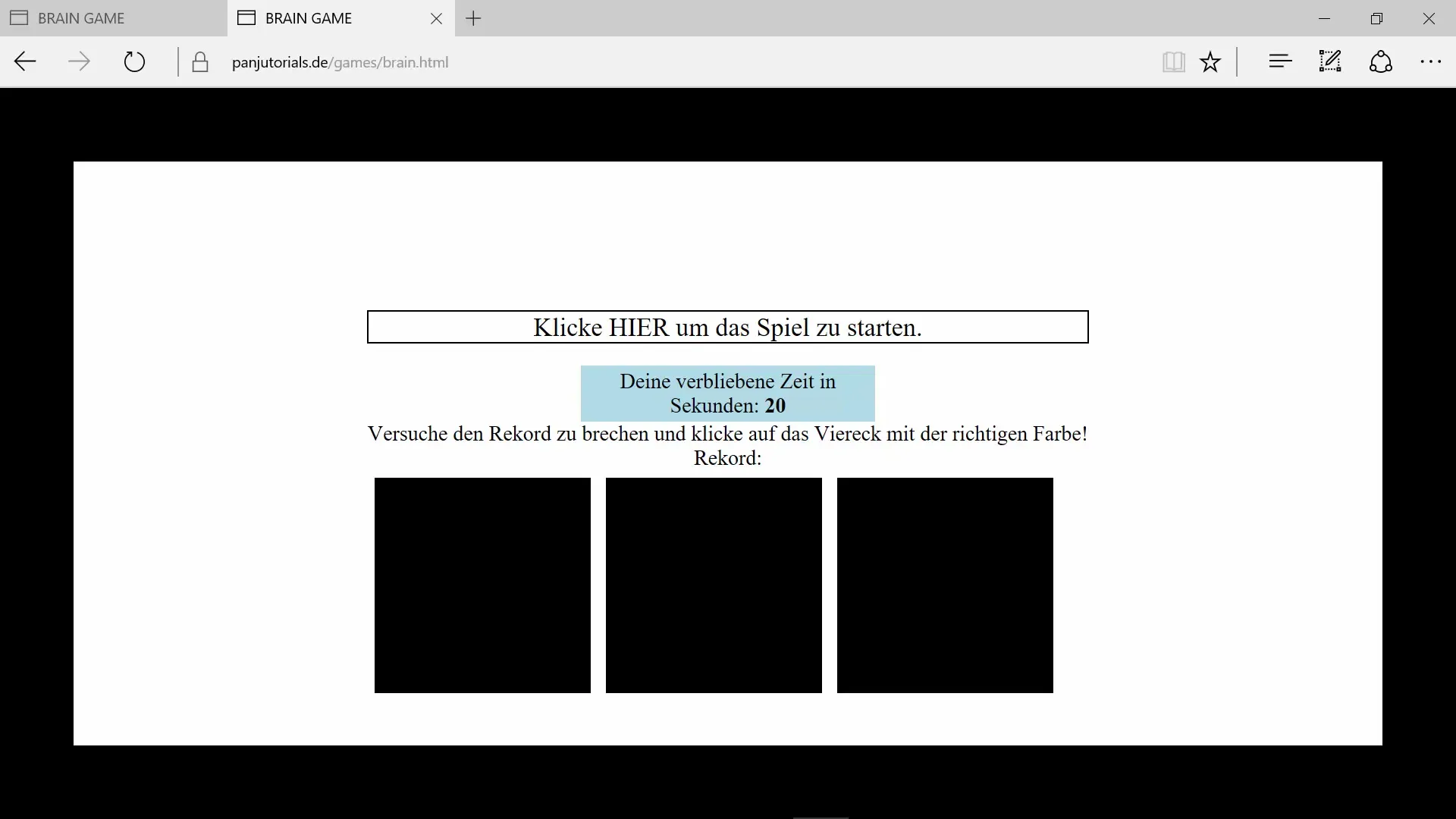
2. Create the Frame
Now you will add the basic frame for your game. To do this, create a
3. Add IDs for the Borders
To uniquely address the different parts of the frame, assign IDs such as left, right, top, and bottom. This allows you to define the properties of each border independently.
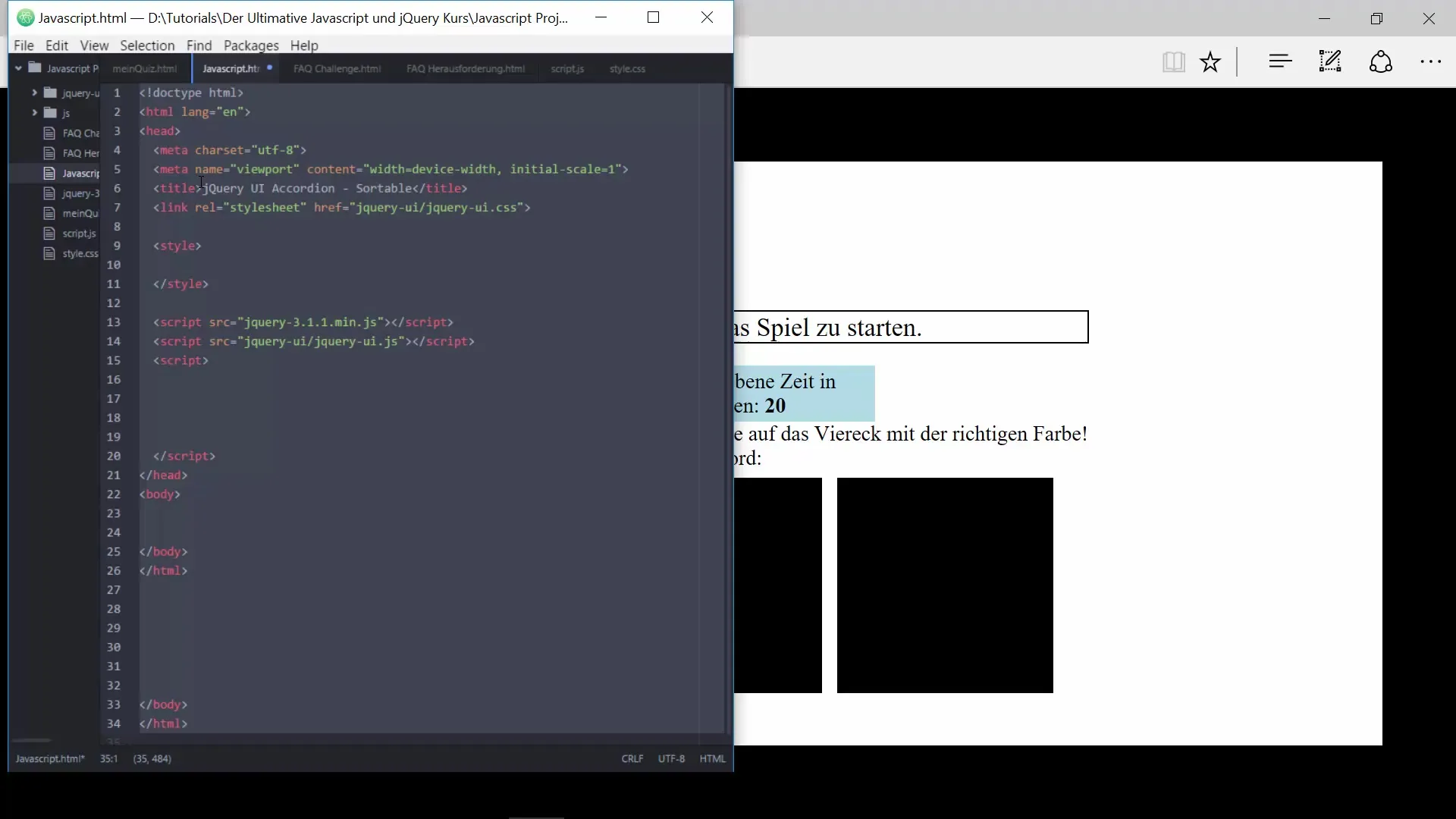
4. Positioning the Borders
Position your borders by setting the distance to the edges of the window to zero. Define width and height for the borders so that they fit well into your layout. You can also specify that these have fixed positions.
5. Create the Squares for the Game
Now you will add the squares that form the main game interface.
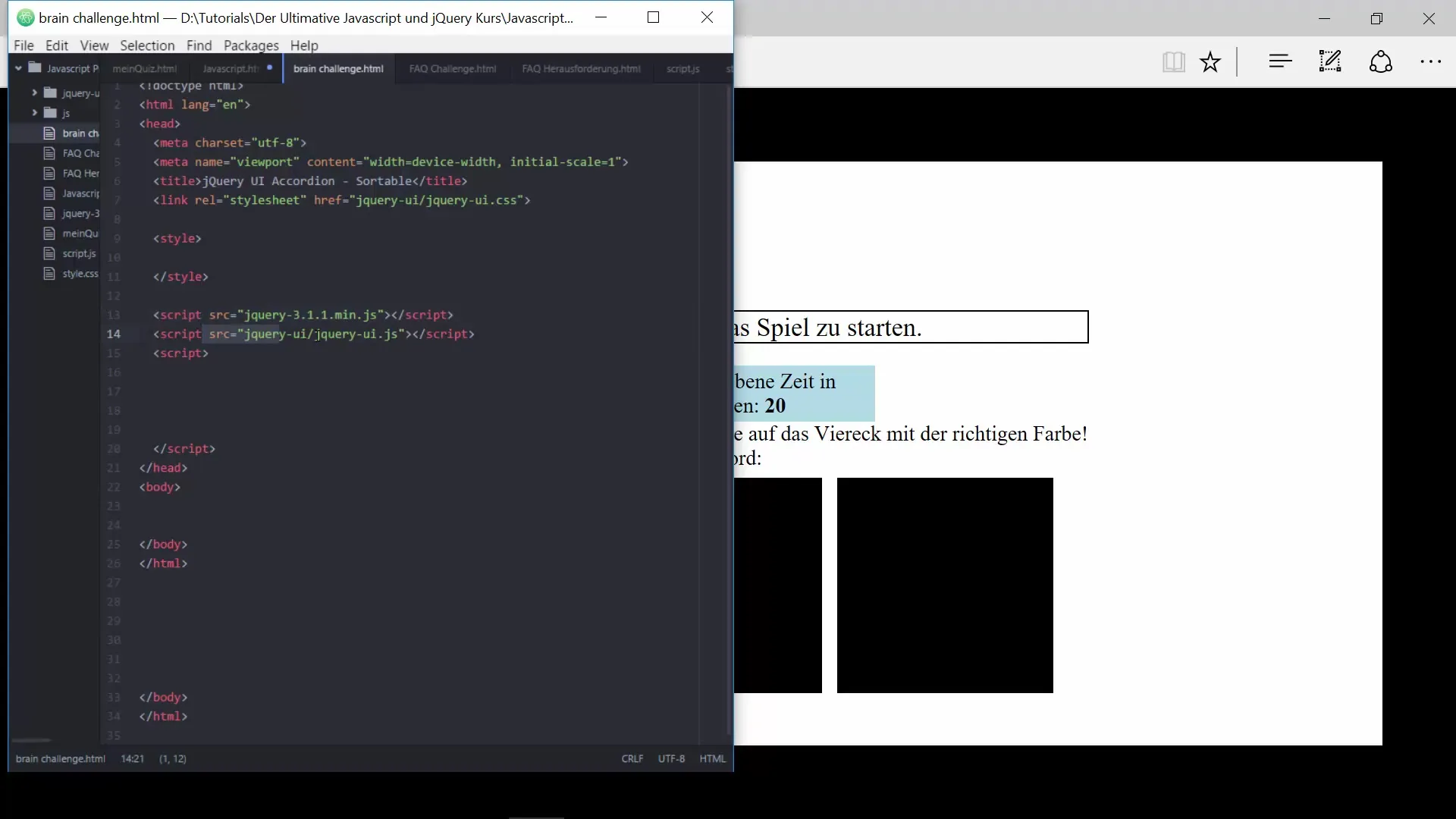
6. Styling the Squares
Make sure the squares have a width and height of 30% of the container. Use CSS properties like background-color for the colors of the squares and float to arrange them side by side.
7. Positioning the Center Square
The center square needs to be positioned centrally in the layout. Ensure that the other squares are positioned symmetrically and fill the entire width of the frame.
8. Adding Text Elements
Now it’s time to integrate the text elements.
9. Styling the Text Elements
Style the text elements by setting sizes and alignments through CSS. Make sure they are clearly visible and fit the aesthetics of the game. Experiment with font sizes and colors to improve readability.
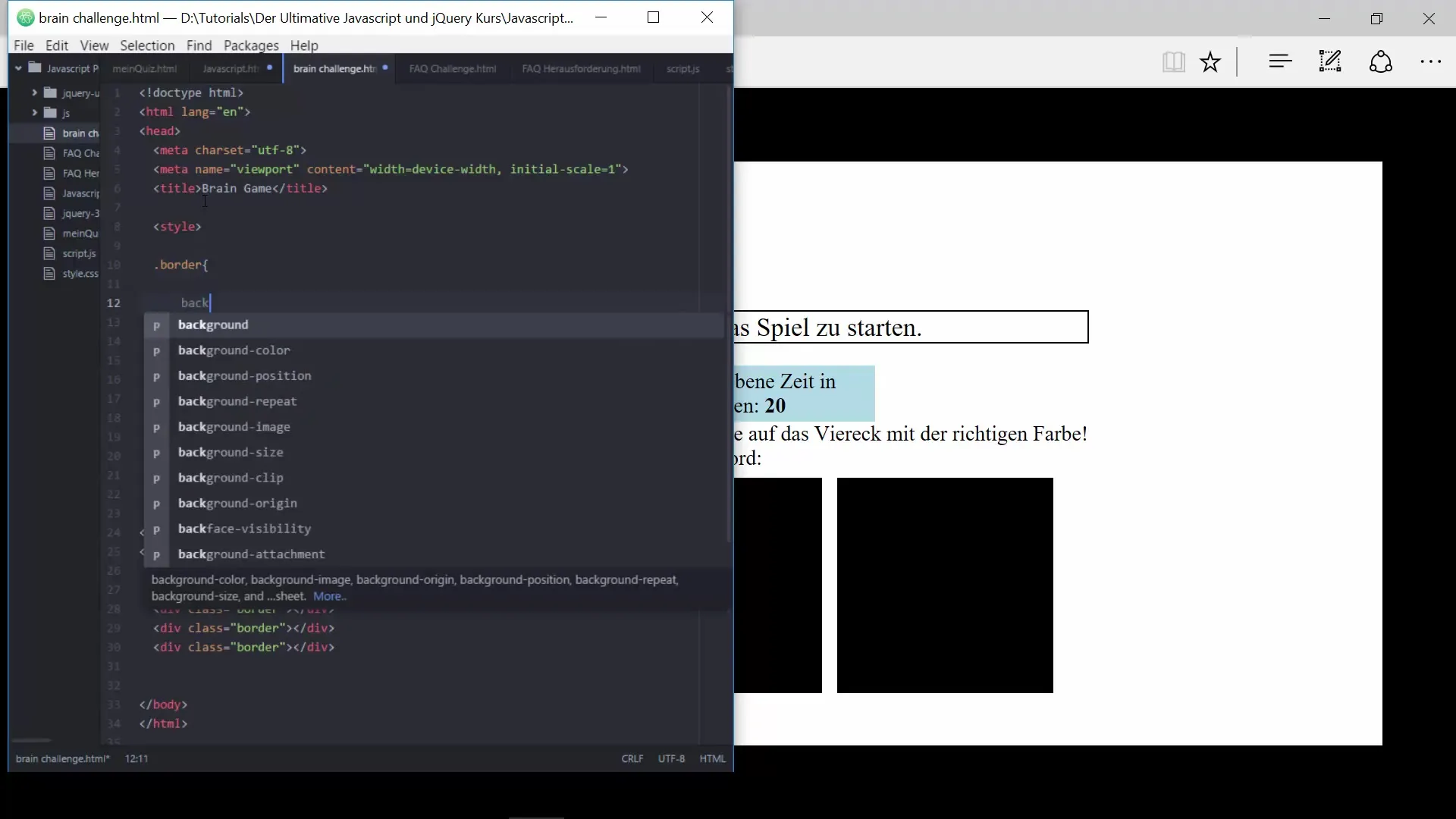
10. Summary and Final Touches
You have now successfully created the basic structure and styling of your Brain Game. Check everything in full screen and ensure that all elements are correctly positioned and that the layout looks appealing.
Summary – How to Create a Brain Game with HTML and CSS
In this guide, you have learned step by step how to build the basic structure and design of your game to provide an engaging and interactive gaming experience.
Frequently Asked Questions
How can I make the game responsive?To make the game responsive, you can use vh (Viewport Height) and vw (Viewport Width) to proportionally adjust heights and widths.
What should I do if my CSS adjustments are not appearing?Check if the path to your CSS file is correct and whether the to the stylesheet is embedded in the section.
How can I change the colors of the squares?You can easily change the colors in the CSS class square by adjusting the background-color value.


