Path specifications are a central element in web development. They allow you to correctly link and embed different resources like HTML documents, CSS files, or images. In this tutorial, you will learn the basic differences between relative and absolute path specifications and how to use them effectively in your projects.
Key insights
- Absolute path specifications always begin with a slash and refer to the root of the server.
- Relative path specifications rely on the current position in the file system and allow linking within a project.
- Understanding these concepts is crucial for creating functional web pages.
Step-by-Step Guide
1. Understanding the Basics of Path Specifications
Before diving into the details of path specifications, it is important to understand the general concept. In the web, there are two types of path specifications: relative and absolute paths. Both are necessary for different use cases, whether linking documents or embedding media.
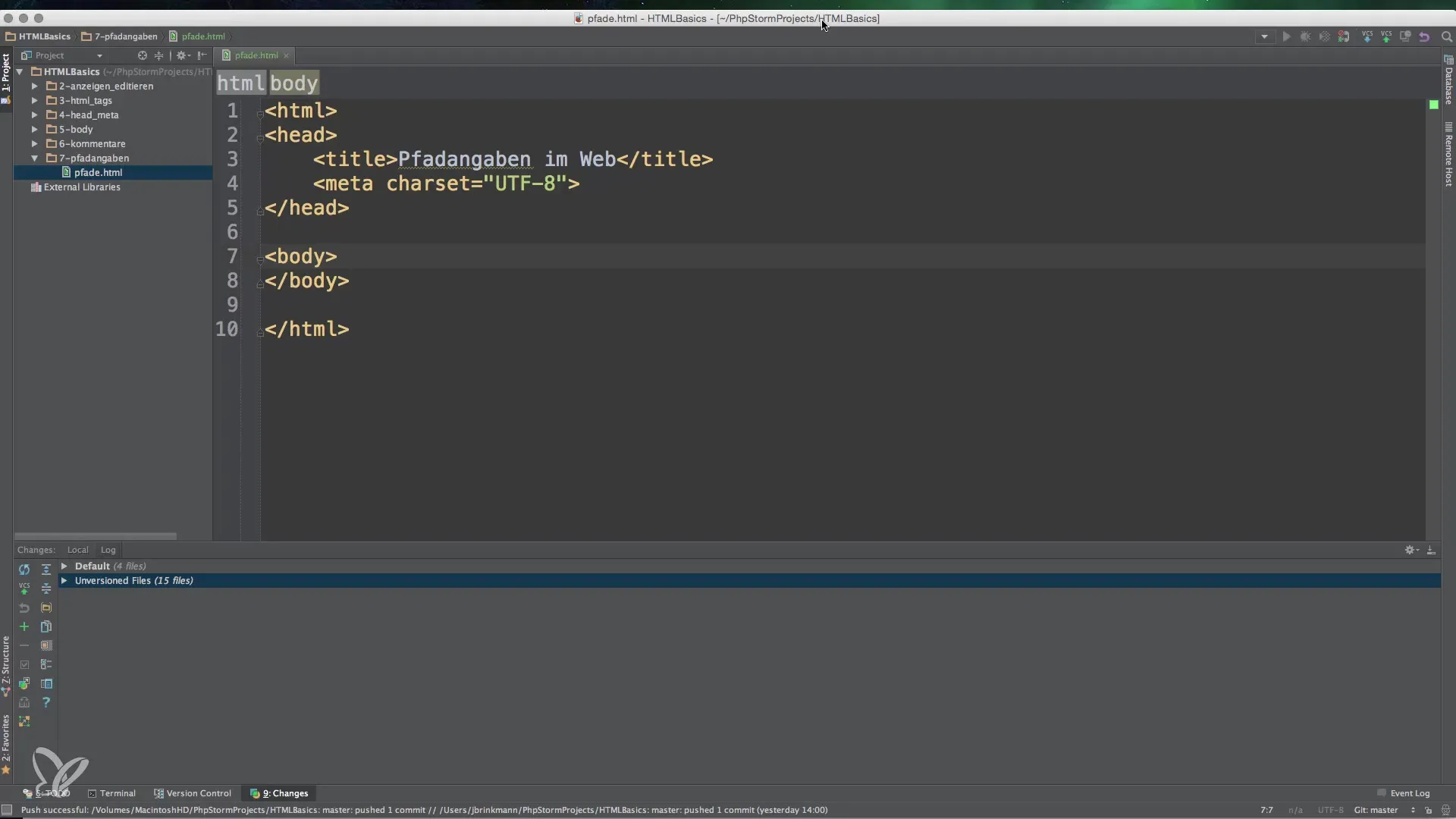
2. Setting Up a Local Development Environment
To effectively test paths, you can create a simple HTML file. A web server is not strictly necessary, but you can use one to represent the structure more clearly. For example, you can create a file named fade.html on your desktop. A double-click on the file will open it in your browser.
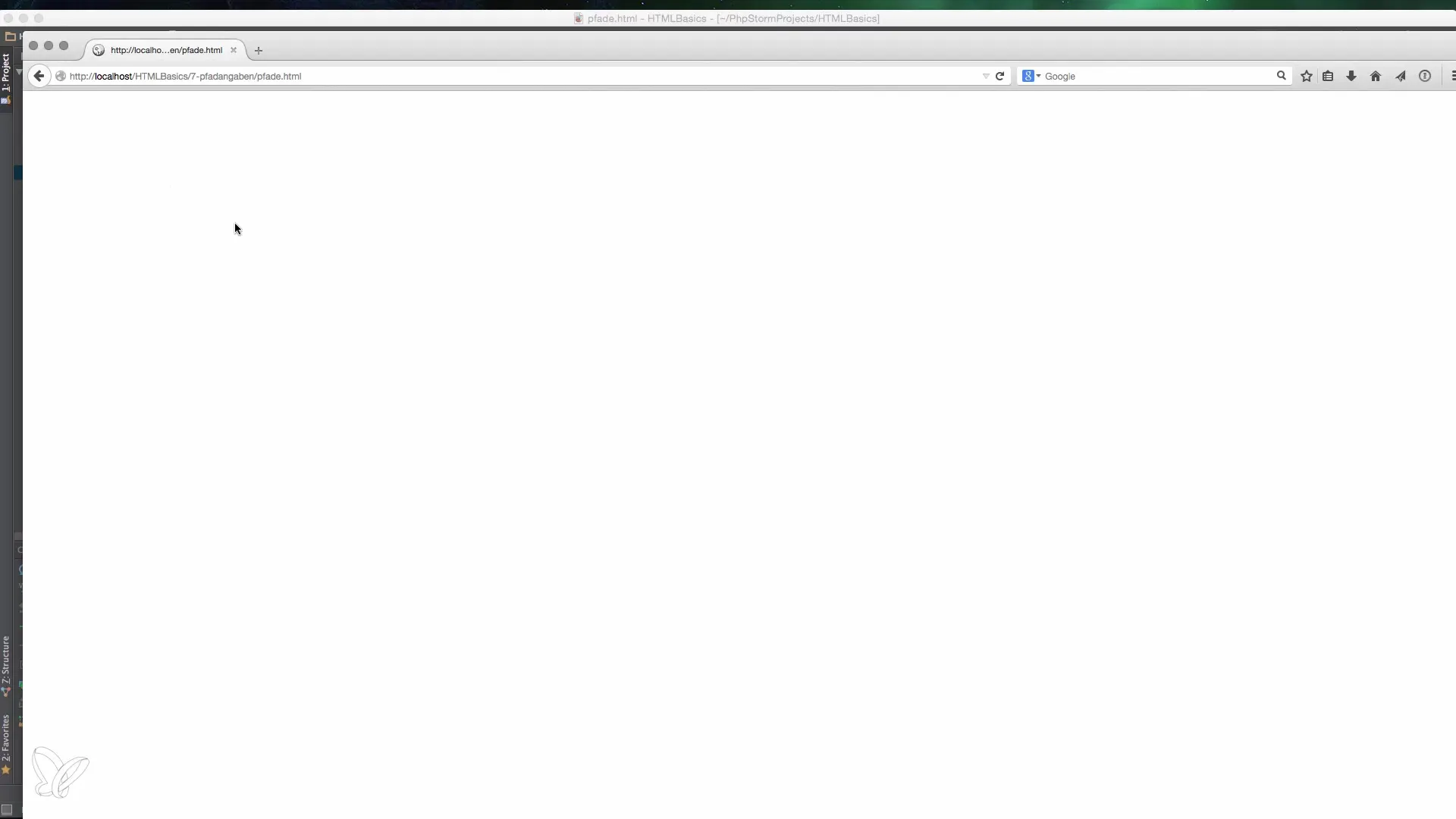
3. The Difference Between Local and External Paths
Local paths, like localhost, refer to your own computer where the server is running. Instead, you can also use a domain like www.example.com. The key point is to understand that localhost points to your own computer, while domains refer to external servers.
4. Using Absolute Path Specifications
Absolute path specifications are especially useful when you want to access a resource from the root of the server. They always begin with a slash (/) and specify the full path. This means that an absolute path specification like /HTML-Basics/7-paths/fade.html indicates that this file can be found in the HTML-Basics directory.
5. Understanding Relative Path Specifications
Relative path specifications always refer to the current position in the directory. This type of specification is useful when you want to navigate within a project. For example, you can simply use the file name if the file is in the same directory.
6. Using Dot-Dot for Higher Directories
Additionally, you can navigate one level up using.. (dot-dot). This is a commonly used trick in web development to quickly switch between directories. If you are in the 7-paths directory and want to call a file from the parent directory, you use../ followed by the file name.
7. Combining Relative and Absolute Paths
Sometimes you need a combination of both path types. For example, it may make sense to navigate within your project under the subdirectories while using absolute links for external links. This keeps the structure clear, and your links always work reliably.
8. Linking the Concepts
With these basics in mind, you can create clear and functional links in your HTML documents. Understanding how to formulate realistic and meaningful path specifications will positively impact the development of your web pages.
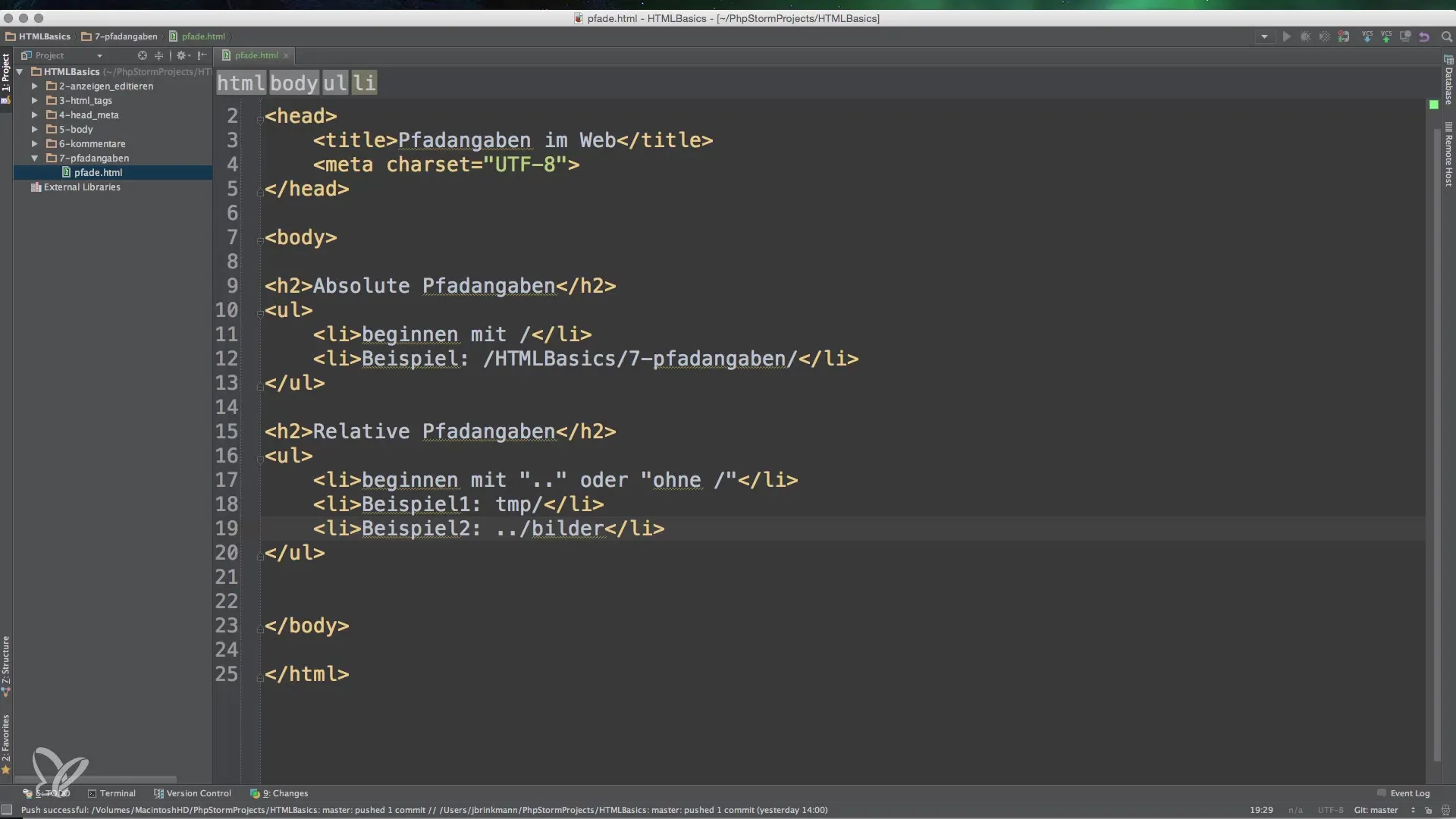
Summary – Basics of Path Specifications in HTML, CSS, and JavaScript
Path specifications are essential for working with web projects. Knowledge of absolute and relative path specifications is crucial for efficiently linking and utilizing resources. Whether embedding images or creating external links – a clear structure in your file hierarchy makes the work substantially easier and more effective.
Frequently Asked Questions
How do I start with absolute path specifications?Absolute path specifications always begin with a slash (/) and lead from the root of the server to the file.
What is the difference between relative and absolute path specifications?Relative path specifications refer to the current position, while absolute path specifications specify the exact position in the file system.
When should I use dot-dot?Dot-dot (..) is used to navigate one level up in the directory.
Can I use both path types in the same project?Yes, it is often useful to utilize both relative and absolute paths for different purposes.
How do I test my path specifications?You can create simple HTML files locally and test the paths through a browser to ensure everything is linked correctly.


