You are navigating the exciting world of JavaScript and have already gained experience with events. In this tutorial, we will delve deeper into the topic of "events." These interactive elements are crucial for capturing and responding to user actions. Let's discover the basics together!
Key Insights
- Events are occurrences that happen in a browser, such as clicks, key presses, or mouse movements.
- Each event can be linked to an event handler, a function that executes specific actions when the event occurs.
- There are numerous types of events, including mouse events, keyboard events, and form events.
- Proper implementation of events allows for the creation of dynamic and interactive web pages.
Step-by-Step Guide
1. Basics of Events
Events are fundamental concepts in JavaScript that allow you to respond to user interactions. The most well-known example is the onclick event. It is triggered when a user clicks on an element. To work with it, you need to define an event handler. This is a function that is executed when the event occurs.
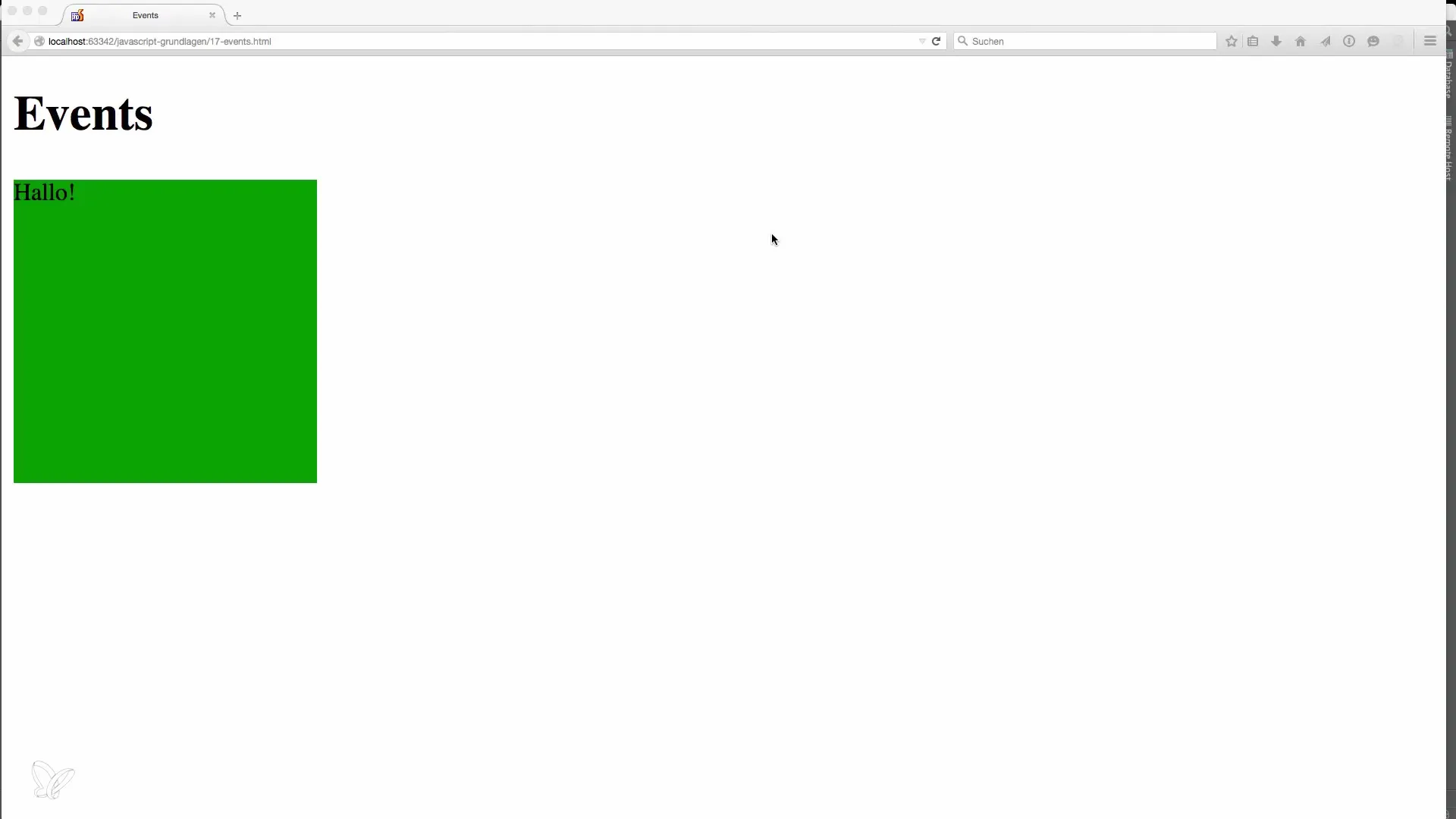
2. Creating a Canvas Element
To demonstrate the onclick event, we will create a simple canvas element. In this example, the canvas will be 200 x 200 pixels in size and have a green background to make it visible. You can use the getElementById method to retrieve this element in the DOM.
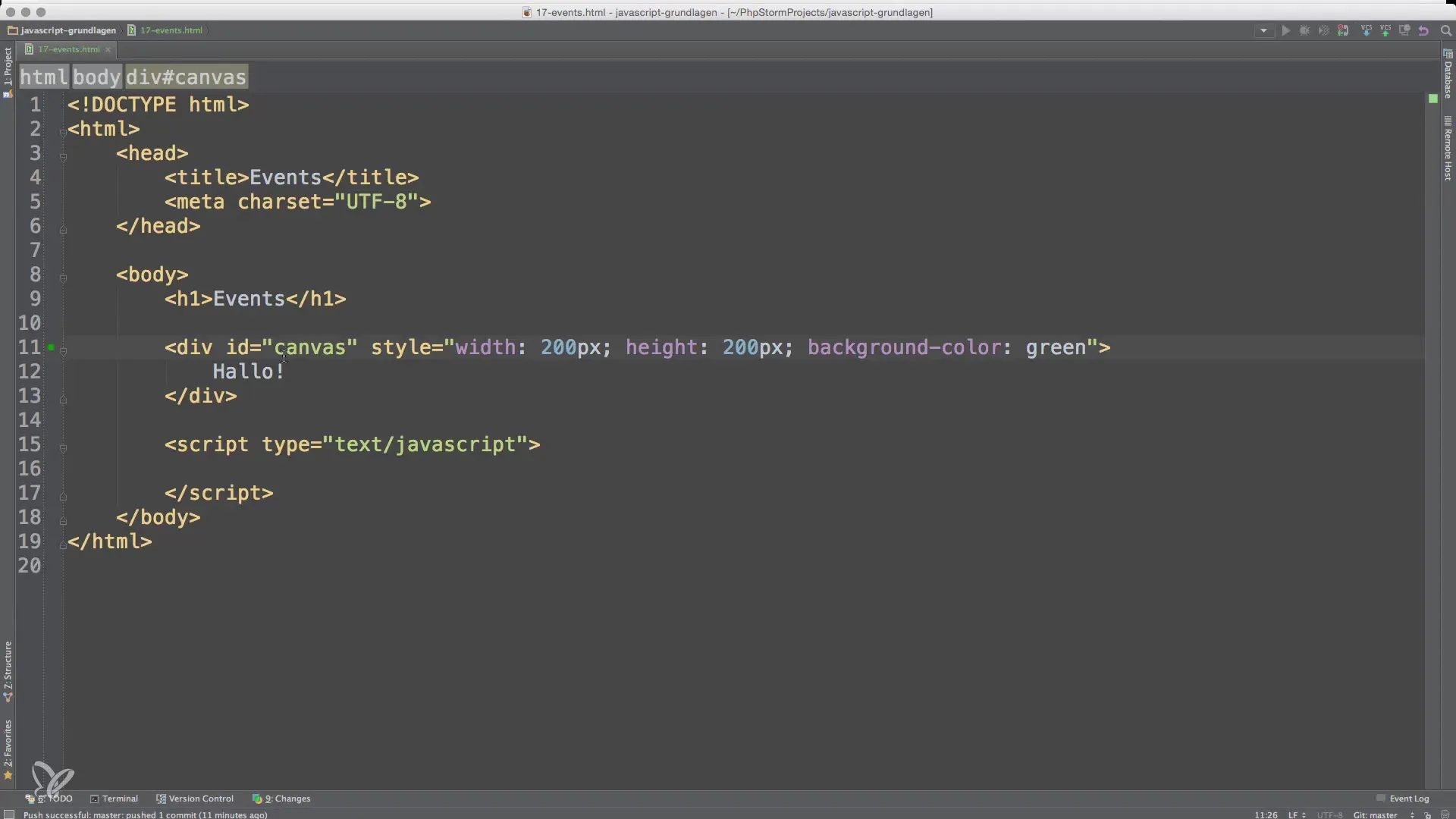
3. Implementing the onclick Event
Now we will add an anonymous function that handles the onclick event. When the user clicks the green canvas, a message like “Clicked!” should be displayed. This will show in the browser. Test the click both inside and outside the canvas area to see how the event responds.
4. Utilizing Additional Mouse Events
Another useful event is the onmouseover event. It is triggered when the mouse pointer moves over an element. Here, we also define a function that indicates that the mouse pointer is over the canvas. Test it by moving the mouse over the canvas to observe how it works.
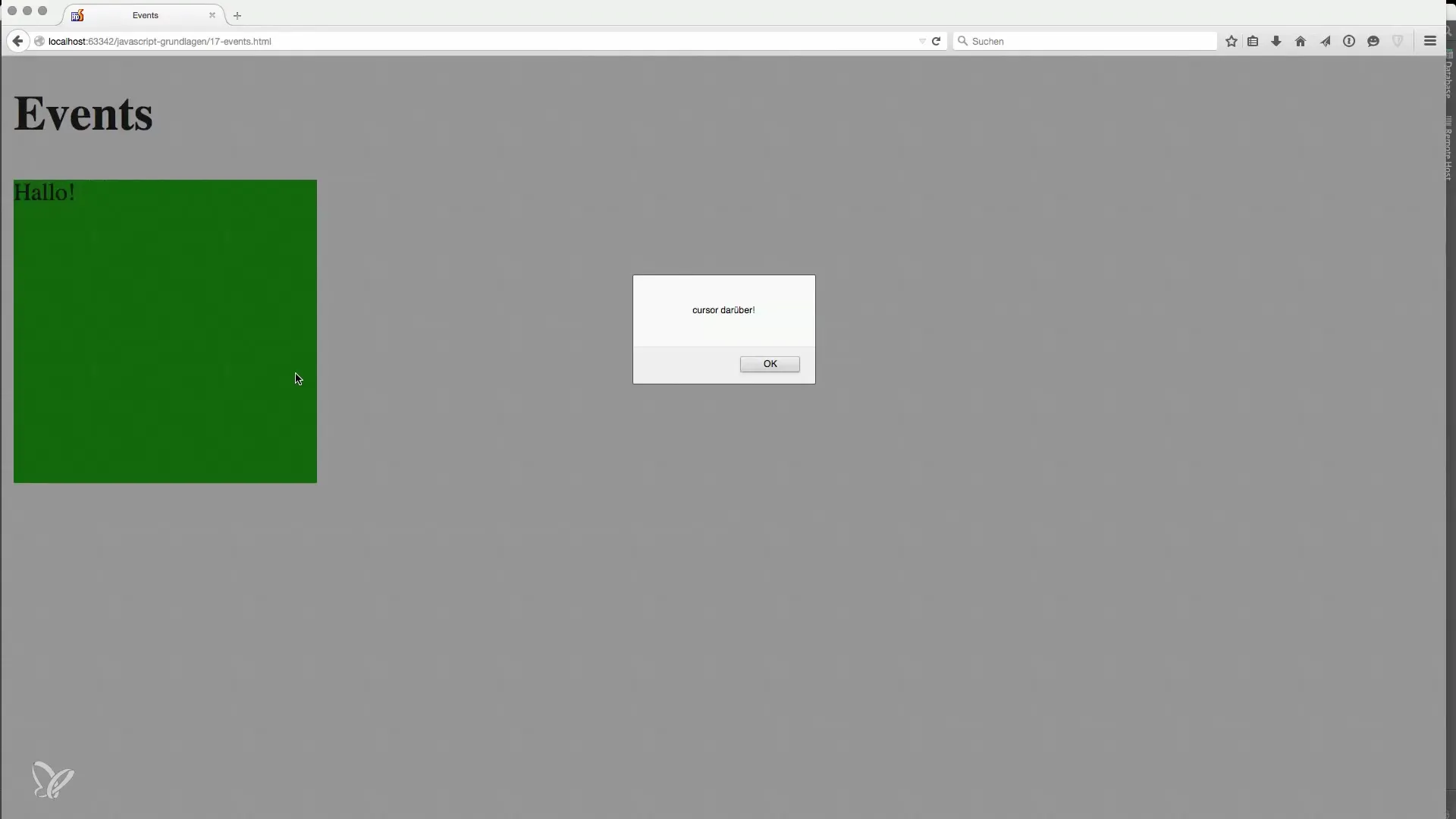
5. The onmouseout Event
The onmouseout event is triggered when the mouse pointer leaves the element. This is especially helpful for interactions like pop-ups or tooltips. Add this event and observe how it responds when the user leaves the green area.
6. Introducing Key Events
In addition to mouse events, there are key events that respond to key presses. Implement a simple input field and implement the onkeydown event to see how it works. Each time a key is pressed, you can output the input in the input field.
7. Focus and the onblur Event
Focus events are important, especially with form inputs. The onblur event occurs when an element loses focus. Add another input field and define this event to display a message when the user leaves the field. Test it by navigating through the fields.
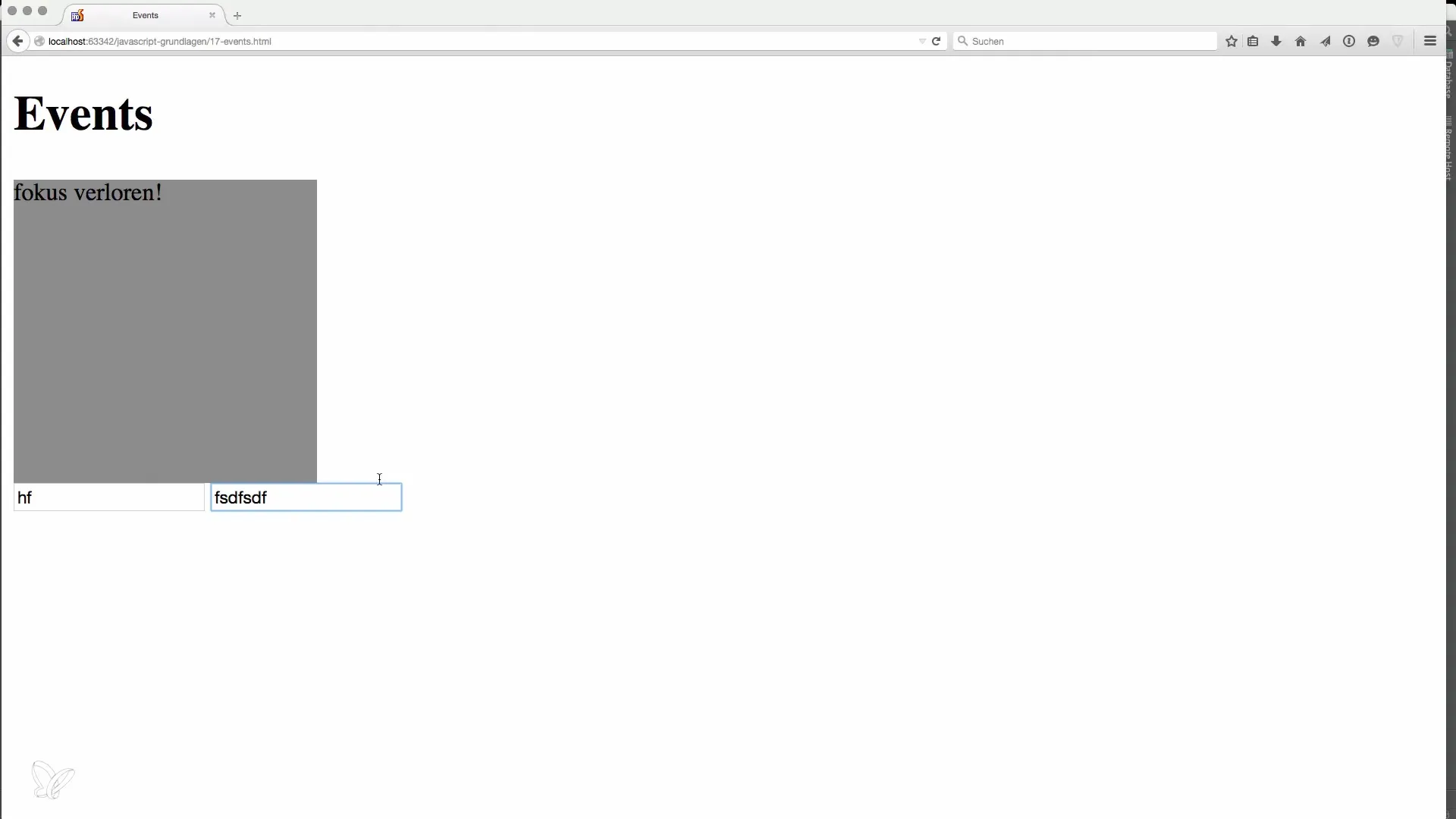
8. Exploring a Variety of Events
There are many other events that you can use to make your web pages interactive. This includes drag-and-drop functionalities and form events like onchange or onsubmit. Explore the possibilities and experiment with different events to get a better feel for their usage.
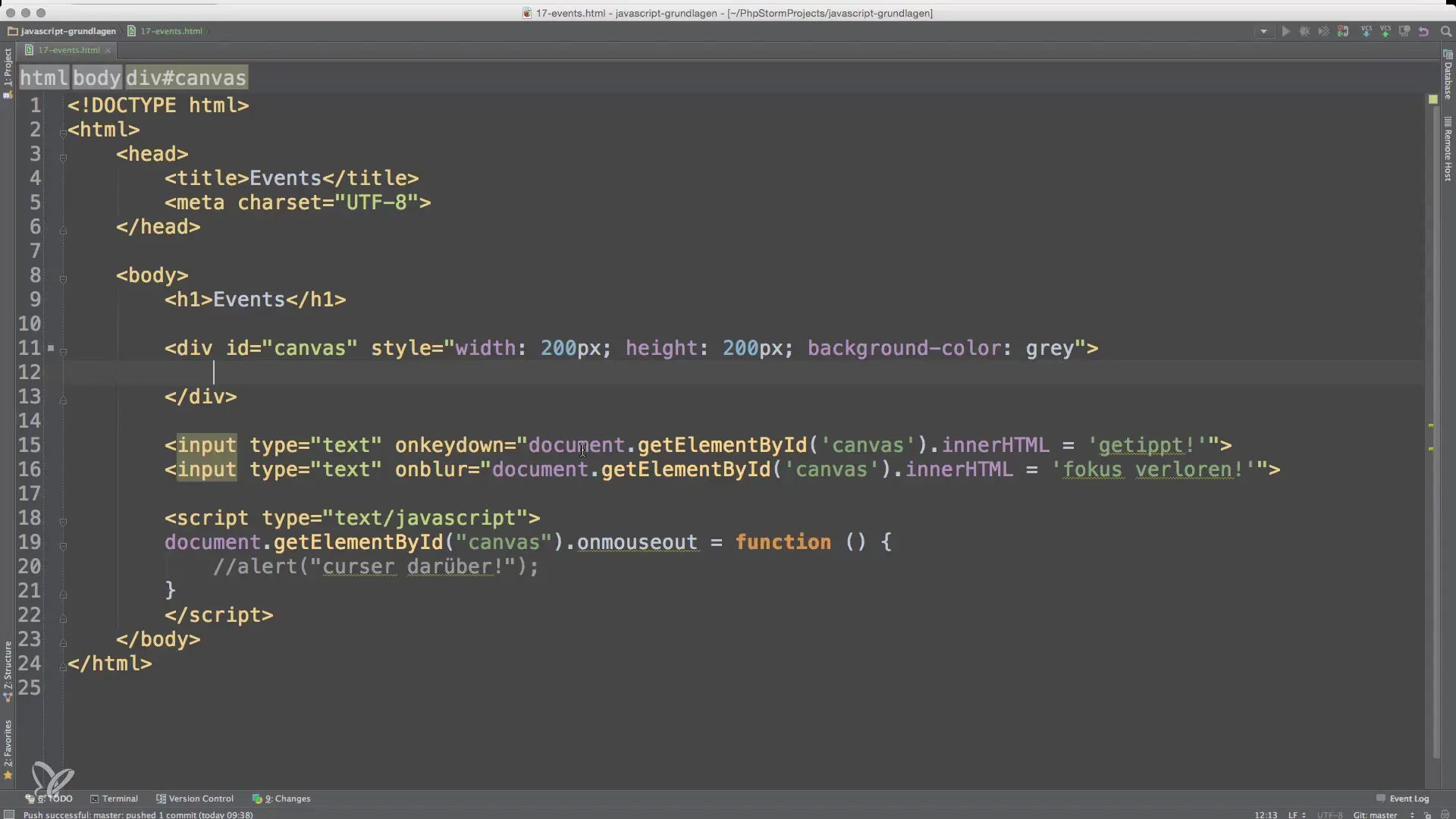
Summary – Introduction to JavaScript Events
In this guide, you have learned the basics of JavaScript events. You have discovered how to handle events such as clicks, mouse movements, and key presses in your applications. Use this knowledge to create interactive and dynamic web pages.
Frequently Asked Questions
What are JavaScript Events?JavaScript events are actions or occurrences that happen in the browser, which you can respond to.
How do I define an event handler?An event handler is a function that is linked to an event and is called when the event occurs.
What is the difference between onkeydown and onkeyup?onkeydown is triggered when a key is pressed, while onkeyup occurs when the key is released.
Which events can I use in forms?In forms, events like onblur, onchange, and onsubmit are useful for handling interactions.
How can I use the onmouseover event?The onmouseover event is triggered when the mouse pointer moves over an element and is suitable for hover effects.


