You have a longer HTML document and want to make navigation easier for your visitors? Then anchor links are just the right thing for you. Anchor links allow you to refer to specific sections of a page, significantly improving the user experience. In this guide, you will learn step by step how to effectively set anchors in your HTML document.
Key Insights
- Anchor links enable easy navigation within a document.
- Setting IDs is crucial for the functionality of anchor links.
- Users can jump directly to relevant information via anchor links without having to search the entire page.
Step-by-Step Guide
First, you need a document structured in a way that makes navigation sensible. Ensure that your document has several sections that you want to link between.
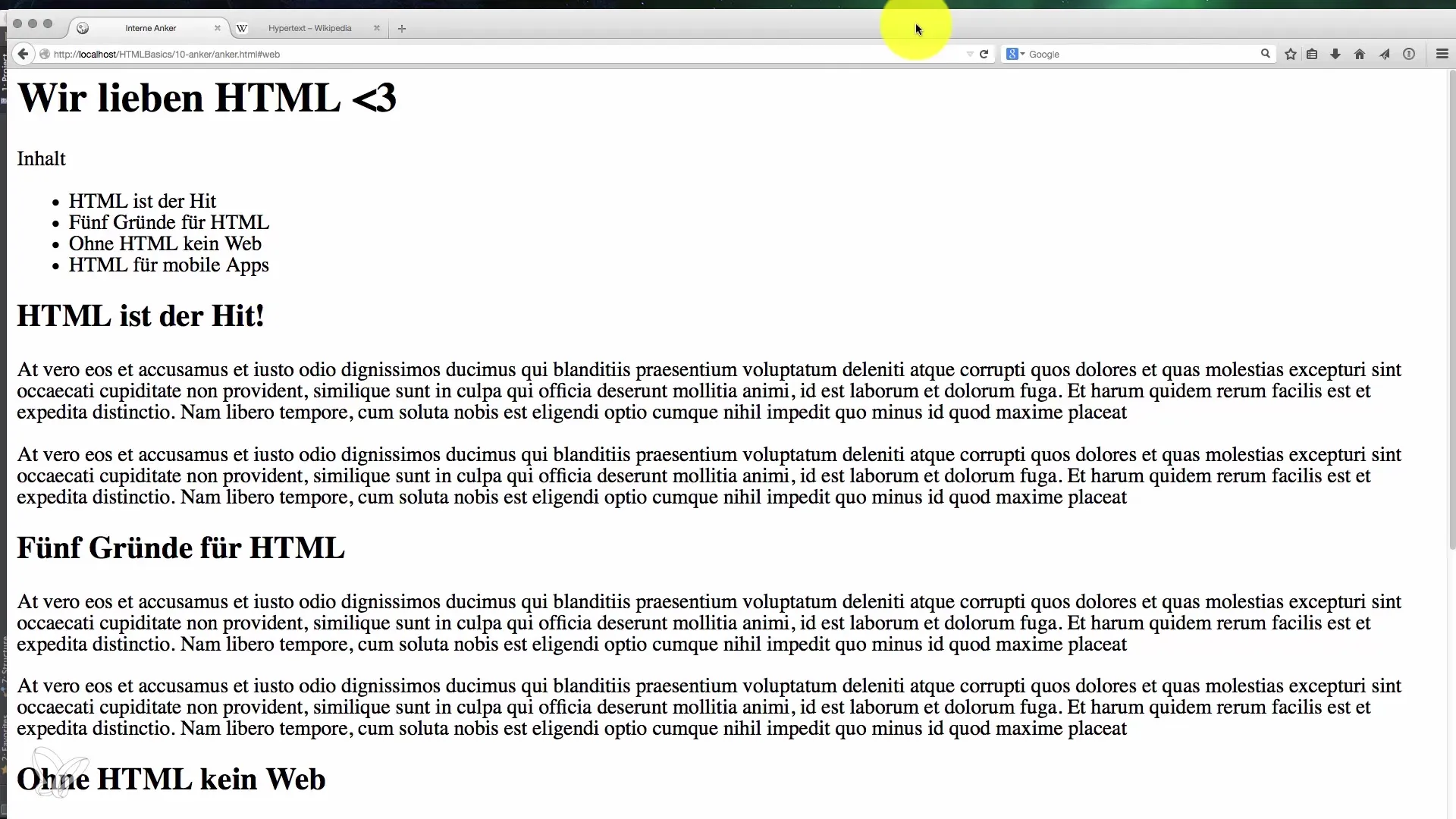
1. Create a Table of Contents
The table of contents should contain a list of links to the mentioned sections in the document. Use <ul> and <li> for this.
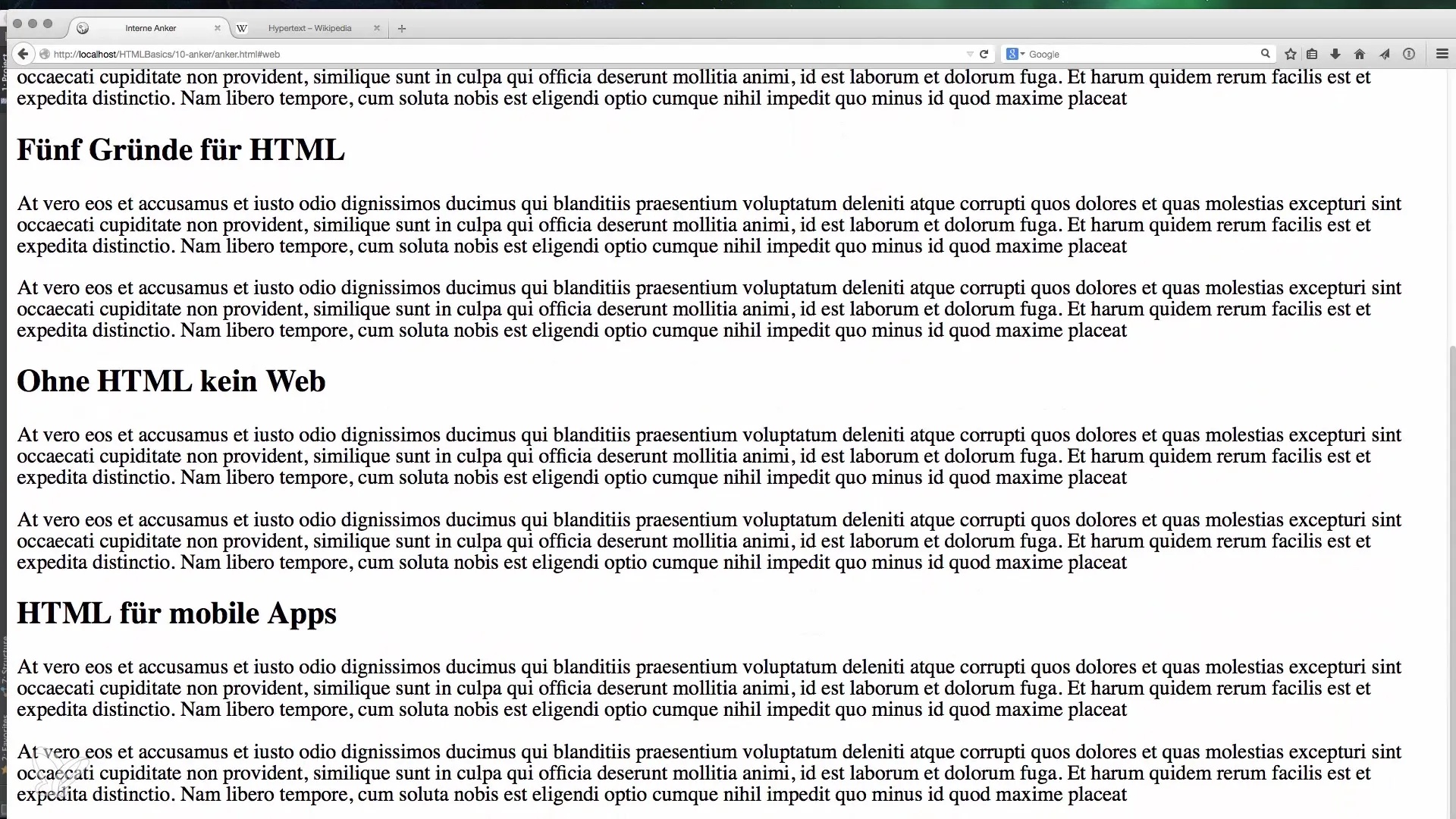
2. Set IDs for the Sections
To link to the sections of your table of contents with anchor links, you need to add a unique ID to each target section. This ID will then be used to specifically navigate to the sections.
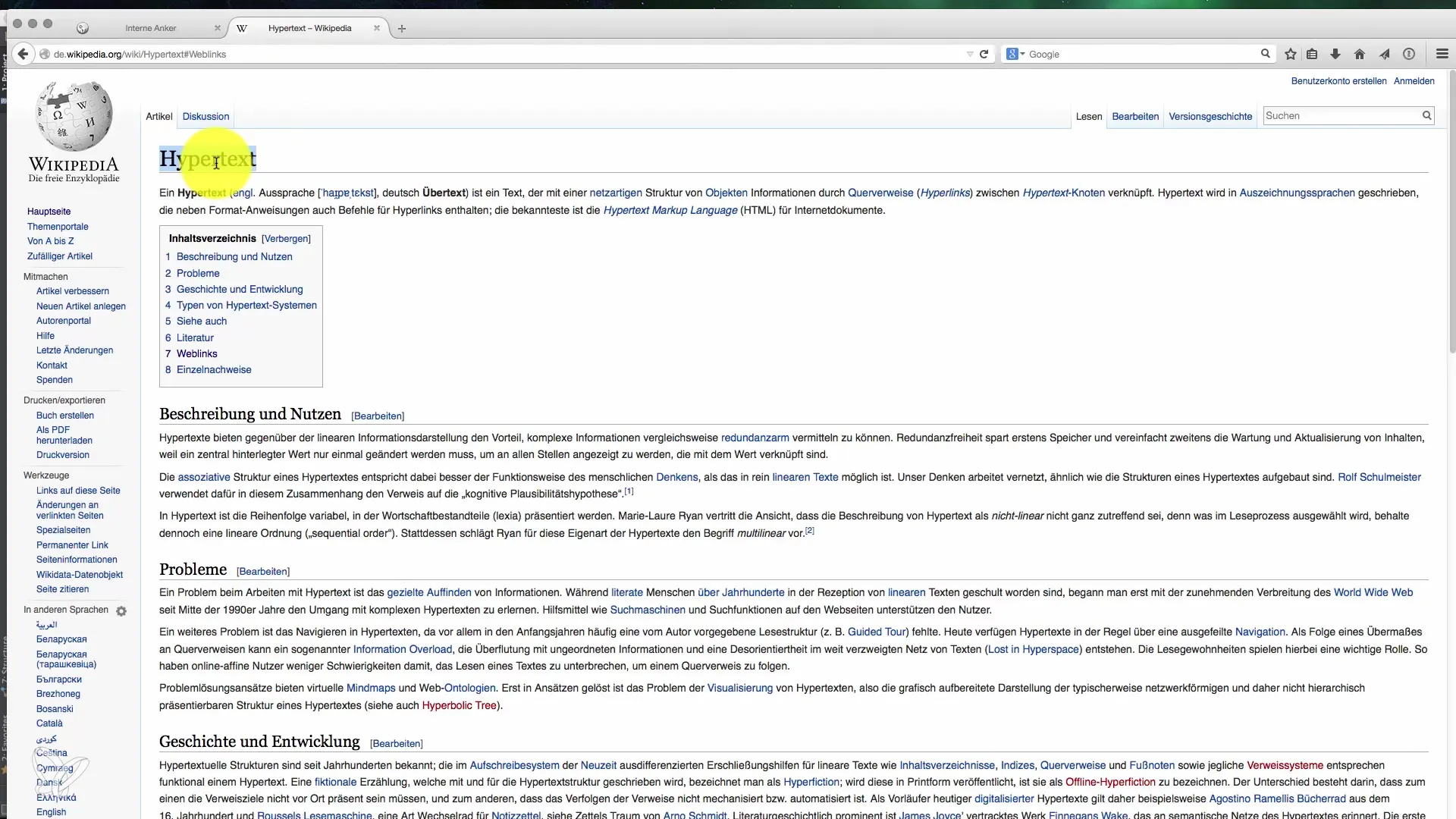
3. Format the Links in the Table of Contents
While creating the links in your table of contents, link to the IDs of the respective sections. This linking is done via the href attribute by using the symbol “#” followed by the ID name.
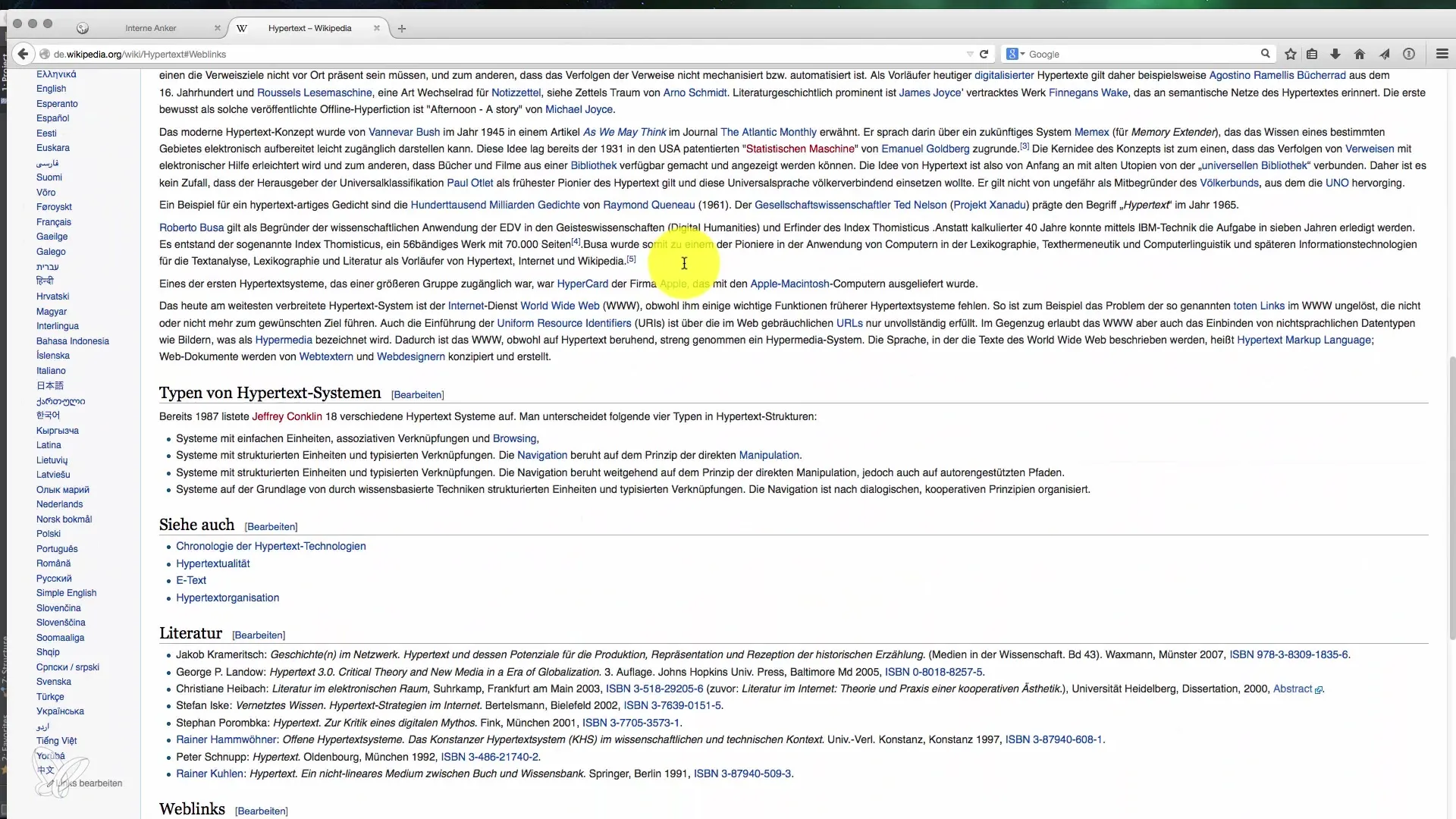
4. Test the Links
Now it's time to load your document in the browser and test whether the links work. Click on the links in the table of contents and check if you jump to the corresponding sections of the page.
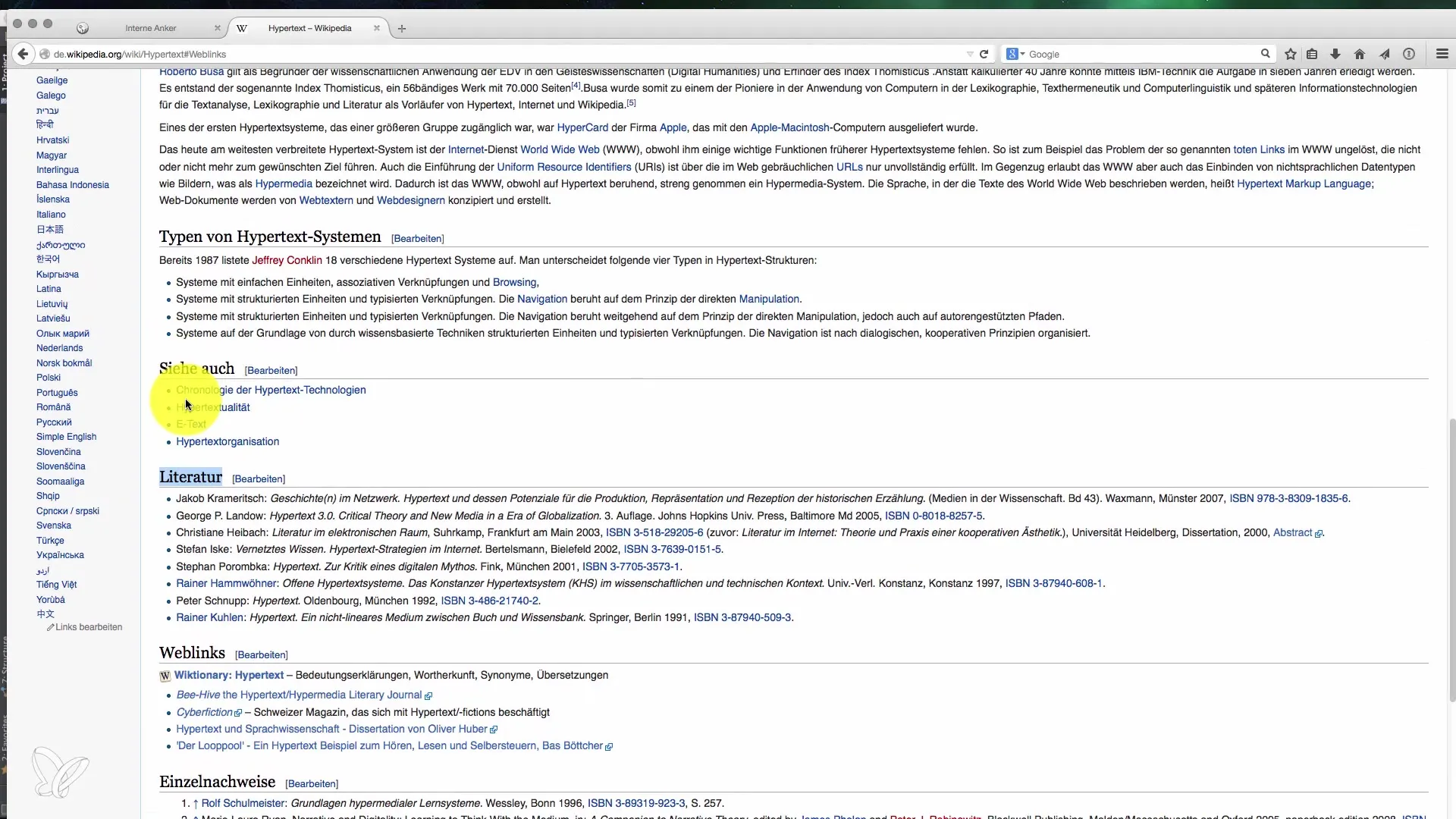
5. Errors and Adjustments
If you find that a link does not work as expected, check whether the IDs are correctly set and properly referenced in the links. This is a common mistake that can be easily fixed.
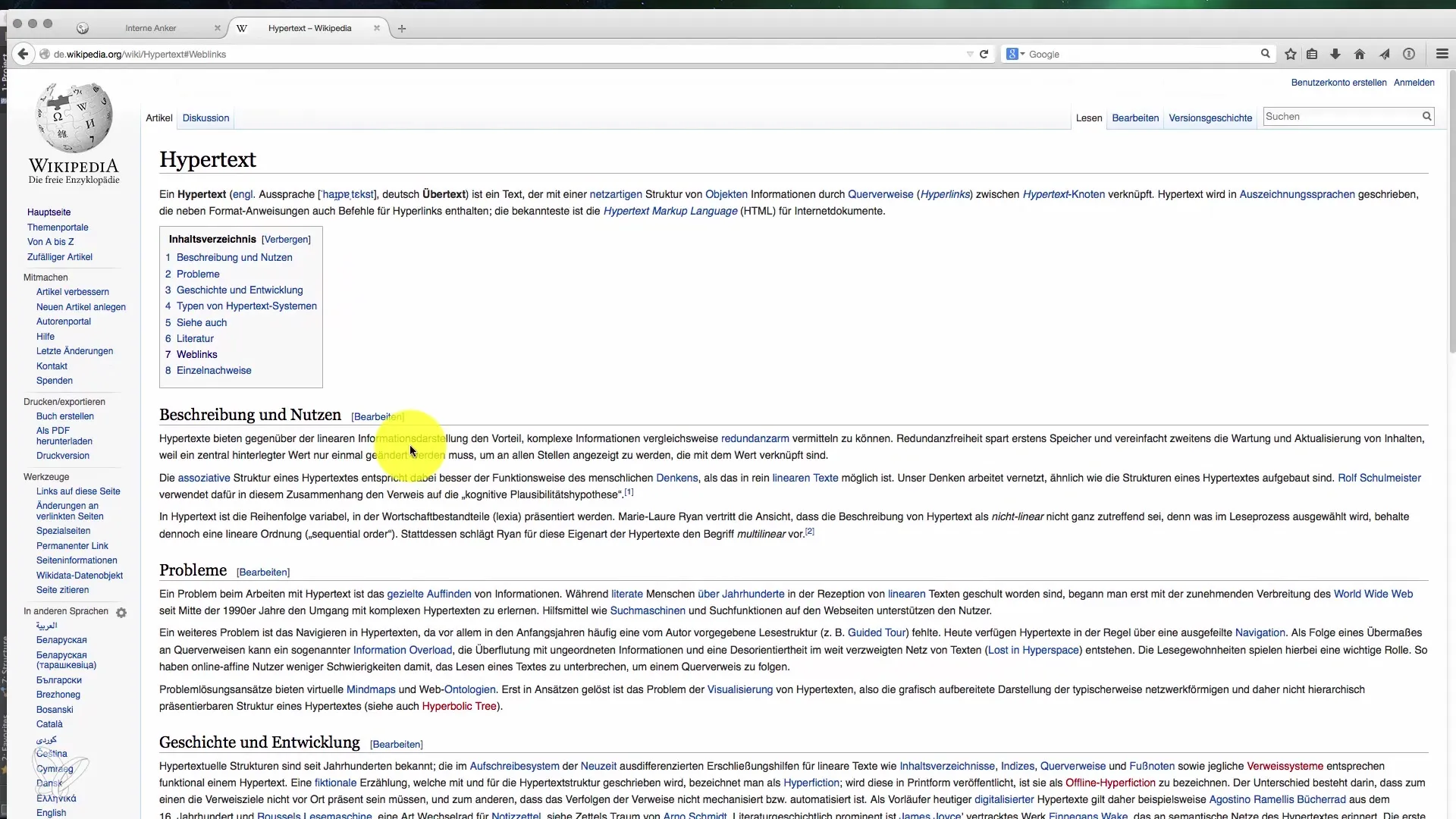
6. External Links and Anchors
If you want to add an external link in your document, you can do that as well. Make sure to format both the table of contents link and the anchor link in the correct syntax so that navigation works seamlessly.
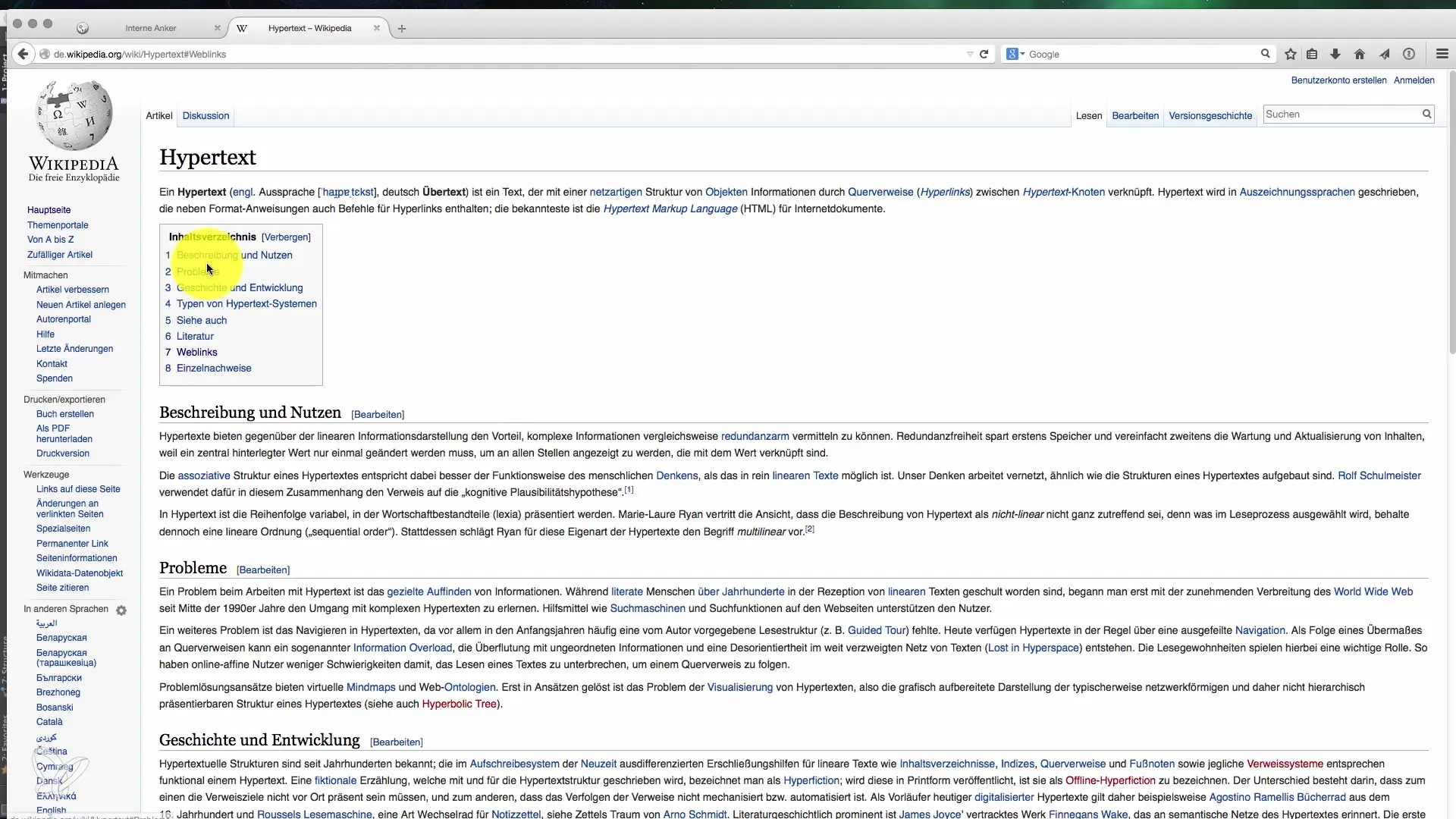
7. Optimize the User Experience
In addition to anchor links, you might consider using CSS styles to draw attention to certain areas or further improve the scrolling behavior for a better user experience.
Summary – Linking within HTML Documents – How to Set Anchors Effectively
With the right instructions, you can effectively use anchor links in your document. The steps for creating and testing these links will help you significantly improve the user-friendliness of your website. Whether for long articles, guides, or extensive pages – the correct use of anchor links can optimize navigation for your users and help them quickly reach the desired location.
Frequently Asked Questions
How do I set an anchor link?Add an ID to the desired section and link in your table of contents with #ID.
Why can't I jump to my section?Check the syntax of your anchor link and whether the ID is set correctly.
Can I also use anchor links for external pages?Yes, you can combine anchor links with external URLs, but make sure that the corresponding anchor is referenced correctly.
Does it work on mobile devices as well?Yes, anchor links are functional on mobile devices and enhance the user experience.
How can I improve the scrolling behavior?You can use CSS to achieve smoother scrolling, for example with scroll-behavior: smooth;.


