JavaScript is an essential technology for modern web development. In this guide, you will learn how to effectively embed JavaScript into an HTML document, particularly through the use of internal JavaScript. This means that the JavaScript code is placed directly in the HTML document. By taking this approach, you gain the ability to integrate dynamic functionality into your website without having to rely on external files. Let's explore the basics of this approach together.
Step-by-Step Guide
Step 1
Start by creating a new HTML document or opening an existing one. You will use a simple example to demonstrate how to embed JavaScript. Add a
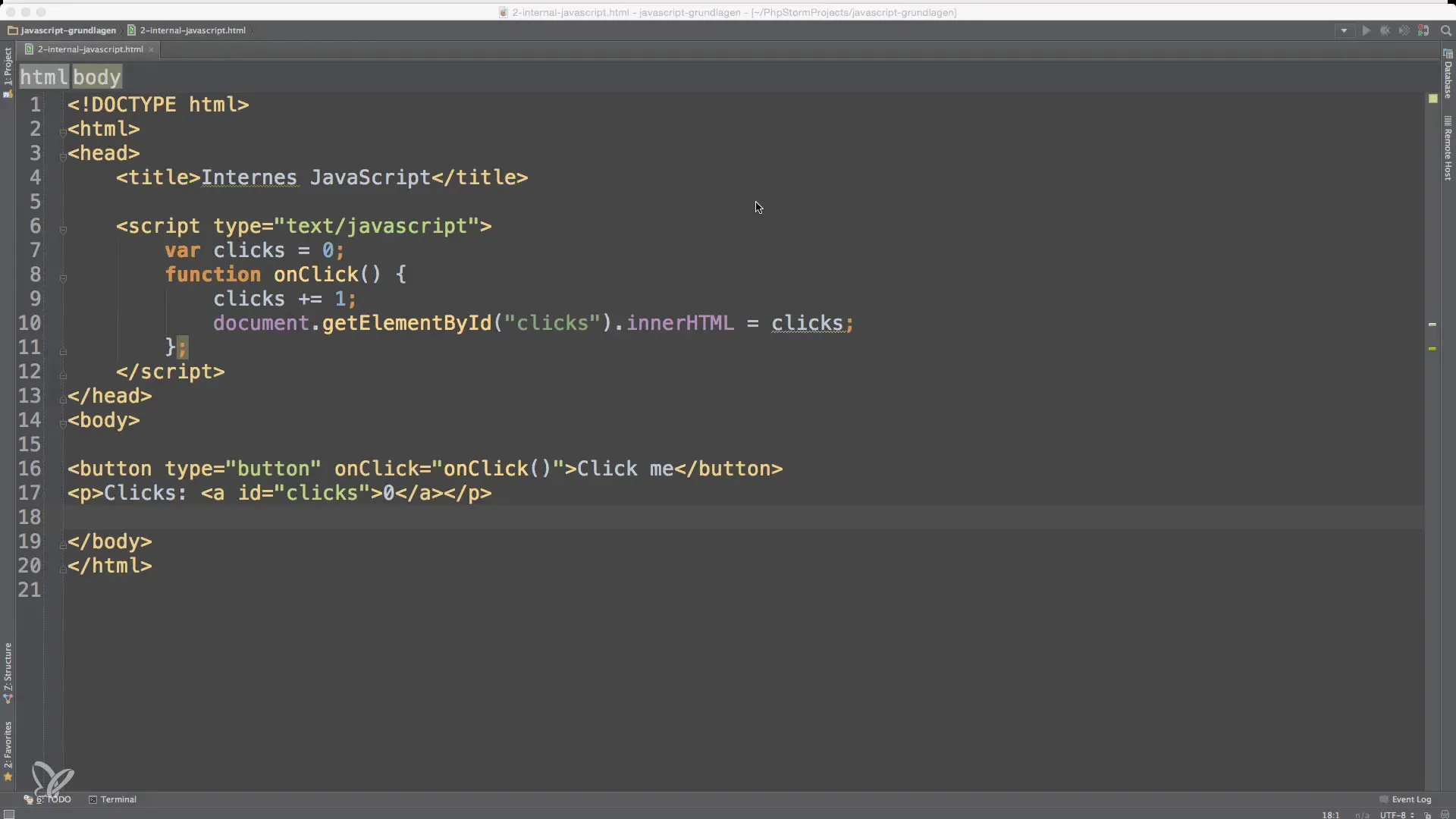
For example, here is a code snippet that creates a counting function. When the user clicks a button, the number increases. This shows how to create and test internal scripts.
Step 2
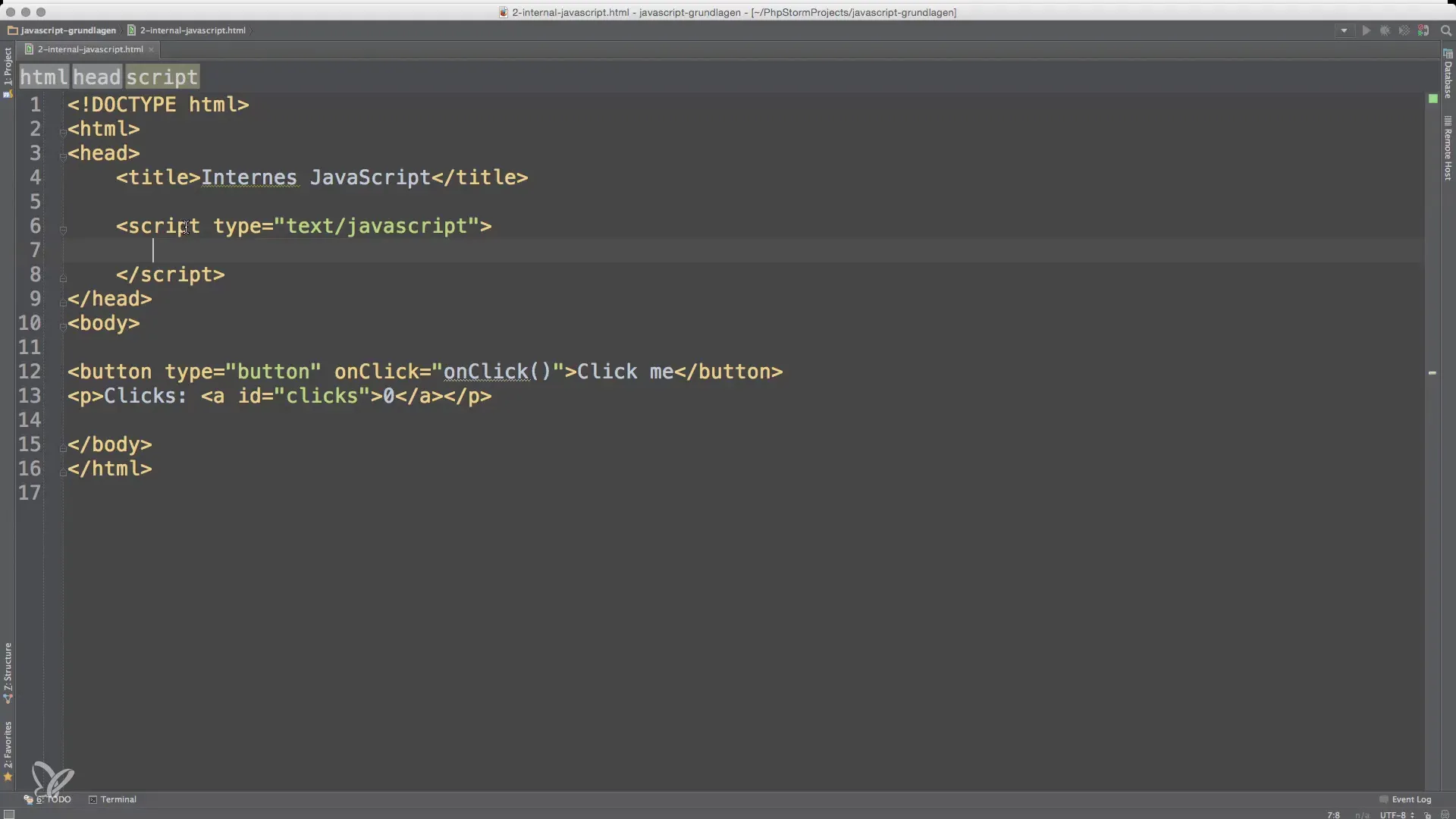
Make sure that this tag is located in the -section or just before the closing -tag. Ensure that the JavaScript code is only processed once the webpage has loaded.
Step 3
Inserting JavaScript in the can lead to delays in displaying the webpage. The browser takes time to process the script. This can be frustrating for the user, as they may see just blank pages while the JavaScript is loading. To avoid this, place your scripts better at the end of the HTML document, just before the closing -tag.
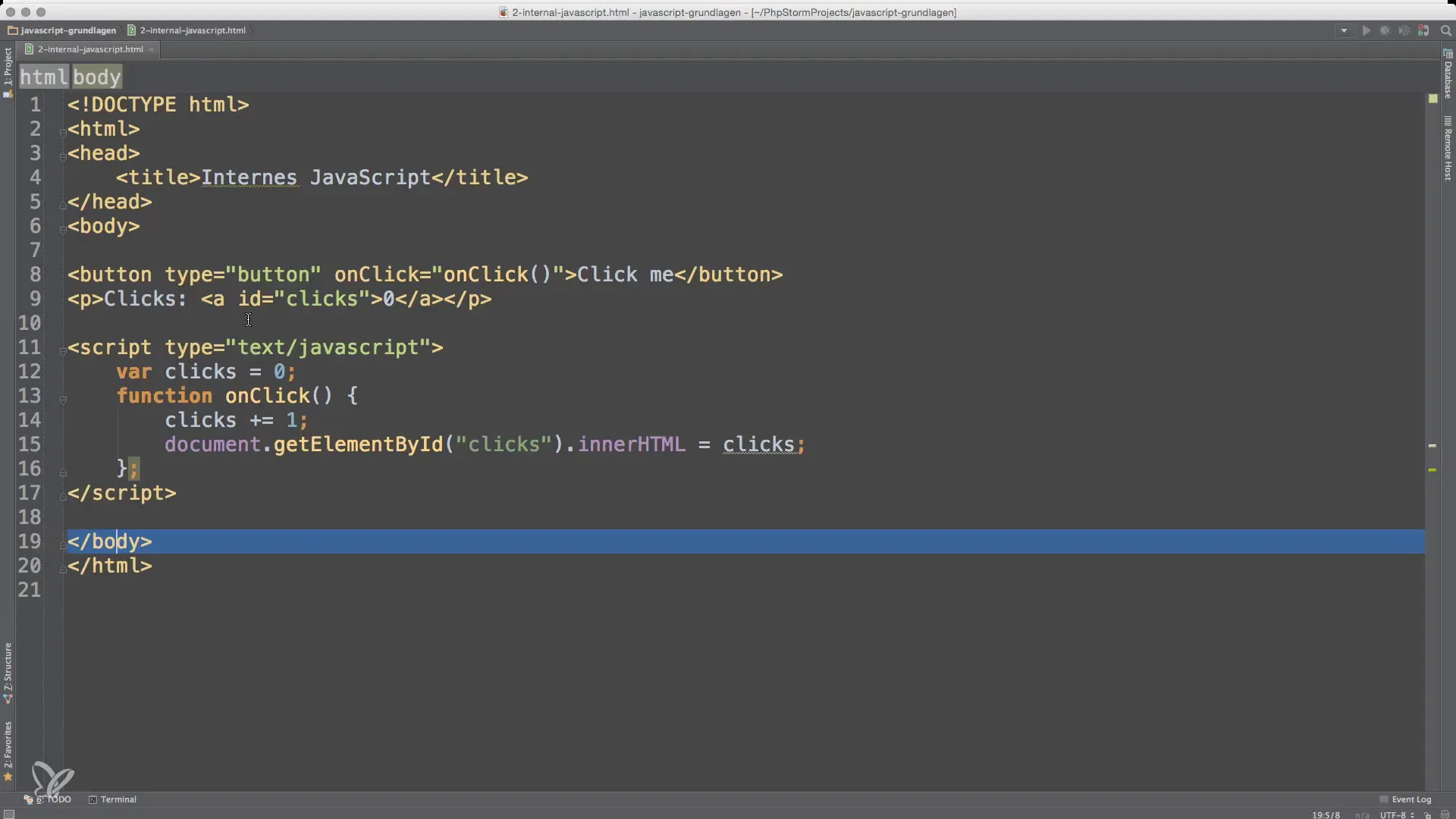
This not only improves the loading speed of the page but also ensures that the user sees the content quicker. This is particularly relevant when you are using computationally intensive scripts.
Step 4
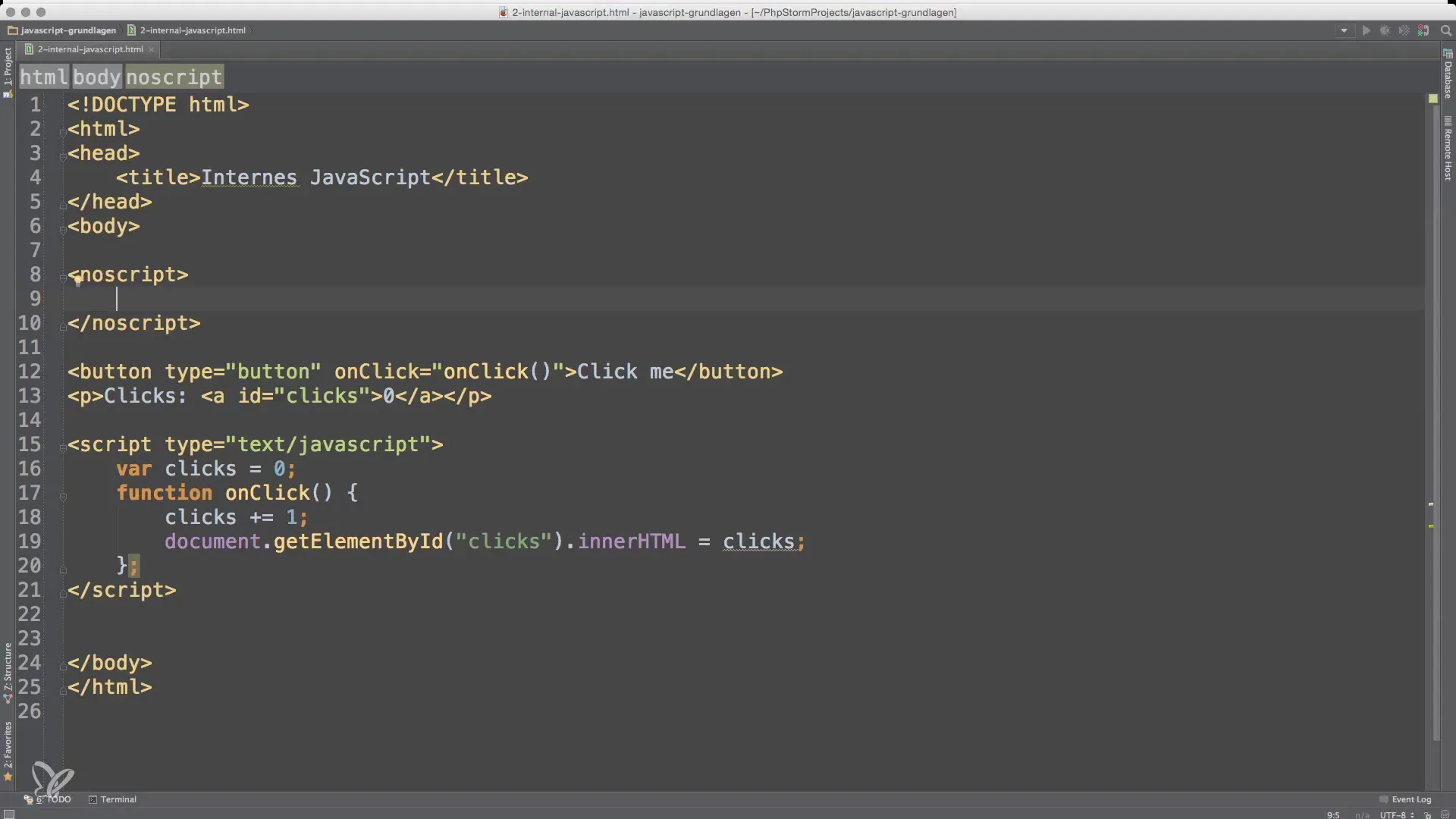
This tag is especially useful to ensure a user-friendly experience even if JavaScript is not active.
Step 5
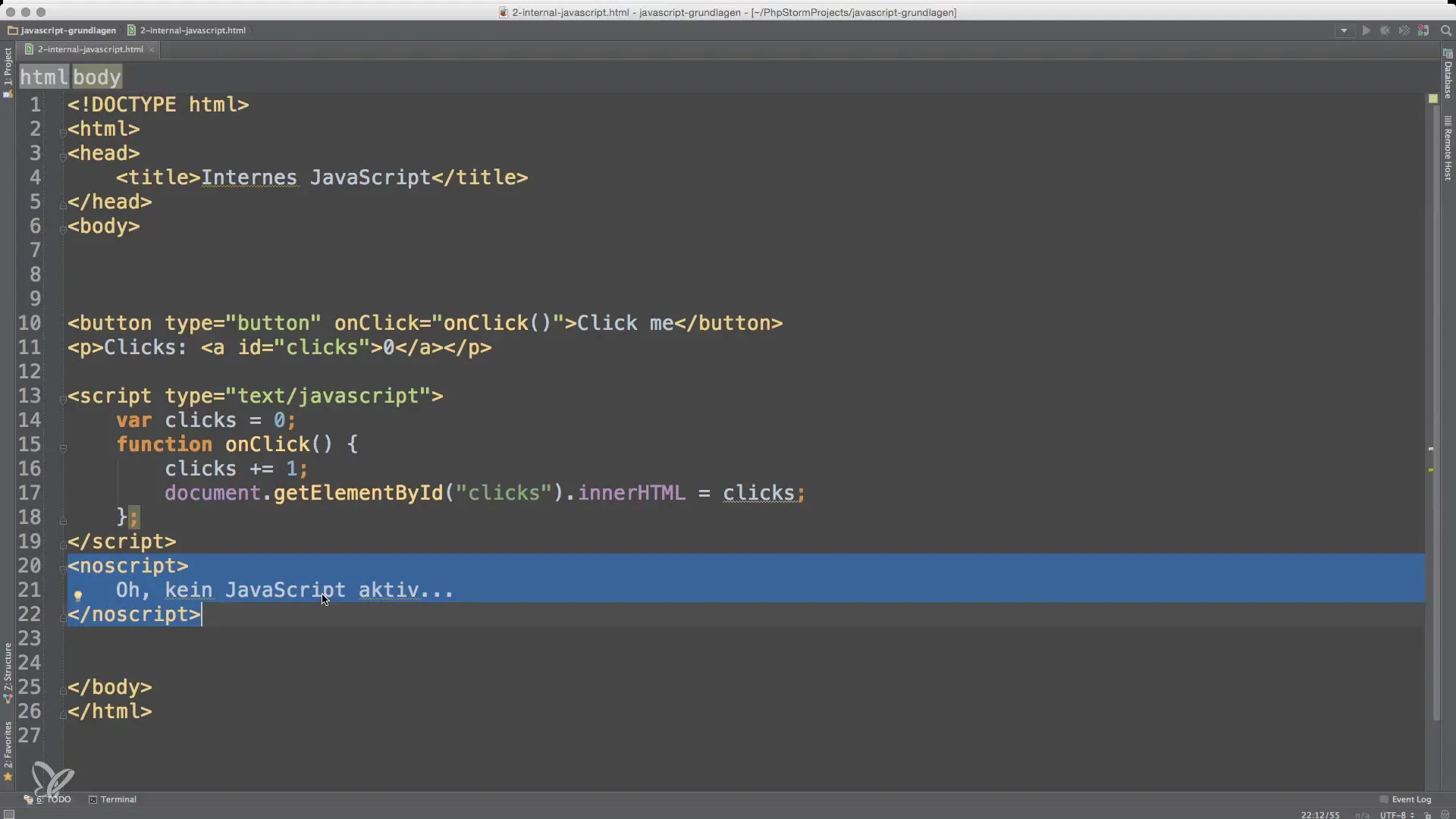
However, keep in mind that many modern websites are now reliant on JavaScript, so the layout and functionality may be significantly limited without activated JavaScript.
Step 6
If you have followed all of the above steps, test the website by loading it in the browser and turning JavaScript on or off. This is helpful to ensure that everything works both with JavaScript enabled and disabled.
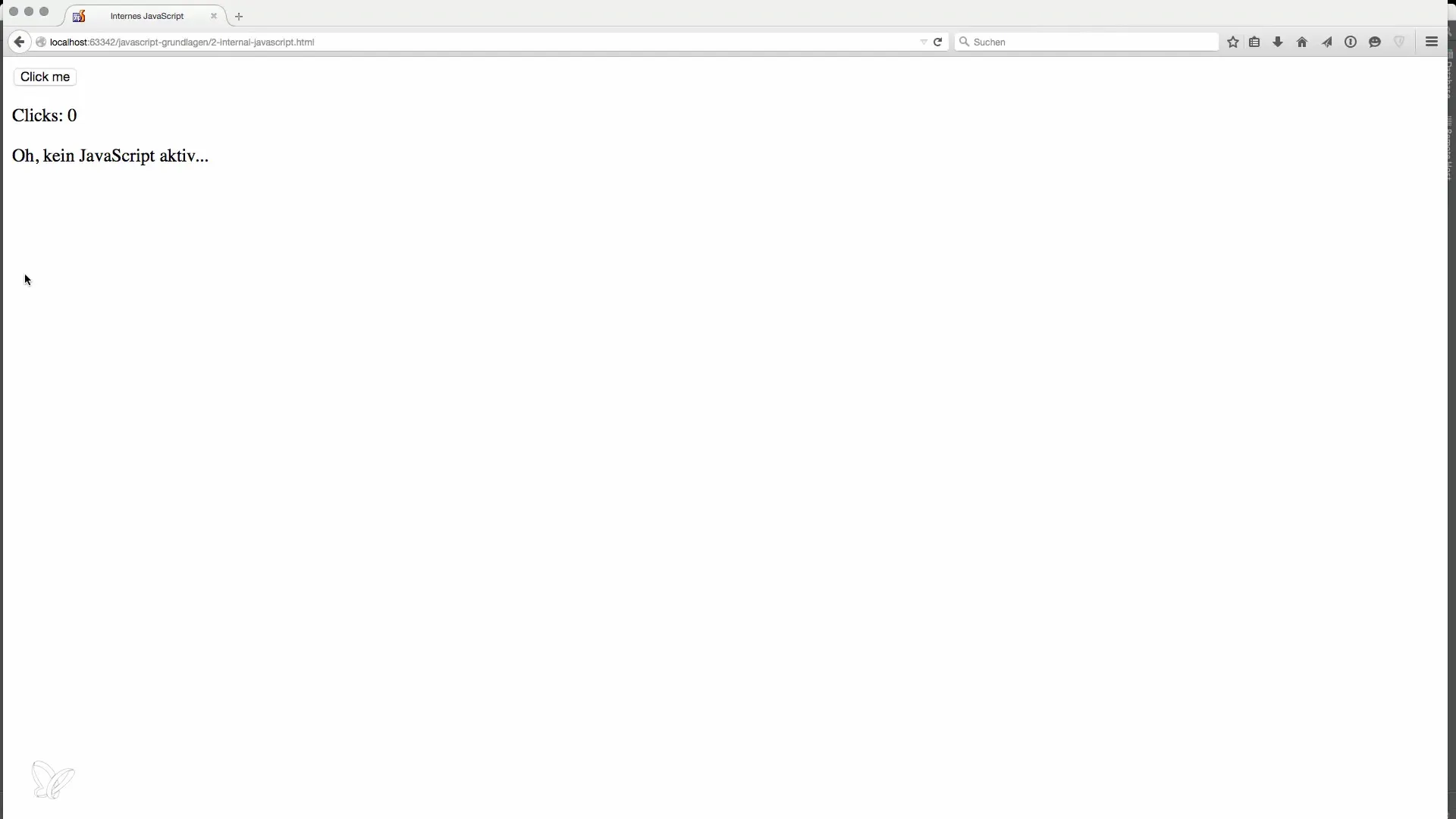
Frequently Asked Questions
How do I embed JavaScript in an HTML page?You can place JavaScript directly in the HTML document using the -Tag.
What is the difference between internal and external JavaScript?Internal JavaScript is placed within the HTML document, while external JavaScript is stored in a separate file.
Why should I insert JavaScript at the end of the HTML document?This improves loading times and ensures that the content is displayed faster before the JavaScript is loaded.
What is the -Tag?The -Tag allows the provision of content that is displayed when JavaScript is disabled in the browser.
What is the purpose of the type attribute in the -Tag?It specifies the type of the script, with text/javascript being the common standard.


