Cinema 4D offers you numerous tools to create creative 3D models. In this tutorial, you will learn how to model a foundation for the entrance of a subway station from a simple cube object. We will modify the cube to create a symmetrical U-shape. Let's dive right in!
Key Insights
- Creating a foundation from a cube object.
- Adjusting the dimensions of the cube to specific values.
- Using the knife tool for precise cuts and to create the desired shape.
Step-by-step Guide
Create a New Project
Start Cinema 4D and create a new project. You can do this by clicking on “File” and then “New Project.” This way, you can keep track while modeling your foundation.
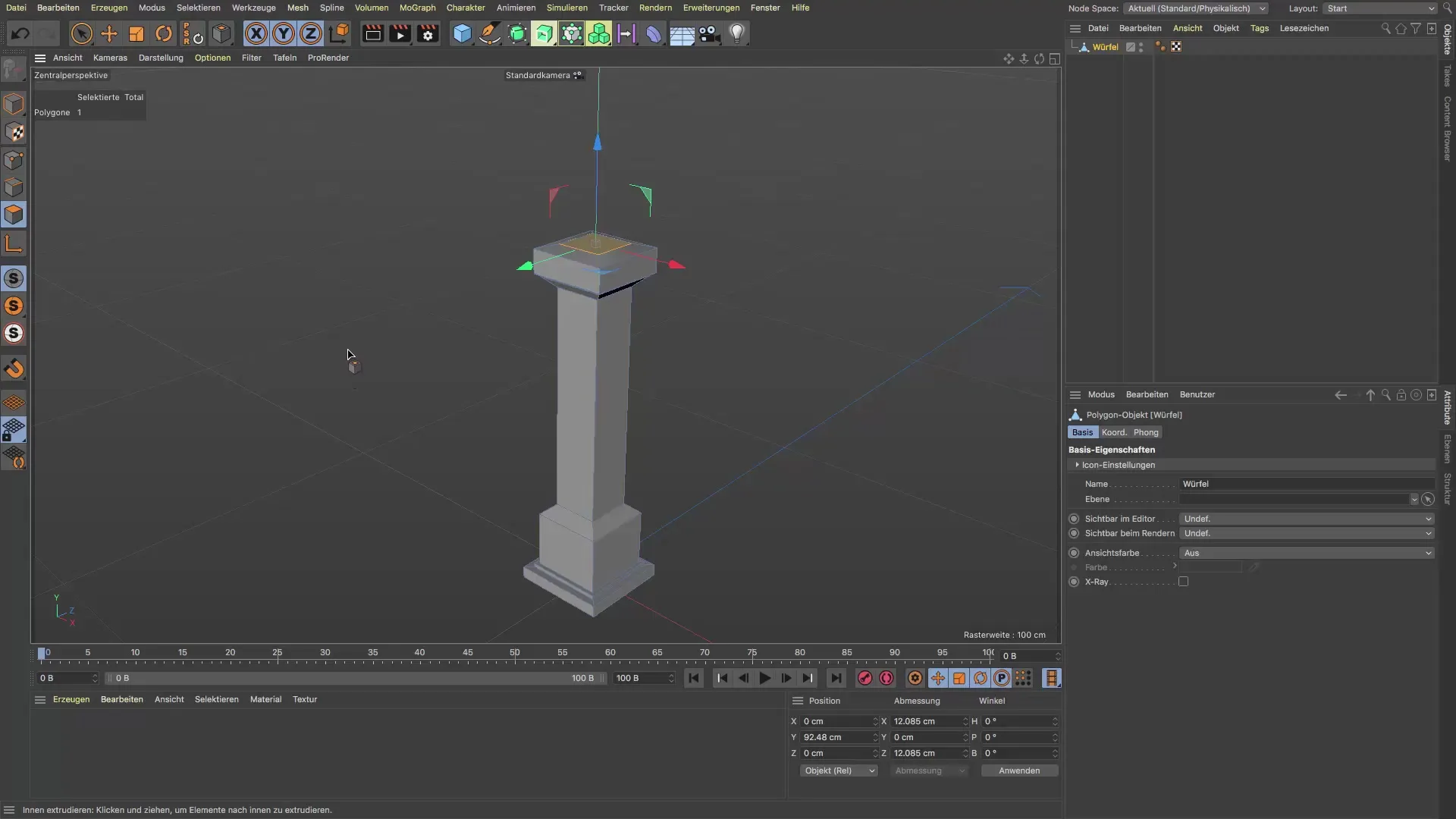
Add Cube Object
Add a new cube that will serve as the starting point for your foundation. You can find the cube object in the list of standard objects. Click on it to insert it into your scene.
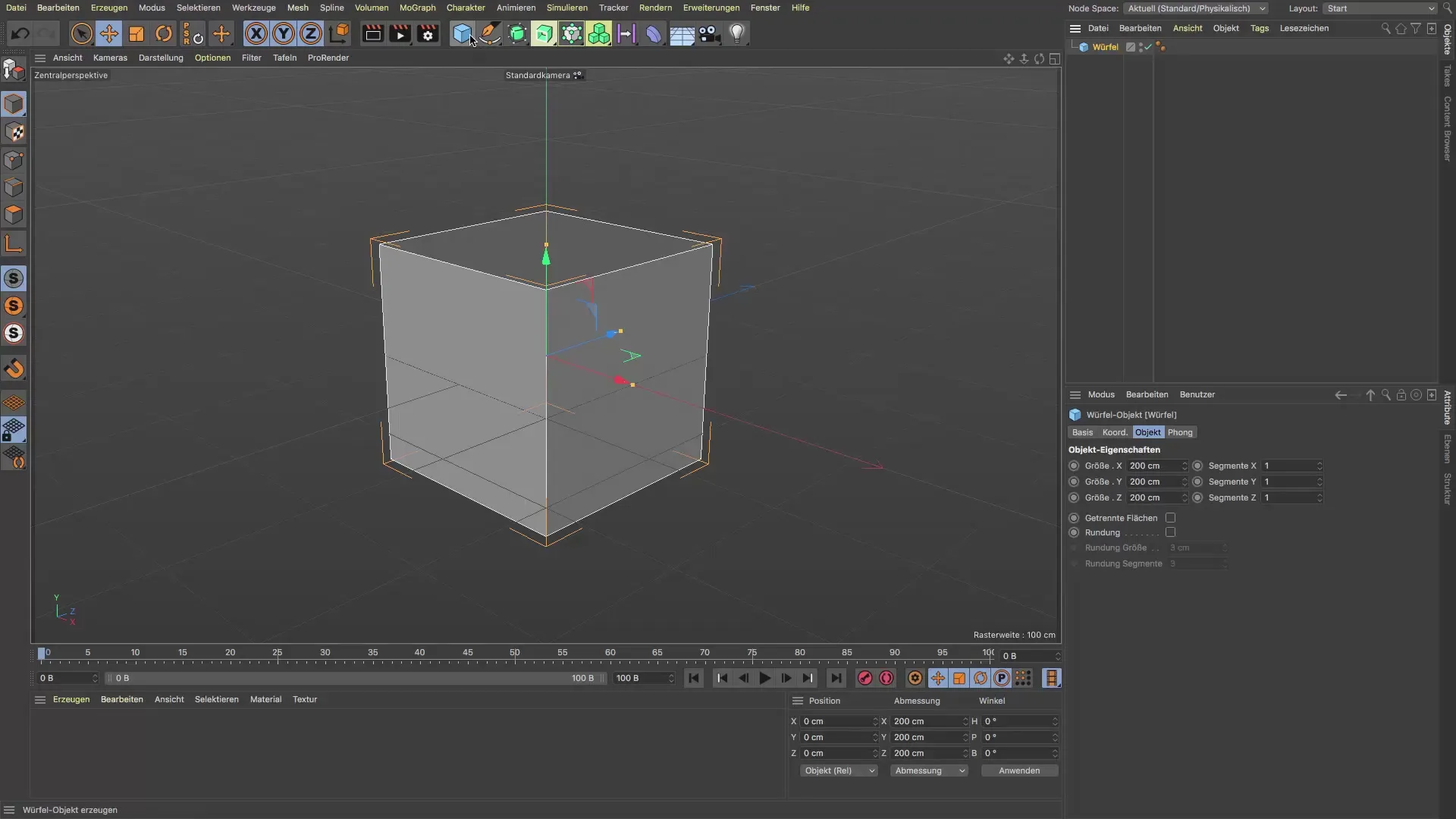
Adjust Dimensions
Now, you need to adjust the dimensions of the cube. Set the length to 600 cm, width to 200 cm, and height to 8 cm. Make sure to enter the exact values to achieve the desired proportions.
Set Position of the Cube
Place the cube so that the middle part serves as a base for the posts. The cube will later form the basis for the entrance to the subway station. This is a critical step, so be precise in the positioning.
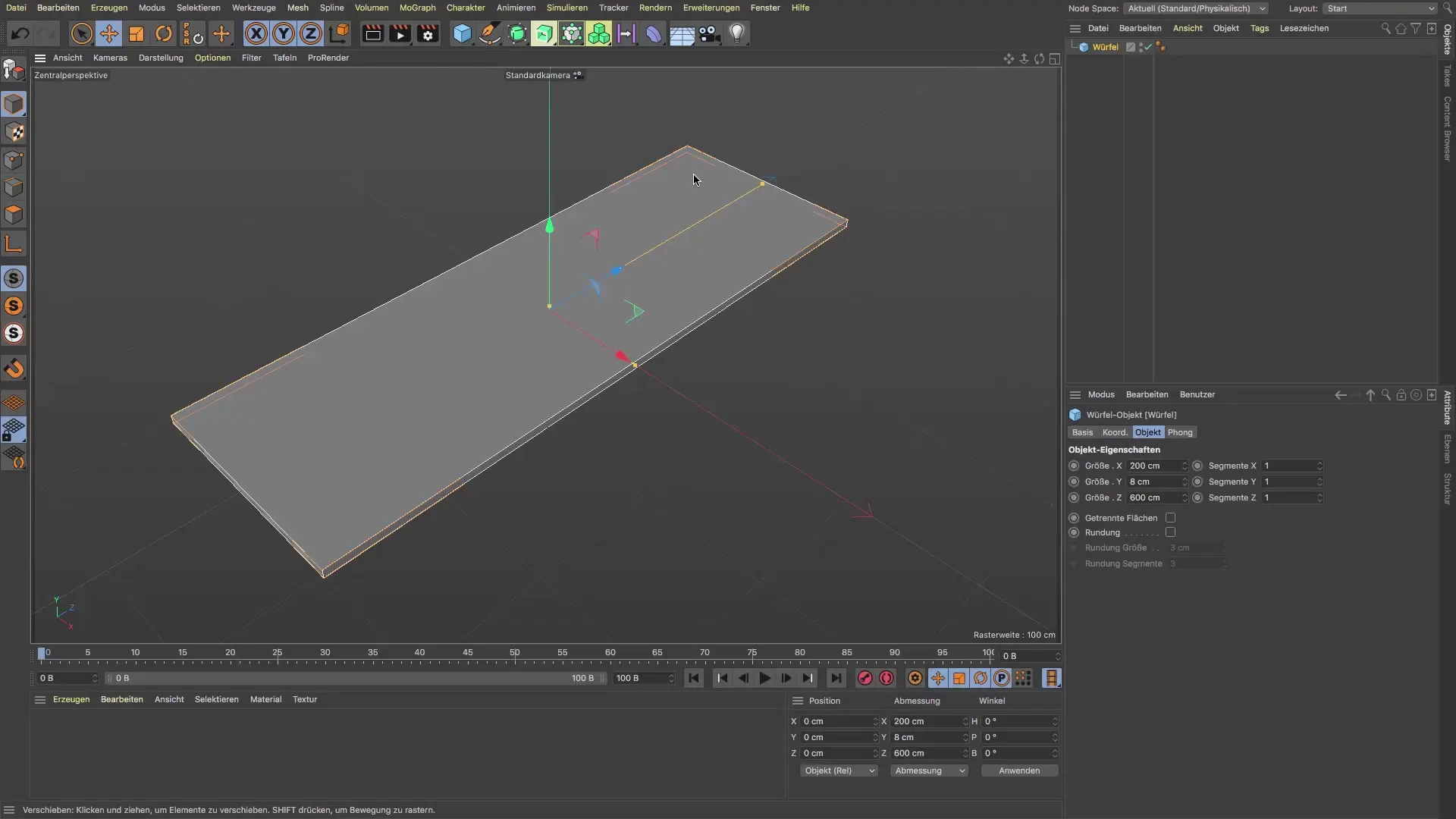
Convert the Cube
To use the knife tool, you must convert the cube into a polygonal object. Right-click on the cube and select “Convert.” Now the cube is ready for further edits.
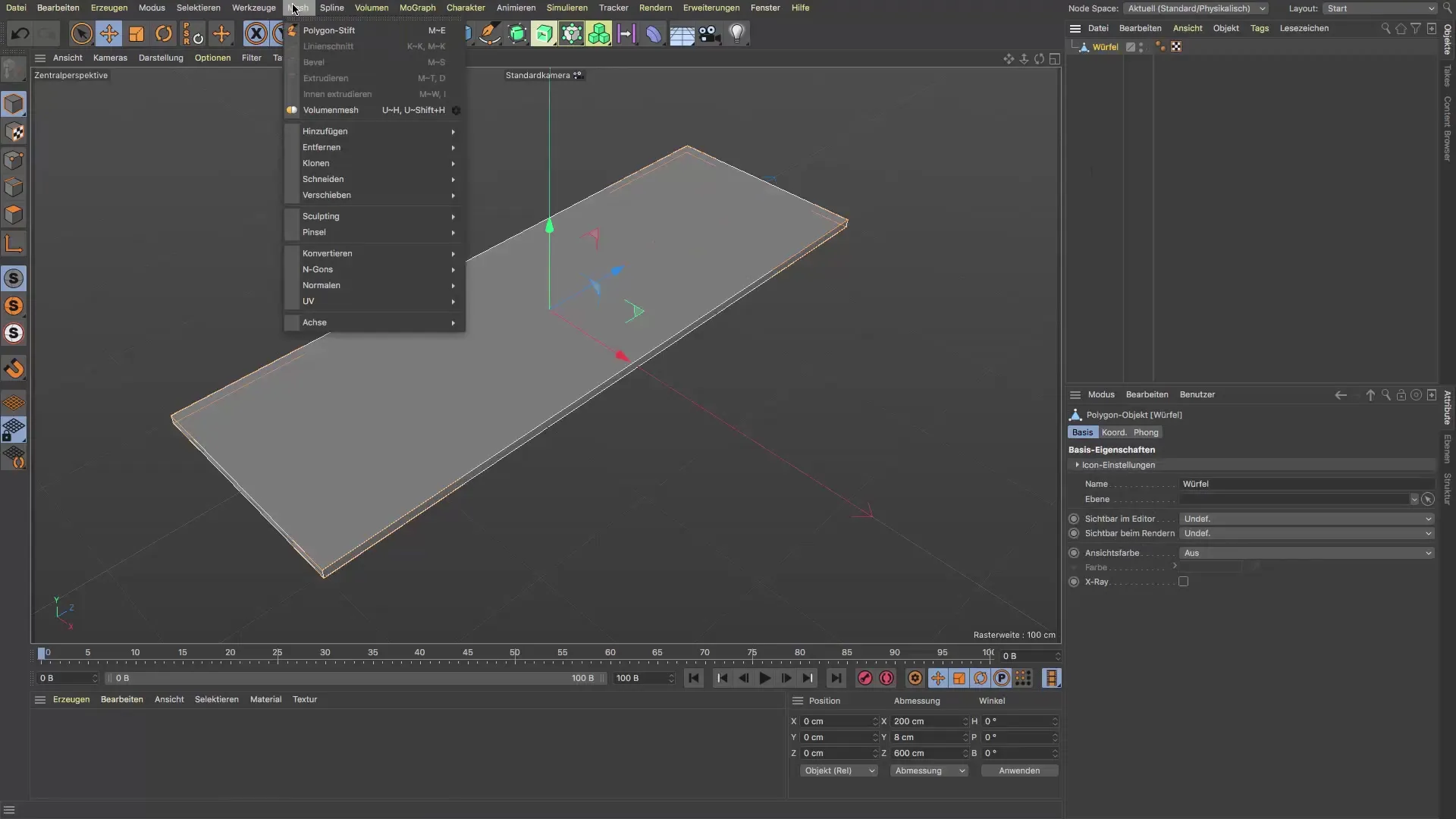
Select Knife Tool
Select the knife tool from the toolbar. This tool allows you to make precise cuts in the object, which are essential for the creation of the desired shape. Make sure you are in edge mode to make effective cuts.
Make First Cut
Make the first cut on the right side of the cube. Be sure to place the cut at the right height so that it fits into the desired design. Use the offset settings to determine the distance precisely.
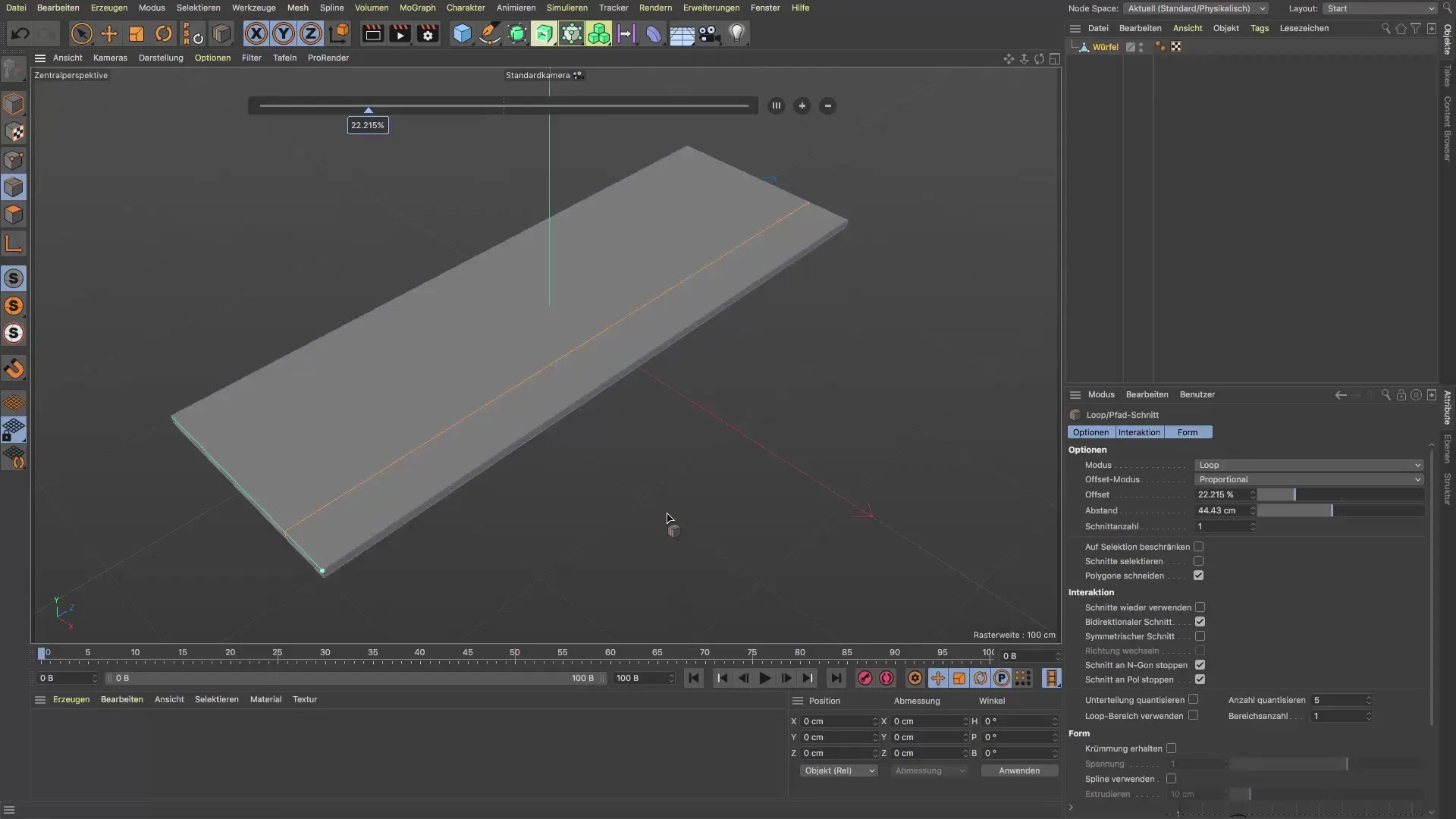
Check Distance
Check the distance to the next cut. This is particularly important to ensure the symmetry of the foundation. When measuring, ensure that the distance is 30 cm. Go to the display and check the values to ensure everything is precise.
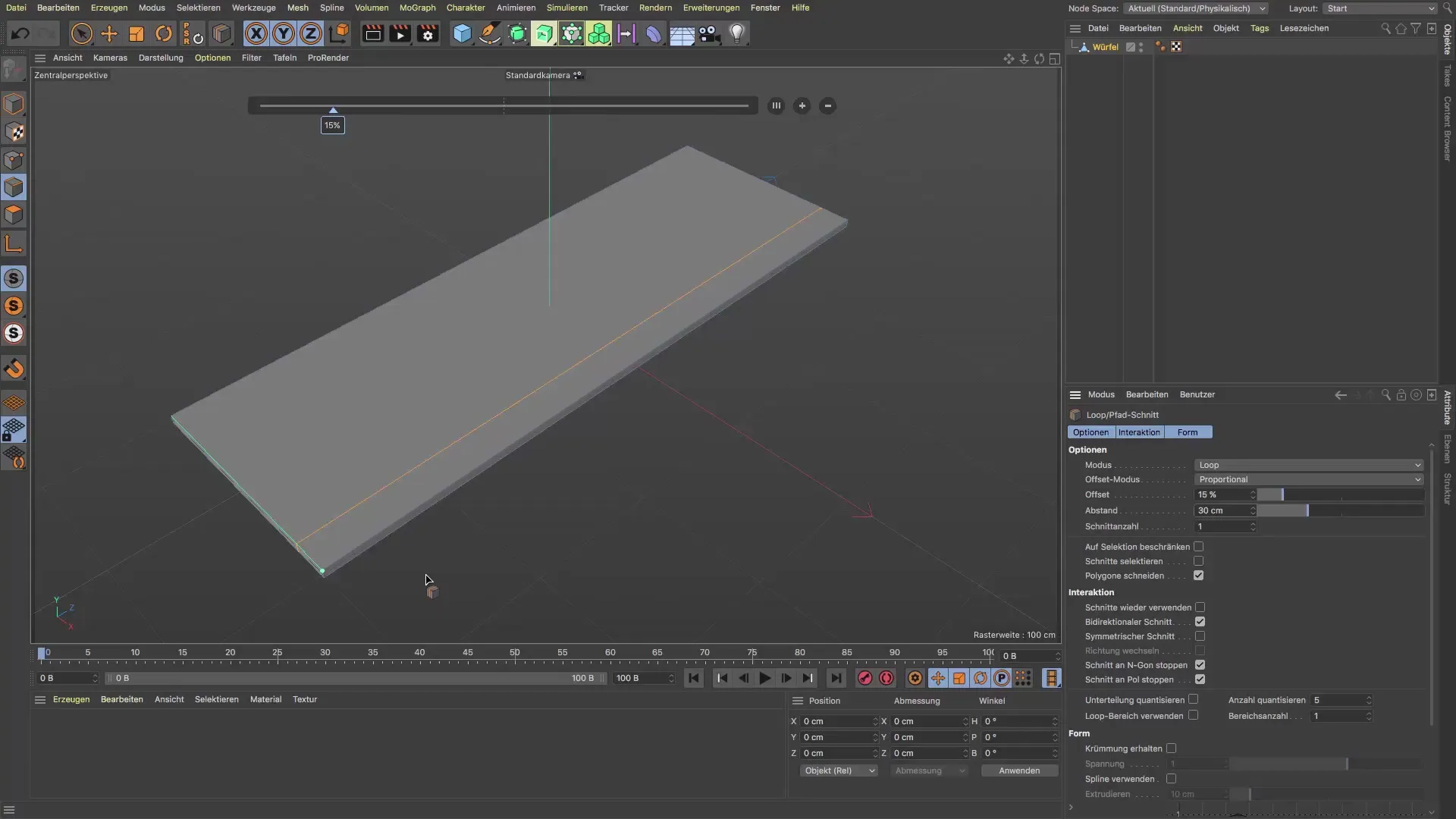
Set Second and Third Cuts
Now you can proceed with the next cut. First confirm the first cut before making the second cut, which should also have a distance of 30 cm. Ensure that all cuts are evenly placed.
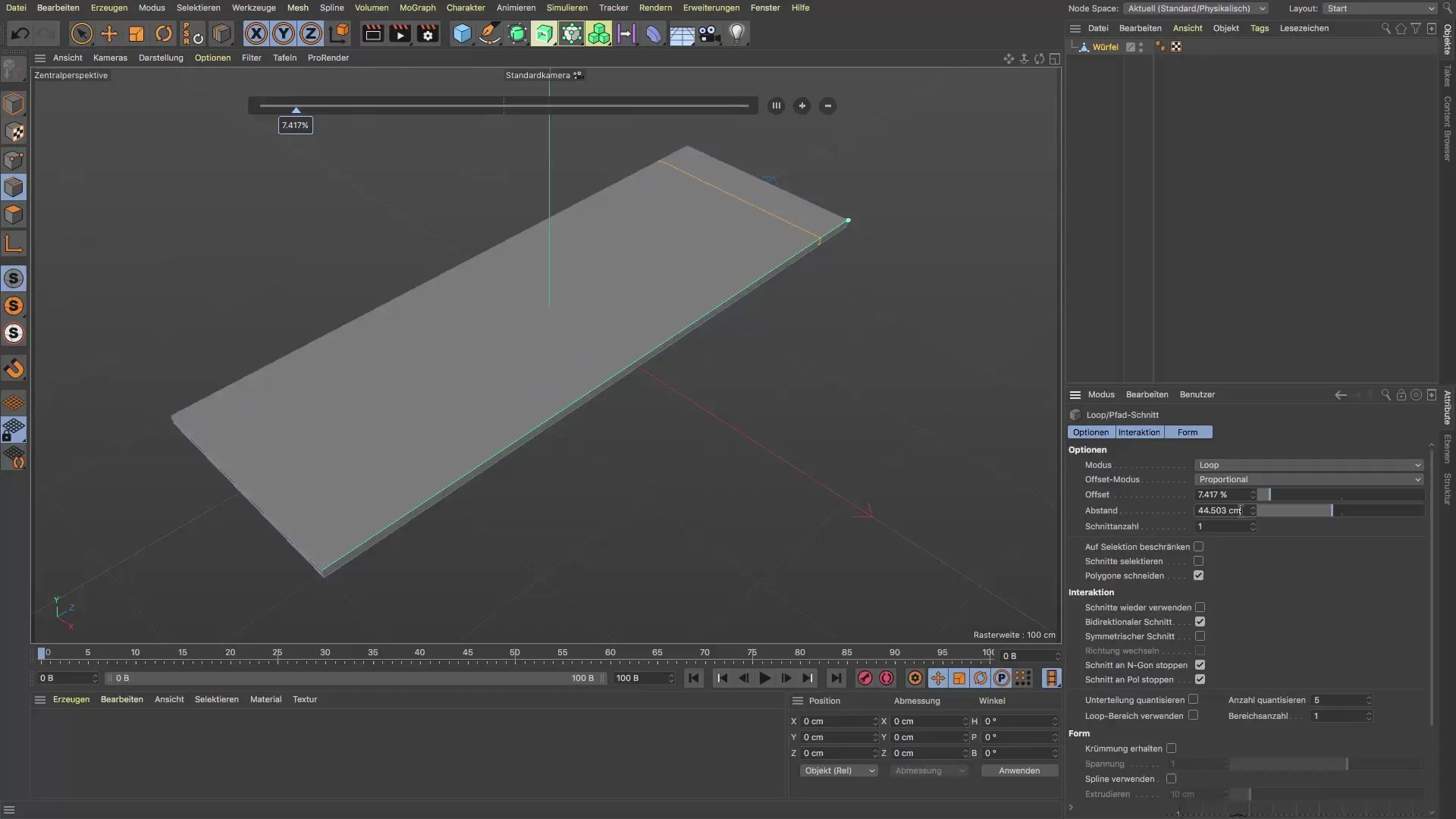
Completion of the Foundation
Finally, check if the distances between the cuts are correct and if the foundation is taking on the desired shape. Your foundation should now be ready to serve as a base for the further elements of the subway station.
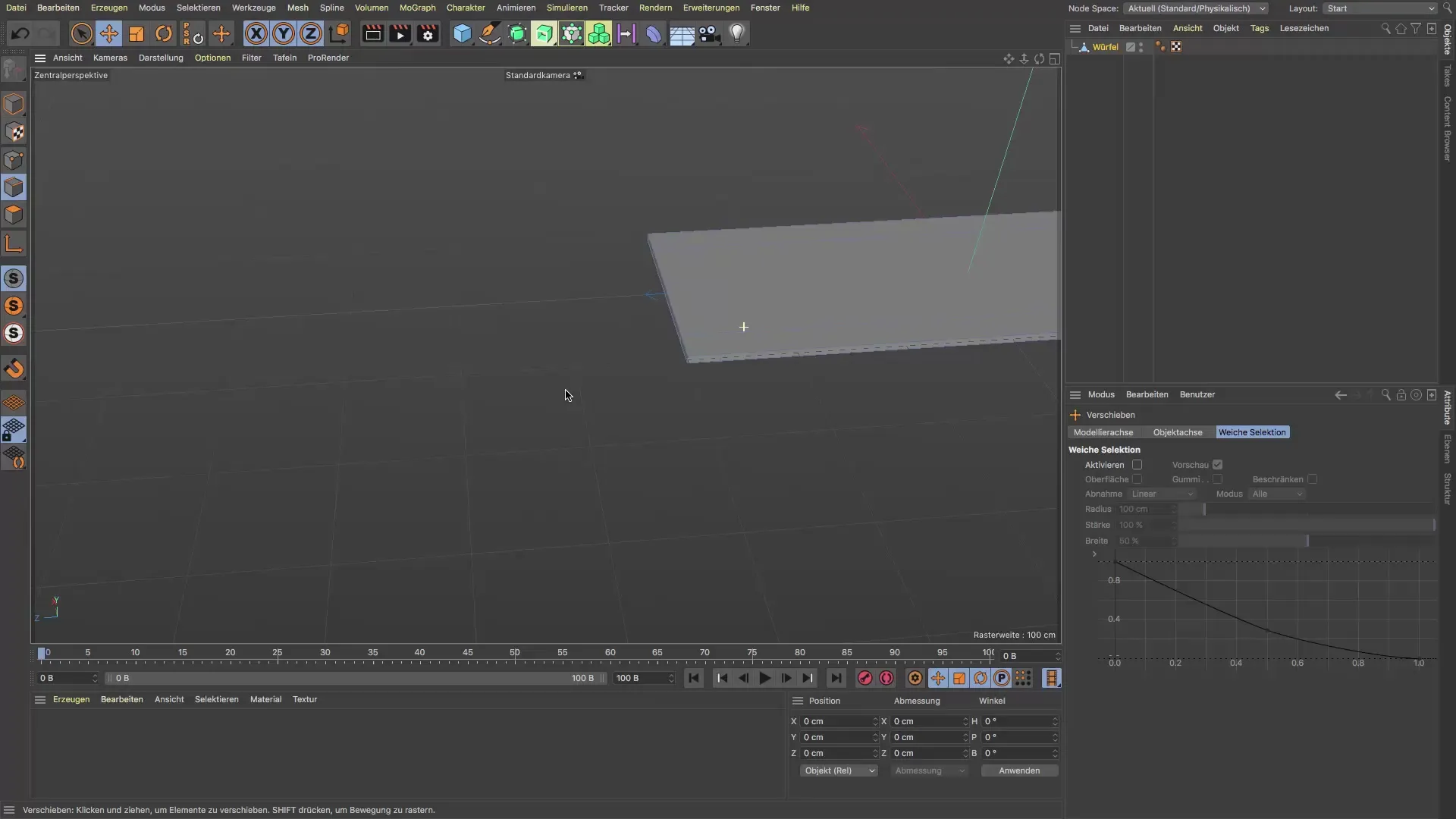
Summary - Guide to Creating a Foundation in Cinema 4D
In this guide, you have learned how to model an effective foundation from a simple cube object. You followed all the necessary steps to make precise cuts and create the desired design. Keep experimenting with the tools in Cinema 4D to further develop your skills.
Frequently Asked Questions
How do I get started with Cinema 4D?Start the software and create a new project.
What dimensions do I need for the foundation?The length should be 600 cm, width 200 cm, and height 8 cm.
How do I convert an object into a polygonal object?Right-click on the object and select “Convert.”
Can I also create my project in an existing scene?Yes, you can also continue working in your current scene.
How can I ensure that all cuts are precise?Use the offset settings to specify precise distances.


