If you want to create an impressive curbin Cinema4Dthat frames the sidewalk and conveys a sense of reality, you are in the right place. In this tutorial, I will guide you step by step on how to design the essential elements of a curb, from the shape to customizing the curves. The following instructions are designed to provide you with an effective and efficient result without spending too much time on unnecessary settings.
Key Takeaways
You will learn how to:
- Create the outline of a curb using splines
- Properly adjust the height and width of the splines
- Design the curves and shapes of the curb realistically
- Make cuts on the sidewalk visible and trim corners
Step-by-Step Guide
Basic Structure of the Curb
First, take a look at your scene to ensure that the existing geometry harmonizes with the planned curb. A small island in the middle of nowhere means you need to create an optical connection to the surrounding elements. The curb should start at a distance of 10 cm above the actual ground level. The goal is to design the curb so that it looks realistic when stepping from the street or square onto the curb to enter the subway.

Creating the Splines
Now, start sketching the curb by creating two splines: one for the sidewalk and the other for the profile of the curb. Make sure to use the rectangular spline for the sidewalk and switch the view orientation from XY to XZ so you can view the curb from above.
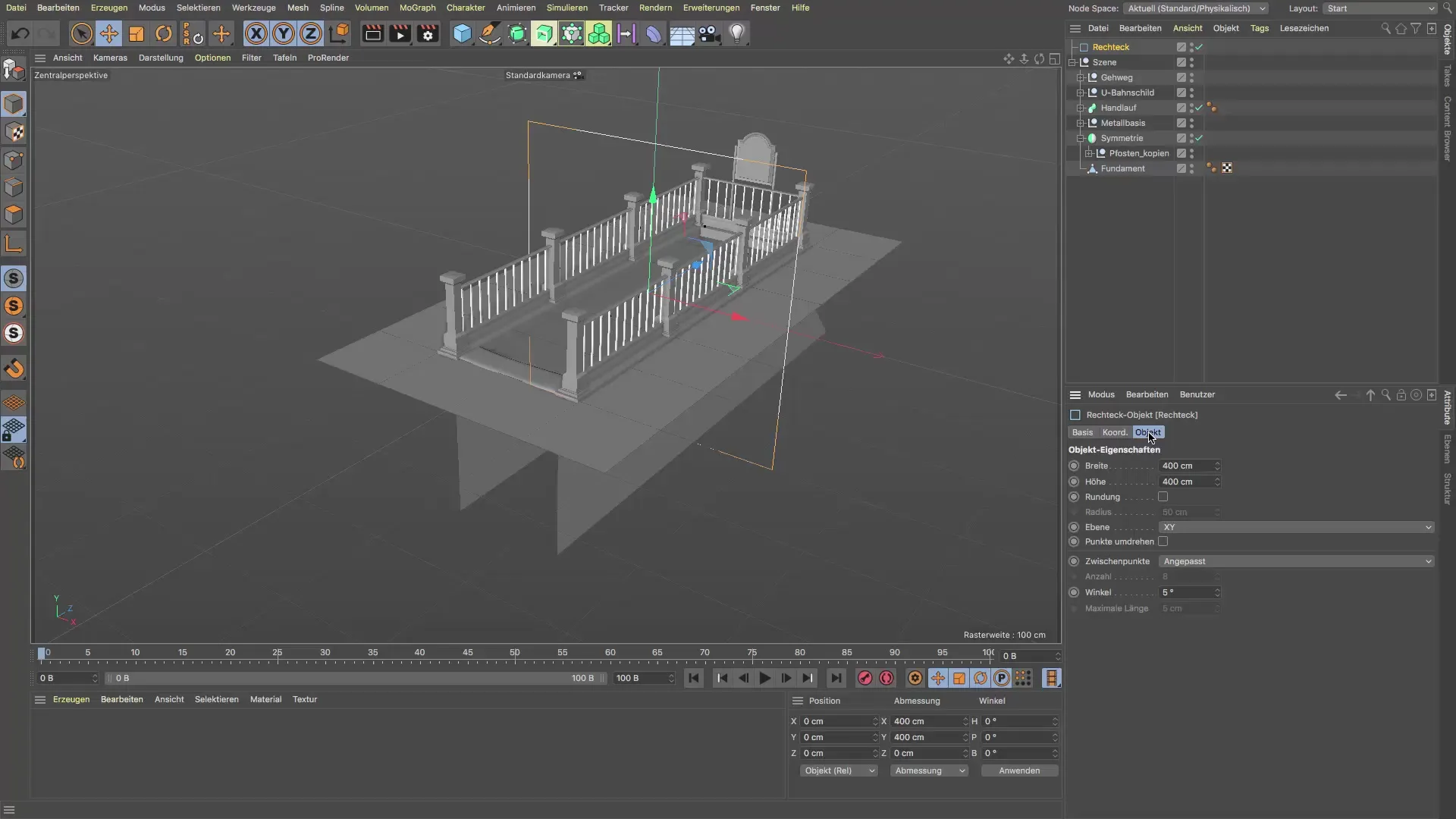
Adjusting Height and Width
The width of the curb should be 400 cm, while the height of the curb is set to 800 cm (8 m), which corresponds to a realisticrepresentation. If you want even curves for the curb, you can simply use the rounding option. But keep in mind: Since the curves should vary at different points, it's important to adjust them individually to achieve the desired variation.
Adding and Adjusting Curves
Now comes the exciting part! To shape the curb, you need to add the curves. Convert the spline into a polygon object to edit the points. Select the large curve points and adjust the radius using the phase option. In this case, aim for a radius of about 50 to 60 cm, which corresponds to the desired measurement for the large curb.
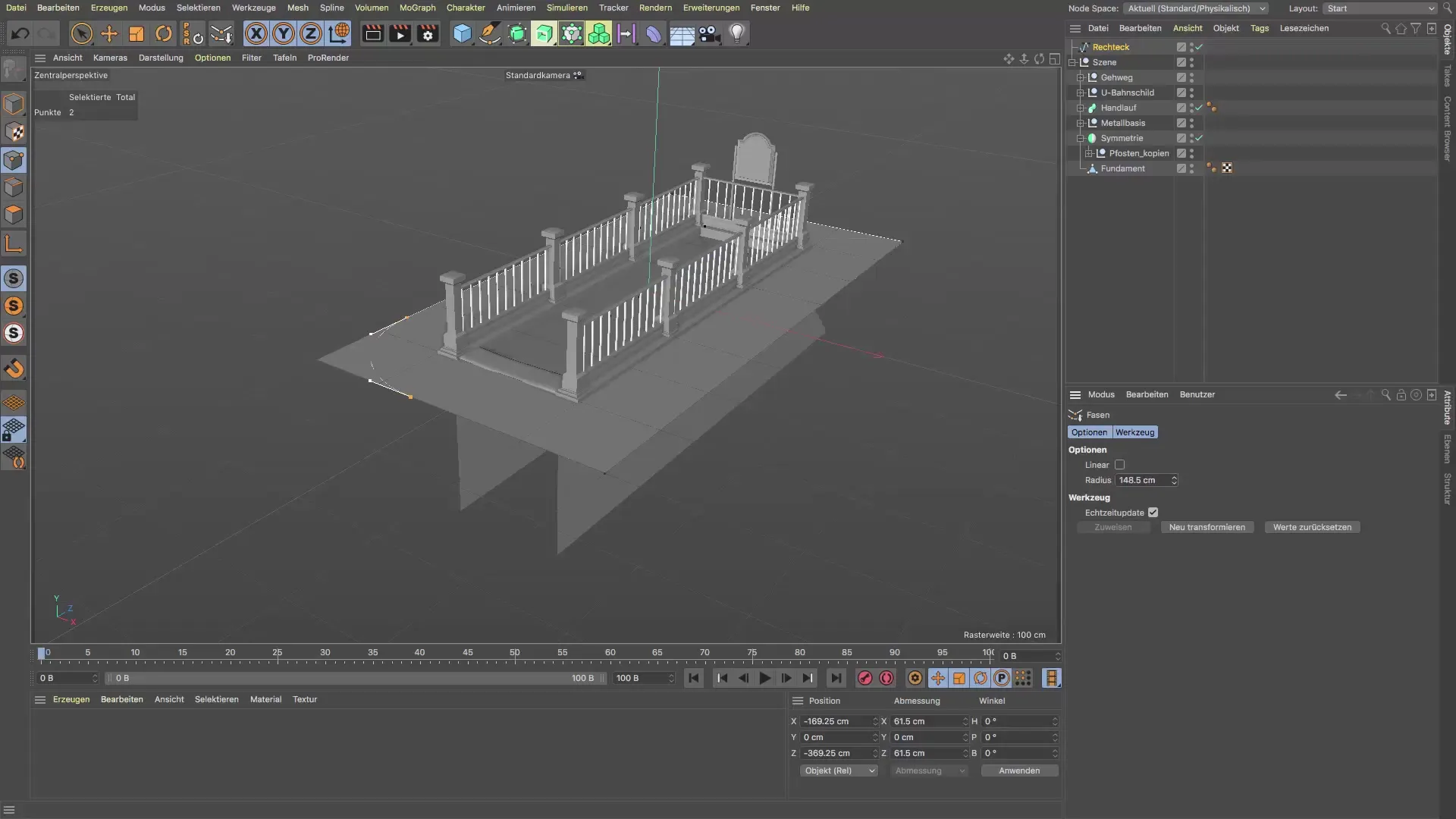
Creating the Profile of the Curb
Thus, we create a square curb. The average edge lengths are about 12 x 12 cm. Select the splines you need for the sweep function and insert them into the sweep object. With this, you have actually created the basic curb.

Trimming Corners
At this stage, you need to ensure that the corners of the curb look good and are not unsightly. Select the opposite side of the sidewalk to trim the corners. This may require some adjustments, but it is important that it looks good!
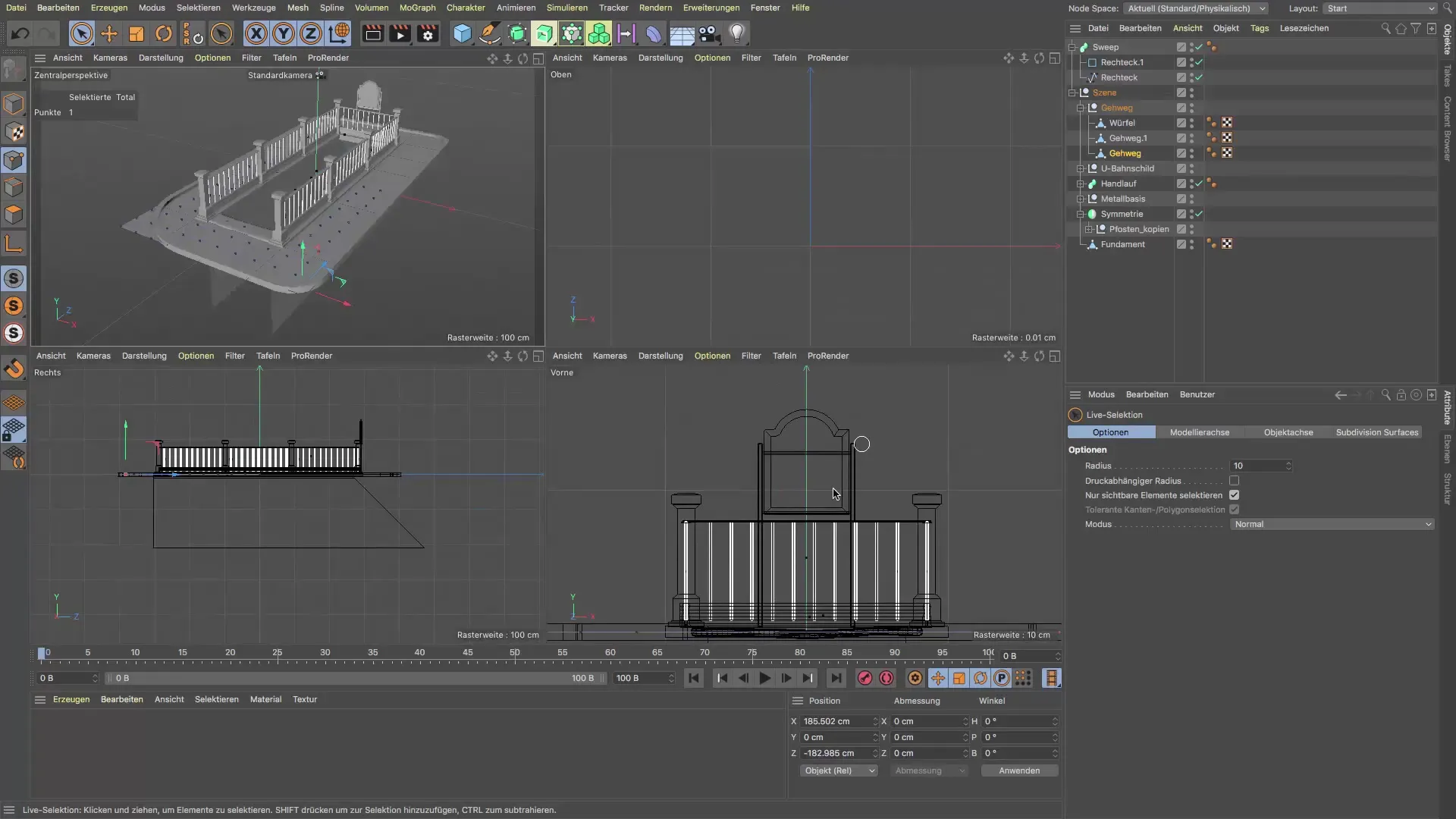
Making Cuts
To achieve the exact shape of the curb, the knife tool will be helpful. Select the edge of the sidewalk and begin making cuts at the desired locations. Ensure that the cuts are placed strategically to leave a clean appearance. When you're done, you can remove the protruding polygon parts.
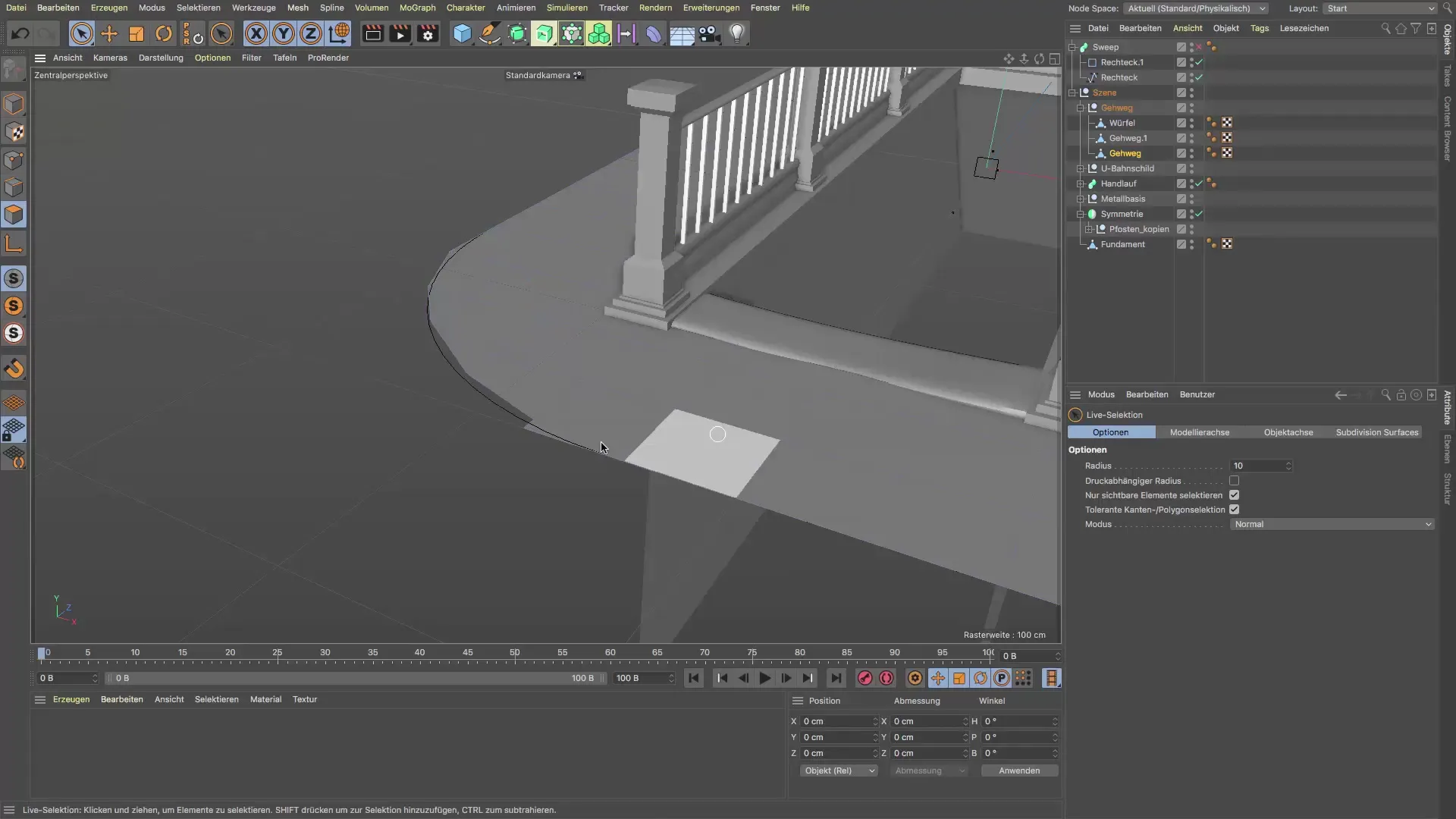
Finalizing and Completing the Curb
Once you've made all the cuts and adjusted the corners, your curb should fit nicely around the island. Even if the model is not fully optimized yet, it forms an excellent basis for further editing. Reactivate the sweep object to see how everything comes together. Ensure that the curb is refined and ready for the next steps.
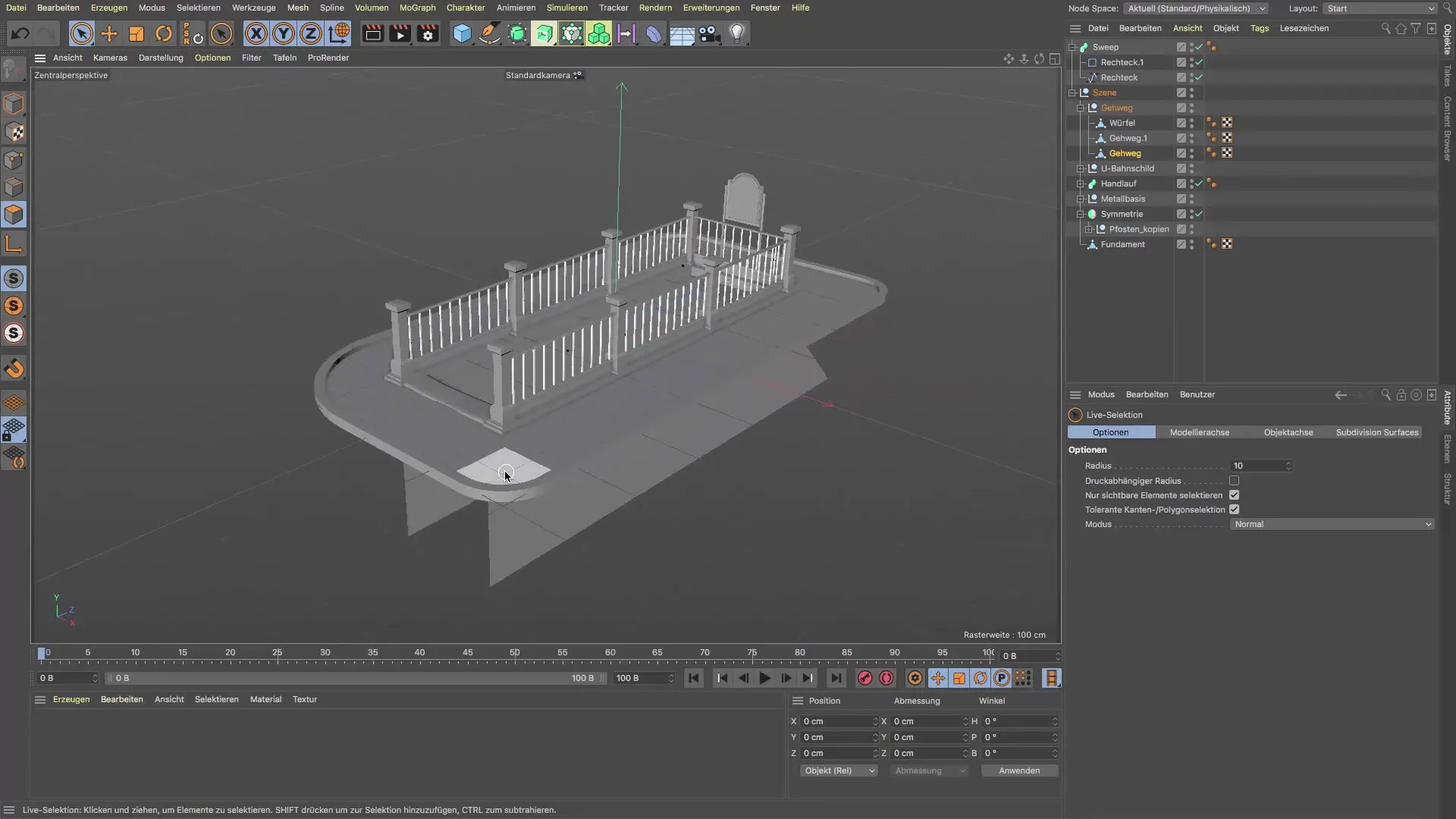
Summary – Curb in Cinema 4D: Tutorial for Creating a Realistic Design
In this tutorial, you have learned how to enhance a realistic scene in Cinema 4D by effectively creating a curb. You have gone through the necessary steps to utilize splines, adjust curves, and perfect your overall design so that it looks realistic and fits well with the surroundings. Use this knowledge for your own projects to create even more impressive designs.
FAQ
How can I adjust the height of the curb?Simply change the Y-axis of the right spline in the object manager.
What tools do I need for the curves?Use the phase option in the spline menu to add the curves.
Can I create different sizes of curbs?Yes, by adjusting the dimensions of the splines, you can create any desired curb.
How do I make cuts in the sidewalk?Use the knife tool in the perspective view and make the cuts at the desired locations.
Do I need to activate the sweep object after every step?Yes, it is sensible to regularly check the result after the adjustments of the model.


