The design of light in 3D visualization is one of the central challenges that significantly affects the realism of a scene. Too large or too small light sourcescan easily ruin the natural impression of a visualization. In this tutorial, you will learn how to optimize the visibility of point light sources in Cinema4Dso that they are not only functional but also aesthetically pleasing. We will deal with setting the right radii and intensities to create a natural lighting mood.
Main insights
- The right settings for light sources are crucial for realism.
- Radius and brightness of light sources need to be carefully adjusted.
- An inverse square falloff provides natural light distribution.
Step-by-Step Guide
Checking the visibility of light sources
First, you should check the visibility of the point light sources in the image manager. To do this, go to the light sources window and turn off the irrelevant light sources. This creates a clear working environment that allows you to focus on the changes of a specific light source.
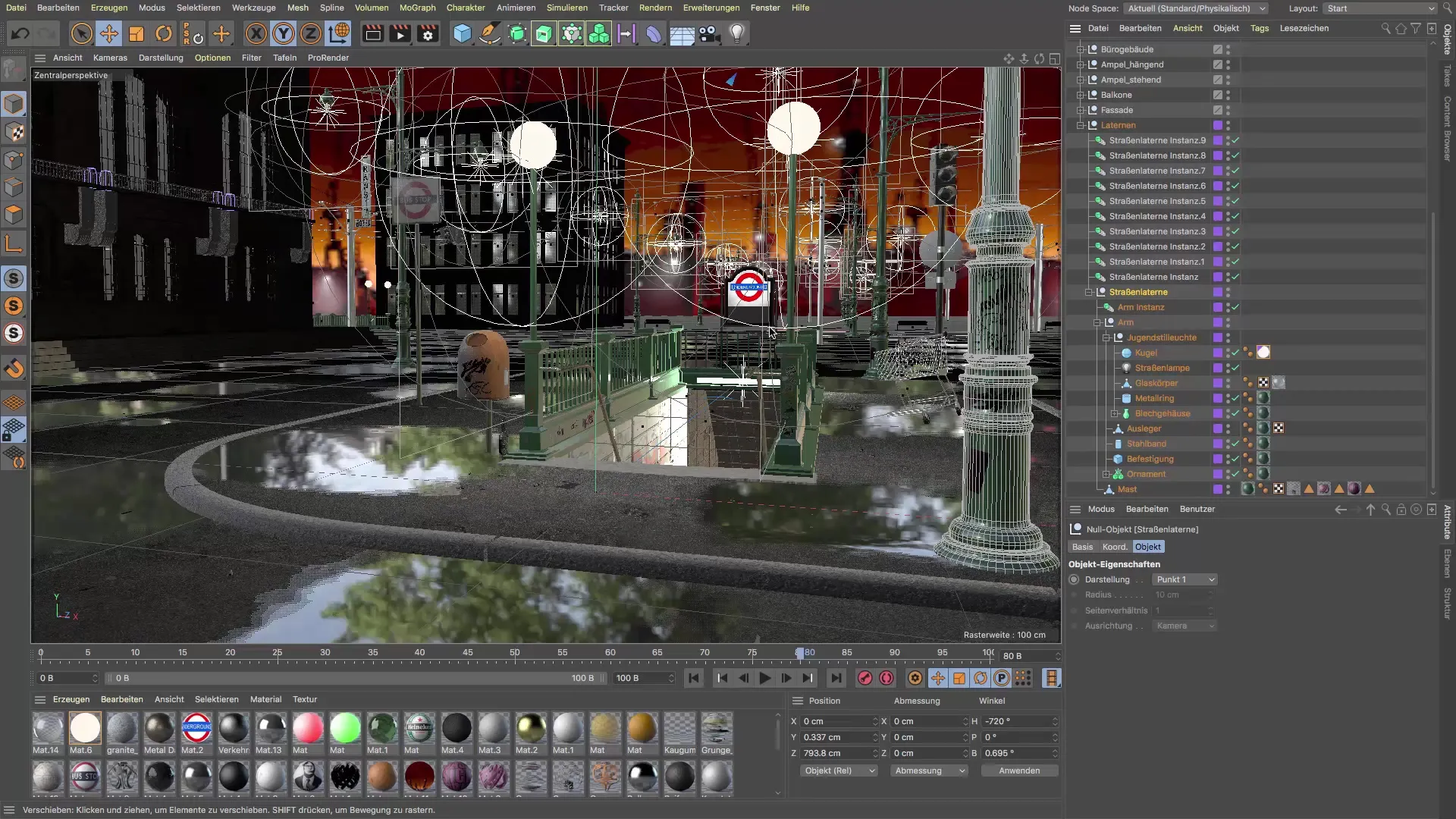
Adjustments of light source radii
Look at the current visibility of the light sources. As mentioned before, it's important that the light sources have a realisticradius. For example, change the diameter of your light sources from 3 cm to a smaller value to create a more credible light. You can reduce the size as needed to 2 cm or even 1.7 cm, as long as it remains realistic.

Renaming the light source
If necessary, you can rename the light sources to improve clarity. For instance, you can rename a spherical light to "Street Lamp" to better visualize the function of the light source.

Setting inverse square falloff
An important aspect of the light source is the inverse square falloff. This means that the light from the light source decreases with increasing distance. Ensure that the visibility of your light source starts at 100 cm and extends up to 400 cm or more. This gives you the flexibility to adjust the light distribution according to the scene.
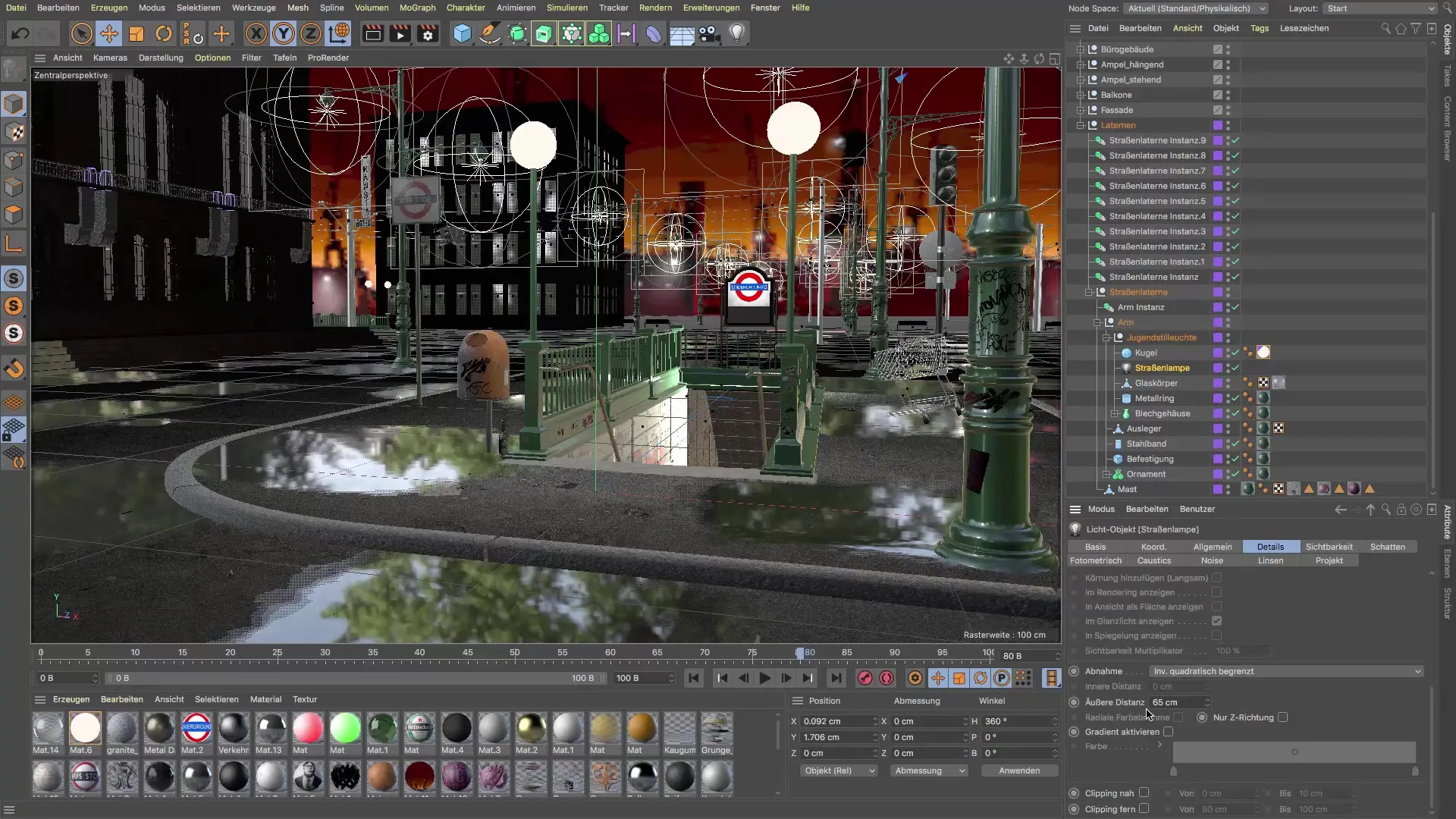
Adjusting brightness
You should also consider the brightness of the light source. If the scene appears too foggy, you can reduce the value from 30% to 20% to achieve a more visible light distribution while still maintaining a foggy effect.
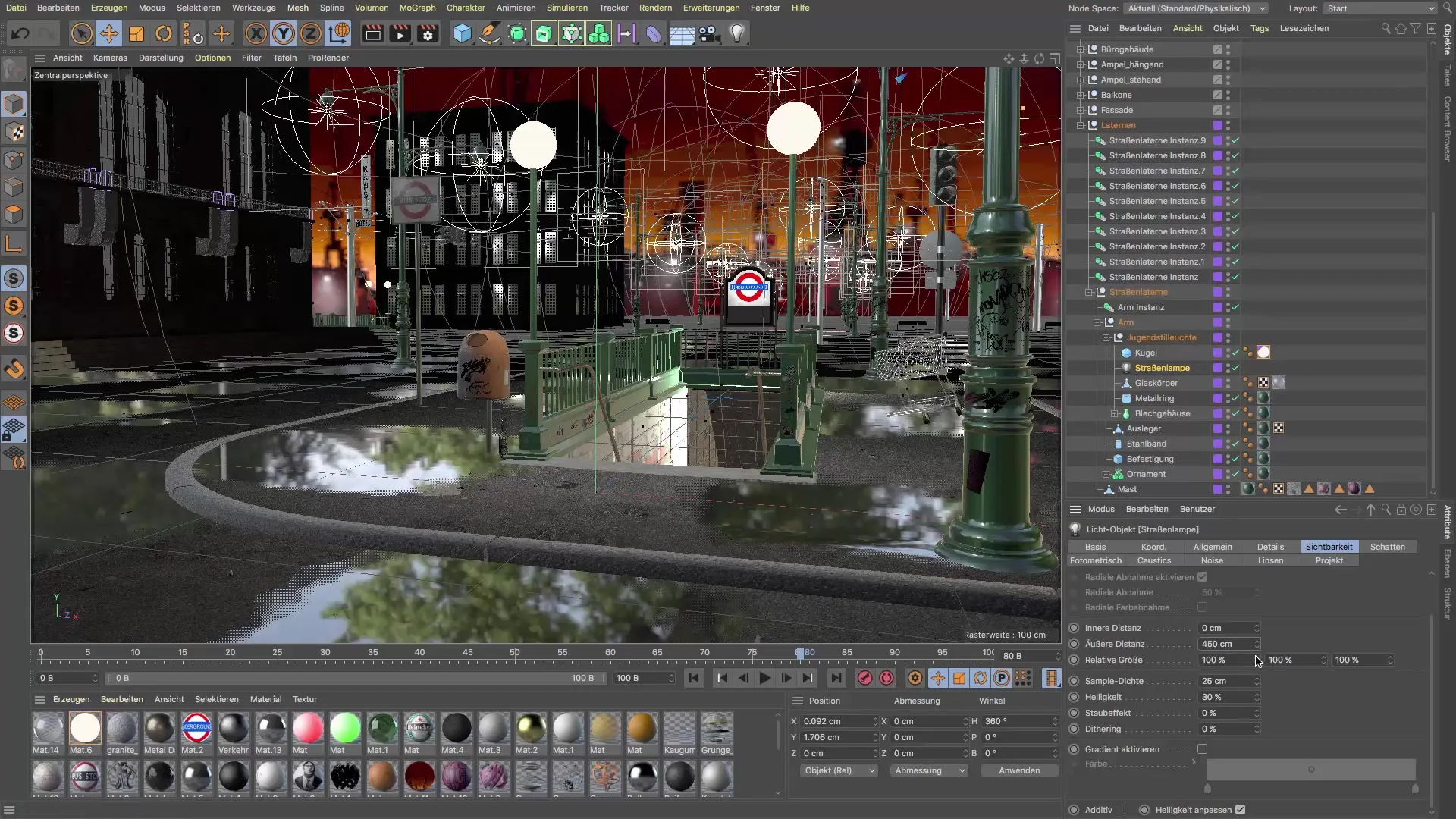
Rendering the scene
To check how these changes affect your scene, go to the render button and display the new view. Check the visualization to ensure that the fog is evenly distributed and there are no overexposed areas.
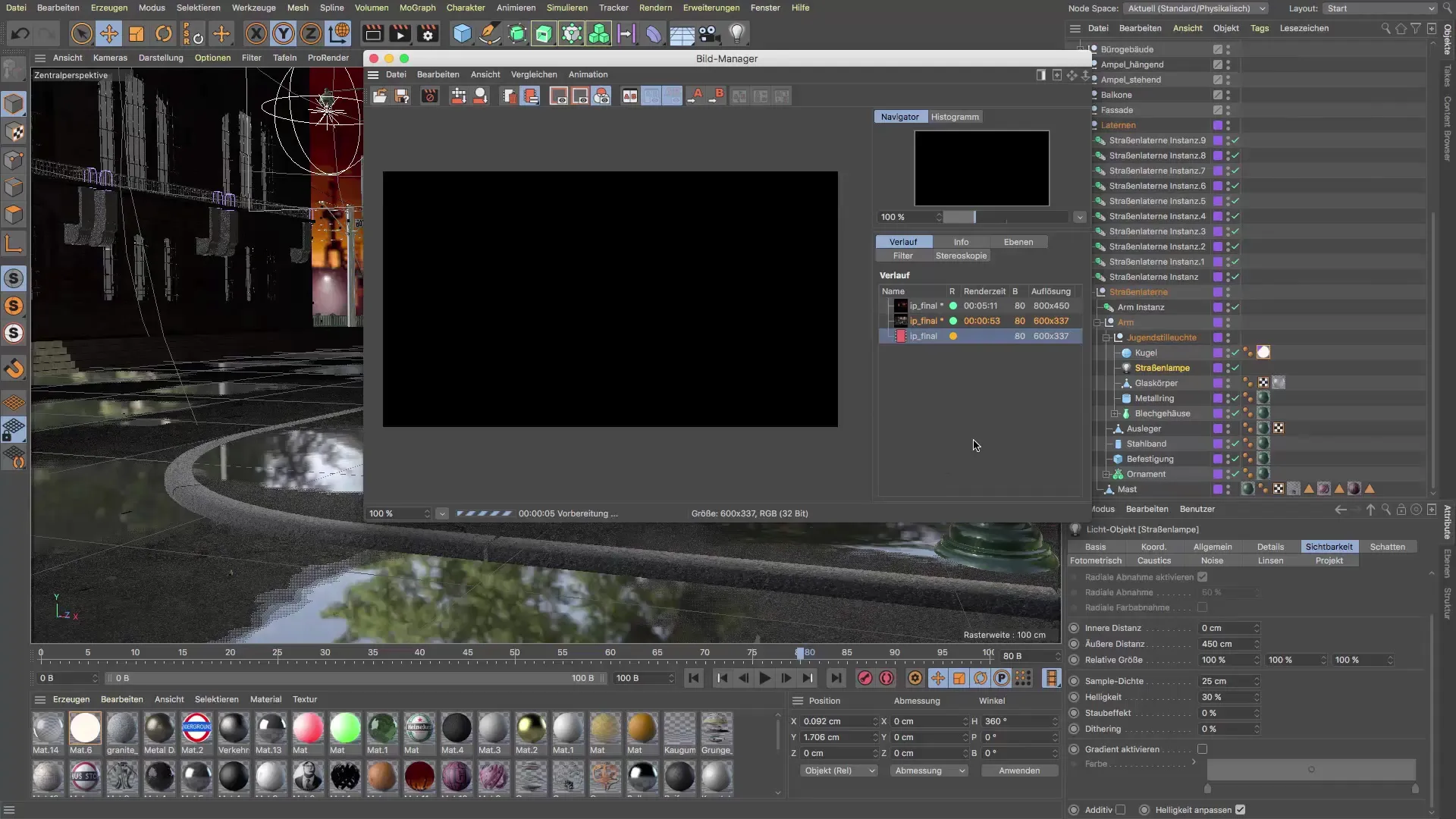
Final adjustments to the scene
After you have adjusted the basic lighting, take a look at other elements that may enhance the scene. If a light source is not well placed in the scene, consider moving it or adjusting other elements.
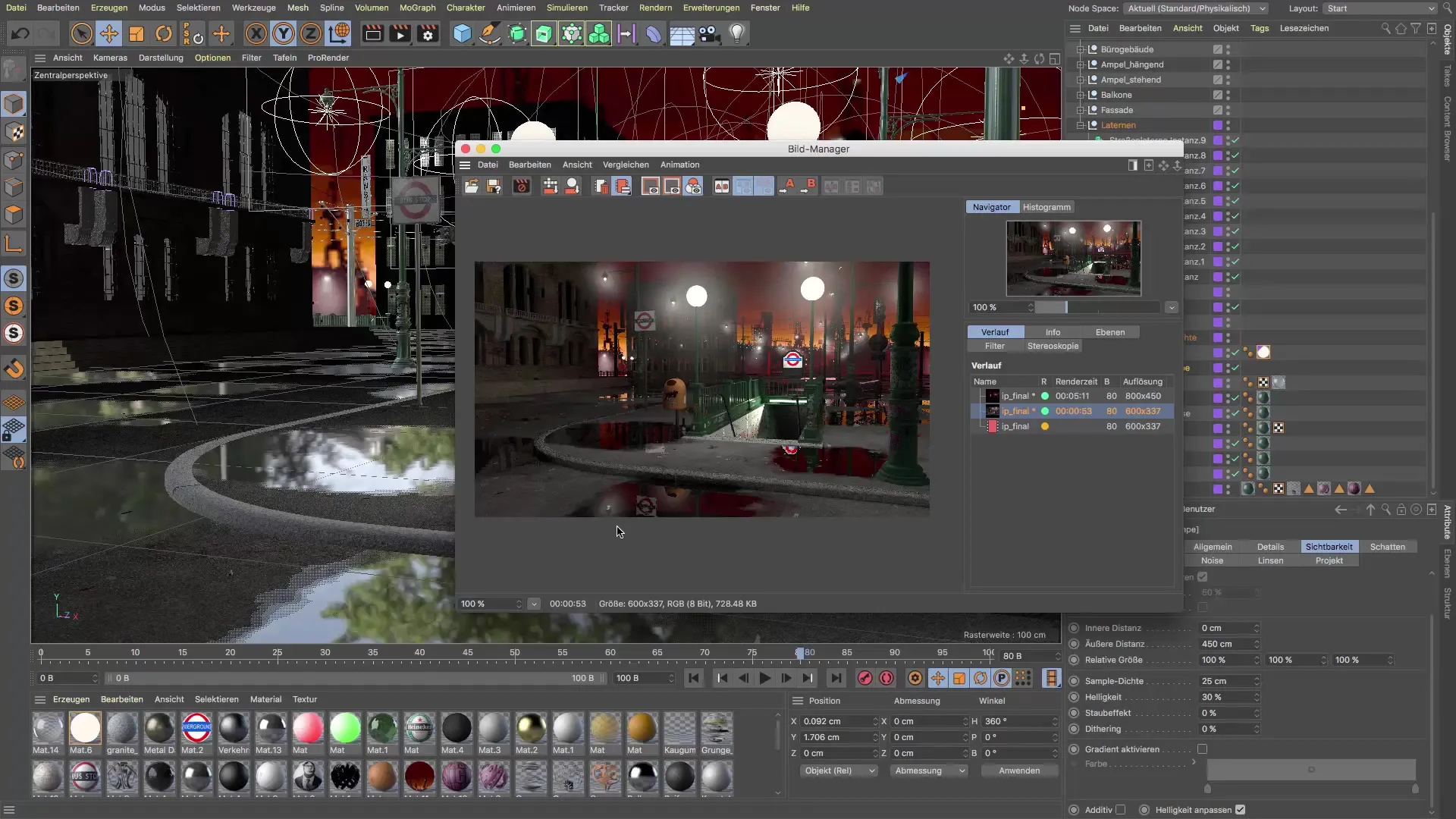
Creating an atmospheric environment
The atmosphere is significant for the geometry of the scene. By optimizing the light sources, you ensure that the overall mood of the environment remains consistent. It's not just about the light but also about making the overall picture aesthetic and appealing.
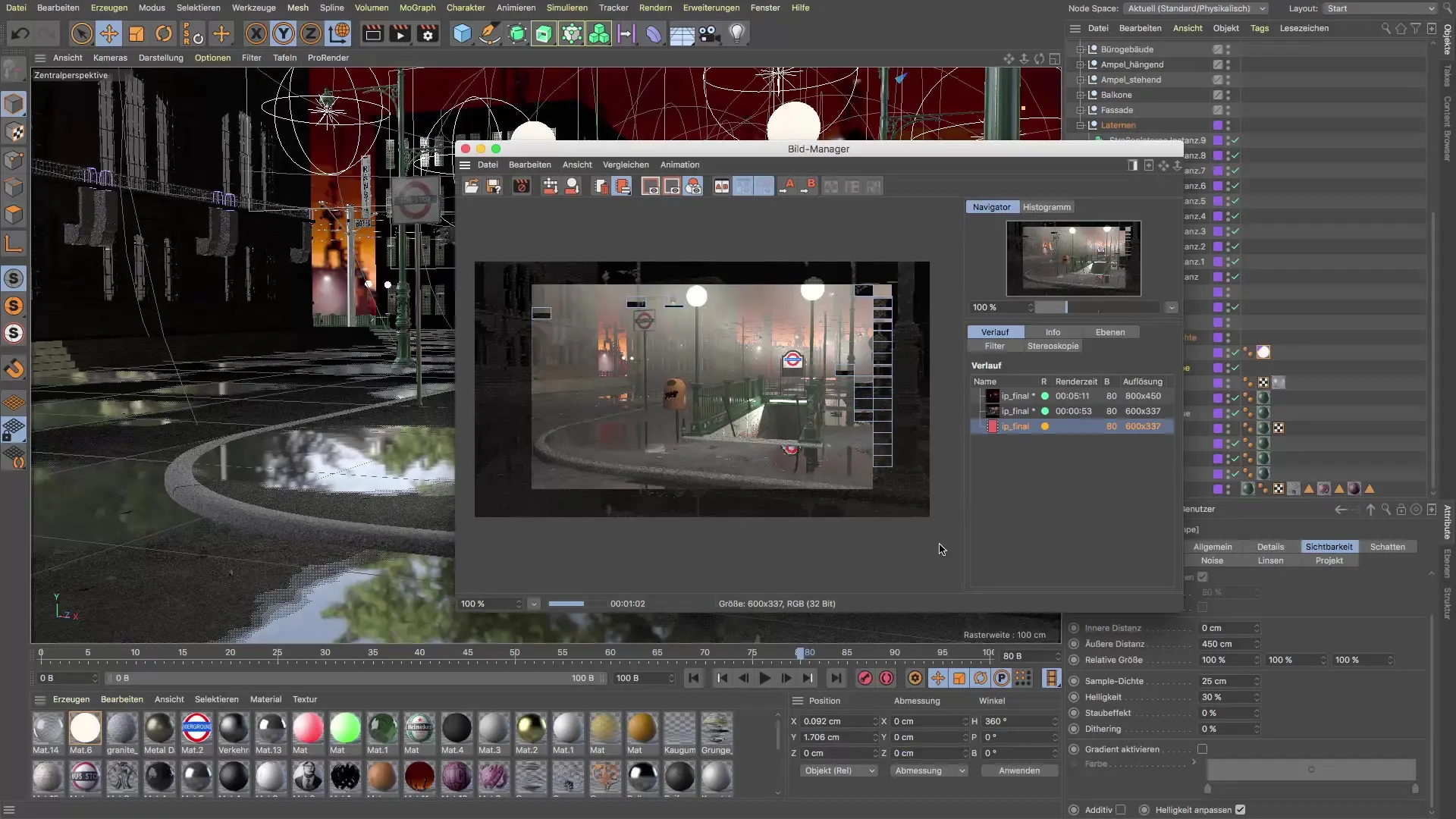
Summary – Setting up realistic light sources in Cinema 4D
Adjusting light sources in Cinema 4D is an essential step towards realistic 3D visualizations. By properly adjusting radius, brightness, and the inverse square falloff, you can optimize light distribution and create breathing scenes that leave a visually appealing impression on your audience.
FAQ
How can I check the visibility of light sources in Cinema 4D?You can check the visibility in the image manager and turn off irrelevant light sources to clean up the working environment.
What is the inverse square falloff?This setting ensures that light decreases with increasing distance from the light source, creating a more natural lighting impression.
How do I set the radius of the light source?Reduce the diameter of the light source to realistic values, e.g., from 3 cm to 1.7 cm.
How can I adjust the brightness of a light source?The brightness can be set in the properties of the light source; reduce the value if the scene appears too foggy.
What can I do if the light source does not fit well in the scene?You can move the light source or adjust other elements to create a more harmonious overall image.


