Do you want to create an ornamental object in Cinema 4D? The Polygon Pen is your ideal tool for this. With its efficient handling, you can draw polygons that can later be transformed into a volume. Completely independent of the template, you have the opportunity to design your creations according to your wishes. Let's learn the basics of the Polygon Pen together and create a beautiful ornament.
Key Insights
- The Polygon Pen allows you to draw and edit polygons precisely.
- Adjusting the polygon size is crucial for the visual quality of the final product.
- With the Polygon Pen, you can not only draw but also efficiently correct existing points and edges.
Step-by-Step Guide
To work with the Polygon Pen in Cinema 4D, follow these steps:
First, you need to activate the Polygon Pen. Make sure your tool is set to "Polygons." By default, it may be set to "Points." You can change this at any time by selecting the tool and adjusting the mode settings.
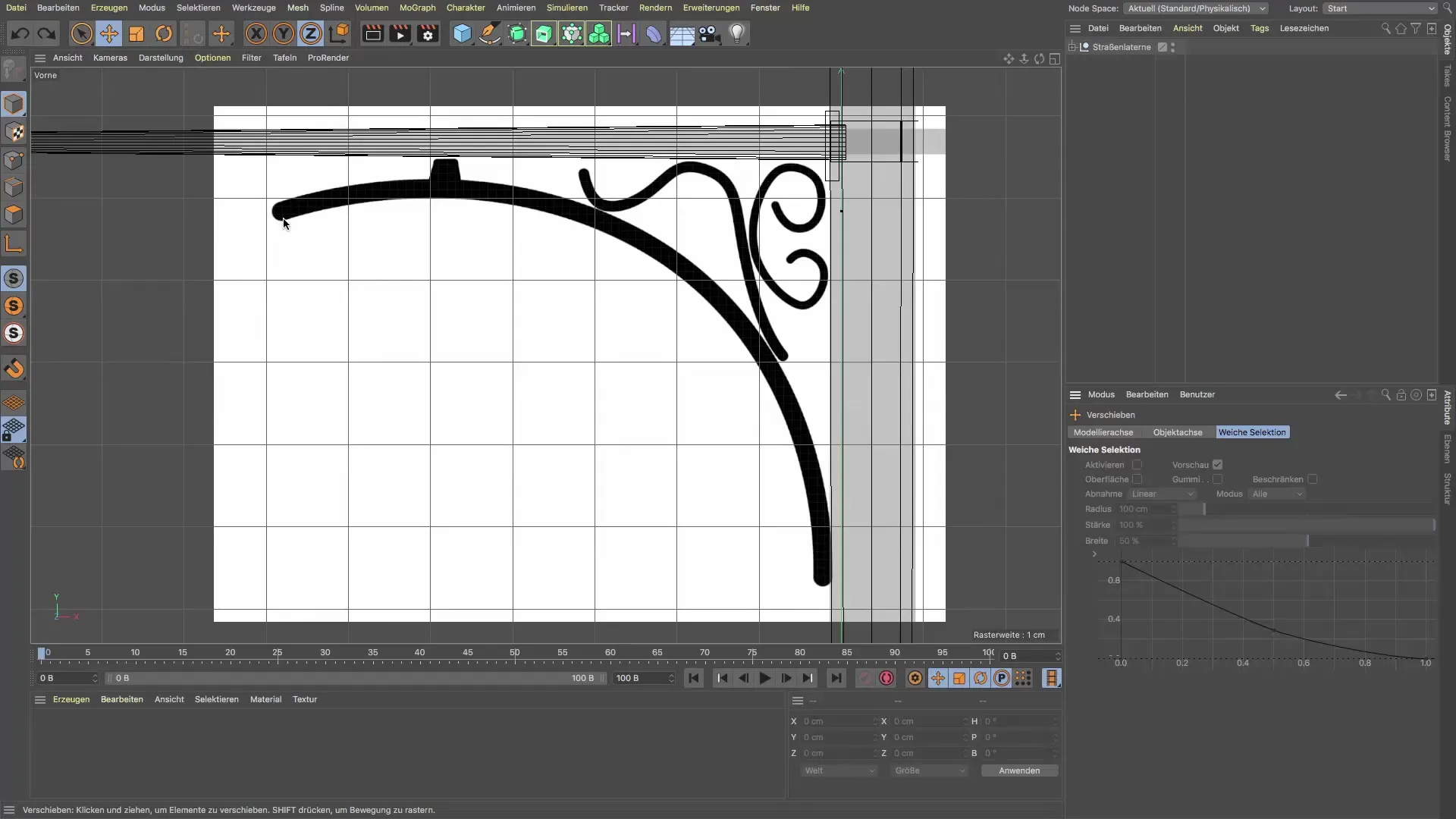
Before you start drawing, you should adjust the size of the polygons. A diameter of 1.2 cm is ideal in most cases for an ornament that is clearly visible and accurately represents the template. Experiment with the wide range of values to find the best diameter for you.
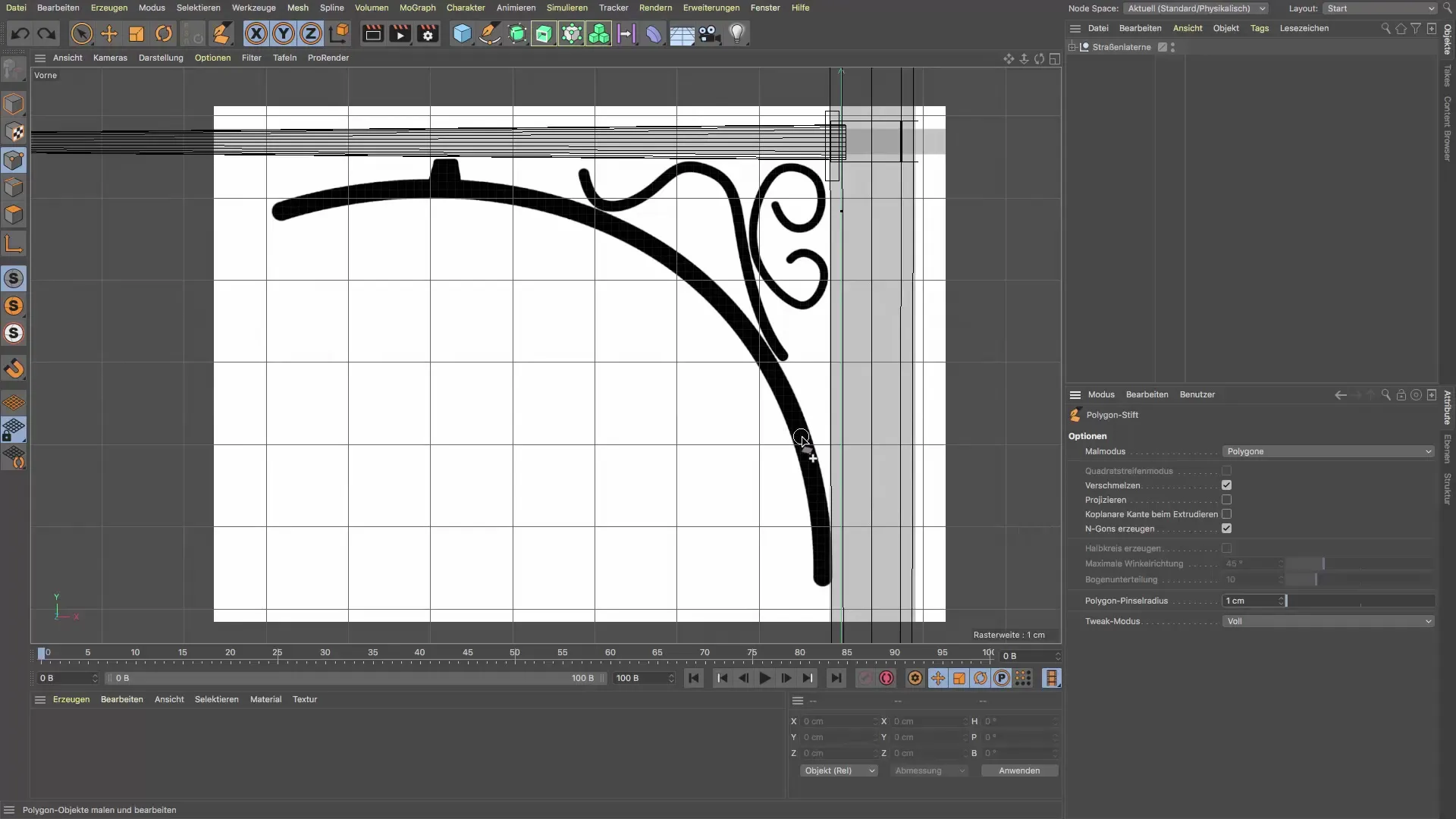
Now you can start drawing your ornament. Make sure to draw in a single stroke as much as possible to achieve an even contour. Even if it doesn't turn out perfectly round, you can optimize it later.
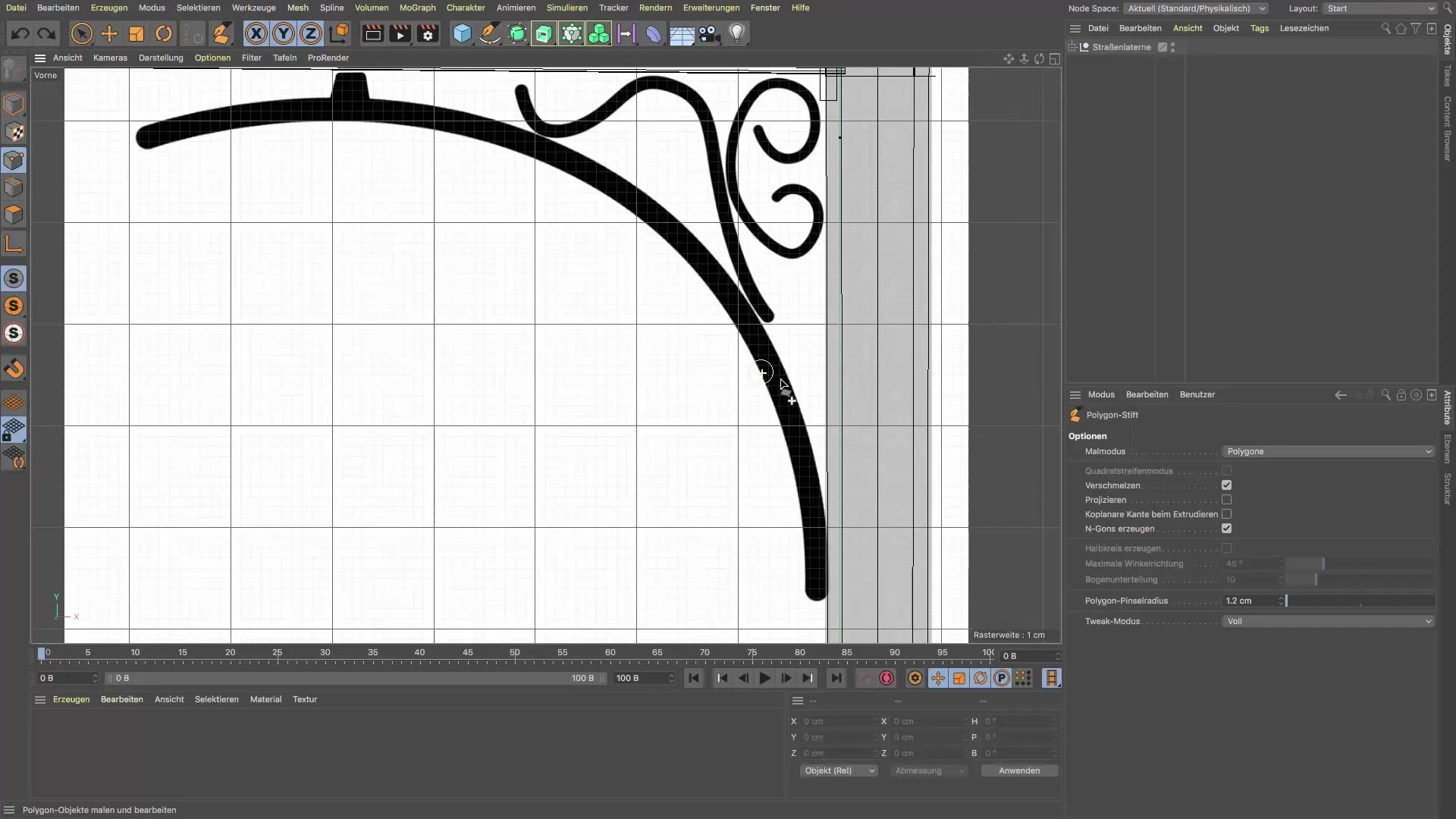
Once you have drawn the baseline of your polygon, you can further edit the points. To achieve a clear and smooth line, adjust the points and edges using the Polygon Pen. The tool automatically detects whether you want to edit points or edges.
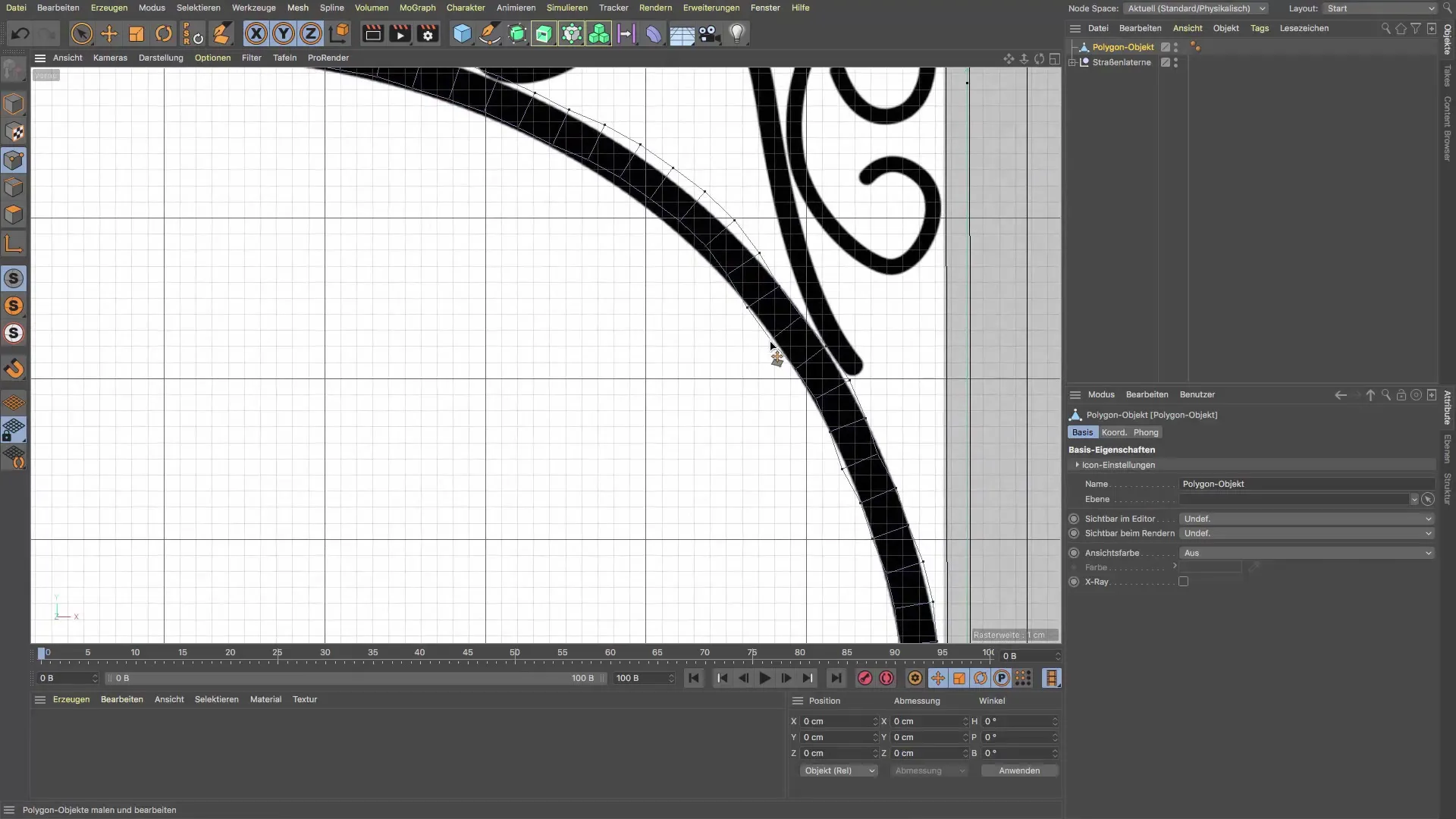
If you find that some lines are not optimal, use the point editing function to refine those areas. It is beneficial to work with the points to refine curves and perfect the lines of your drawing.
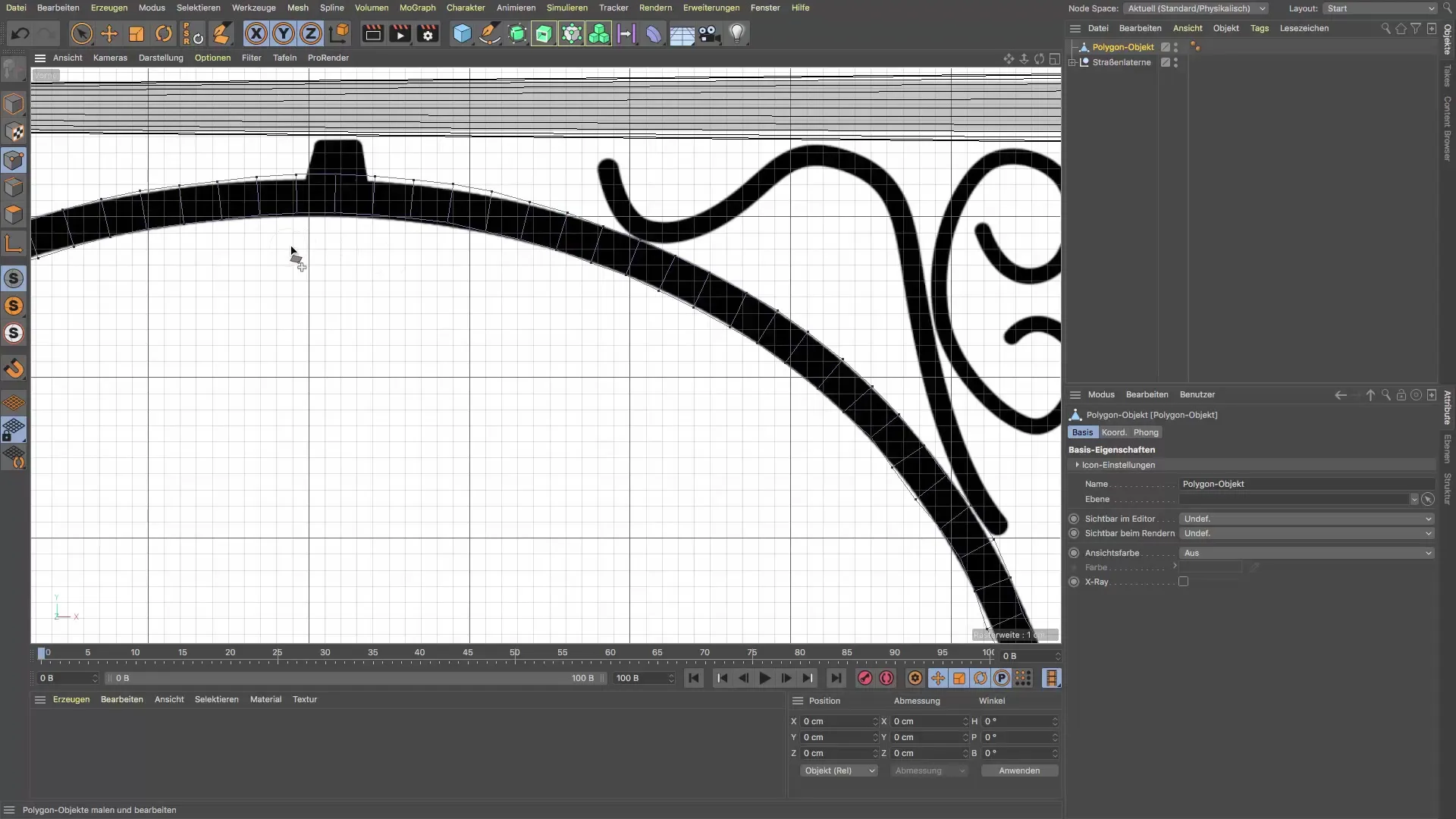
Continue using the Polygon Pen to create the other ornaments. You can adjust the size of the polygon to draw smaller details. A diameter of 0.7 cm for smaller ornaments is a good choice.
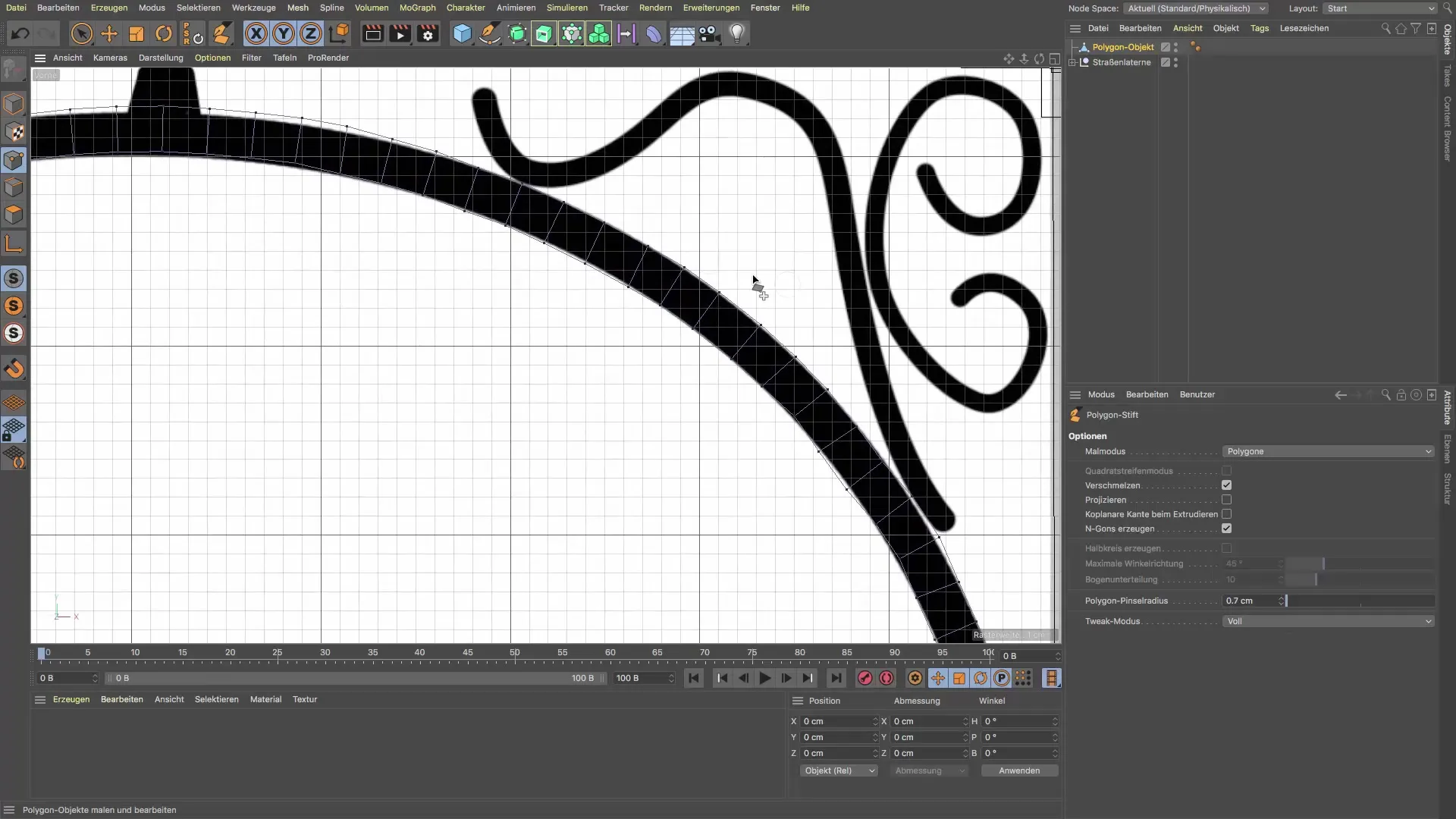
Trust your template while creating additional ornaments. Ensure you trace the edges nicely to get the most accurate result possible. You can be creative in your execution, with the flow of the lines being crucial.
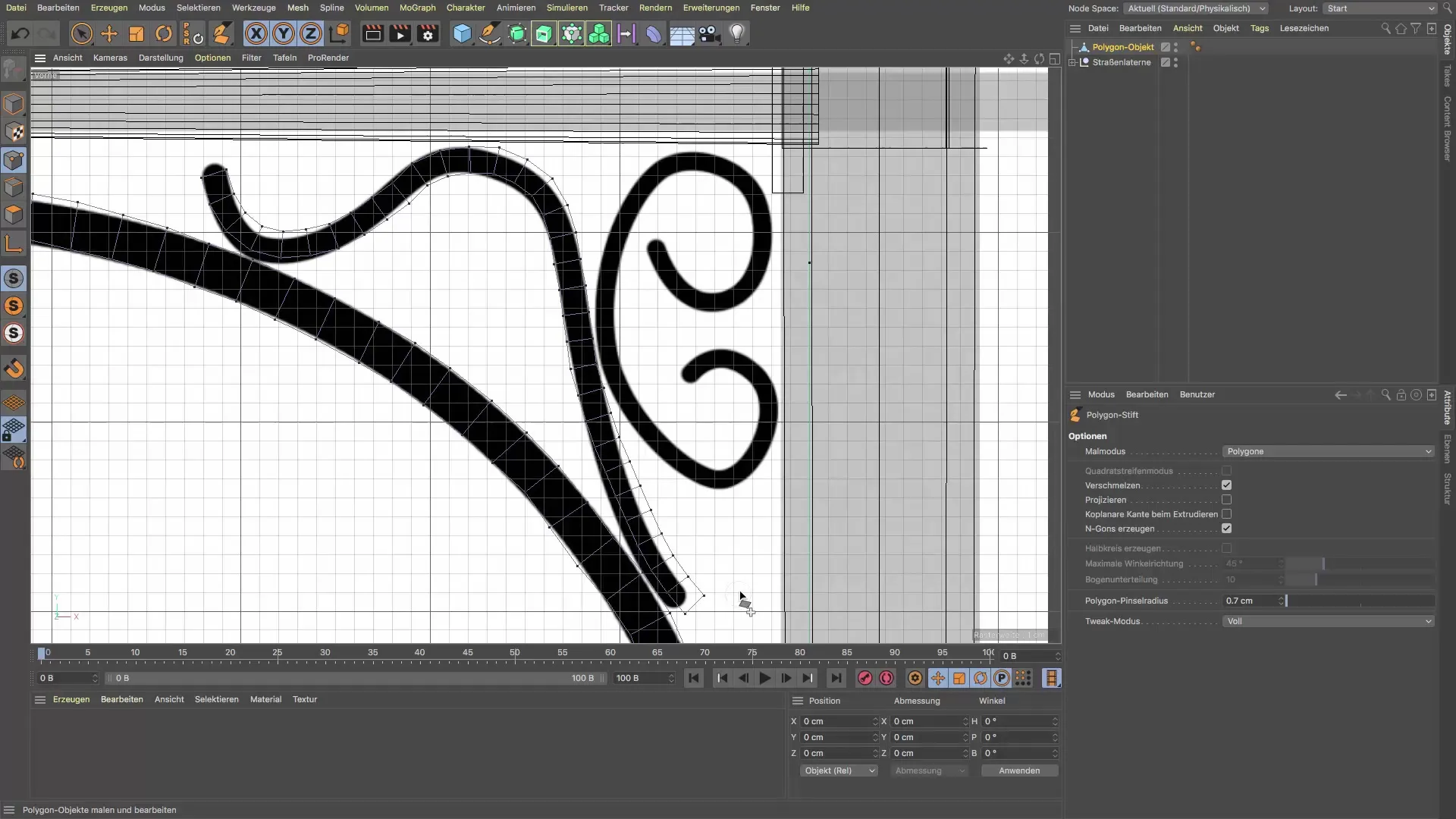
Correct any inaccuracies that may have occurred by pulling the points back into the correct position. This helps improve the overall geometry of the object and provides clean transitions for the contours.
Finally, you can take a look at the entire frame of your ornament and decide whether you want to make any final adjustments. Evaluate the proportions and shapes, and adjust them as necessary to ensure they meet your expectations. This gives your design a more organic look.
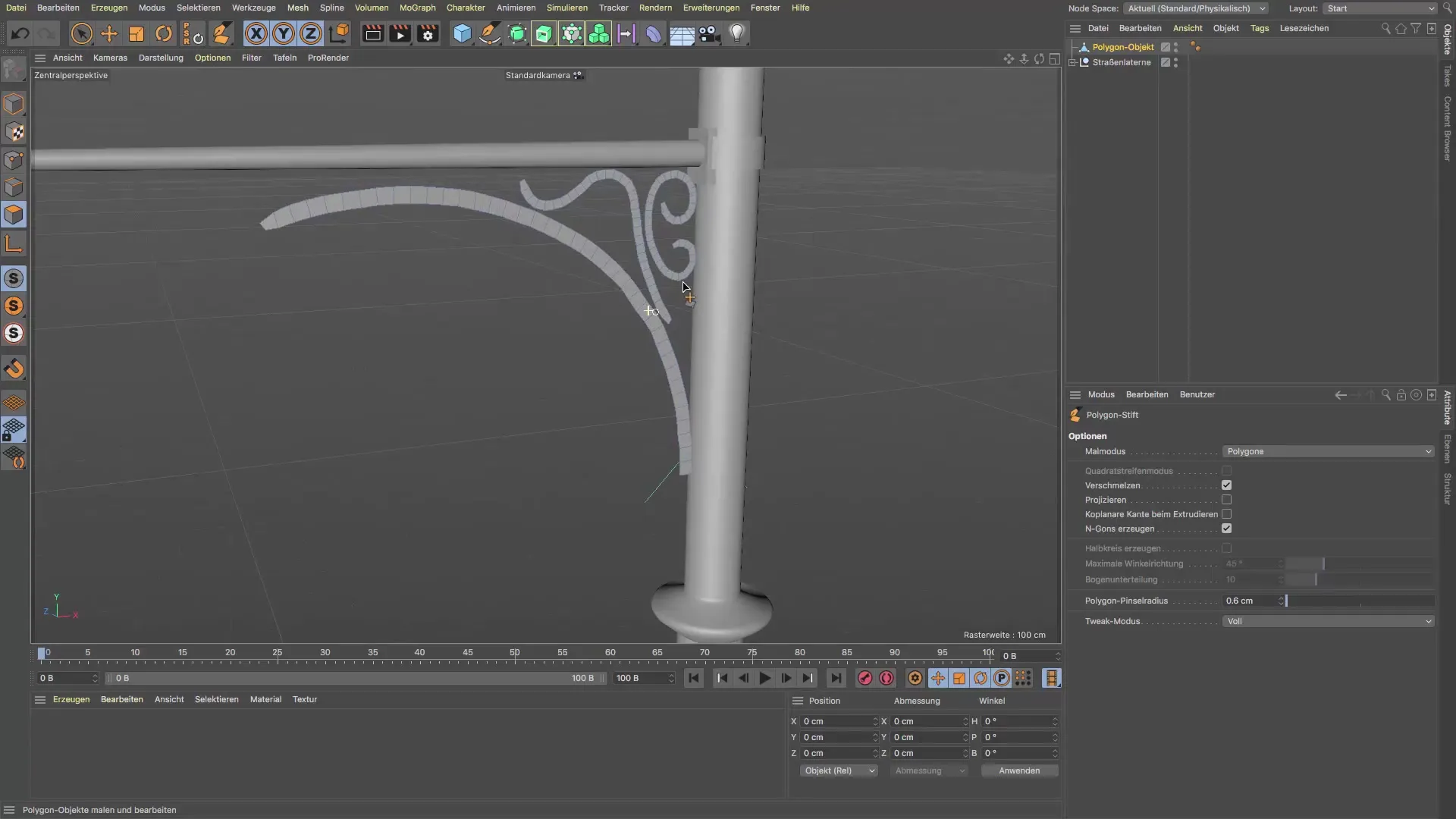
Summary – Cinema 4D: Polygon Pen Tutorial for Creating an Ornamental Object
In this guide, you learned in detail how to use the Polygon Pen in Cinema 4D to create an ornamental polygon object. You now know how important polygon adjustment is and what techniques you can apply to achieve a beautiful and high-quality result. With some practice, you will continually improve your skills and create your own impressive designs.
Frequently Asked Questions
What is the Polygon Pen in Cinema 4D?The Polygon Pen is a tool that allows you to draw and edit polygons.
How do I set the size of the polygons?You can adjust the size of the polygons in the settings of the Polygon Pen by setting the diameter.
Can I change the drawn lines after drawing?Yes, you can adjust the polygons and points at any time to refine them.
How can I ensure that my drawings look organic?Pay attention to the contours of your drawings and experiment with the size of the polygons to create natural shapes.


