SubstanceShareis an outstanding platform that offers you a wealth of procedural shaders. You can use these without purchasing software like Substance Painter or Substance Designer. In this guide, I will show you how to easily and efficiently download shaders from Substance Share and use them in Cinema4D, so you can implement your projects quickly and creatively.
Key insights
- You do not need your own access to Substance software to use the shaders.
- Access is through the website share.substance3d.com.
- Registration is required to download the shaders.
- The shaders are procedural, allowing for high flexibility in customization.
Step-by-step guide
To explore the subtle world of shaders, follow these steps:
1. Registering at Substance Share
To download the shaders, you must first create an account. Go to the website share.substance3d.com and click on "Register". Enter all the required information and create your user account.

2. Logging into your account
After successful registration, you should log into your account. Use your credentials to access the platform and the numerous materials available to other users.
3. Browsing the material library
Once you are logged in, you will find a large selection of materials divided into different categories. Click on the "Materials" category to see the impressive variety of shaders available. More than 1300 materials are available.
4. Selecting the materials
Within the material library, you can specifically search for specific materials. For example, if you are looking for granite materials, use the search function or click on the "Manmade" category and search for stone materials.
5. Viewing details of a material
If you have found a specific material, such as "Granite 001", click on it to get the detail view. Here you can check the download size, the description, and the application possibilities of the material.
6. Downloading the material
In the detail view, you will find the download button. Click on it to download the material. Note the file size to ensure you have enough storage space on your device.
7. Importing into Cinema 4D
Open Cinema 4D and import the downloaded material. You can do this by dragging the material into your project or by adding the shader object from the "Material" menu.
8. Applying the material to an object
Now you can apply the shader material to your 3D object. Simply drag the material onto the desired object in your scene. Check the texturing and adjust the settings as necessary to achieve the desired appearance.
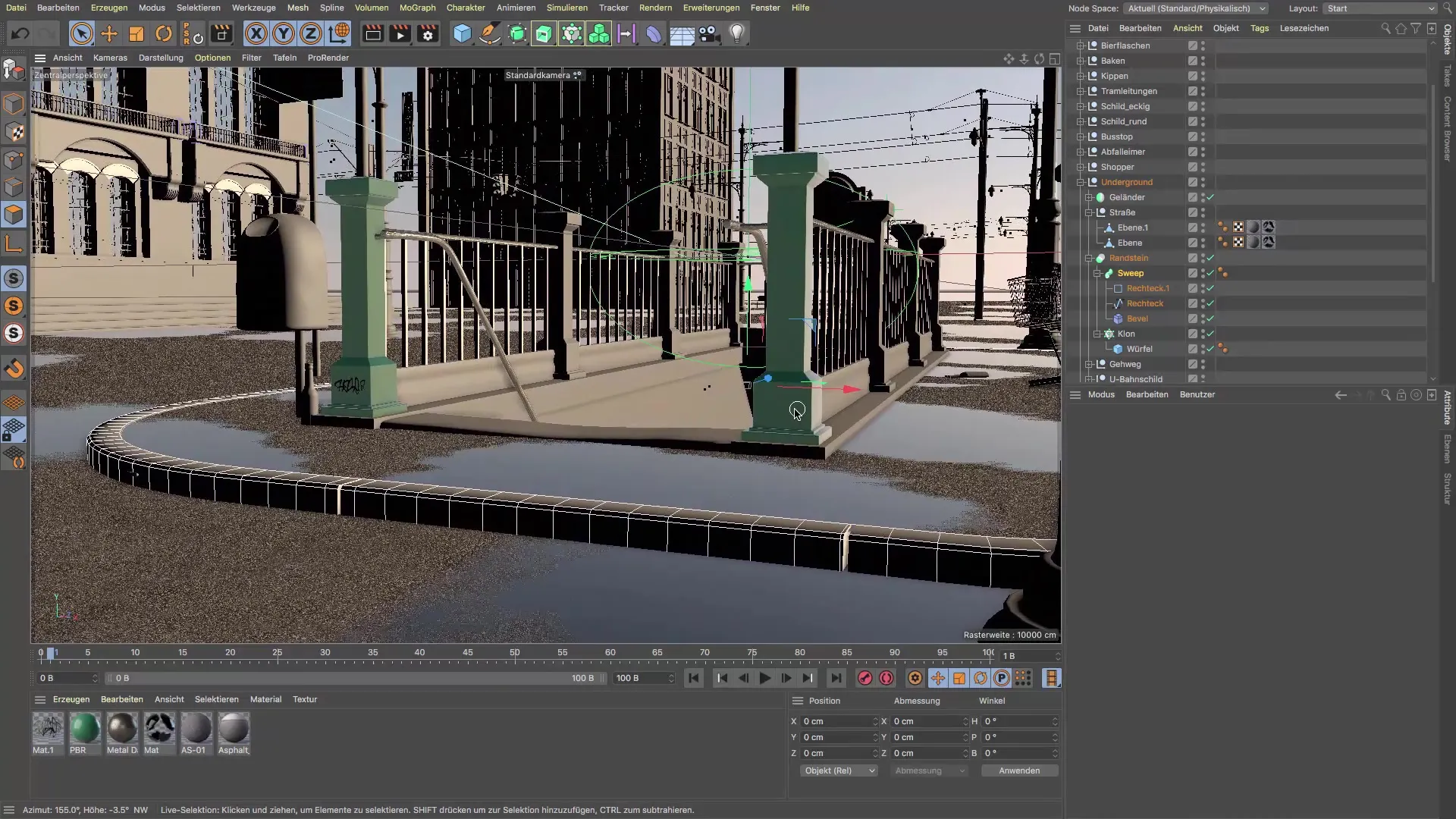
9. Fine-tuning the material settings
Check the material settings in Cinema 4D. Here you can change various parameters such as glossiness, roughness, and color to further optimize the appearance of the material.

10. Finalizing and rendering
When everything is set to your liking, you can render your scene. Check the final result and make last adjustments if necessary.
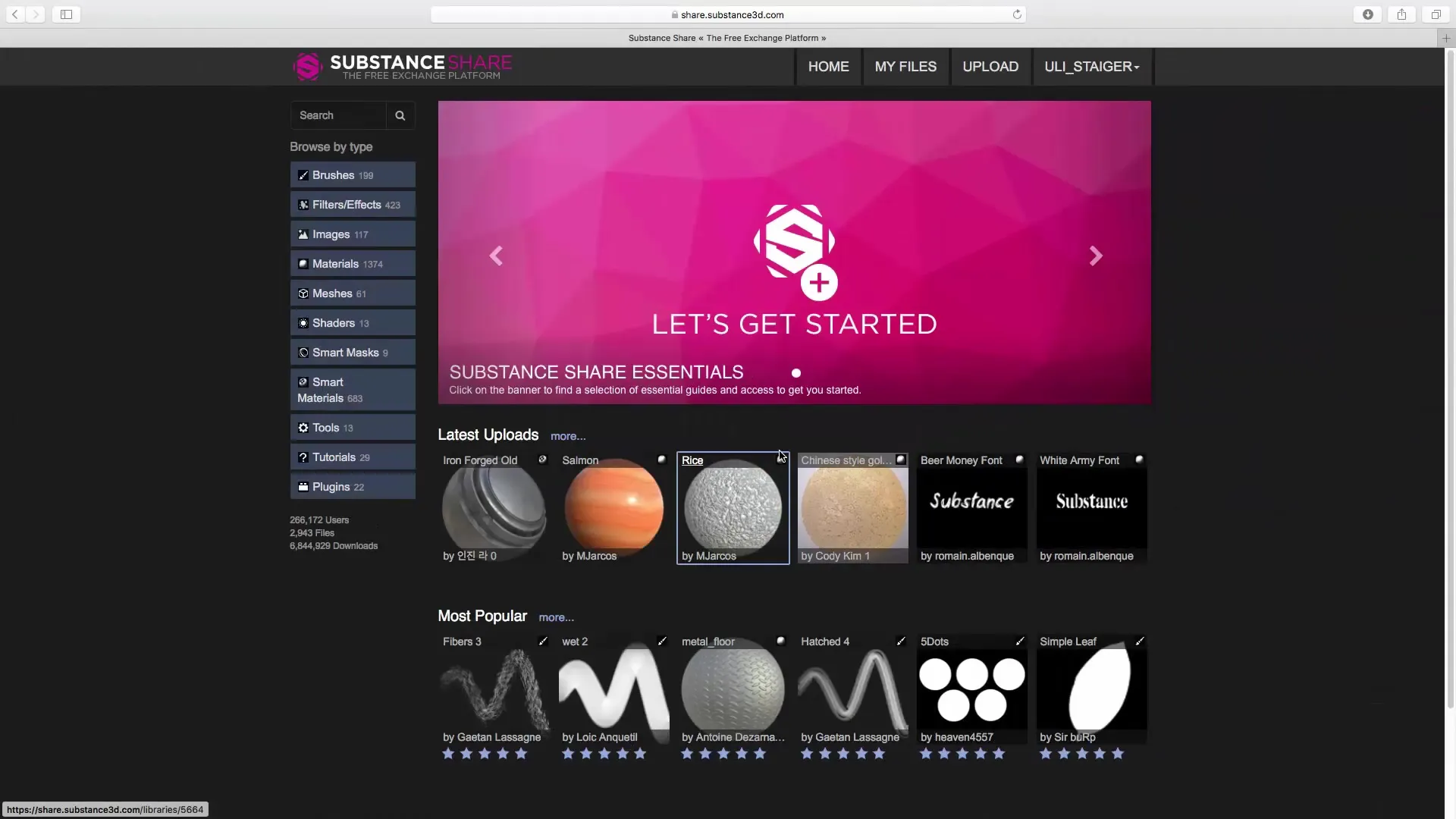
Summary - Instruction for using Substance Share in Cinema 4D
Using Substance Share within Cinema 4D allows you to equip your projects with high-quality procedural shaders without having to purchase additional software. Simply sign up, search for your desired materials, and integrate them into your scenes. This way you can work efficiently and realize your creative ideas.
FAQ
How do I create an account with Substance Share?Go to the website share.substance3d.com and click on "Register".
Do I have to pay anything to use Substance Share?No, usage is free, but you need to create an account.
How many materials are available on Substance Share?There are over 1300 different materials to choose from.
Can I use the downloaded shaders in any 3D program?The shaders are optimized specifically for software like Cinema 4D, but can also be used with other 3D applications.
Where can I find help if I have problems?Visit the Substance community or the help pages on the website for support.


