Do you want to create a realistic post for the boundary of a subway entrance? In this tutorial, I will show you step by step how to work with a template in Cinema 4D to design your post effectively. We will use the template to trace the post and then extrude it with the right tools. Let’s get started!
Main insights
- Use a template for modeling to achieve better results.
- Understand the dimensions and proportions of the post using reference objects.
- Work efficiently with the available tools in Cinema 4D.
Step-by-step guide
Step 1: Import template
Open Cinema 4D and go to the four views. To import the template for the post, go to the view settings. Select the background and load the template you have saved on your computer. This template will help you achieve more consistent proportions. It is important to scale the template right away so that it has the correct dimensions.
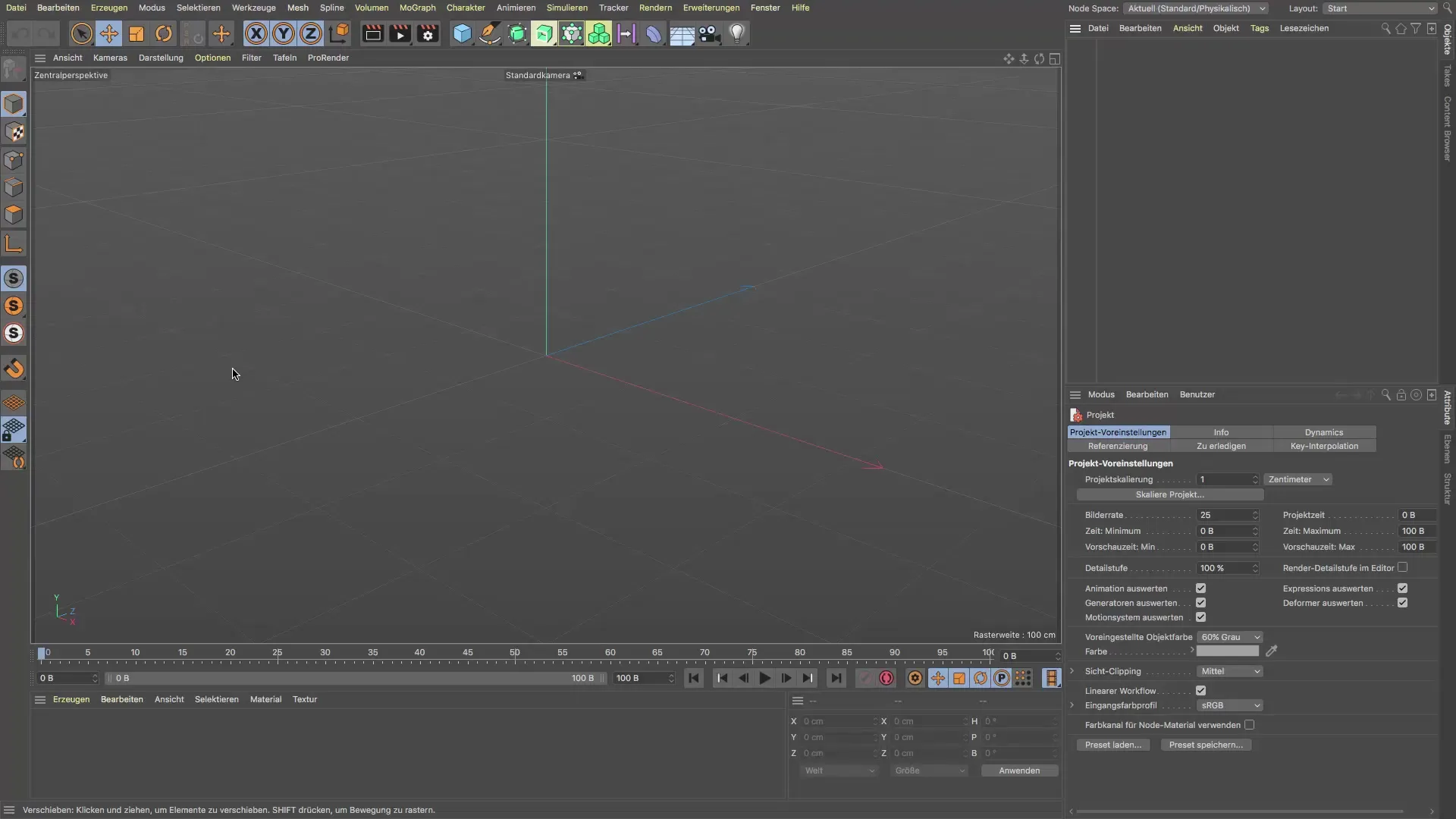
Step 2: Determine reference size
To ensure that the dimensions of the post are realistic, you can create a cube to check its size. Set the cube to the dimensions that the post should correspond to. In this case, the post should be about 95 cm high. Make sure the base is square and adjust the dimensions accordingly.
Step 3: Adjust template
Place the template at the height of the X-axis so that your model will later stand in the correct position. It is helpful to move the template so that it is exactly placed at the height where the post is supposed to be.
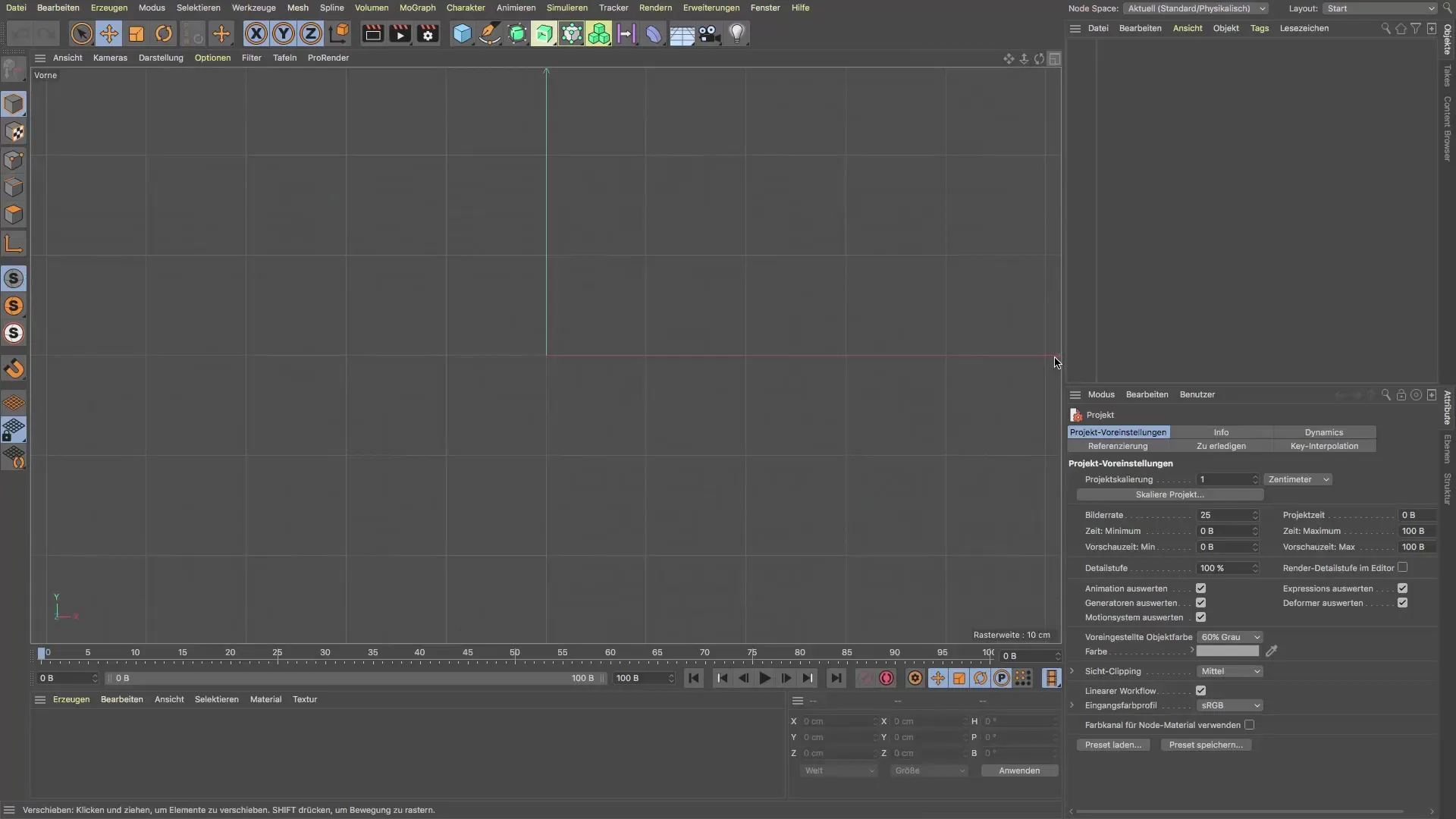
Step 4: Modeling with the cube
Now you can start with the cube. You should edit it in edit mode. Drag the cube to the required height and width. Use the Alt key to make precise adjustments and change the size in tenths. It is important to adjust the shape in 3D space so that it corresponds to the template.
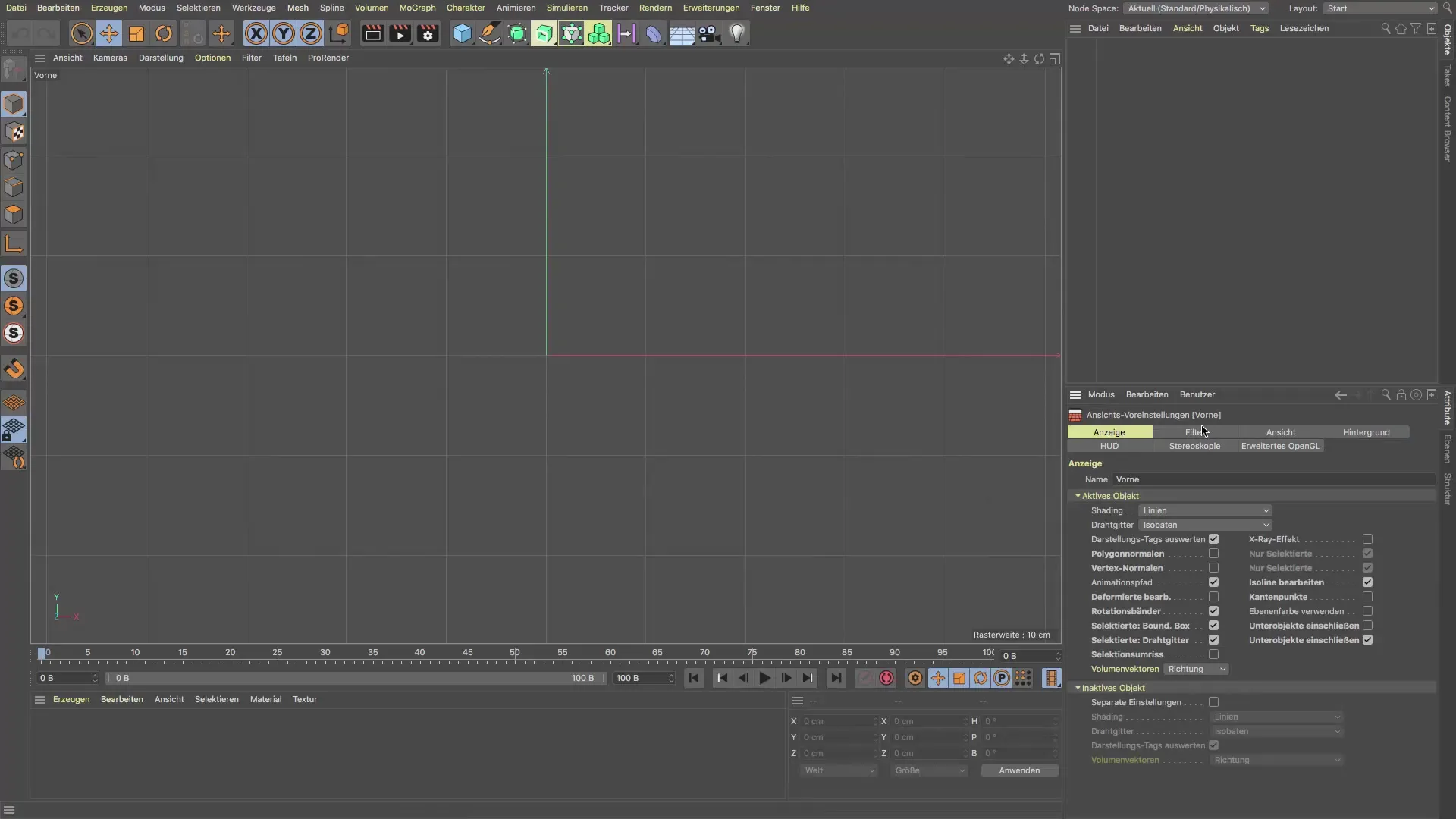
Step 5: Convert to polygon
You now need to convert the cube into a polygon to proceed. You can do this by pressing the C key to enter polygon editing mode. This is necessary to adjust the further details of the post.
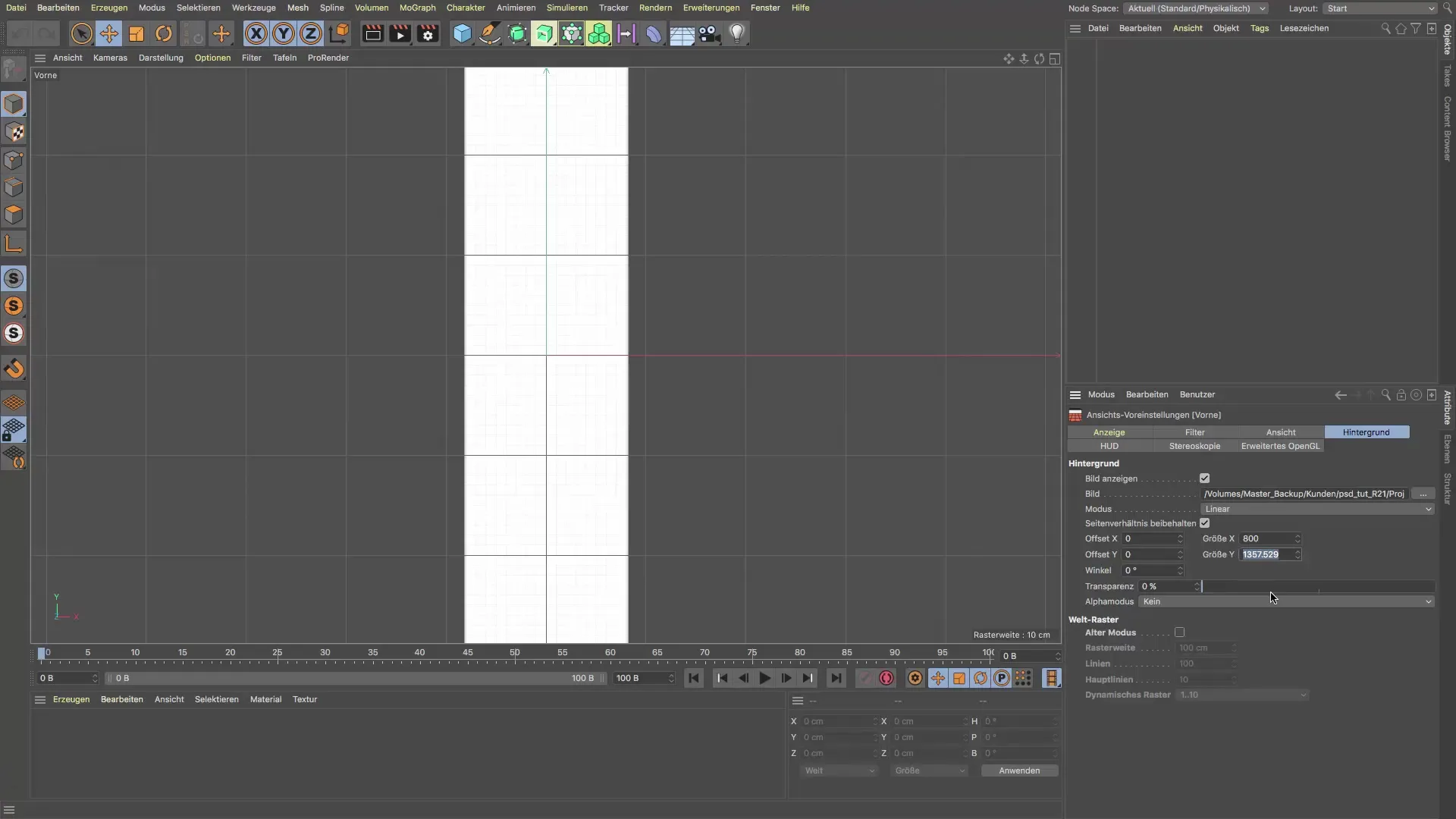
Step 6: Extrude inner part
Select the top part of the post and extrude it inward. Use the "Extrude" option and set the value in the attribute manager to 2 cm. Make sure all settings are correct before confirming the extrusion.
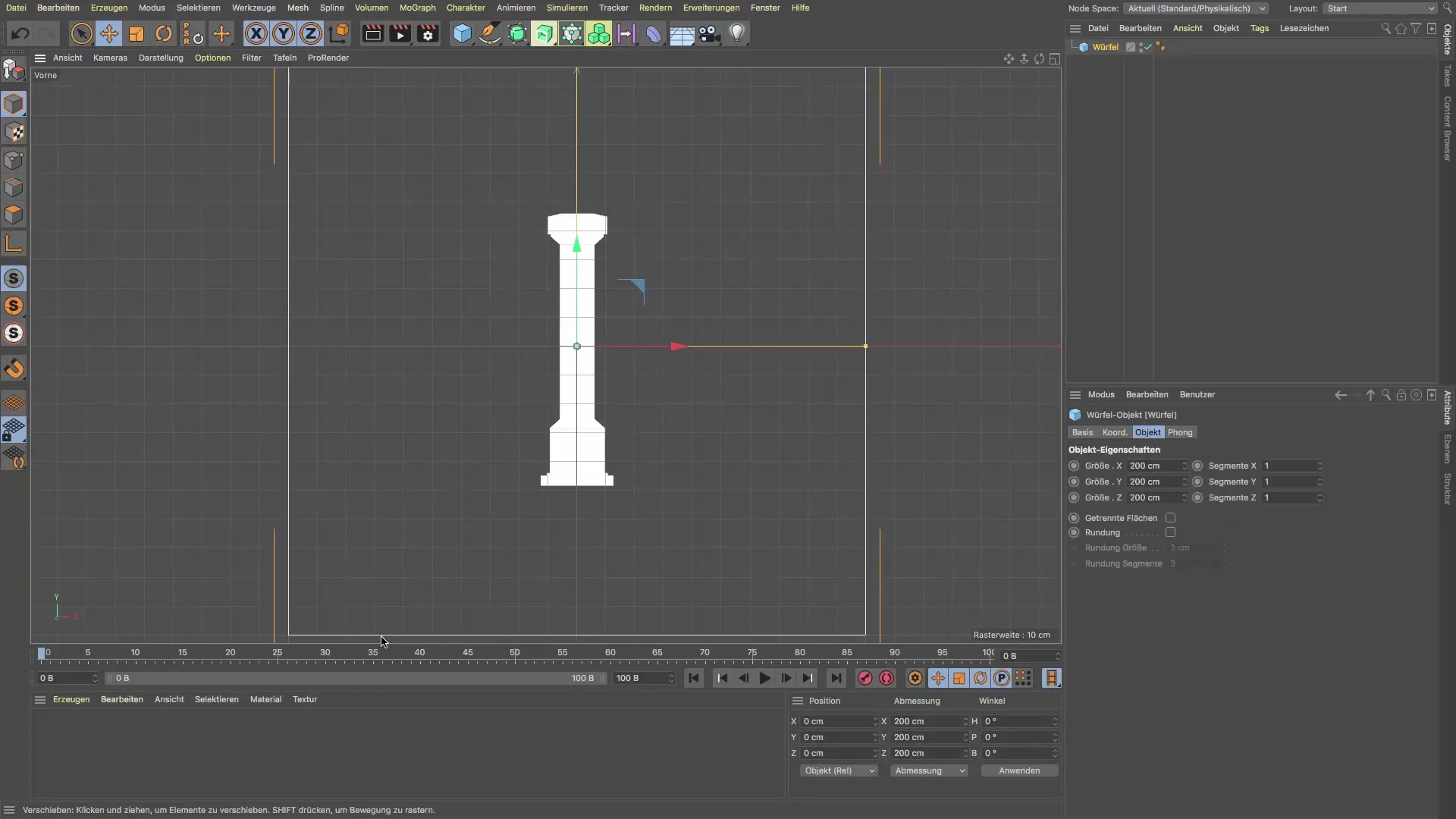
Step 7: Extrude top further
For the top part of the post, you will use the extrusion tool again. Pull the upper area further upwards to reach the desired height. You can also use the key D for extrusion here to make precise adjustments.
Step 8: Shaping
Use the selection tool to scale the post at the desired places. Regularly check with the template whether everything is in the right proportion. You can also use the transformation tool for even more precise adjustments.
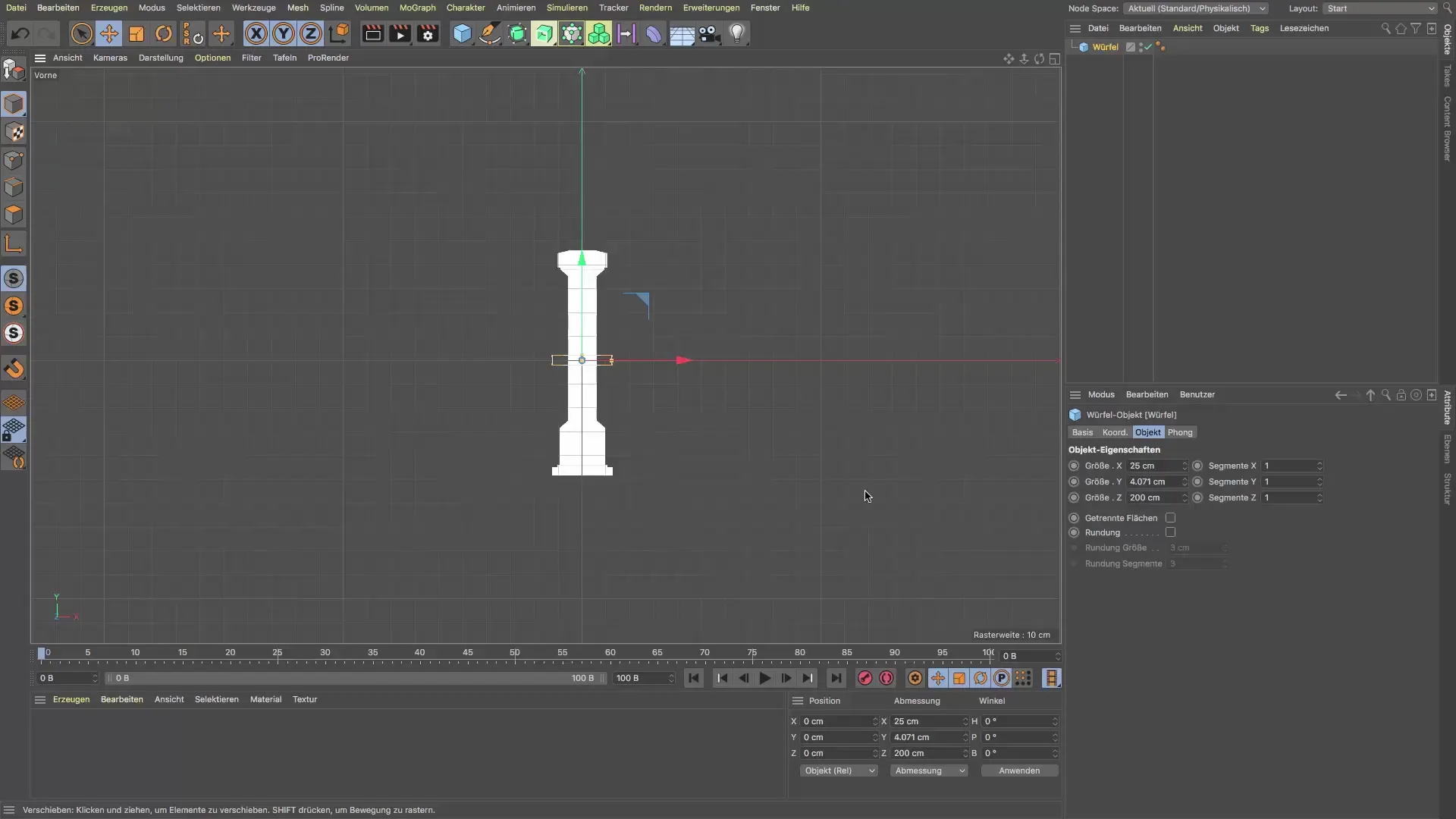
Step 9: Fine-tuning the slope
To achieve the slope at the top of the post, extrude the shape further and adjust it by changing the dimensions in the attribute manager. You can pull the objects at certain points to create the desired edges and angles.
Step 10: Final adjustments and rounding corners
Now it's time to make final adjustments and possibly round the edges of the post. These small details bring your model to life and make it realistic. Use the rounding tools in Cinema 4D to soften the edges.
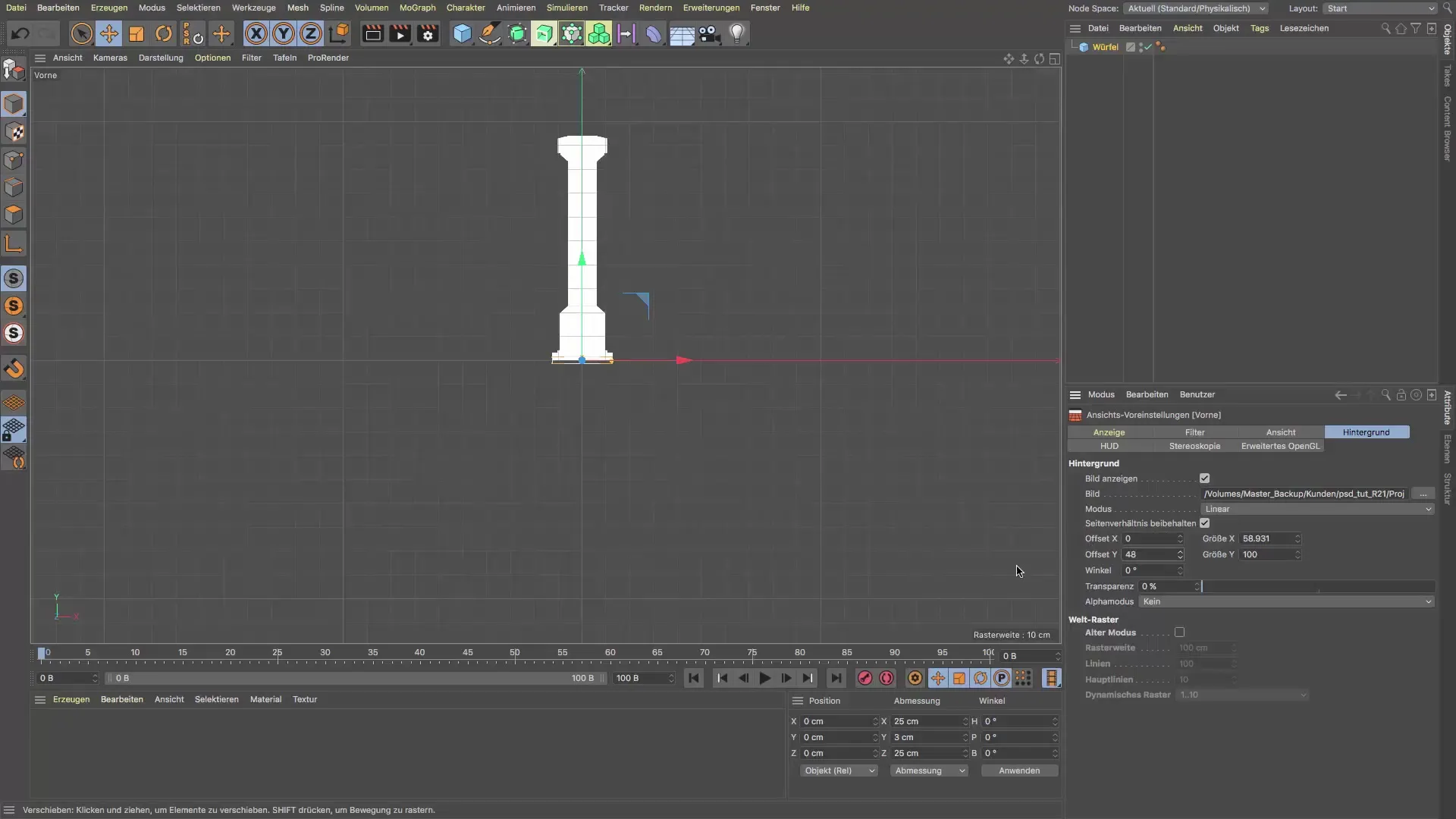
Summary - Guide: Modeling Post for Subway Entrance in Cinema 4D
In this tutorial, you learned how to create a post for a subway entrance using a template. We went through the various steps to ensure that your model is both precise and aesthetically pleasing. By using references and effective tools in Cinema 4D, you can significantly improve your modeling skills.
Frequently Asked Questions
How do I import a template into Cinema 4D?Go to the view settings and select the background to load the template.
How do I determine the right dimensions for my post?Use a cube as a reference object to check the size and proportions.
Can I adjust the template afterwards?Yes, you can move and scale the template at any time to adapt it to your model.
Which keys are particularly important for modeling?The keys C (Convert to polygon), D (Extrusion), and I (Inner extrusion) are particularly useful.
How can I round the edges of my post?Use the rounding tools in Cinema 4D to smooth the edges and create a more realistic model.


