Light is a central element in 3D graphics that significantly influences the mood and atmosphere of your scenes. In this tutorial, I will show you how to set up a targeted light source in Cinema4Dto establish a connection with your orange background. This will not only enhance the reflections in the puddles but also elevate the entire scene, making it more exciting. Let's get started!
Key Insights To integrate an effectivelight source that enhances the orange reflection in the puddles, pay attention to the following points:
- Choose the right light source to create visual depth.
- Consider the color of the light to coordinate it with the background design.
- Ensure that shadows and light distribution are well coordinated to achieve a realistic effect.
Step-by-Step Guide
1. Understand the Basics
First of all, it is important to know that lighting is more than just making a scene bright. Instead of using a strong light source to illuminate everything, you should work with lights and shadows to create mysterious areas. Here, a reflection body is significant.
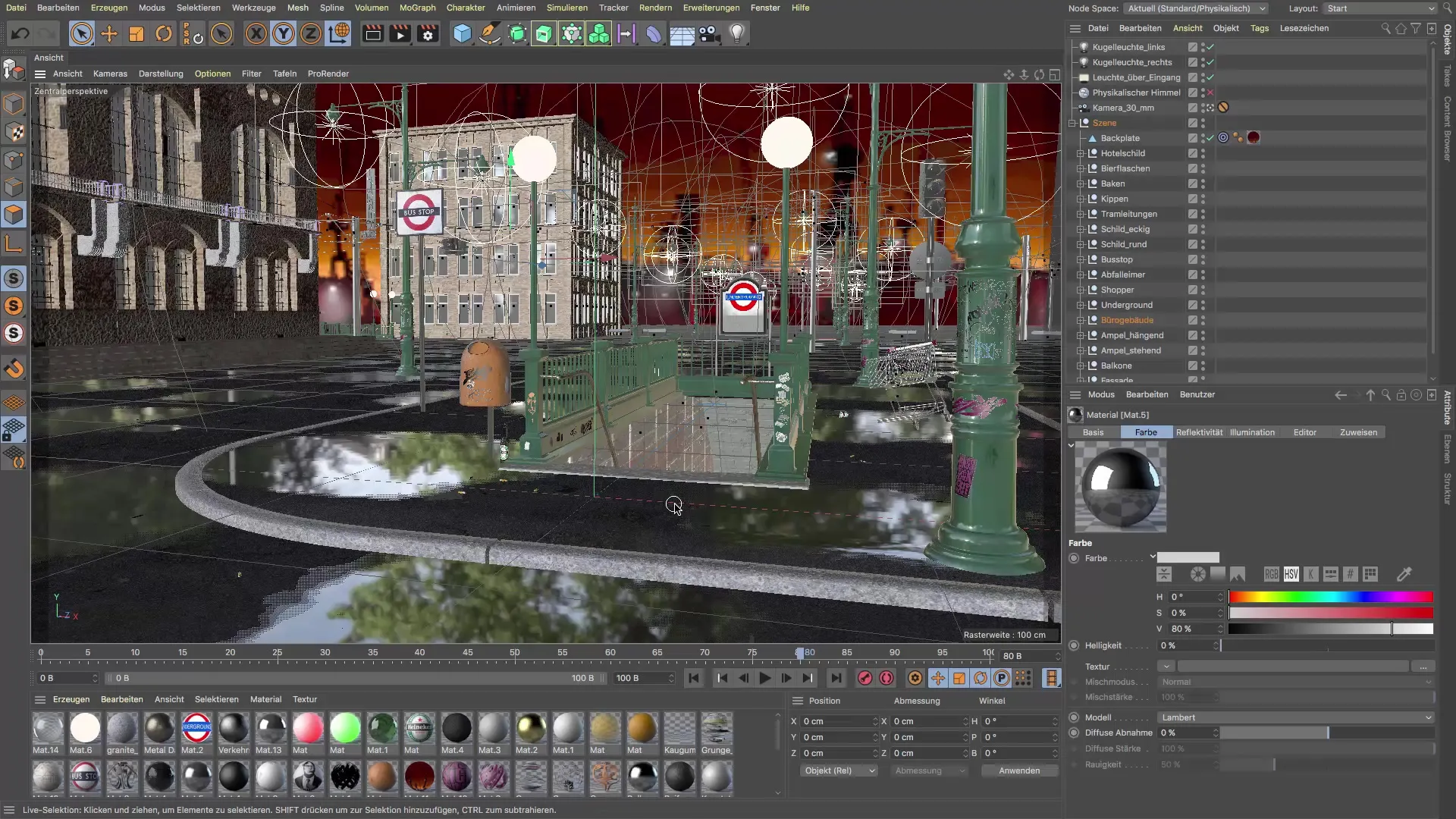
2. Texture the Reflection Body
The reflection body in your office building should have a glossy material. You can achieve this by adjusting the properties of the material and setting the reflectivity. Be sure to also add highlights, even if they may not be necessary for this specific case.
3. Add a Light Source
To add a new light source, you need to ensure that all light sourcesare activated in the filters. Go to the rendering options and activate "Quick Shading" so that the light sources do not display during navigation. This allows for smoother working in the scene.
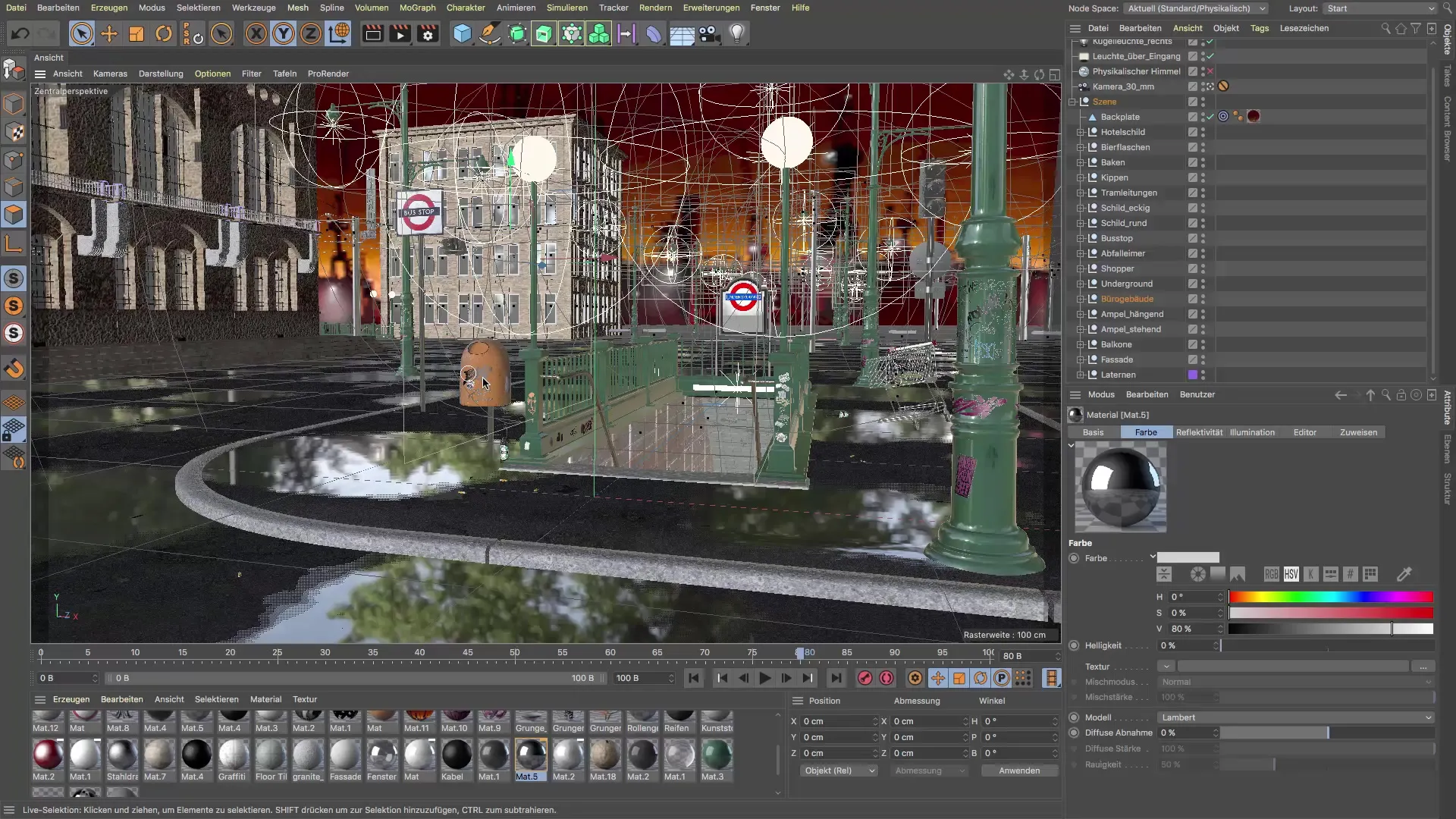
4. Position the Light Source
Select an omnidirectional light source and go to the general settings. To better integrate the orange background into the scene, choose a similar color and adjust the light to give it a warm, friendly tone.

5. Adjust Shadows
It is important to set the right shadow for each light source. Use soft shadows, as they are less computationally intensive and give the scene a natural depth. You can add volumetric light if you want to create more atmosphere, but note that it takes longer to calculate.

6. Fine-Tune the Light Source
Position the light source so that it shines behind the facade of the train station. This will ensure that the light subtly stands out and creates the desired effect in the reflections without the source itself being visible.
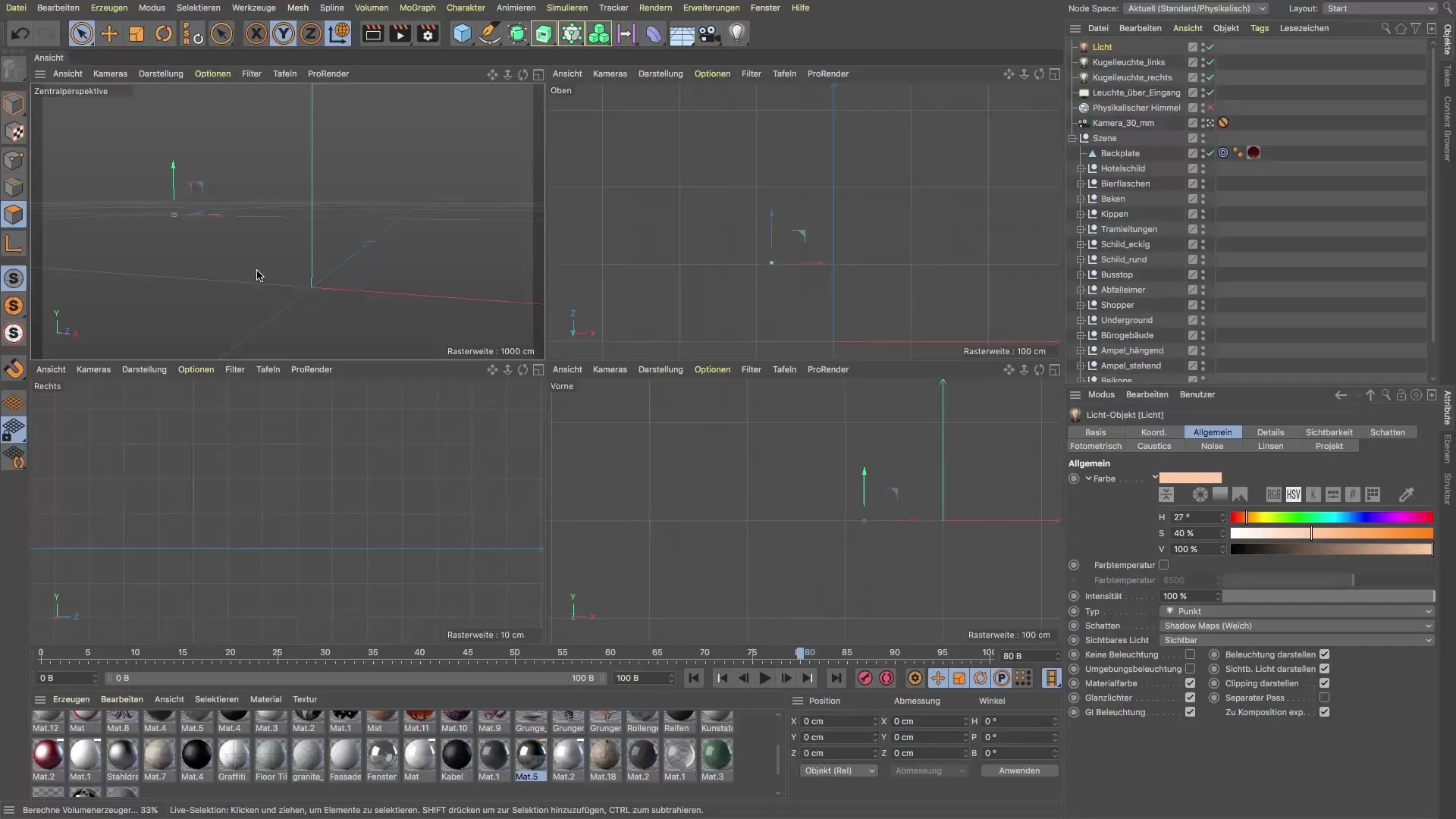
7. Adjust Brightness and Visibility
Set the decay of the light source to about 250 cm to ensure that the office building is not overly illuminated. You want to find a balance where the building remains dark while the light source casts its color.
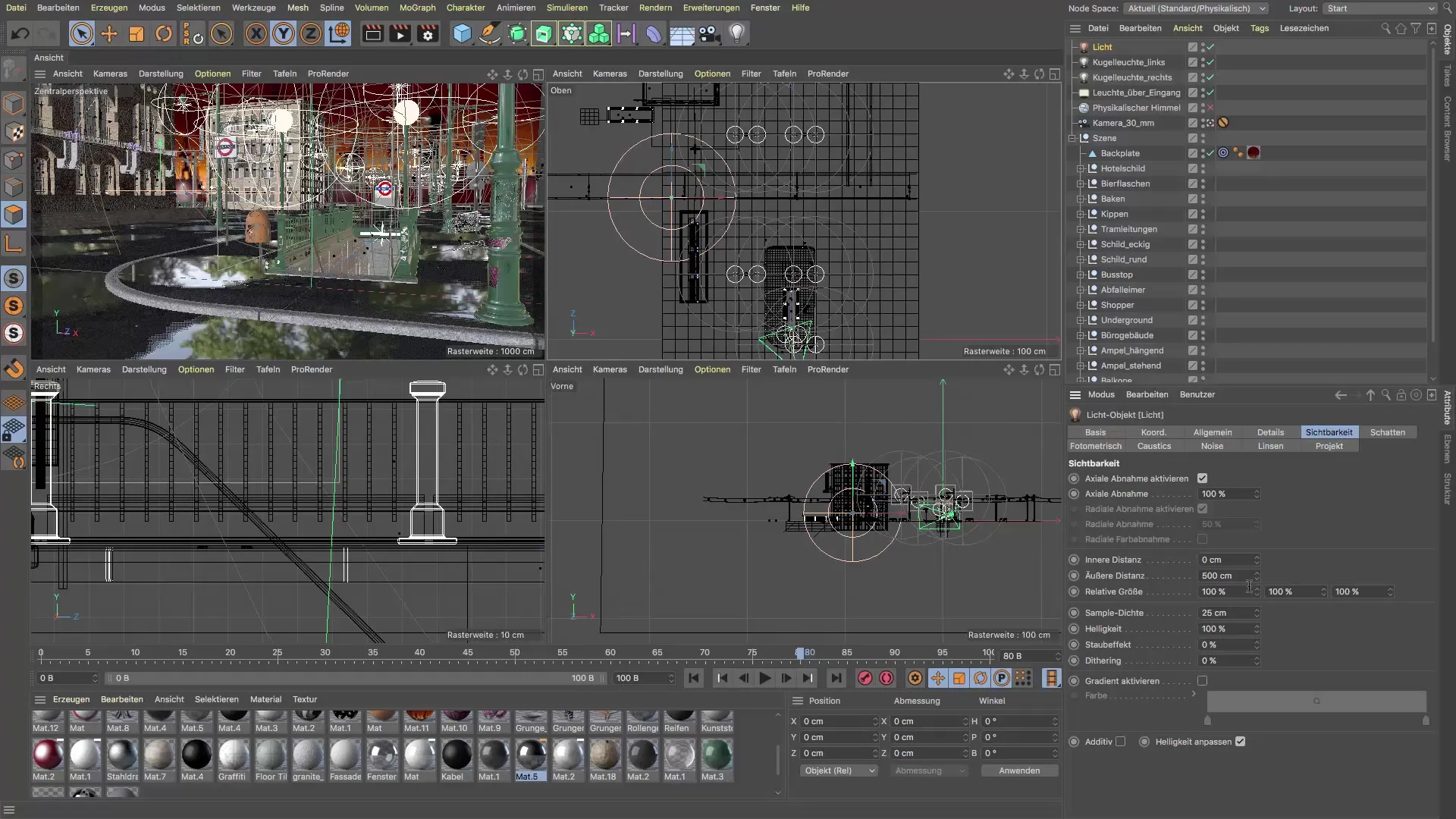
8. Name the Light Source
To keep better track, name the light source accordingly, for example, as “Special Light.” This will make it easier to quickly find the desired light during later adjustments.
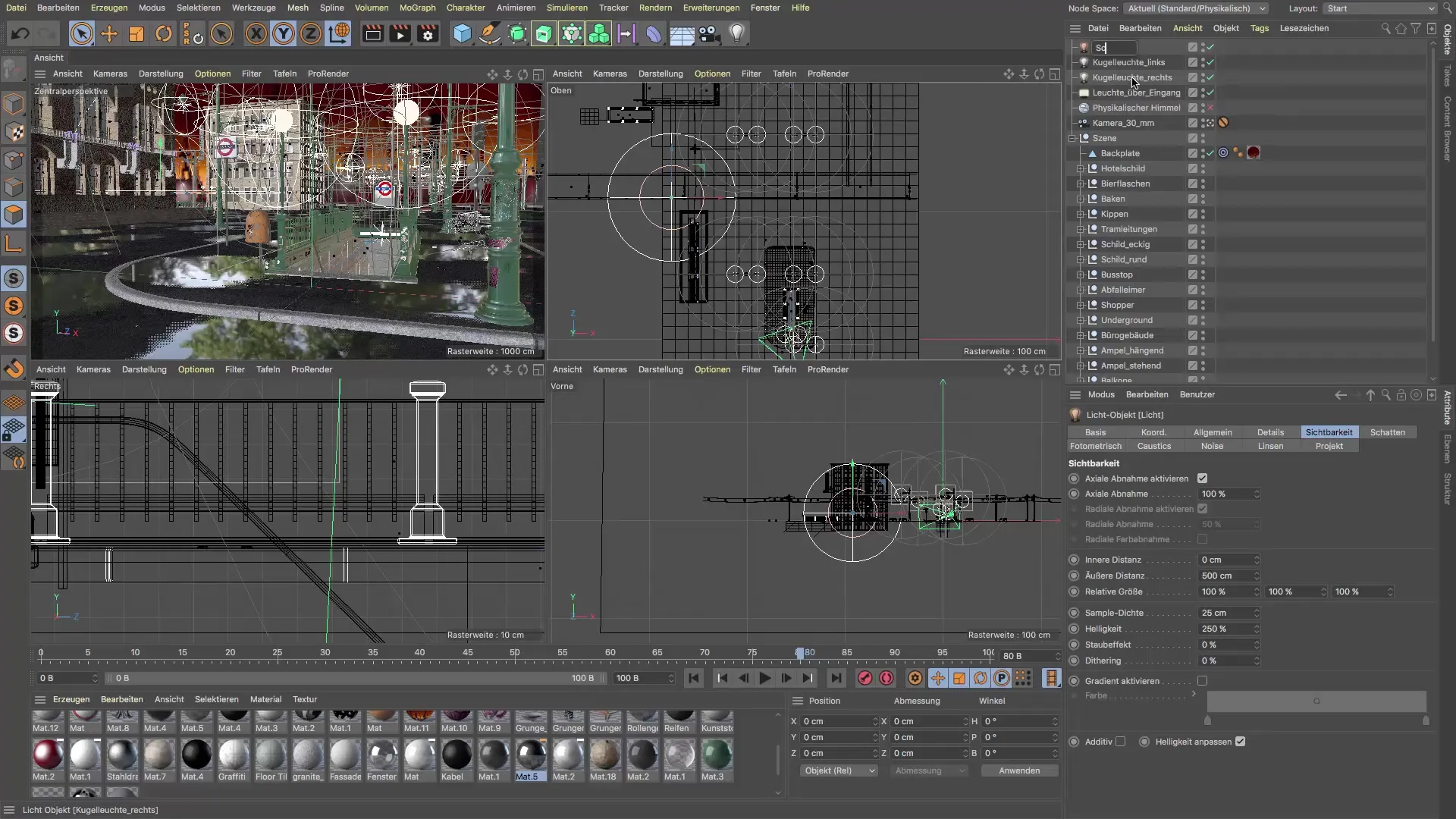
9. Use the Image Manager
Pull the image manager to the three lines to switch between the view and the manager. This allows for a quick review of the changes you have made while evaluating the new light source.

10. Compare Before and After
Use the image manager to visualize the differences between the old and the new light source. Pay attention to how the reflections in the puddles and the overall atmosphere have changed, and experiment with the settings until you are satisfied with the result.

Summary - Cinema 4D Tutorial: Setting Up a Targeted Light Source for Tension in the Scene
In this tutorial, you have learned how to effectively set up a light source in Cinema 4D to improve both the reflections in the puddles and visually connect the orange background with your scene. Through targeted adjustments in color, shadows, and the position of the light source, you have significantly enhanced the potential of your 3D scene.
FAQ
How can I adjust the material properties?You can edit the properties in Cinema 4D's material editor and adjust the reflectivity as well as the gloss.
What should I do if the light source is not visible?Make sure all light sources are activated in the filter settings, and check the position of the light source.
Can I use multiple light sources?Yes, multiple light sources can be used to create different moods and effects. However, be mindful of a harmonious balance.
Do I always have to enable volumetric light?No, volumetric light enhances the atmosphere but requires more computational resources. You can also work without it.
How can I properly name my light source?Simply right-click on the light source in the object manager and select “Rename” to assign a concise name.


