Access 2016 is a powerful tool for managing data, offering many capabilities that go beyond simple spreadsheets. With Access, you can not only store data effectively but also easily organize, analyze, and present it. In this tutorial, I will show you how to use Access 2016 efficiently and what benefits you can gain from using a real database management system.
Key Insights
- Access is a robust database management system compared to Excel.
- You can create and manage complex data structures that are helpful for larger datasets.
- Customizing forms is a strength of Access that significantly improves user-friendliness.
- Reports allow for an engaging and straightforward presentation of data.
Create an Access Database
To get started with Access 2016, open the program and create a new database for your tasks.
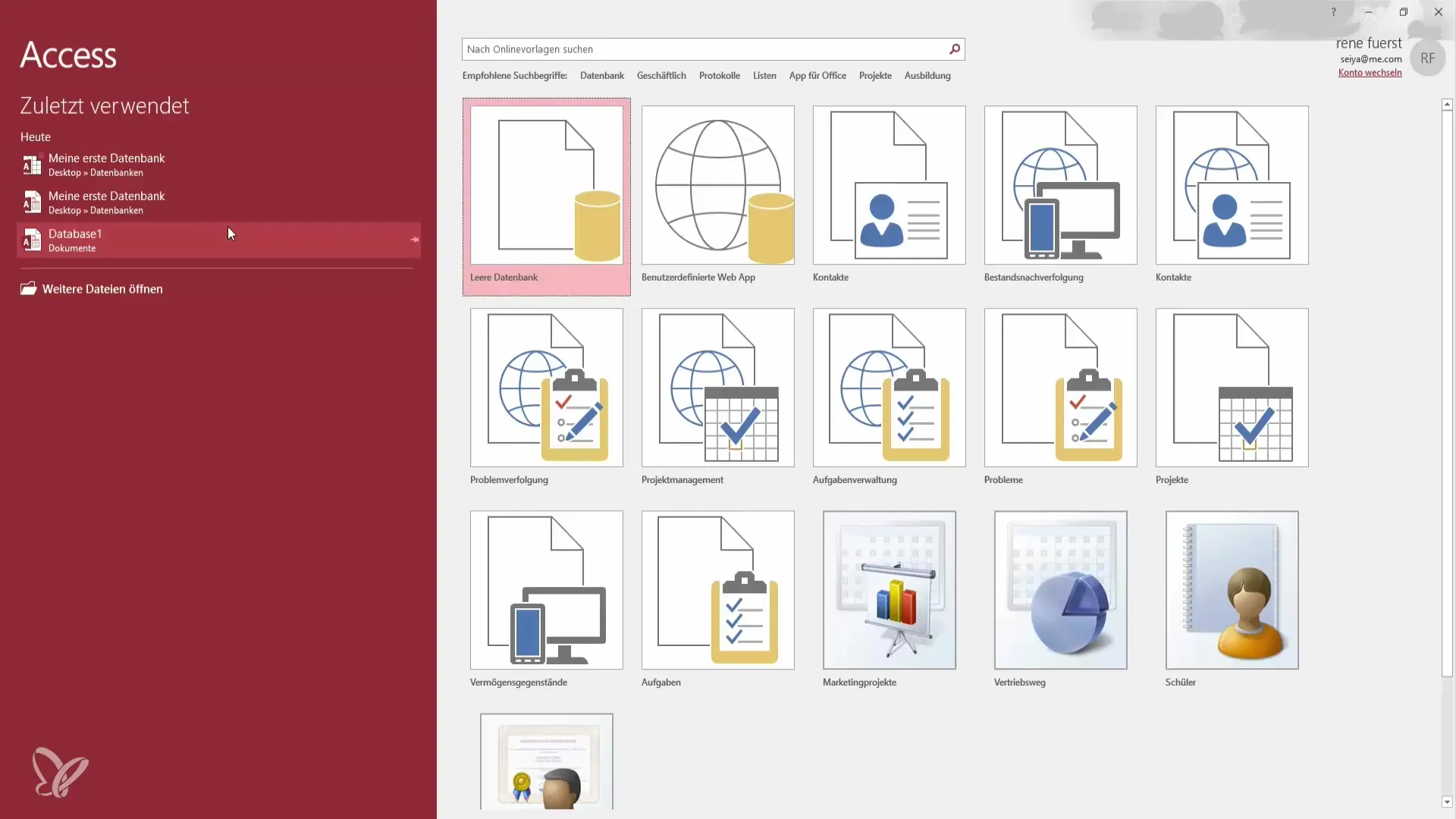
First, select the “Create” option in the menu and choose “Database.” Name it “Tasks” and select the directory where you want to save the database. Click “OK” to complete the creation process. Access will automatically create a new file and open it for you.
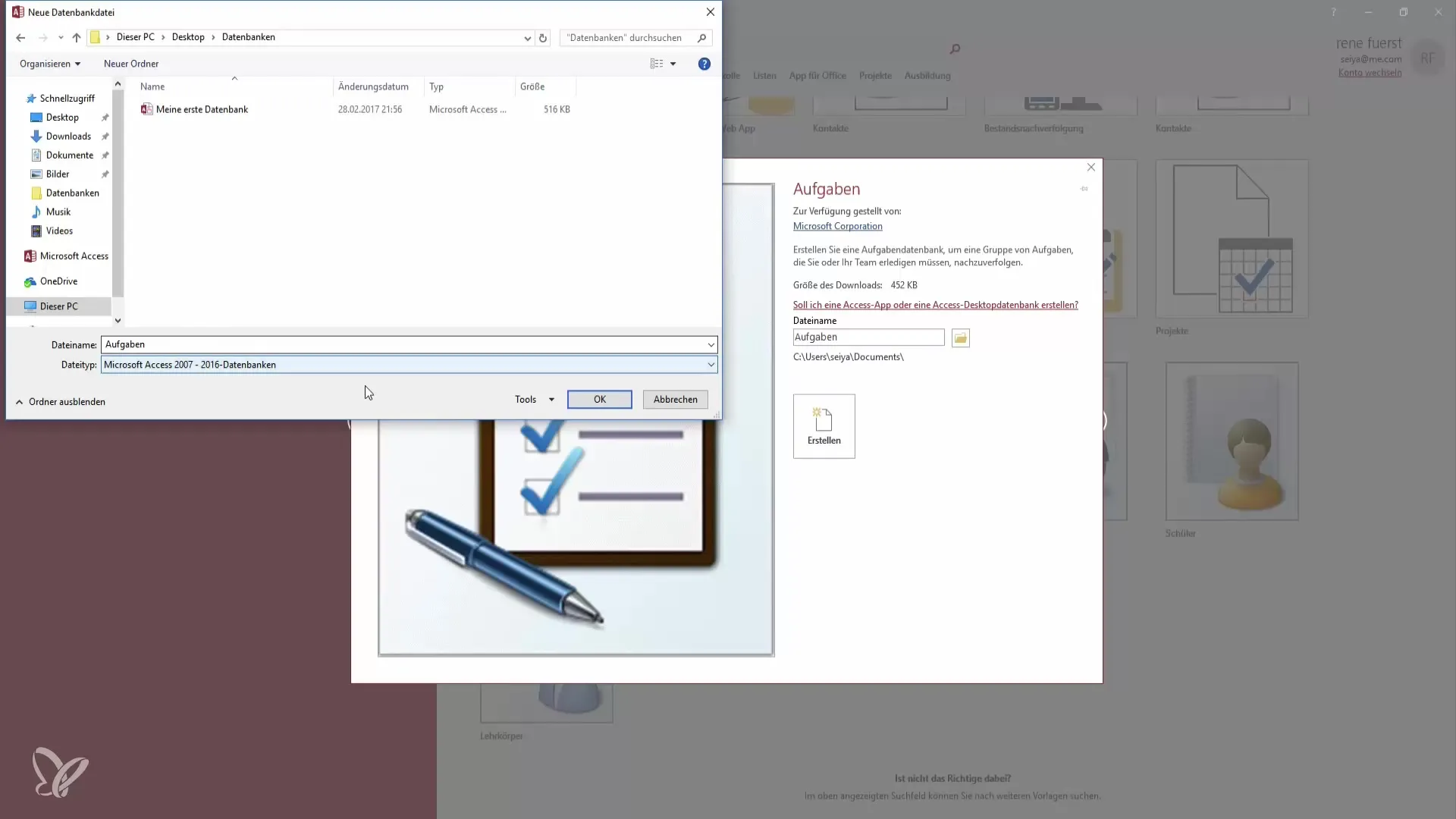
Now you can see your task list, which includes various fields such as ID, Title, Priority, and Status. This clarity allows you to quickly capture all relevant information about the tasks.
Enter and Manage Tasks
Once your database is created, it’s time to add some tasks. Click on the "Tasks" area and select “Task Details” to open a new form where you can enter details like Title, Assigned Users, and Priority.
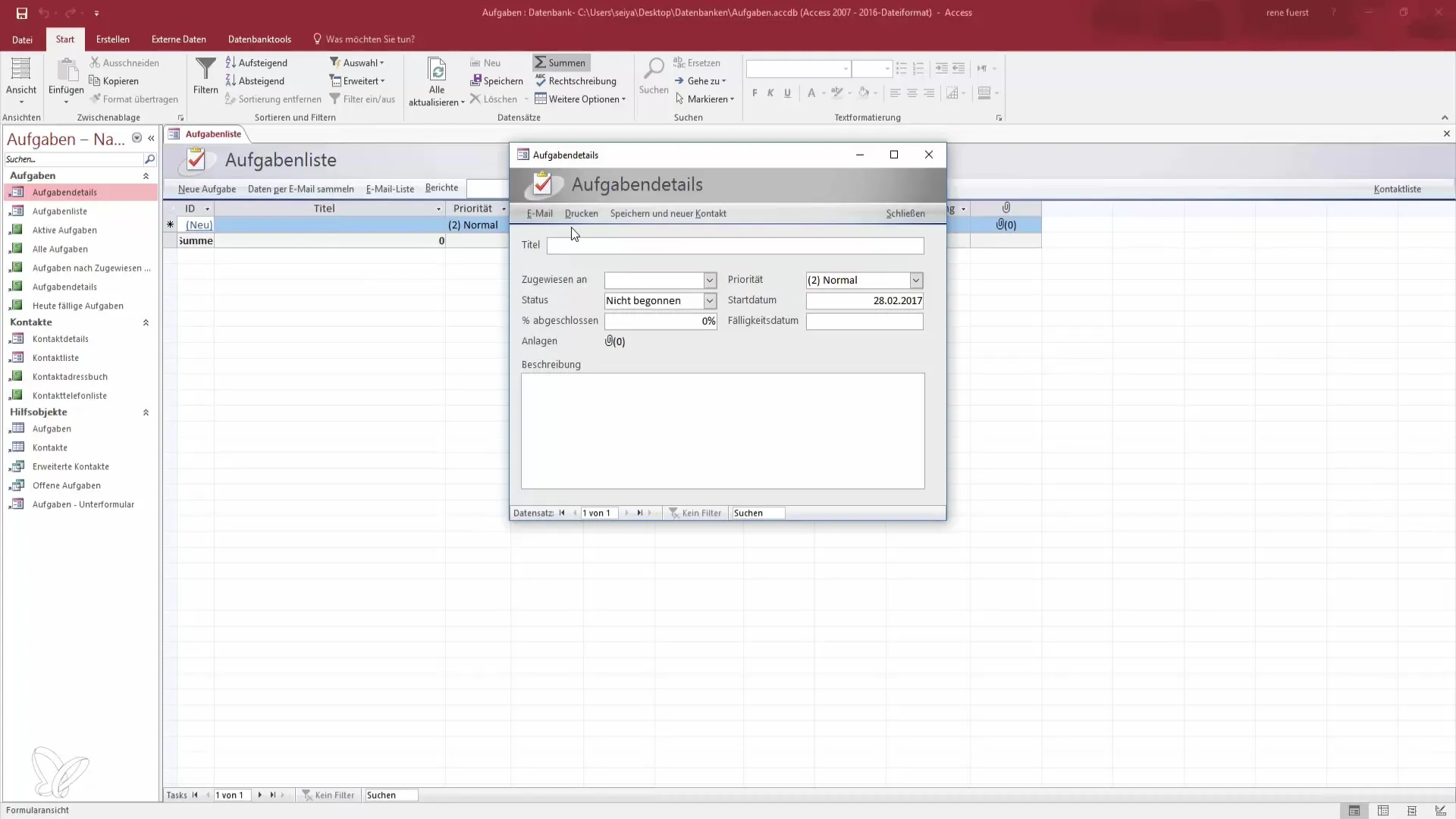
For a new task, for example, enter “Test Task” and select the priority as well as the start and due dates. Setting the dates is conveniently done via a date picker, which simplifies the input process significantly.
Once you have entered all the information, click “Save” to secure the task. You now have a new task in your list that you can edit or delete at any time.
Reports for Data Presentation
A key feature of Access is the ability to create reports that help you present data visually. Go to the “Reports” area and select “Create New Report.”
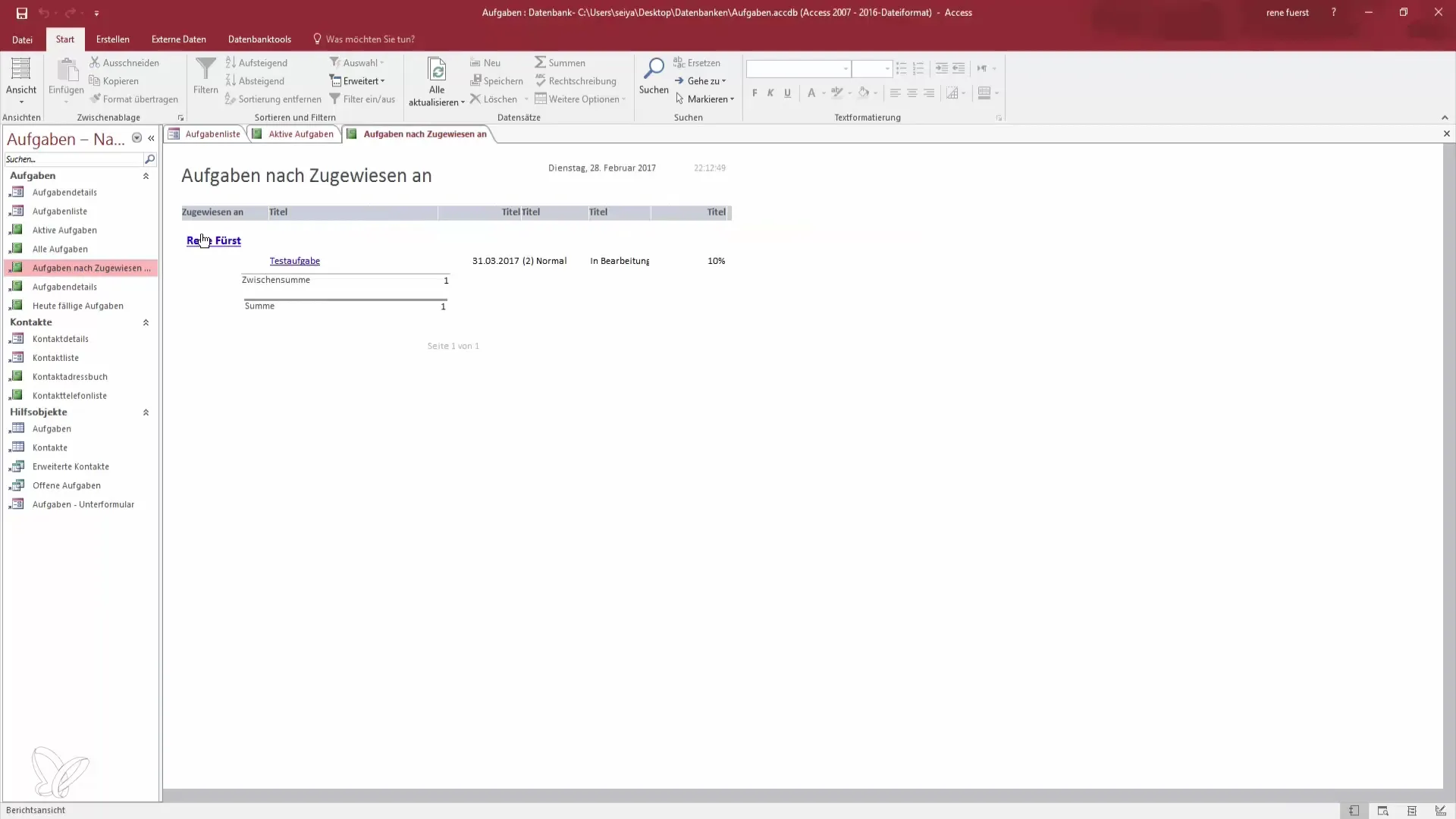
Access offers a variety of options to customize reports. For example, you can filter reports by priority or assigned user to get an overview of your workload. This is particularly useful when you need to manage multiple projects simultaneously.
Advanced Features: Relationships Between Tables
Another strong feature of Access is the ability to link different tables. This allows you to create complex data relationships. Go to the database design and add additional tables, e.g., “Contacts” or “Marketing Projects,” to get a complete picture of your workflows.
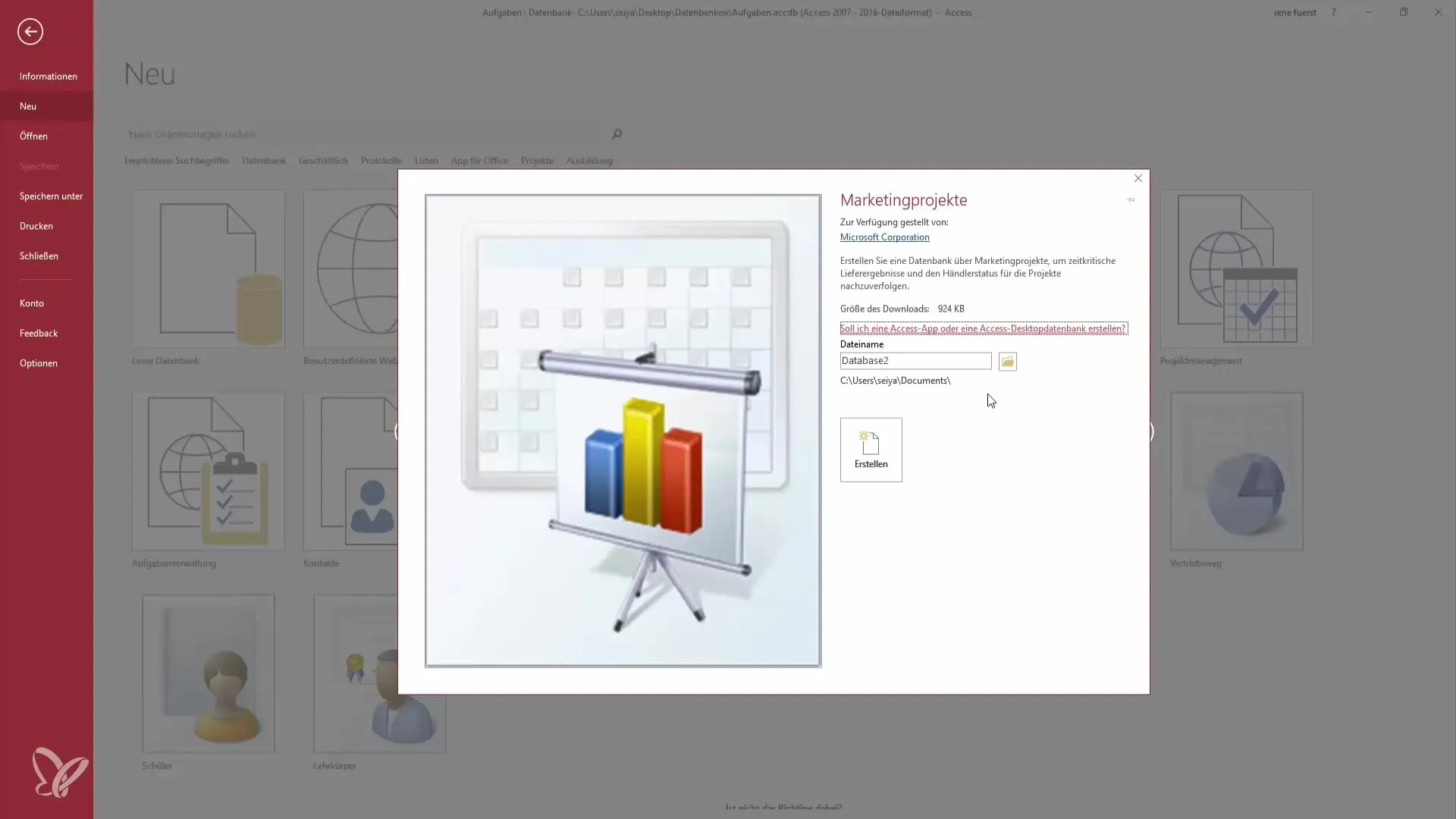
By linking these tables together, you can organize and retrieve information more efficiently. For example, when you create a contact responsible for a task, you can establish this connection directly in the form, significantly easing the management of all relevant information.
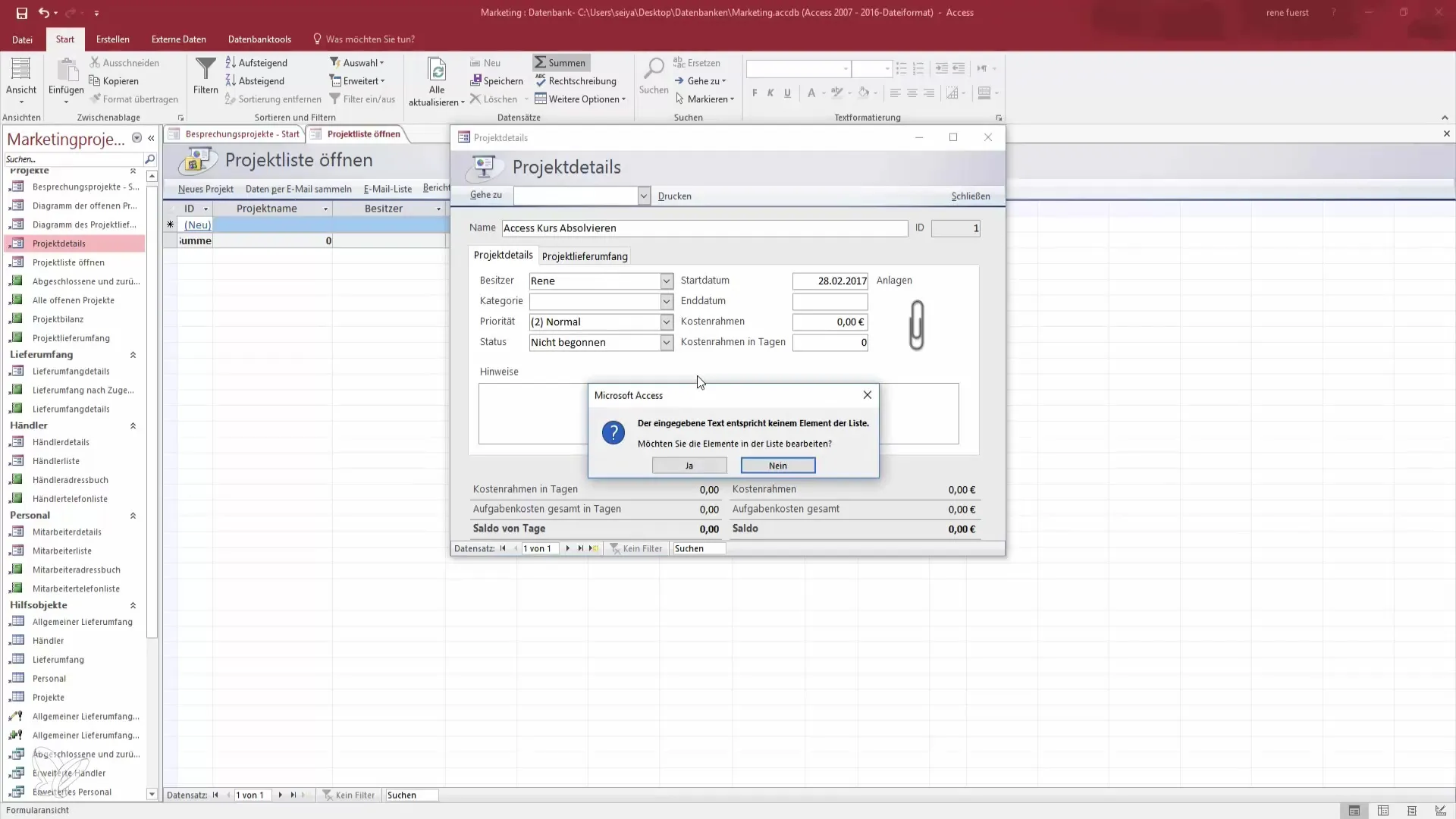
Customize and Optimize User Interface
The next step is to customize your Access forms to make them more user-friendly. Access allows you to design forms according to your preferences—be it for data entry or displaying reports.
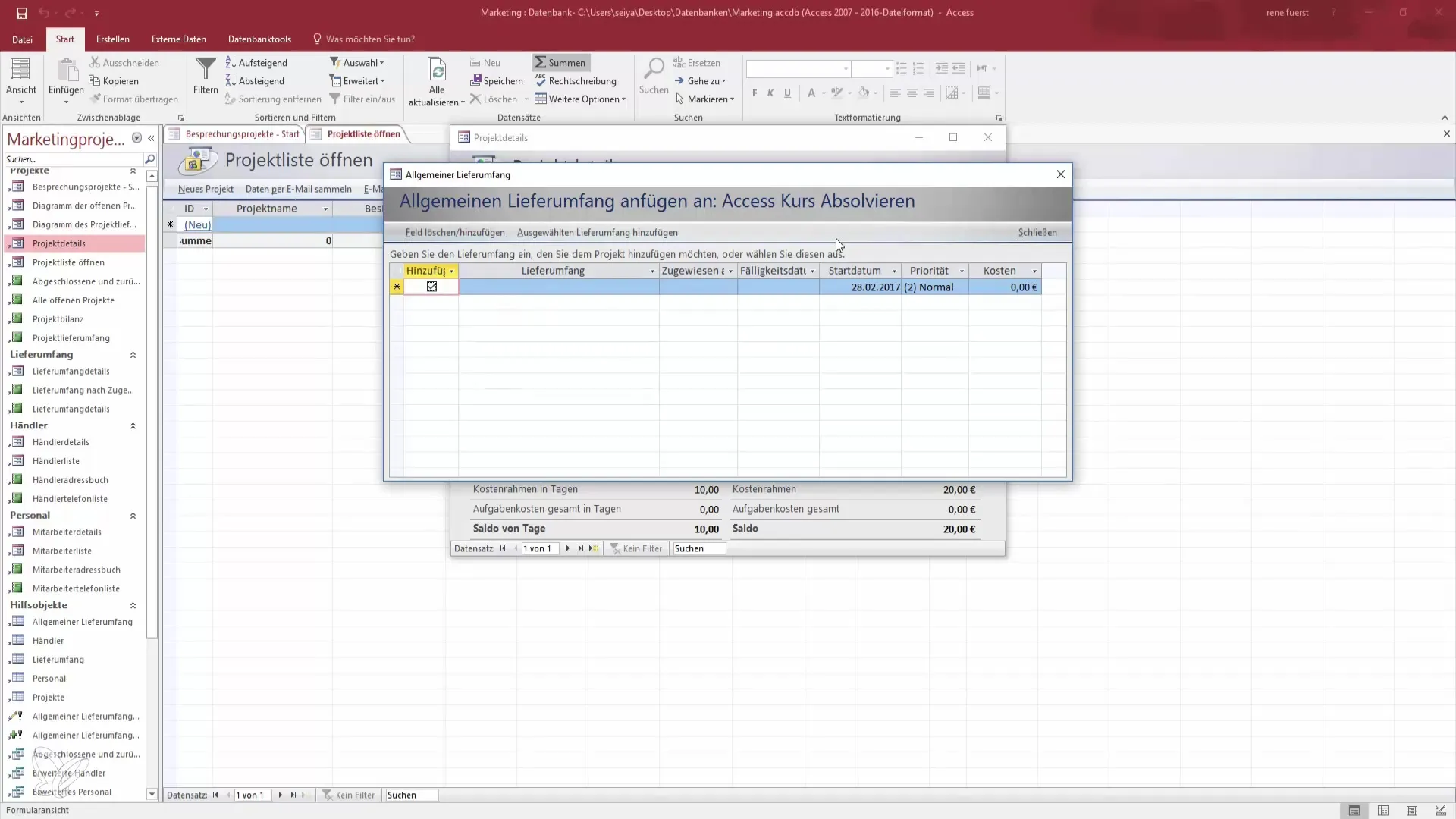
To customize your forms, you can add or remove various controls. Design the user interface to meet your needs and enable easy navigation. This is not only contemporary but also a fundamental requirement for efficient data management.
Summary - Become an Access Pro: Step-by-Step Guide to Using Access 2016
The possibilities that Access 2016 offers you are enormous. You can customize your databases, create reports, and design organized data management systems tailored to your specific needs. With a solid foundation in Access, you can significantly improve your data management and work more efficiently.
Frequently Asked Questions
How do I create a new database in Access?You select the “Create” option in the menu and assign a name and storage location.
Can I link different databases together?Yes, Access allows you to link different tables and create complex data relationships.
How do I create reports in Access?You can create new reports from the “Reports” area and customize them according to your needs.
What are the advantages of Access over Excel?Access provides a more robust structure for large datasets and does not require complex formulas like Excel.
How can I customize forms in Access?You can add or remove controls and design the layout according to your preferences.


