Access provides a powerful tool for database management, and using subforms can help you gain more clarity in your data. In this guide, you will learn how to embed a subform into your existing form and how to link data from different tables. You will learn how this technique can significantly enhance the usability of your database.
Key Insights
- Subforms allow you to display additional data within a form.
- A proper link between the tables is crucial for the correct display of data.
- You can improve the display and use of your databases with simple adjustments.
Step-by-Step Guide
To get started, open your Access project and take a look at the main form where you want to insert your subform.
First, we need to ensure that your main form is ready to work. Save the changes to avoid data loss.
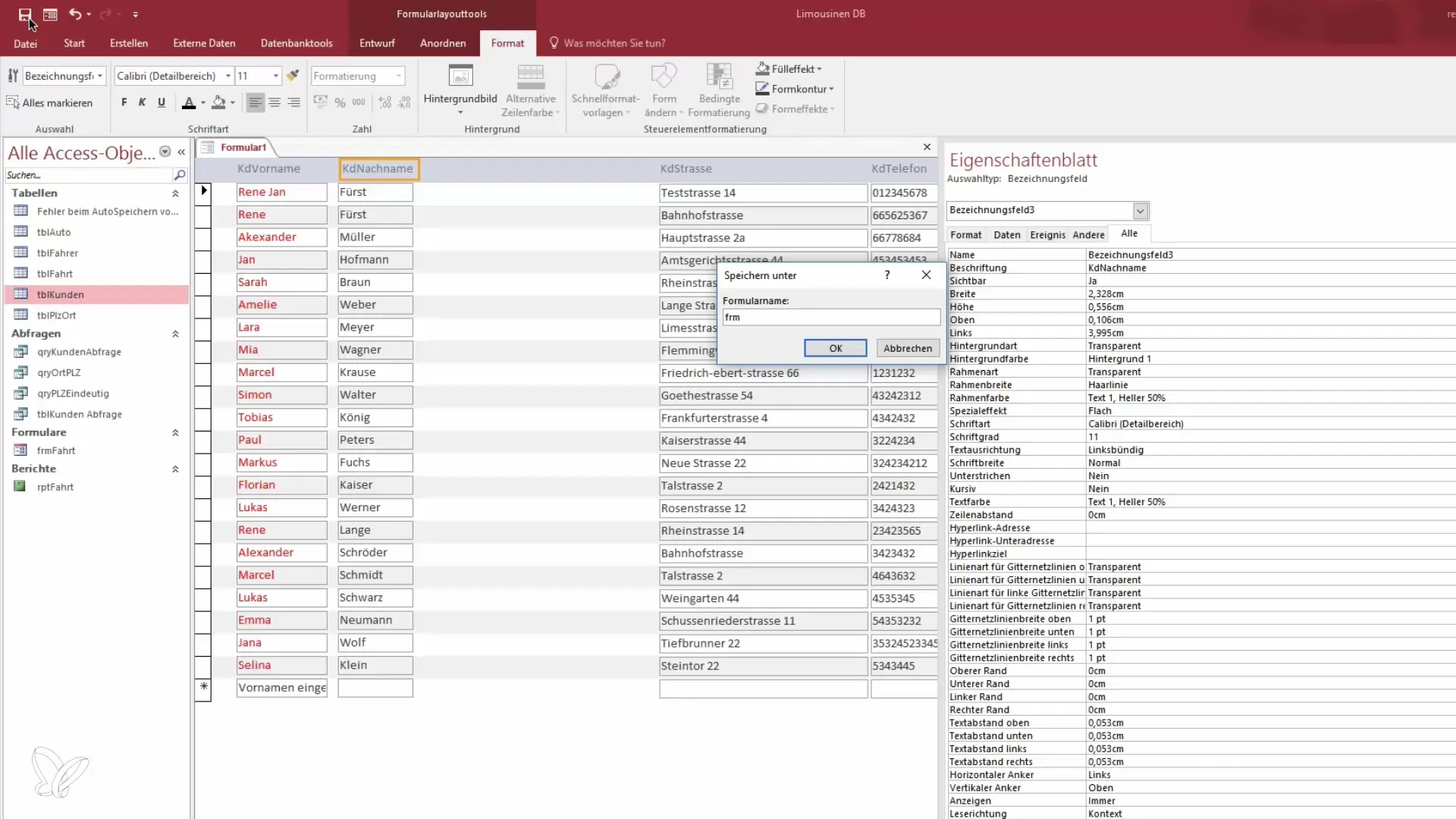
Now you have your main form. You can now insert the subform.
Go to the design view of your main form. There, you will find the option to insert subforms in the top menu bar. Click on "Subform".
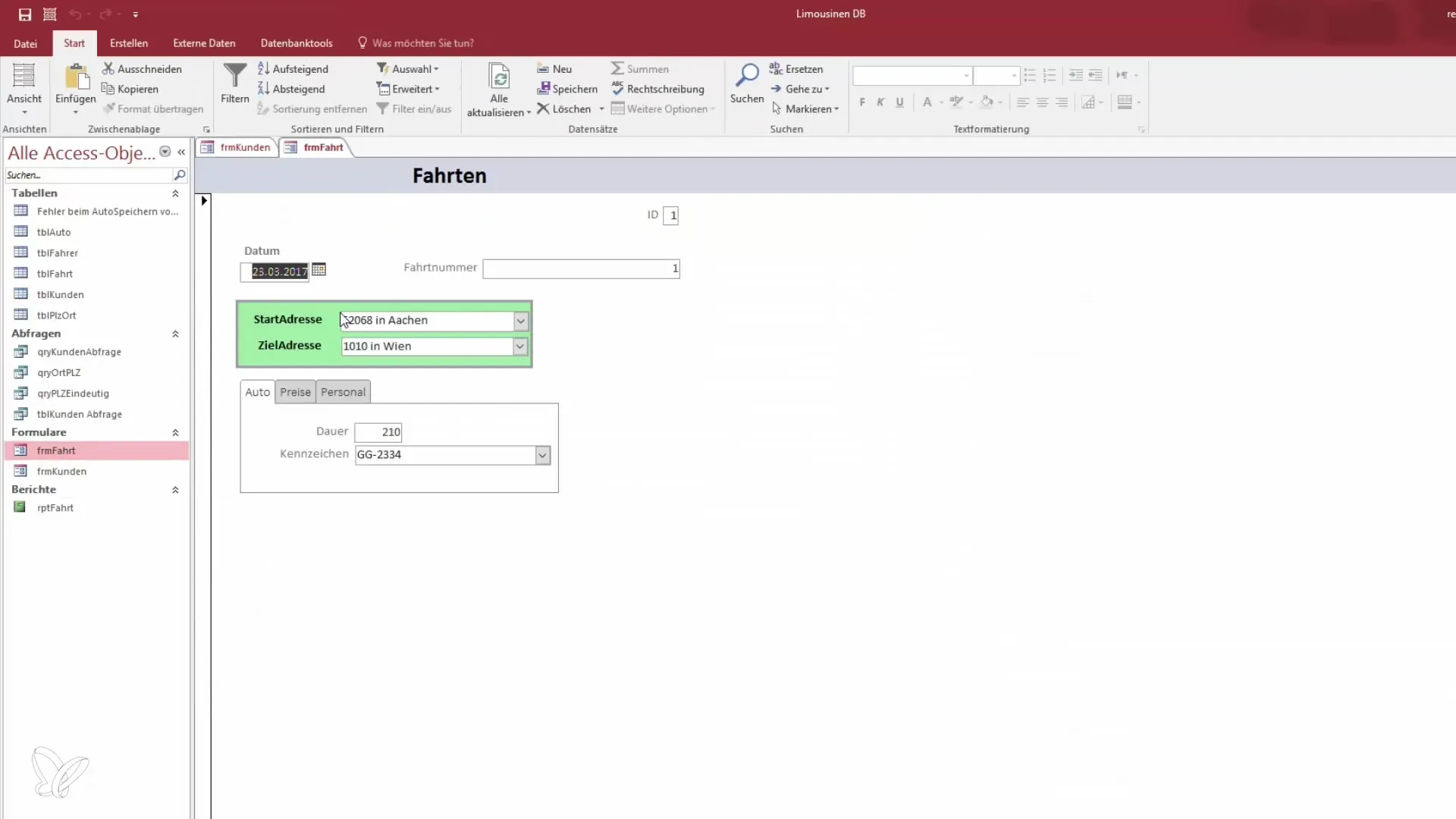
In the selection, you now have the option to configure the subform again. Select the report type as "Subform" and click on the field to insert it into your main form.
You should adjust the size of the subform so that it fits into the layout of your main form. Draw it a bit wider to make optimal use of the entire width.
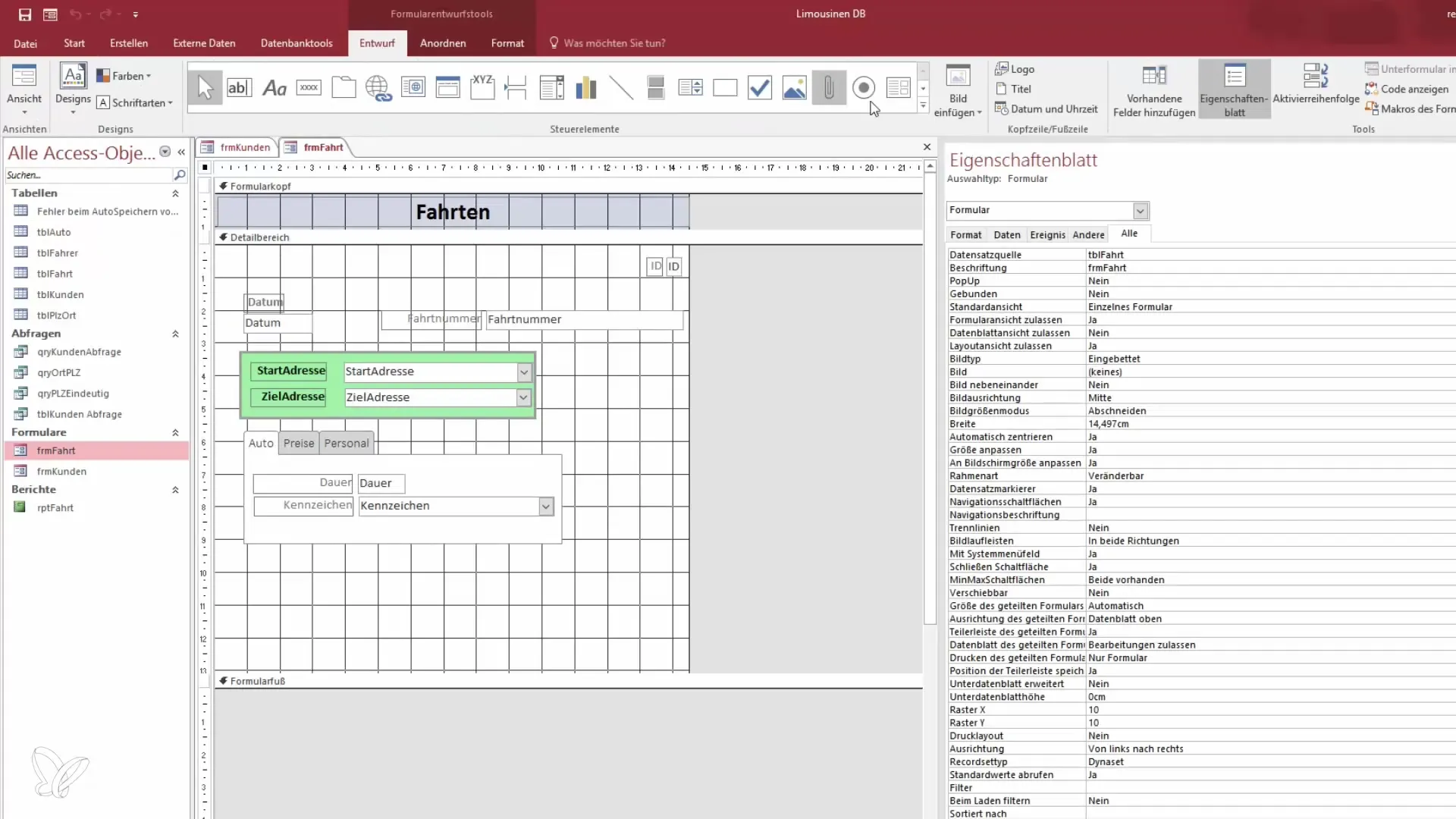
To insert the subform without a wizard, you can simply click the "Subform" button and then manually select the form you want to insert.
Next, you need to ensure that the subform is correctly linked to the main form. You must establish the necessary relationships between the two tables.
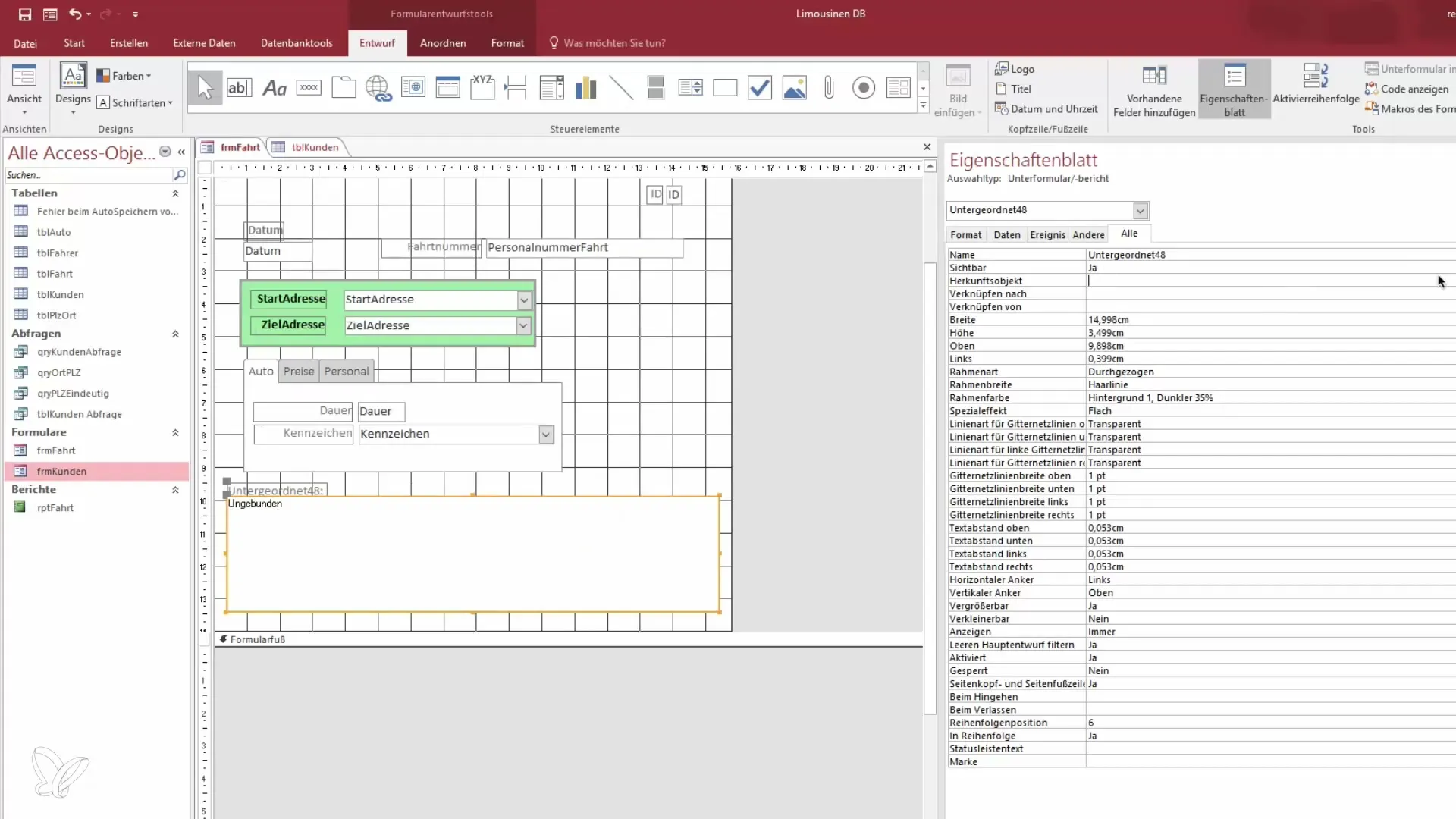
Here, the trip number in the subform is linked to the customer number in the main form. Check the structure of your "Customers" table to find the ID.
Make sure to link the customer number ID with the trip number in your subform. This link is essential to ensure that the correct data is displayed.
The link is now established – save the changes and switch to form view to see the result.
If everything is set correctly, you should now be able to see the corresponding customers, for example, in the trip view. You can scroll through the trip numbers and the corresponding data will be dynamically displayed in the subform.
By inserting the subform, you can now also perform calculations, such as how much a particular trip has earned or how many seats have been booked.
You can now further adjust the layout of the subform and optimize the display. Make changes to the width or other properties to keep everything clear.
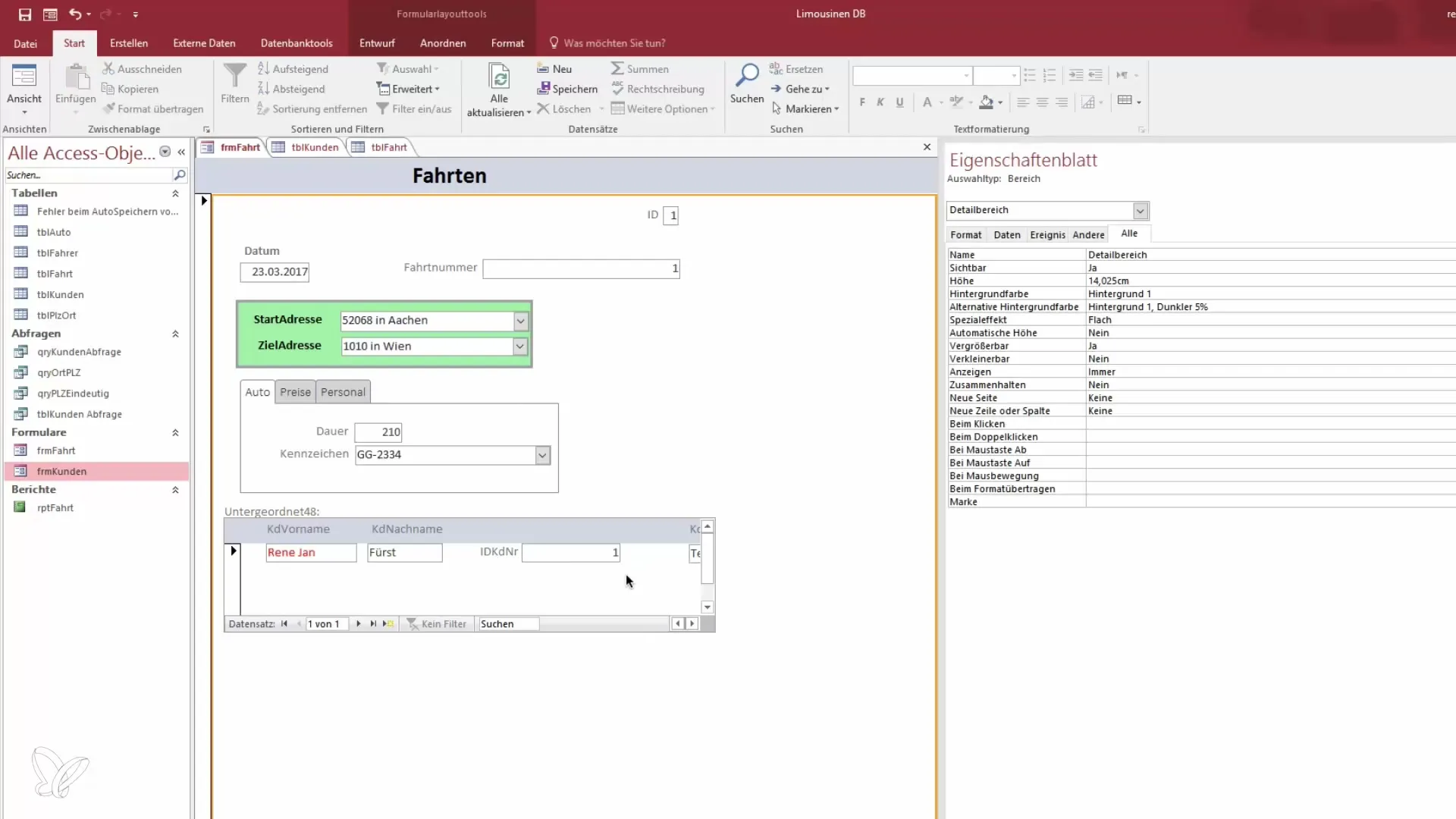
With this technique, you are not only able to display the existing data in your form but can also make necessary changes and additions that enhance the user experience.
A big plus is that you can create multiple customers for a trip, which offers additional flexibility in data entry and display.
You may need to set the relational integrity to ensure that all data is correctly linked.
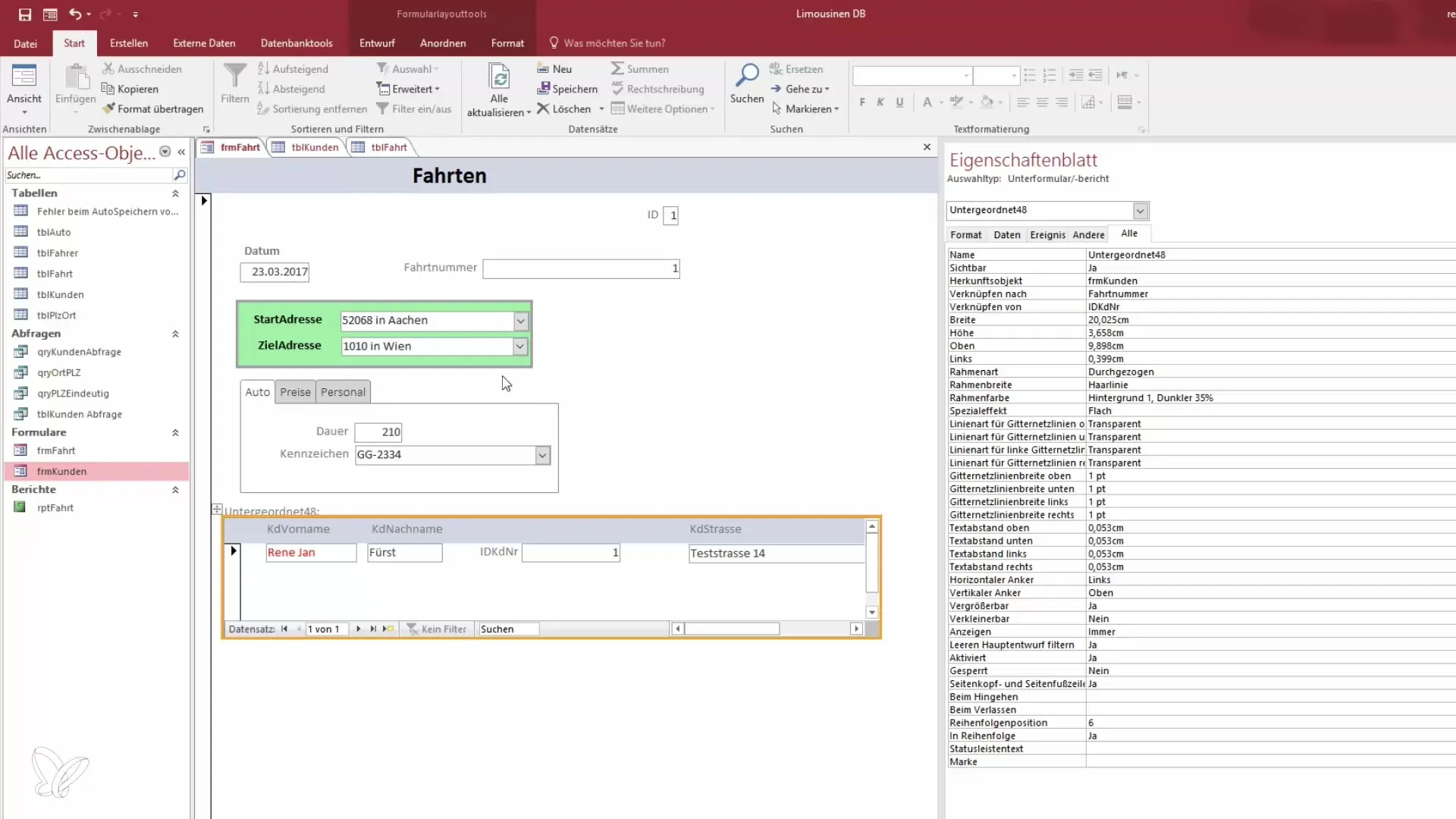
By working with subforms, you gain a powerful structural tool for your database, which can greatly assist you in more complex data queries.
Summary – Embedding Subform in Access: Become a Data Hero
Inserting subforms into an Access database allows for an effective presentation of multiple datasets and significantly improves usability. A careful linking between the data is the key to success in data analysis.
Frequently Asked Questions
How do I insert a subform in Access?Open the design view of your main form, select "Subform" and adjust the size.
What setting do I need for linking the tables?The trip number of the subform must be linked to the customer number of the main form.
Can I create multiple customers per trip?Yes, you would need to set the relational integrity correctly for that.
How can I display data in the subform?Switch to form view after setup to see the corresponding data.
What can I do with the data in the subform?You can perform calculations and display or edit the data as needed.


